
- •QoS Overview
- •“Do I Know This Already?” Quiz
- •QoS: Tuning Bandwidth, Delay, Jitter, and Loss Questions
- •Foundation Topics
- •QoS: Tuning Bandwidth, Delay, Jitter, and Loss
- •Bandwidth
- •The clock rate Command Versus the bandwidth Command
- •QoS Tools That Affect Bandwidth
- •Delay
- •Serialization Delay
- •Propagation Delay
- •Queuing Delay
- •Forwarding Delay
- •Shaping Delay
- •Network Delay
- •Delay Summary
- •QoS Tools That Affect Delay
- •Jitter
- •QoS Tools That Affect Jitter
- •Loss
- •QoS Tools That Affect Loss
- •Summary: QoS Characteristics: Bandwidth, Delay, Jitter, and Loss
- •Voice Basics
- •Voice Bandwidth Considerations
- •Voice Delay Considerations
- •Voice Jitter Considerations
- •Voice Loss Considerations
- •Video Basics
- •Video Bandwidth Considerations
- •Video Delay Considerations
- •Video Jitter Considerations
- •Video Loss Considerations
- •Comparing Voice and Video: Summary
- •IP Data Basics
- •Data Bandwidth Considerations
- •Data Delay Considerations
- •Data Jitter Considerations
- •Data Loss Considerations
- •Comparing Voice, Video, and Data: Summary
- •Foundation Summary
- •QoS Tools and Architectures
- •“Do I Know This Already?” Quiz
- •QoS Tools Questions
- •Differentiated Services Questions
- •Integrated Services Questions
- •Foundation Topics
- •Introduction to IOS QoS Tools
- •Queuing
- •Queuing Tools
- •Shaping and Policing
- •Shaping and Policing Tools
- •Congestion Avoidance
- •Congestion-Avoidance Tools
- •Call Admission Control and RSVP
- •CAC Tools
- •Management Tools
- •Summary
- •The Good-Old Common Sense QoS Model
- •GOCS Flow-Based QoS
- •GOCS Class-Based QoS
- •The Differentiated Services QoS Model
- •DiffServ Per-Hop Behaviors
- •The Class Selector PHB and DSCP Values
- •The Assured Forwarding PHB and DSCP Values
- •The Expedited Forwarding PHB and DSCP Values
- •The Integrated Services QoS Model
- •Foundation Summary
- •“Do I Know This Already?” Quiz Questions
- •CAR, PBR, and CB Marking Questions
- •Foundation Topics
- •Marking
- •IP Header QoS Fields: Precedence and DSCP
- •LAN Class of Service (CoS)
- •Other Marking Fields
- •Summary of Marking Fields
- •Class-Based Marking (CB Marking)
- •Network-Based Application Recognition (NBAR)
- •CB Marking show Commands
- •CB Marking Summary
- •Committed Access Rate (CAR)
- •CAR Marking Summary
- •Policy-Based Routing (PBR)
- •PBR Marking Summary
- •VoIP Dial Peer
- •VoIP Dial-Peer Summary
- •Foundation Summary
- •Congestion Management
- •“Do I Know This Already?” Quiz
- •Queuing Concepts Questions
- •WFQ and IP RTP Priority Questions
- •CBWFQ and LLQ Questions
- •Comparing Queuing Options Questions
- •Foundation Topics
- •Queuing Concepts
- •Output Queues, TX Rings, and TX Queues
- •Queuing on Interfaces Versus Subinterfaces and Virtual Circuits (VCs)
- •Summary of Queuing Concepts
- •Queuing Tools
- •FIFO Queuing
- •Priority Queuing
- •Custom Queuing
- •Weighted Fair Queuing (WFQ)
- •WFQ Scheduler: The Net Effect
- •WFQ Scheduling: The Process
- •WFQ Drop Policy, Number of Queues, and Queue Lengths
- •WFQ Summary
- •Class-Based WFQ (CBWFQ)
- •CBWFQ Summary
- •Low Latency Queuing (LLQ)
- •LLQ with More Than One Priority Queue
- •IP RTP Priority
- •Summary of Queuing Tool Features
- •Foundation Summary
- •Conceptual Questions
- •Priority Queuing and Custom Queuing
- •CBWFQ, LLQ, IP RTP Priority
- •Comparing Queuing Tool Options
- •“Do I Know This Already?” Quiz
- •Shaping and Policing Concepts Questions
- •Policing with CAR and CB Policer Questions
- •Shaping with FRTS, GTS, DTS, and CB Shaping
- •Foundation Topics
- •When and Where to Use Shaping and Policing
- •How Shaping Works
- •Where to Shape: Interfaces, Subinterfaces, and VCs
- •How Policing Works
- •CAR Internals
- •CB Policing Internals
- •Policing, but Not Discarding
- •Foundation Summary
- •Shaping and Policing Concepts
- •“Do I Know This Already?” Quiz
- •Congestion-Avoidance Concepts and RED Questions
- •WRED Questions
- •FRED Questions
- •Foundation Topics
- •TCP and UDP Reactions to Packet Loss
- •Tail Drop, Global Synchronization, and TCP Starvation
- •Random Early Detection (RED)
- •Weighted RED (WRED)
- •How WRED Weights Packets
- •WRED and Queuing
- •WRED Summary
- •Flow-Based WRED (FRED)
- •Foundation Summary
- •Congestion-Avoidance Concepts and Random Early Detection (RED)
- •Weighted RED (WRED)
- •Flow-Based WRED (FRED)
- •“Do I Know This Already?” Quiz
- •Compression Questions
- •Link Fragmentation and Interleave Questions
- •Foundation Topics
- •Payload and Header Compression
- •Payload Compression
- •Header Compression
- •Link Fragmentation and Interleaving
- •Multilink PPP LFI
- •Maximum Serialization Delay and Optimum Fragment Sizes
- •Frame Relay LFI Using FRF.12
- •Choosing Fragment Sizes for Frame Relay
- •Fragmentation with More Than One VC on a Single Access Link
- •FRF.11-C and FRF.12 Comparison
- •Foundation Summary
- •Compression Tools
- •LFI Tools
- •“Do I Know This Already?” Quiz
- •Foundation Topics
- •Call Admission Control Overview
- •Call Rerouting Alternatives
- •Bandwidth Engineering
- •CAC Mechanisms
- •CAC Mechanism Evaluation Criteria
- •Local Voice CAC
- •Physical DS0 Limitation
- •Max-Connections
- •Voice over Frame Relay—Voice Bandwidth
- •Trunk Conditioning
- •Local Voice Busyout
- •Measurement-Based Voice CAC
- •Service Assurance Agents
- •SAA Probes Versus Pings
- •SAA Service
- •Calculated Planning Impairment Factor
- •Advanced Voice Busyout
- •PSTN Fallback
- •SAA Probes Used for PSTN Fallback
- •IP Destination Caching
- •SAA Probe Format
- •PSTN Fallback Scalability
- •PSTN Fallback Summary
- •Resource-Based CAC
- •Resource Availability Indication
- •Gateway Calculation of Resources
- •RAI in Service Provider Networks
- •RAI in Enterprise Networks
- •RAI Operation
- •RAI Platform Support
- •Cisco CallManager Resource-Based CAC
- •Location-Based CAC Operation
- •Locations and Regions
- •Calculation of Resources
- •Automatic Alternate Routing
- •Location-Based CAC Summary
- •Gatekeeper Zone Bandwidth
- •Gatekeeper Zone Bandwidth Operation
- •Single-Zone Topology
- •Multizone Topology
- •Zone-per-Gateway Design
- •Gatekeeper in CallManager Networks
- •Zone Bandwidth Calculation
- •Gatekeeper Zone Bandwidth Summary
- •Integrated Services / Resource Reservation Protocol
- •RSVP Levels of Service
- •RSVP Operation
- •RSVP/H.323 Synchronization
- •Bandwidth per Codec
- •Subnet Bandwidth Management
- •Monitoring and Troubleshooting RSVP
- •RSVP CAC Summary
- •Foundation Summary
- •Call Admission Control Concepts
- •Local-Based CAC
- •Measurement-Based CAC
- •Resources-Based CAC
- •“Do I Know This Already?” Quiz
- •QoS Management Tools Questions
- •QoS Design Questions
- •Foundation Topics
- •QoS Management Tools
- •QoS Device Manager
- •QoS Policy Manager
- •Service Assurance Agent
- •Internetwork Performance Monitor
- •Service Management Solution
- •QoS Management Tool Summary
- •QoS Design for the Cisco QoS Exams
- •Four-Step QoS Design Process
- •Step 1: Determine Customer Priorities/QoS Policy
- •Step 2: Characterize the Network
- •Step 3: Implement the Policy
- •Step 4: Monitor the Network
- •QoS Design Guidelines for Voice and Video
- •Voice and Video: Bandwidth, Delay, Jitter, and Loss Requirements
- •Voice and Video QoS Design Recommendations
- •Foundation Summary
- •QoS Management
- •QoS Design
- •“Do I Know This Already?” Quiz
- •Foundation Topics
- •The Need for QoS on the LAN
- •Layer 2 Queues
- •Drop Thresholds
- •Trust Boundries
- •Cisco Catalyst Switch QoS Features
- •Catalyst 6500 QoS Features
- •Supervisor and Switching Engine
- •Policy Feature Card
- •Ethernet Interfaces
- •QoS Flow on the Catalyst 6500
- •Ingress Queue Scheduling
- •Layer 2 Switching Engine QoS Frame Flow
- •Layer 3 Switching Engine QoS Packet Flow
- •Egress Queue Scheduling
- •Catalyst 6500 QoS Summary
- •Cisco Catalyst 4500/4000 QoS Features
- •Supervisor Engine I and II
- •Supervisor Engine III and IV
- •Cisco Catalyst 3550 QoS Features
- •Cisco Catalyst 3524 QoS Features
- •CoS-to-Egress Queue Mapping for the Catalyst OS Switch
- •Layer-2-to-Layer 3 Mapping
- •Connecting a Catalyst OS Switch to WAN Segments
- •Displaying QoS Settings for the Catalyst OS Switch
- •Enabling QoS for the Catalyst IOS Switch
- •Enabling Priority Queuing for the Catalyst IOS Switch
- •CoS-to-Egress Queue Mapping for the Catalyst IOS Switch
- •Layer 2-to-Layer 3 Mapping
- •Connecting a Catalyst IOS Switch to Distribution Switches or WAN Segments
- •Displaying QoS Settings for the Catalyst IOS Switch
- •Foundation Summary
- •LAN QoS Concepts
- •Catalyst 6500 Series of Switches
- •Catalyst 4500/4000 Series of Switches
- •Catalyst 3550/3524 Series of Switches
- •QoS: Tuning Bandwidth, Delay, Jitter, and Loss
- •QoS Tools
- •Differentiated Services
- •Integrated Services
- •CAR, PBR, and CB Marking
- •Queuing Concepts
- •WFQ and IP RTP Priority
- •CBWFQ and LLQ
- •Comparing Queuing Options
- •Conceptual Questions
- •Priority Queuing and Custom Queuing
- •CBWFQ, LLQ, IP RTP Priority
- •Comparing Queuing Tool Options
- •Shaping and Policing Concepts
- •Policing with CAR and CB Policer
- •Shaping with FRTS, GTS, DTS, and CB Shaping
- •Shaping and Policing Concepts
- •Congestion-Avoidance Concepts and RED
- •WRED
- •FRED
- •Congestion-Avoidance Concepts and Random Early Detection (RED)
- •Weighted RED (WRED)
- •Flow-Based WRED (FRED)
- •Compression
- •Link Fragmentation and Interleave
- •Compression Tools
- •LFI Tools
- •Call Admission Control Concepts
- •Local-Based CAC
- •Measurement-Based CAC
- •Resources-Based CAC
- •QoS Management Tools
- •QoS Design
- •QoS Management
- •QoS Design
- •LAN QoS Concepts
- •Catalyst 6500 Series of Switches
- •Catalyst 4500/4000 Series of Switches
- •Catalyst 3550/3524 Series of Switches
- •Foundation Topics
- •QPPB Route Marking: Step 1
- •QPPB Per-Packet Marking: Step 2
- •QPPB: The Hidden Details
- •QPPB Summary
- •Flow-Based dWFQ
- •ToS-Based dWFQ
- •Distributed QoS Group–Based WFQ
- •Summary: dWFQ Options

660 Chapter 9: Management Tools and QoS Design
Foundation Topics
This chapter covers two main topics: management tools and design. In the “QoS Management Tools” section, focus on memorizing the basic features and functions of each tool. In fact, the exam does not cover navigation of the tools’ user interfaces.
The “QoS Design for the Cisco QoS Exams” section covers two key topics. First, a four-step design process covered in the DQOS course is discussed. The second topic covers specific design goals used when applying QoS to networks that utilize voice and video.
QoS Management Tools
The Cisco DQOS exam covers four main management tools. Two of the tools—QoS Device Manager (QDM) and QoS Policy Manager (QPM)—are separate tools. The other “tools”— Internet Performance Monitor (IPM) and Service Management Solutions (SMS)—began as separately sold packages, but are both new features of CiscoWorks2000. A supplementary tool, Service Assurance Agent (SAA), is also covered here, because IPM and SMS make liberal use of SAA.
QoS Device Manager
QoS Device Manager enables the user to sit at a browser window and manage the QoS implementation on a single router or 6000 series switch. Because you only need a browser (Netscape 4.5.1 or Internet Explorer 5.0 or later), QDM is a convenient tool to use from anywhere in the network.
The QDM user can perform two types of tasks. First, the user can configure QoS tools using a graphical interface from a browser. The user can also monitor real-time statistics about QoS behavior inside the single device, including graphs of bit/byte/packets rates, drop rates, queue depth, and so on. In fact, QDM can compare the counters before and after applying a QoS policy, showing you the impact made by the new QoS configurations. If you learn how to use QDM, you’ll have an easy time learning the syntax of the QoS configuration commands because an advantage of using QDM is that you will not have to remember the syntax for Modular QoS command-line interface (MQC)-based QoS commands. Essentially QDM enables you to configure MQC-based QoS commands without having to remember the syntax of each command. You can also forget all the show commands, because QDM will extract the same information you see with show commands, and graphically present it on the screen.
Some people argue that QDM’s best feature is that it is free! (At least it is free to anyone with a Cisco.com login that allows software downloads.) QDM has some great features for a free tool; however, when deploying QoS in a production network with 50, or 100, or even more routers and switches, you soon yearn for features that are not included in QDM. For instance,

QoS Management Tools 661
QDM enables you to configure a single device. If you want to always configure Low Latency Queuing (LLQ) the same way on every router, giving voice traffic a certain amount of bandwidth, and putting it in the low-latency queue, QDM requires you to repeat every point and click to configure each router. Instead, you could use QPM to define the policy (for instance, voice in the LLQ, x percent of bandwidth), and QPM would create and load the configuration into all the routers you want to configure. In addition, although QDM does provide limited trending reports, the reporting capabilities of QDM do not match those of SMS. In short, QDM is useful, but you will want to use QPM and the other tools for typical production QoS implementations.
To support QDM, the user needs a browser, either Netscape 4.5.1 or Internet Explorer 5.0, or higher. QDM code must also be loaded into Flash memory on the router, which takes about 1.6 MB of Flash memory (see www.cisco.com/cgi-bin/tablebuild.pl/qdm). Also the web server feature must be enabled on the router using the ip http server IOS command.
You can find the latest release and installation notes for QDM at
www.cisco.com/univercd/cc/td/doc/product/rtrmgmt/qdm/.
Table 9-2 lists some of the popular features of the QoS Management tools, with notations about the features QDM does or doesn’t support.
Table 9-2 |
QDM Features |
|
|
|
|
|
Feature |
QDM |
|
|
|
|
Supports wide variety of routers |
Yes |
|
|
|
|
Supports wide variety of switches |
No |
|
|
|
|
Free? |
Yes |
|
|
|
|
Allows network-wide QoS policy definition, followed by automatic deployment of |
No |
|
appropriate configurations |
|
|
|
|
|
Creates graphs of real-time performance |
Yes |
|
|
|
|
Creates graphs of historical performance |
Yes* |
|
|
|
|
Creates historical graphs to compare to service levels |
No |
|
|
|
|
Requires extra software loaded into router/switch Flash memory |
Yes |
|
|
|
|
End-user viewing of reports and configuration using a web browser |
Yes |
|
|
|
|
Manages only a single device from the browser |
Yes |
|
|
|
|
Manages the entire network from one browser window |
No |
|
|
|
|
Creates configuration for router probes that measure latency and jitter |
No |
|
|
|
|
Implements the actual probes and responses when necessary for measuring network |
No |
|
performance |
|
|
|
|
*QDM supports historical trending for up to five days of policy history.
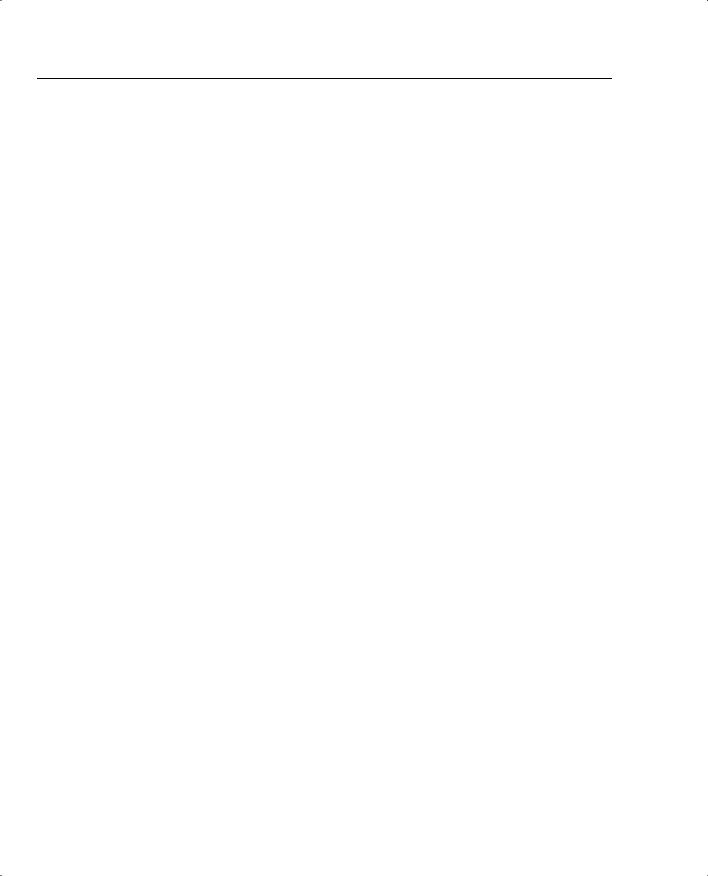
662 Chapter 9: Management Tools and QoS Design
QoS Policy Manager
QPM provides many of the features you need when you get serious about deploying QoS across an enterprise. The following list summarizes some of the more important features:
•Enables you to define a policy based on business rules.
•Automatically creates configurations to support the QoS policy, including marking, queuing, shaping, policing, and link fragmentation and interleaving (LFI) tools.
•Loads the correct configurations automatically.
•Enables you to monitor the device configurations to make sure no one has made change to them. In the event that the configurations have been changed, QPM can be used to restore the original configuration.
•Supports a larger variety of hardware than QDM.
In short, if you are looking for an entry-level tool, or if you are still experimenting with QoS, QDM is a good tool. When you get close to actually defining corporate QoS policies, and you want to easily create and manage QoS configuration, you want to upgrade to QPM, and take advantage of its much more robust and scalable features.
To get a sense for how QPM eases QoS configuration, imagine that you want to create a policy to mark all Voice over IP (VoIP) traffic with differentiated services (DiffServ) code point (DSCP) expedited forwarding (EF) as near to the edge of the network as possible. You just tell QPM what fields to look for in the packet or frame header with a point and click. QPM creates the CB marking configuration and loads it into all the appropriate devices. So, to use QPM, you still need to know what the base QoS tools can do, but you do not have to know the configuration syntax of all 35 different QoS tools, and you do not have to repeat the configuration task on all the devices—QPM takes care of that for you.
QPM runs on a variety of operating systems: Windows 98 (with Windows 2000 patches), Windows 2000, Windows NT Workstation, and Windows NT Server 4.0 Service Pack 5 or higher. (See www.cisco.com/univercd/cc/td/doc/product/rtrmgmt/qos/qpm3_0/qpm30in/ kiint.htm#xtocid2 for the hardware and software requirements of the latest release of QPM, version 3.0).
To configure a common QoS policy and push this policy to the network devices, QPM needs to be able to learn which devices are present in the network and communicate with these devices. QPM can use the CiscoWorks database to discover the location of the devices in the network.
Figure 9-1 outlines the overall location and functions between the QPM server and the rest of the network.

QoS Management Tools 663
Figure 9-1 QPM Server and Communication with Other Devices
Network Devices
Telnet |
COPS |
|
SNMP |
Cisco Works 2000 |
|
|
|
|
|
|
|
|
|
|
|
|
|
|
|
|
|
||
|
|
|
|
|
|
|
|
||
|
|
|
|
|
|
|
|
||
|
QPM |
|
|
||||||
Inventory |
|
LDAP Directory |
|||||||
|
|
|
|
|
|
||||
|
|
|
|
|
|
|
|
|
|
For QPM to create configurations, load the configurations, and monitor the configurations for changes, QPM must know which devices it should manage. The most convenient way to define the devices for QPM to manage is to use the device list from the CiscoWorks2000 database; in fact, QPM is often loaded on the same machine as CiscoWorks2000. However, you can statically define devices to QPM if you do not have CiscoWorks2000.
To control the devices, QPM uses Telnet to configure the devices, and Simple Network Management Protocol (SNMP) for monitoring changes to the configuration.
NOTE The QPM product line has also gone by the name QPM-PRO in the past. QPM-PRO refers to earlier versions of QPM. References can still be found for QPM-PRO on the Cisco website, but most documents just refer to it as QPM.
QPM provides a vitally necessary tool for networks that deploy QoS extensively. Table 9-3 lists some of the more popular features.
