
- •About the Authors
- •Dedication
- •Authors’ Acknowledgments
- •Table of Contents
- •Introduction
- •What’s Not (And What Is) in This Book
- •Mac attack!
- •Who Do We Think You Are?
- •How This Book Is Organized
- •Part I: AutoCAD 101
- •Part II: Let There Be Lines
- •Part III: If Drawings Could Talk
- •Part IV: Advancing with AutoCAD
- •Part V: On a 3D Spree
- •Part VI: The Part of Tens
- •But wait . . . there’s more!
- •Icons Used in This Book
- •A Few Conventions — Just in Case
- •Commanding from the keyboard
- •Tying things up with the Ribbon
- •Where to Go from Here
- •Why AutoCAD?
- •The Importance of Being DWG
- •Seeing the LT
- •Checking System Requirements
- •Suddenly, It’s 2013!
- •AutoCAD Does Windows (And Office)
- •And They’re Off: AutoCAD’s Opening Screens
- •Running with Ribbons
- •Getting with the Program
- •Looking for Mr. Status Bar
- •Let your fingers do the talking: The command window
- •The key(board) to AutoCAD success
- •Keeping tabs on palettes
- •Down the main stretch: The drawing area
- •Fun with F1
- •A Simple Setup
- •Drawing a (Base) Plate
- •Drawing rectangles on the right layers
- •Circling your plate
- •Nuts to you
- •Getting a Closer Look with Zoom and Pan
- •Modifying to Make It Merrier
- •Hip-hip-array!
- •Stretching out
- •Crossing your hatches
- •Following the Plot
- •A Setup Roadmap
- •Choosing your units
- •Weighing up your scales
- •Thinking annotatively
- •Thinking about paper
- •Defending your border
- •A Template for Success
- •Making the Most of Model Space
- •Setting your units
- •Making the drawing area snap-py (and grid-dy)
- •Setting linetype and dimension scales
- •Entering drawing properties
- •Making Templates Your Own
- •Setting Up a Layout in Paper Space
- •Will that be tabs or buttons?
- •View layouts Quick(View)ly
- •Creating a layout
- •Copying and changing layouts
- •Lost in paper space
- •Spaced out
- •A view(port) for drawing in
- •About Paper Space Layouts and Plotting
- •Managing Your Properties
- •Layer one on me!
- •Accumulating properties
- •Creating new layers
- •Manipulating layers
- •Using Named Objects
- •Using AutoCAD DesignCenter
- •Copying layers between drawings
- •Controlling Your Precision
- •Keyboard capers: Coordinate input
- •Understanding AutoCAD’s coordinate systems
- •Grab an object and make it snappy
- •Other Practical Precision Procedures
- •Introducing the AutoCAD Drawing Commands
- •The Straight and Narrow: Lines, Polylines, and Polygons
- •Toeing the line
- •Connecting the lines with polyline
- •Squaring off with rectangles
- •Choosing your sides with polygon
- •(Throwing) Curves
- •Going full circle
- •Arc-y-ology
- •Solar ellipses
- •Splines: The sketchy, sinuous curves
- •Donuts: The circles with a difference
- •Revision clouds on the horizon
- •Scoring Points
- •Commanding and Selecting
- •Command-first editing
- •Selection-first editing
- •Direct object manipulation
- •Choosing an editing style
- •Grab It
- •One-by-one selection
- •Selection boxes left and right
- •Perfecting Selecting
- •AutoCAD Groupies
- •Object Selection: Now You See It . . .
- •Get a Grip
- •About grips
- •A gripping example
- •Move it!
- •Copy, or a kinder, gentler Move
- •A warm-up stretch
- •Your AutoCAD Toolkit
- •The Big Three: Move, Copy, and Stretch
- •Base points and displacements
- •Move
- •Copy
- •Copy between drawings
- •Stretch
- •More Manipulations
- •Mirror
- •Rotate
- •Scale
- •Array
- •Offset
- •Slicing, Dicing, and Splicing
- •Trim and Extend
- •Break
- •Fillet and Chamfer and Blend
- •Join
- •When Editing Goes Bad
- •Zoom and Pan with Glass and Hand
- •The wheel deal
- •Navigating your drawing
- •Controlling your cube
- •Time to zoom
- •A View by Any Other Name . . .
- •Looking Around in Layout Land
- •Degenerating and Regenerating
- •Getting Ready to Write
- •Simply stylish text
- •Taking your text to new heights
- •One line or two?
- •Your text will be justified
- •Using the Same Old Line
- •Turning On Your Annotative Objects
- •Saying More in Multiline Text
- •Making it with Mtext
- •It slices; it dices . . .
- •Doing a number on your Mtext lists
- •Line up in columns — now!
- •Modifying Mtext
- •Gather Round the Tables
- •Tables have style, too
- •Creating and editing tables
- •Take Me to Your Leader
- •Electing a leader
- •Multi options for multileaders
- •How Do You Measure Up?
- •A Field Guide to Dimensions
- •The lazy drafter jumps over to the quick dimension commands
- •Dimension associativity
- •Where, oh where, do my dimensions go?
- •The Latest Styles in Dimensioning
- •Creating and managing dimension styles
- •Let’s get stylish!
- •Adjusting style settings
- •Size Matters
- •Details at other scales
- •Editing Dimensions
- •Editing dimension geometry
- •Editing dimension text
- •Controlling and editing dimension associativity
- •Batten Down the Hatches!
- •Don’t Count Your Hatches. . .
- •Size Matters!
- •We can do this the hard way. . .
- •. . . or we can do this the easy way
- •Annotative versus non-annotative
- •Pushing the Boundary (Of) Hatch
- •Your hatching has no style!
- •Hatch from scratch
- •Editing Hatch Objects
- •You Say Printing, We Say Plotting
- •The Plot Quickens
- •Plotting success in 16 steps
- •Get with the system
- •Configure it out
- •Preview one, two
- •Instead of fit, scale it
- •Plotting the Layout of the Land
- •Plotting Lineweights and Colors
- •Plotting with style
- •Plotting through thick and thin
- •Plotting in color
- •It’s a (Page) Setup!
- •Continuing the Plot Dialog
- •The Plot Sickens
- •Rocking with Blocks
- •Creating Block Definitions
- •Inserting Blocks
- •Attributes: Fill-in-the-Blank Blocks
- •Creating attribute definitions
- •Defining blocks that contain attribute definitions
- •Inserting blocks that contain attribute definitions
- •Edit attribute values
- •Extracting data
- •Exploding Blocks
- •Purging Unused Block Definitions
- •Arraying Associatively
- •Comparing the old and new ARRAY commands
- •Hip, hip, array!
- •Associatively editing
- •Going External
- •Becoming attached to your xrefs
- •Layer-palooza
- •Creating and editing an external reference file
- •Forging an xref path
- •Managing xrefs
- •Blocks, Xrefs, and Drawing Organization
- •Mastering the Raster
- •Attaching a raster image
- •Maintaining your image
- •Theme and Variations: Dynamic Blocks
- •Lights! Parameters!! Actions!!!
- •Manipulating dynamic blocks
- •Maintaining Design Intent
- •Defining terms
- •Forget about drawing with precision!
- •Constrain yourself
- •Understanding Geometric Constraints
- •Applying a little more constraint
- •AutoConstrain yourself!
- •Understanding Dimensional Constraints
- •Practice a little constraint
- •Making your drawing even smarter
- •Using the Parameters Manager
- •Dimensions or constraints — have it both ways!
- •The Internet and AutoCAD: An Overview
- •You send me
- •Send it with eTransmit
- •Rapid eTransmit
- •Bad reception?
- •Help from the Reference Manager
- •Design Web Format — Not Just for the Web
- •All about DWF and DWFx
- •Autodesk Design Review 2013
- •The Drawing Protection Racket
- •Autodesk Weather Forecast: Increasing Cloud
- •Working Solidly in the Cloud
- •Free AutoCAD!
- •Going once, going twice, going 123D
- •Your head planted firmly in the cloud
- •The pros
- •The cons
- •Cloudy with a shower of DWGs
- •AutoCAD 2013 cloud connectivity
- •Tomorrow’s Forecast
- •Understanding 3D Digital Models
- •Tools of the Trade
- •Warp speed ahead
- •Entering the third dimension
- •Untying the Ribbon and opening some palettes
- •Modeling from Above
- •Using 3D coordinate input
- •Using point filters
- •Object snaps and object snap tracking
- •Changing Planes
- •Displaying the UCS icon
- •Adjusting the UCS
- •Navigating the 3D Waters
- •Orbit à go-go
- •Taking a spin around the cube
- •Grabbing the SteeringWheels
- •Visualizing 3D Objects
- •Getting Your 3D Bearings
- •Creating a better 3D template
- •Seeing the world from new viewpoints
- •From Drawing to Modeling in 3D
- •Drawing basic 3D objects
- •Gaining a solid foundation
- •Drawing solid primitives
- •Adding the Third Dimension to 2D Objects
- •Creating 3D objects from 2D drawings
- •Modifying 3D Objects
- •Selecting subobjects
- •Working with gizmos
- •More 3D variants of 2D commands
- •Editing solids
- •Get the 2D Out of Here!
- •A different point of view
- •But wait! There’s more!
- •But wait! There’s less!
- •Do You See What I See?
- •Visualizing the Digital World
- •Adding Lighting
- •Default lighting
- •User-defined lights
- •Sunlight
- •Creating and Applying Materials
- •Defining a Background
- •Rendering a 3D Model
- •Autodesk Feedback Community
- •Autodesk Discussion Groups
- •Autodesk’s Own Bloggers
- •Autodesk University
- •The Autodesk Channel on YouTube
- •The World Wide (CAD) Web
- •Your Local ATC
- •Your Local User Group
- •AUGI
- •Books
- •Price
- •3D Abilities
- •Customization Options
- •Network Licensing
- •Express Tools
- •Parametrics
- •Standards Checking
- •Data Extraction
- •MLINE versus DLINE
- •Profiles
- •Reference Manager
- •And The Good News Is . . .
- •APERTURE
- •DIMASSOC
- •MENUBAR
- •MIRRTEXT
- •OSNAPZ
- •PICKBOX
- •REMEMBERFOLDERS
- •ROLLOVERTIPS
- •TOOLTIPS
- •VISRETAIN
- •And the Bonus Round
- •Index
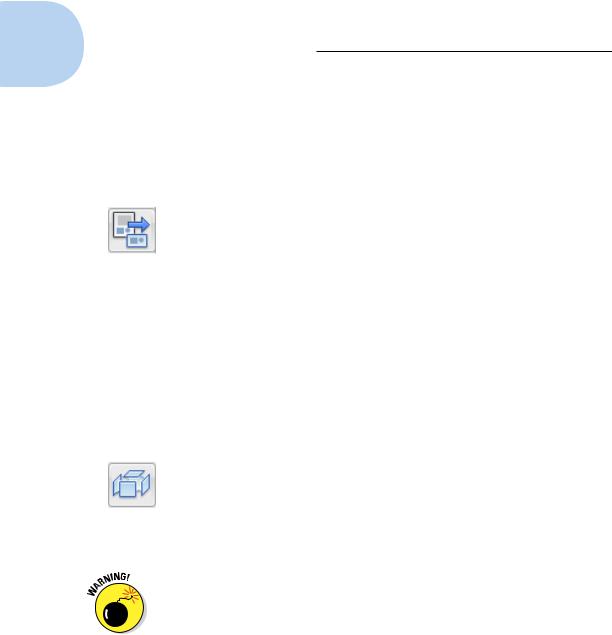
384 Part IV: Advancing with AutoCAD
Many people use attributes in the way we’ve described so far — as fill-in-the- blank text fields in blocks. But attributes also can serve as data extraction tools. For example, you can export attribute values, such as part numbers and quantities, to a table object in AutoCAD or to a text, spreadsheet, or database file for analysis or reporting.
Extracting data
Selecting Extract Data from the Linking & Extraction panel on the Ribbon’s Insert tab starts the Data Extraction Wizard. You can find out much more about this specialized function in the online help. Check out User’s Guide Share Data between Files Extract Data from Drawings and Spreadsheets. And, AutoCAD LT users, although you don’t have this wizard, you can still extract attribute information to spaceor comma-delimited text files by using the Attribute Extraction dialog box. For more information, visit the online help.
Exploding Blocks
In regular block definitions (not dynamic blocks), the objects in each block reference act like a well-honed marching squadron: If you move or otherwise edit one object in the block reference, all objects move or change in the same way. Usually this cohesion is an advantage, but occasionally you need to break up the squadron in order to modify one object without affecting the others.
To explode a block reference into individual objects, click Explode on the Home tab’s Modify panel or type X and press Enter, and then select the block reference. When you explode a block reference, AutoCAD replaces it with all the objects — lines, polylines, arcs, and so on — specified in the block definition. You then can edit the objects individually or perhaps use them to make more block definitions.
If you explode a block that contains attributes, the attribute values change back to become attribute definitions. This usually isn’t the sort of change that you want. If you really need to explode the block reference, you’ll probably want to erase the attribute definitions and draw regular text strings in their place. If you’ve installed the AutoCAD Express Tools (not available in AutoCAD LT), you can perform this task automatically with the BURST command. Just type BURST and press Enter.
Both AutoCAD and AutoCAD LT have an NCOPY command that you can use to copy objects contained within blocks without having to explode the block. AutoCAD users familiar with the Express Tools may already be familiar with NCOPY; the command is now in the core of the program and therefore available to LT users. In both versions, you can find the Copy Nested Objects tool on the Home tab’s Modify panel slideout (or you can simply type NCOPY).
www.it-ebooks.info
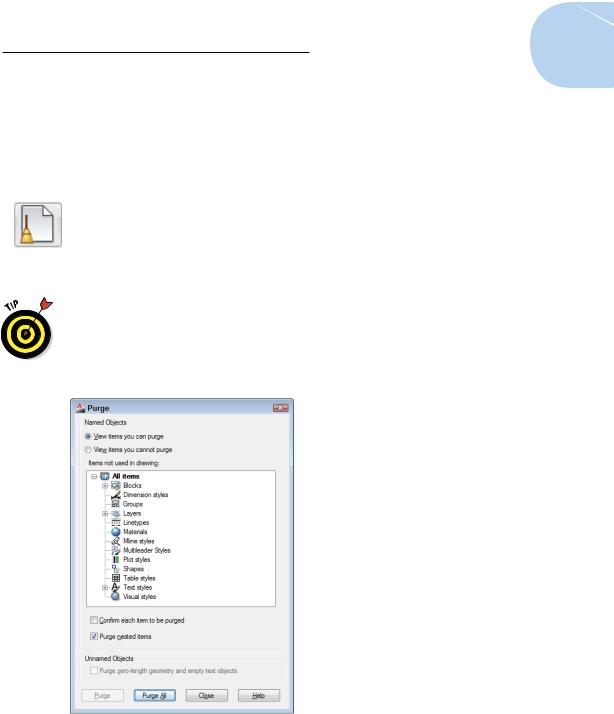
Chapter 17: The ABCs of Blocks 385
Purging Unused Block Definitions
Each block definition increases the size of your DWG file, as do other named objects, such as layers, text styles, and dimension styles. In the case of a large, complex block definition, the size increase can be significant. If you delete (or explode) all the block references that point to a particular block definition, that block definition no longer serves any purpose.
You should run the PURGE command periodically in each drawing and purge unused block definitions. Click the Application button to open the Application Menu, choose Drawing Utilities on the left side, and then choose Purge to display the Purge dialog box. Click the Purge All button to purge all unused named objects in the current drawing.
PURGE isn’t only for blocks: You can also remove empty layers, blank text strings, zero-length lines, empty groups, and unused style definitions. In Figure 17-7, the Purge dialog box shows the unused dimension, multileader, and text styles that can be removed from this drawing with a click of the Purge All button.
Figure 17-7: Purging your drawing of unneeded named objects.
www.it-ebooks.info
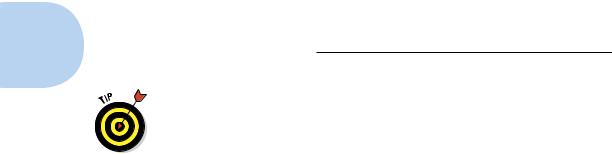
386 Part IV: Advancing with AutoCAD
Note the Purge Nested Items check box. Some items may not become unused until something else is purged. For example, a block definition can contain one or more other block definitions as components of it, and they in turn can contain others. If the parent contains the only use of a child or grandchild, purging the parent releases the child and so on down. When Purge Nested Items is selected, AutoCAD tunnels down through the nestings, looking for new orphans. These may include block definitions, and/or things like layer, text style, and dimension style specifications.
www.it-ebooks.info
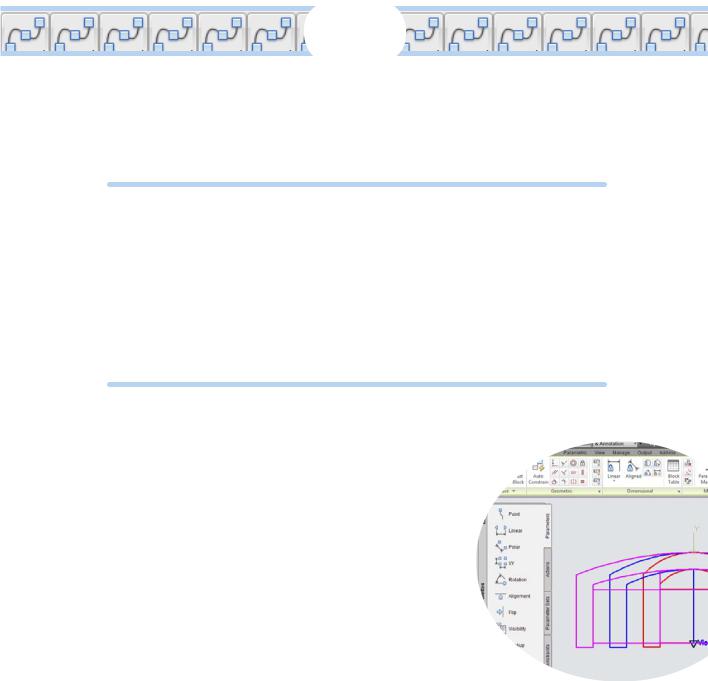
18
Everything from Arrays to Xrefs
In This Chapter
Introducing associative arrays, external references (xrefs), raster images, and dynamic blocks
Creating associative arrays
Attaching and managing xrefs, DWFs, and PDFs
Controlling xref paths
Importing other file formats
Attaching and managing raster image files
Authoring dynamic blocks
We introduce simple arrays in Chapter 11. They’ve served us well for many years, but they’re basically just a quick way of pro-
ducing multiple copies of drawing objects in regular patterns.
In this chapter, we discuss AutoCAD’s associative array feature. Associative arrays are also dynamic: that is, you can edit them by changing the number of items, changing the definition of the objects being arrayed, or substituting a different object set for one or
more object sets in an array.
An external reference drawing — xref — is like an industrial-strength block. An xref is a pointer to a separate drawing file outside the drawing you’re working on. When you attach a reference drawing, it appears onscreen and on plots as part of your drawing, but it continues to live as a separate document on your
hard drive or network. If you edit the externally referenced drawing, the appearance of the drawing changes in all drawings
that reference it. Like a block insertion, an xref attachment increases the drawing file only slightly, regardless of the size of the xref file.
www.it-ebooks.info
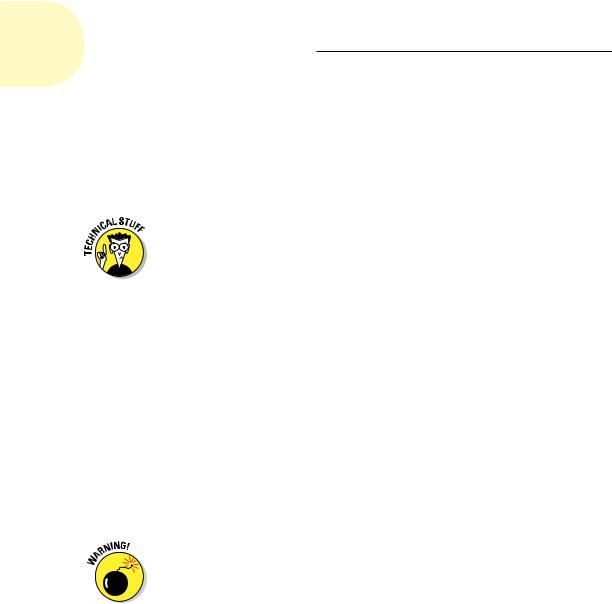
388 Part IV: Advancing with AutoCAD
A raster image file stores a graphical image as a series of dots. BMP and JPG images seen on the Internet or from a digital camera are typical examples. Raster files are good for storing photographs, logos, and other images. AutoCAD vector files are good for storing geometrical objects, such as lines and arcs, along with text and other annotations for describing the geometry. Sometimes combining raster images with AutoCAD vector files by attaching them to your drawing files is handy, and the External References palette makes the process straightforward.
Before AutoCAD 2007, external references meant AutoCAD drawing files (and only AutoCAD drawing files) that you attached to your current drawing. Images were (and still are) raster graphics files that you attached in a similar way but with a different command. In AutoCAD 2007 and later, you
use the External References palette to attach and manage not only externally referenced AutoCAD drawings (xrefs) and 2D MicroStation DGN drawing files, but also image files and DWF or PDF underlays. (DWF stands for Design Web Format; a DWF is a lightweight version of a DWG file intended for design review or posting on a website.) We discuss attaching DWFs or PDFs as external references at the end of this chapter, and describe the web functions of DWFs in Chapter 20.
Both AutoCAD and AutoCAD LT enable you to attach DGN files to current drawings via the External References palette. DGN files are drawing files created by one of AutoCAD’s competitors: MicroStation from Bentley Systems. (You can also import and export DGN drawing data in both AutoCAD and AutoCAD LT.) If you’re new to AutoCAD, you’re not likely to encounter DGN files unless you’re working for a large company that exchanges a lot of drawings with partners and consultants. For more information on DGN files in AutoCAD 2013, enter DGN Files in the Search box at the top of the online help home page.
As we mention in Chapter 17, blocks, external references, DWF underlays, PDF underlays, raster images, and DGN files enable you to reuse your work and the work of others, giving you the potential to save tremendous amounts of time — or to cause tremendous problems if you change a file on which other people’s drawings depend. Use these features when you can to save time, but do so in an organized and careful way to avoid problems.
In Chapter 17, we introduce blocks as collections of object geometry that are treated as single entities in AutoCAD. In that chapter, we also describe
giving blocks a little more oomph by adding attributes — changeable text tags that can differ with each insertion. Other than that kind of slight variation, though, the blocks that we describe in Chapter 17 tend to be pretty static.
www.it-ebooks.info
