
- •About the Authors
- •Dedication
- •Authors’ Acknowledgments
- •Table of Contents
- •Introduction
- •What’s Not (And What Is) in This Book
- •Mac attack!
- •Who Do We Think You Are?
- •How This Book Is Organized
- •Part I: AutoCAD 101
- •Part II: Let There Be Lines
- •Part III: If Drawings Could Talk
- •Part IV: Advancing with AutoCAD
- •Part V: On a 3D Spree
- •Part VI: The Part of Tens
- •But wait . . . there’s more!
- •Icons Used in This Book
- •A Few Conventions — Just in Case
- •Commanding from the keyboard
- •Tying things up with the Ribbon
- •Where to Go from Here
- •Why AutoCAD?
- •The Importance of Being DWG
- •Seeing the LT
- •Checking System Requirements
- •Suddenly, It’s 2013!
- •AutoCAD Does Windows (And Office)
- •And They’re Off: AutoCAD’s Opening Screens
- •Running with Ribbons
- •Getting with the Program
- •Looking for Mr. Status Bar
- •Let your fingers do the talking: The command window
- •The key(board) to AutoCAD success
- •Keeping tabs on palettes
- •Down the main stretch: The drawing area
- •Fun with F1
- •A Simple Setup
- •Drawing a (Base) Plate
- •Drawing rectangles on the right layers
- •Circling your plate
- •Nuts to you
- •Getting a Closer Look with Zoom and Pan
- •Modifying to Make It Merrier
- •Hip-hip-array!
- •Stretching out
- •Crossing your hatches
- •Following the Plot
- •A Setup Roadmap
- •Choosing your units
- •Weighing up your scales
- •Thinking annotatively
- •Thinking about paper
- •Defending your border
- •A Template for Success
- •Making the Most of Model Space
- •Setting your units
- •Making the drawing area snap-py (and grid-dy)
- •Setting linetype and dimension scales
- •Entering drawing properties
- •Making Templates Your Own
- •Setting Up a Layout in Paper Space
- •Will that be tabs or buttons?
- •View layouts Quick(View)ly
- •Creating a layout
- •Copying and changing layouts
- •Lost in paper space
- •Spaced out
- •A view(port) for drawing in
- •About Paper Space Layouts and Plotting
- •Managing Your Properties
- •Layer one on me!
- •Accumulating properties
- •Creating new layers
- •Manipulating layers
- •Using Named Objects
- •Using AutoCAD DesignCenter
- •Copying layers between drawings
- •Controlling Your Precision
- •Keyboard capers: Coordinate input
- •Understanding AutoCAD’s coordinate systems
- •Grab an object and make it snappy
- •Other Practical Precision Procedures
- •Introducing the AutoCAD Drawing Commands
- •The Straight and Narrow: Lines, Polylines, and Polygons
- •Toeing the line
- •Connecting the lines with polyline
- •Squaring off with rectangles
- •Choosing your sides with polygon
- •(Throwing) Curves
- •Going full circle
- •Arc-y-ology
- •Solar ellipses
- •Splines: The sketchy, sinuous curves
- •Donuts: The circles with a difference
- •Revision clouds on the horizon
- •Scoring Points
- •Commanding and Selecting
- •Command-first editing
- •Selection-first editing
- •Direct object manipulation
- •Choosing an editing style
- •Grab It
- •One-by-one selection
- •Selection boxes left and right
- •Perfecting Selecting
- •AutoCAD Groupies
- •Object Selection: Now You See It . . .
- •Get a Grip
- •About grips
- •A gripping example
- •Move it!
- •Copy, or a kinder, gentler Move
- •A warm-up stretch
- •Your AutoCAD Toolkit
- •The Big Three: Move, Copy, and Stretch
- •Base points and displacements
- •Move
- •Copy
- •Copy between drawings
- •Stretch
- •More Manipulations
- •Mirror
- •Rotate
- •Scale
- •Array
- •Offset
- •Slicing, Dicing, and Splicing
- •Trim and Extend
- •Break
- •Fillet and Chamfer and Blend
- •Join
- •When Editing Goes Bad
- •Zoom and Pan with Glass and Hand
- •The wheel deal
- •Navigating your drawing
- •Controlling your cube
- •Time to zoom
- •A View by Any Other Name . . .
- •Looking Around in Layout Land
- •Degenerating and Regenerating
- •Getting Ready to Write
- •Simply stylish text
- •Taking your text to new heights
- •One line or two?
- •Your text will be justified
- •Using the Same Old Line
- •Turning On Your Annotative Objects
- •Saying More in Multiline Text
- •Making it with Mtext
- •It slices; it dices . . .
- •Doing a number on your Mtext lists
- •Line up in columns — now!
- •Modifying Mtext
- •Gather Round the Tables
- •Tables have style, too
- •Creating and editing tables
- •Take Me to Your Leader
- •Electing a leader
- •Multi options for multileaders
- •How Do You Measure Up?
- •A Field Guide to Dimensions
- •The lazy drafter jumps over to the quick dimension commands
- •Dimension associativity
- •Where, oh where, do my dimensions go?
- •The Latest Styles in Dimensioning
- •Creating and managing dimension styles
- •Let’s get stylish!
- •Adjusting style settings
- •Size Matters
- •Details at other scales
- •Editing Dimensions
- •Editing dimension geometry
- •Editing dimension text
- •Controlling and editing dimension associativity
- •Batten Down the Hatches!
- •Don’t Count Your Hatches. . .
- •Size Matters!
- •We can do this the hard way. . .
- •. . . or we can do this the easy way
- •Annotative versus non-annotative
- •Pushing the Boundary (Of) Hatch
- •Your hatching has no style!
- •Hatch from scratch
- •Editing Hatch Objects
- •You Say Printing, We Say Plotting
- •The Plot Quickens
- •Plotting success in 16 steps
- •Get with the system
- •Configure it out
- •Preview one, two
- •Instead of fit, scale it
- •Plotting the Layout of the Land
- •Plotting Lineweights and Colors
- •Plotting with style
- •Plotting through thick and thin
- •Plotting in color
- •It’s a (Page) Setup!
- •Continuing the Plot Dialog
- •The Plot Sickens
- •Rocking with Blocks
- •Creating Block Definitions
- •Inserting Blocks
- •Attributes: Fill-in-the-Blank Blocks
- •Creating attribute definitions
- •Defining blocks that contain attribute definitions
- •Inserting blocks that contain attribute definitions
- •Edit attribute values
- •Extracting data
- •Exploding Blocks
- •Purging Unused Block Definitions
- •Arraying Associatively
- •Comparing the old and new ARRAY commands
- •Hip, hip, array!
- •Associatively editing
- •Going External
- •Becoming attached to your xrefs
- •Layer-palooza
- •Creating and editing an external reference file
- •Forging an xref path
- •Managing xrefs
- •Blocks, Xrefs, and Drawing Organization
- •Mastering the Raster
- •Attaching a raster image
- •Maintaining your image
- •Theme and Variations: Dynamic Blocks
- •Lights! Parameters!! Actions!!!
- •Manipulating dynamic blocks
- •Maintaining Design Intent
- •Defining terms
- •Forget about drawing with precision!
- •Constrain yourself
- •Understanding Geometric Constraints
- •Applying a little more constraint
- •AutoConstrain yourself!
- •Understanding Dimensional Constraints
- •Practice a little constraint
- •Making your drawing even smarter
- •Using the Parameters Manager
- •Dimensions or constraints — have it both ways!
- •The Internet and AutoCAD: An Overview
- •You send me
- •Send it with eTransmit
- •Rapid eTransmit
- •Bad reception?
- •Help from the Reference Manager
- •Design Web Format — Not Just for the Web
- •All about DWF and DWFx
- •Autodesk Design Review 2013
- •The Drawing Protection Racket
- •Autodesk Weather Forecast: Increasing Cloud
- •Working Solidly in the Cloud
- •Free AutoCAD!
- •Going once, going twice, going 123D
- •Your head planted firmly in the cloud
- •The pros
- •The cons
- •Cloudy with a shower of DWGs
- •AutoCAD 2013 cloud connectivity
- •Tomorrow’s Forecast
- •Understanding 3D Digital Models
- •Tools of the Trade
- •Warp speed ahead
- •Entering the third dimension
- •Untying the Ribbon and opening some palettes
- •Modeling from Above
- •Using 3D coordinate input
- •Using point filters
- •Object snaps and object snap tracking
- •Changing Planes
- •Displaying the UCS icon
- •Adjusting the UCS
- •Navigating the 3D Waters
- •Orbit à go-go
- •Taking a spin around the cube
- •Grabbing the SteeringWheels
- •Visualizing 3D Objects
- •Getting Your 3D Bearings
- •Creating a better 3D template
- •Seeing the world from new viewpoints
- •From Drawing to Modeling in 3D
- •Drawing basic 3D objects
- •Gaining a solid foundation
- •Drawing solid primitives
- •Adding the Third Dimension to 2D Objects
- •Creating 3D objects from 2D drawings
- •Modifying 3D Objects
- •Selecting subobjects
- •Working with gizmos
- •More 3D variants of 2D commands
- •Editing solids
- •Get the 2D Out of Here!
- •A different point of view
- •But wait! There’s more!
- •But wait! There’s less!
- •Do You See What I See?
- •Visualizing the Digital World
- •Adding Lighting
- •Default lighting
- •User-defined lights
- •Sunlight
- •Creating and Applying Materials
- •Defining a Background
- •Rendering a 3D Model
- •Autodesk Feedback Community
- •Autodesk Discussion Groups
- •Autodesk’s Own Bloggers
- •Autodesk University
- •The Autodesk Channel on YouTube
- •The World Wide (CAD) Web
- •Your Local ATC
- •Your Local User Group
- •AUGI
- •Books
- •Price
- •3D Abilities
- •Customization Options
- •Network Licensing
- •Express Tools
- •Parametrics
- •Standards Checking
- •Data Extraction
- •MLINE versus DLINE
- •Profiles
- •Reference Manager
- •And The Good News Is . . .
- •APERTURE
- •DIMASSOC
- •MENUBAR
- •MIRRTEXT
- •OSNAPZ
- •PICKBOX
- •REMEMBERFOLDERS
- •ROLLOVERTIPS
- •TOOLTIPS
- •VISRETAIN
- •And the Bonus Round
- •Index
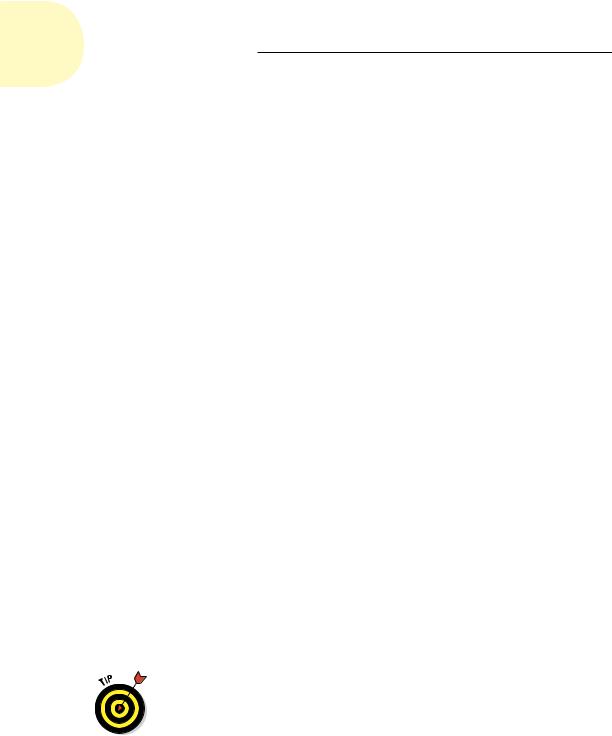
548 Part VI: The Part of Tens
The System Variables section of the online help’s Command Reference tells you which kind of system variable each one is. There are several hundred system variables, but understanding those listed in this chapter will help make you a happy CADster.
APERTURE
APERTURE controls how close the crosshairs must get to an object before an object snap marker appears. (We discuss object snaps in Chapter 7.) You can set APERTURE at the command line anywhere from 0 to 50 pixels, or you can set it in the Options dialog box by adjusting a slider to a maximum of 20 pixels. The default value is 10.
DIMASSOC
DIMASSOC controls how AutoCAD’s dimension objects are created (see Chapter 14 for the lowdown on dimensioning). When DIMASSOC is 0, AutoCAD creates exploded dimensions of separate lines, 2D solids, and text. You really don’t want to work on DIMASSOC=0 drawings. When DIMASSOC=1, dimensions are referred to as non-associative — that means that they’re single objects, but they usually don’t update if you change an object’s size. When DIMASSOC=2 (the default), AutoCAD creates fully associative dimensions. You can set this value at the command line or select the Make New Dimensions Associative check box after choosing Options User Preferences. If you work with older drawings, you’ll likely find that the DIMASSOC value is 1, which is the best that releases prior to AutoCAD 2002 could manage. The DIMASSOC setting is stored in the drawing.
MENUBAR
When MENUBAR is 1, AutoCAD displays its traditional classic menu bar below the application title bar. If MENUBAR is set to 0 (the default), the menu bar doesn’t appear. MENUBAR is set automatically when you switch between the AutoCAD Classic and Drafting & Annotation workspaces.
If you’ve been away from AutoCAD for a few years and feel in need of training wheels while you get used to the Ribbon, displaying the classic menu bar is a good approach. (We describe the differences between the traditional AutoCAD Classic and the newer Ribbon-based workspaces in Chapter 2.)
www.it-ebooks.info

Chapter 26: Ten System Variables to Make Your Life Easier 549
MIRRTEXT
You’ve got to love it when a system variable’s name gives you a clear indication of what it does (ROLLOVERTIPS, anyone?). You’ll frequently want to build up a drawing by mirroring already-drawn components of it. That’s what the MIRROR command does. Luckily, AutoCAD is smart enough to realize that most of the time you don’t want to produce a mirror image of any text that may be included among the set of objects you are mirroring. Having to use a mirror to read the text on your drawing is counterproductive.
On the other hand, suppose you want to draw the mold for a cast part and the finished part has some text molded in it, such as a company name or a part number. The text features in the mold need to be mirror images so the final cast text will read correctly. No problem. Simply set the MIRRTEXT system variable to 1 and now the MIRROR command will mirror the text. When MIRRTEXT is 0 (the default), text is not mirrored and the text still reads the right way around. MIRRTEXT is stored in the drawing.
OSNAPZ
Sometimes drawing in 3D can be a little puzzling, especially if you’re looking at 3D objects in orthographic views. Say you have a wireframe cube that you’re looking at in Plan view, and you want to draw a line between two diagonal corners on the top of the cube. Using object snaps to pick the corners, as often as not you’ll find that you have a line that’s not on the plane of the top of the box, but starts at a top corner and ends at a bottom corner. One way around this problem is to set the OSNAPZ variable appropriately.
By default, OSNAPZ is set to 0, which means AutoCAD will find the X, Y, and Z coordinate of the snapped-to point. But often you don’t want that to happen. Set OSNAPZ to 1, and AutoCAD replaces the Z value of the picked point with the current elevation — or the Z value of the first point picked.
Because OSNAPZ affects drawing in three dimensions, it’s not available in
AutoCAD LT.
PICKBOX
The pickbox is the little square box that the crosshairs turn into when AutoCAD prompts you to select something. You control pickbox size by setting a value in pixels for the PICKBOX variable. The initial setting of PICKBOX is 3, which is fine for a lower screen resolution like 1024 x 768. But when you start running at higher resolutions — or when your hair is grayer, your face
www.it-ebooks.info

550 Part VI: The Part of Tens
more wrinkled, and your vision not quite as acute as it once was — a higher setting might be more useful.
REMEMBERFOLDERS
Sometimes, you don’t want AutoCAD to start in the same Documents folder where every other program stores its files. Maybe you work on a number of projects and would like a separate desktop icon for each to start in a particular folder. REMEMBERFOLDERS is your ticket to Nirvana. By default, it’s set to 1, which means it defaults to storing files in My Documents (just plain Documents in Windows Vista and Windows 7). Set it to 0, and it will open from and save to the folder you specify in your desktop icon when you start, and the last folder you visit as you work. REMEMBERFOLDERS is stored in the Windows Registry.
ROLLOVERTIPS
You were waiting for this one, weren’t you? ROLLOVERTIPS controls the tooltiplike message boxes you see when you hover the mouse pointer over objects in the drawing editor. If ROLLOVERTIPS is 1, mousing over your drawing displays a temporary panel showing the object type with its layer, color, and linetype. If, like us, you find this a little intrusive, set its value to 0.
You can get double duty from this command. Not only can you key it into AutoCAD, but if you have a dog named Tips, you can also use it to teach him a neat pet trick! ROLLOVERTIPS is stored in the Windows Registry. (And believe it or not — and we bet you won’t — there’s another system variable called NOMUTT! Could that be AutoCAD-ese for BAD DOG TIPS!?)
TOOLTIPS
Tooltips themselves are the little text boxes that appear (by default, anyway) when you hover your mouse pointer over a toolbar or Ribbon button, or just about anywhere in a dialog box. Tooltips are really useful when you’re getting to know your way around a program, but when you have a sense of where things are, they can get in the way. By default, TOOLTIPS is set to 1,
which means that they appear when you hover the mouse pointer over something. Set TOOLTIPS to 0 if you don’t want to see them again. The TOOLTIPS setting is stored in the Windows Registry.
www.it-ebooks.info

Chapter 26: Ten System Variables to Make Your Life Easier 551
VISRETAIN
If you work with xrefs (refer to Chapter 18), you know the potential for competing layer properties. Sometimes, you want your xref to look different from your current drawing so you can tell which is which. You can change layer colors of xrefs in the Layer Property Manager, but whether you have to do that every time you open a drawing with an attached xref depends on the setting of the VISRETAIN system variable. When VISRETAIN is set to 0, the layer properties in the xref take precedence, which means that you would have to make those changes every time you opened the host drawing. When VISRETAIN is set to 1 (the default value), changes you make to layer properties in the host drawing remain intact every time you open that host drawing; however, those changes have no effect on the external file itself. The VISRETAIN value is stored in the current drawing.
And the Bonus Round
Here are two system variables that may not help your productivity, but are a bit of fun.
MTJIGSTRING allows you to substitute up to ten characters of your choice to replace the usual abc prompt when you start the MTEXT command. For example, I’m great! just fits.
The final one is invoked slightly differently. Enter (setvar “screenmenu” 1) to turn on the officially dead screen menu from years ago. It is fast, having no icons or tooltips, and is fully context-sensitive. No more right-click to get command options because it was created before three-button mice existed. No matter how you start a command, its options appear automatically. The bad news is that it hasn’t been updated in years because it’s officially dead.
www.it-ebooks.info

552 Part VI: The Part of Tens
www.it-ebooks.info
