
- •About the Authors
- •Dedication
- •Authors’ Acknowledgments
- •Table of Contents
- •Introduction
- •What’s Not (And What Is) in This Book
- •Mac attack!
- •Who Do We Think You Are?
- •How This Book Is Organized
- •Part I: AutoCAD 101
- •Part II: Let There Be Lines
- •Part III: If Drawings Could Talk
- •Part IV: Advancing with AutoCAD
- •Part V: On a 3D Spree
- •Part VI: The Part of Tens
- •But wait . . . there’s more!
- •Icons Used in This Book
- •A Few Conventions — Just in Case
- •Commanding from the keyboard
- •Tying things up with the Ribbon
- •Where to Go from Here
- •Why AutoCAD?
- •The Importance of Being DWG
- •Seeing the LT
- •Checking System Requirements
- •Suddenly, It’s 2013!
- •AutoCAD Does Windows (And Office)
- •And They’re Off: AutoCAD’s Opening Screens
- •Running with Ribbons
- •Getting with the Program
- •Looking for Mr. Status Bar
- •Let your fingers do the talking: The command window
- •The key(board) to AutoCAD success
- •Keeping tabs on palettes
- •Down the main stretch: The drawing area
- •Fun with F1
- •A Simple Setup
- •Drawing a (Base) Plate
- •Drawing rectangles on the right layers
- •Circling your plate
- •Nuts to you
- •Getting a Closer Look with Zoom and Pan
- •Modifying to Make It Merrier
- •Hip-hip-array!
- •Stretching out
- •Crossing your hatches
- •Following the Plot
- •A Setup Roadmap
- •Choosing your units
- •Weighing up your scales
- •Thinking annotatively
- •Thinking about paper
- •Defending your border
- •A Template for Success
- •Making the Most of Model Space
- •Setting your units
- •Making the drawing area snap-py (and grid-dy)
- •Setting linetype and dimension scales
- •Entering drawing properties
- •Making Templates Your Own
- •Setting Up a Layout in Paper Space
- •Will that be tabs or buttons?
- •View layouts Quick(View)ly
- •Creating a layout
- •Copying and changing layouts
- •Lost in paper space
- •Spaced out
- •A view(port) for drawing in
- •About Paper Space Layouts and Plotting
- •Managing Your Properties
- •Layer one on me!
- •Accumulating properties
- •Creating new layers
- •Manipulating layers
- •Using Named Objects
- •Using AutoCAD DesignCenter
- •Copying layers between drawings
- •Controlling Your Precision
- •Keyboard capers: Coordinate input
- •Understanding AutoCAD’s coordinate systems
- •Grab an object and make it snappy
- •Other Practical Precision Procedures
- •Introducing the AutoCAD Drawing Commands
- •The Straight and Narrow: Lines, Polylines, and Polygons
- •Toeing the line
- •Connecting the lines with polyline
- •Squaring off with rectangles
- •Choosing your sides with polygon
- •(Throwing) Curves
- •Going full circle
- •Arc-y-ology
- •Solar ellipses
- •Splines: The sketchy, sinuous curves
- •Donuts: The circles with a difference
- •Revision clouds on the horizon
- •Scoring Points
- •Commanding and Selecting
- •Command-first editing
- •Selection-first editing
- •Direct object manipulation
- •Choosing an editing style
- •Grab It
- •One-by-one selection
- •Selection boxes left and right
- •Perfecting Selecting
- •AutoCAD Groupies
- •Object Selection: Now You See It . . .
- •Get a Grip
- •About grips
- •A gripping example
- •Move it!
- •Copy, or a kinder, gentler Move
- •A warm-up stretch
- •Your AutoCAD Toolkit
- •The Big Three: Move, Copy, and Stretch
- •Base points and displacements
- •Move
- •Copy
- •Copy between drawings
- •Stretch
- •More Manipulations
- •Mirror
- •Rotate
- •Scale
- •Array
- •Offset
- •Slicing, Dicing, and Splicing
- •Trim and Extend
- •Break
- •Fillet and Chamfer and Blend
- •Join
- •When Editing Goes Bad
- •Zoom and Pan with Glass and Hand
- •The wheel deal
- •Navigating your drawing
- •Controlling your cube
- •Time to zoom
- •A View by Any Other Name . . .
- •Looking Around in Layout Land
- •Degenerating and Regenerating
- •Getting Ready to Write
- •Simply stylish text
- •Taking your text to new heights
- •One line or two?
- •Your text will be justified
- •Using the Same Old Line
- •Turning On Your Annotative Objects
- •Saying More in Multiline Text
- •Making it with Mtext
- •It slices; it dices . . .
- •Doing a number on your Mtext lists
- •Line up in columns — now!
- •Modifying Mtext
- •Gather Round the Tables
- •Tables have style, too
- •Creating and editing tables
- •Take Me to Your Leader
- •Electing a leader
- •Multi options for multileaders
- •How Do You Measure Up?
- •A Field Guide to Dimensions
- •The lazy drafter jumps over to the quick dimension commands
- •Dimension associativity
- •Where, oh where, do my dimensions go?
- •The Latest Styles in Dimensioning
- •Creating and managing dimension styles
- •Let’s get stylish!
- •Adjusting style settings
- •Size Matters
- •Details at other scales
- •Editing Dimensions
- •Editing dimension geometry
- •Editing dimension text
- •Controlling and editing dimension associativity
- •Batten Down the Hatches!
- •Don’t Count Your Hatches. . .
- •Size Matters!
- •We can do this the hard way. . .
- •. . . or we can do this the easy way
- •Annotative versus non-annotative
- •Pushing the Boundary (Of) Hatch
- •Your hatching has no style!
- •Hatch from scratch
- •Editing Hatch Objects
- •You Say Printing, We Say Plotting
- •The Plot Quickens
- •Plotting success in 16 steps
- •Get with the system
- •Configure it out
- •Preview one, two
- •Instead of fit, scale it
- •Plotting the Layout of the Land
- •Plotting Lineweights and Colors
- •Plotting with style
- •Plotting through thick and thin
- •Plotting in color
- •It’s a (Page) Setup!
- •Continuing the Plot Dialog
- •The Plot Sickens
- •Rocking with Blocks
- •Creating Block Definitions
- •Inserting Blocks
- •Attributes: Fill-in-the-Blank Blocks
- •Creating attribute definitions
- •Defining blocks that contain attribute definitions
- •Inserting blocks that contain attribute definitions
- •Edit attribute values
- •Extracting data
- •Exploding Blocks
- •Purging Unused Block Definitions
- •Arraying Associatively
- •Comparing the old and new ARRAY commands
- •Hip, hip, array!
- •Associatively editing
- •Going External
- •Becoming attached to your xrefs
- •Layer-palooza
- •Creating and editing an external reference file
- •Forging an xref path
- •Managing xrefs
- •Blocks, Xrefs, and Drawing Organization
- •Mastering the Raster
- •Attaching a raster image
- •Maintaining your image
- •Theme and Variations: Dynamic Blocks
- •Lights! Parameters!! Actions!!!
- •Manipulating dynamic blocks
- •Maintaining Design Intent
- •Defining terms
- •Forget about drawing with precision!
- •Constrain yourself
- •Understanding Geometric Constraints
- •Applying a little more constraint
- •AutoConstrain yourself!
- •Understanding Dimensional Constraints
- •Practice a little constraint
- •Making your drawing even smarter
- •Using the Parameters Manager
- •Dimensions or constraints — have it both ways!
- •The Internet and AutoCAD: An Overview
- •You send me
- •Send it with eTransmit
- •Rapid eTransmit
- •Bad reception?
- •Help from the Reference Manager
- •Design Web Format — Not Just for the Web
- •All about DWF and DWFx
- •Autodesk Design Review 2013
- •The Drawing Protection Racket
- •Autodesk Weather Forecast: Increasing Cloud
- •Working Solidly in the Cloud
- •Free AutoCAD!
- •Going once, going twice, going 123D
- •Your head planted firmly in the cloud
- •The pros
- •The cons
- •Cloudy with a shower of DWGs
- •AutoCAD 2013 cloud connectivity
- •Tomorrow’s Forecast
- •Understanding 3D Digital Models
- •Tools of the Trade
- •Warp speed ahead
- •Entering the third dimension
- •Untying the Ribbon and opening some palettes
- •Modeling from Above
- •Using 3D coordinate input
- •Using point filters
- •Object snaps and object snap tracking
- •Changing Planes
- •Displaying the UCS icon
- •Adjusting the UCS
- •Navigating the 3D Waters
- •Orbit à go-go
- •Taking a spin around the cube
- •Grabbing the SteeringWheels
- •Visualizing 3D Objects
- •Getting Your 3D Bearings
- •Creating a better 3D template
- •Seeing the world from new viewpoints
- •From Drawing to Modeling in 3D
- •Drawing basic 3D objects
- •Gaining a solid foundation
- •Drawing solid primitives
- •Adding the Third Dimension to 2D Objects
- •Creating 3D objects from 2D drawings
- •Modifying 3D Objects
- •Selecting subobjects
- •Working with gizmos
- •More 3D variants of 2D commands
- •Editing solids
- •Get the 2D Out of Here!
- •A different point of view
- •But wait! There’s more!
- •But wait! There’s less!
- •Do You See What I See?
- •Visualizing the Digital World
- •Adding Lighting
- •Default lighting
- •User-defined lights
- •Sunlight
- •Creating and Applying Materials
- •Defining a Background
- •Rendering a 3D Model
- •Autodesk Feedback Community
- •Autodesk Discussion Groups
- •Autodesk’s Own Bloggers
- •Autodesk University
- •The Autodesk Channel on YouTube
- •The World Wide (CAD) Web
- •Your Local ATC
- •Your Local User Group
- •AUGI
- •Books
- •Price
- •3D Abilities
- •Customization Options
- •Network Licensing
- •Express Tools
- •Parametrics
- •Standards Checking
- •Data Extraction
- •MLINE versus DLINE
- •Profiles
- •Reference Manager
- •And The Good News Is . . .
- •APERTURE
- •DIMASSOC
- •MENUBAR
- •MIRRTEXT
- •OSNAPZ
- •PICKBOX
- •REMEMBERFOLDERS
- •ROLLOVERTIPS
- •TOOLTIPS
- •VISRETAIN
- •And the Bonus Round
- •Index
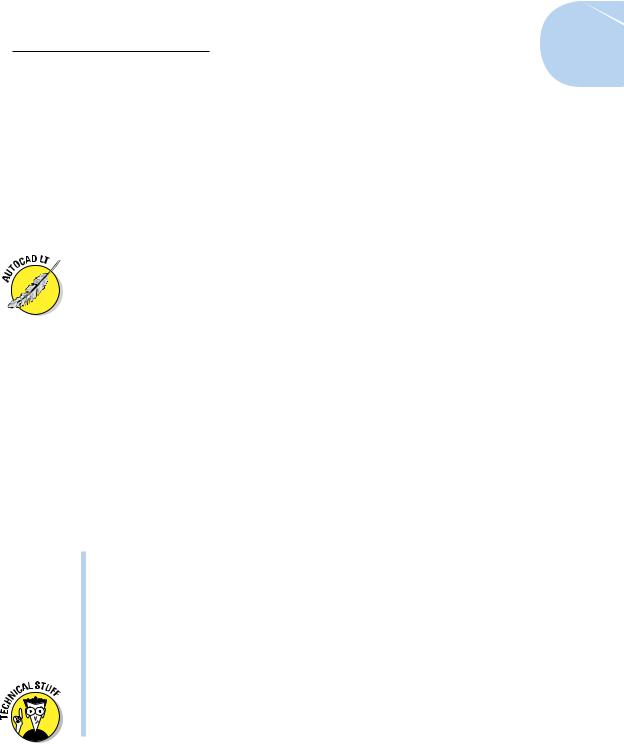
Chapter 1: Introducing AutoCAD and AutoCAD LT |
19 |
Although you may hear claims that AutoCAD LT is easier to master and use than AutoCAD, the truth is that they’re about equally difficult (or easy,
depending on your NQ [nerd quotient]). The LT learning curve doesn’t differ significantly from that of AutoCAD, which was originally designed for maximum power and then modified somewhat to improve ease of use. AutoCAD LT shares this same heritage.
Fortunately, the minimal differences between LT and AutoCAD mean that after you climb that learning curve, you have the same great view. You have almost the full range of the AutoCAD 2D drafting tools, and you can exchange DWG files with AutoCAD users without data loss.
This book covers AutoCAD 2013, but most of the information in it (except for the 3D chapters in Part V) applies to AutoCAD LT 2013 as well. The icon that you see to the left of this paragraph highlights significant differences.
Checking System Requirements
If you’re upgrading from AutoCAD 2012 or another recent release and you work mostly or entirely in 2D, you’re probably already current with system requirements. In fact, if your work is mostly or entirely 2D — and therefore, this applies especially for LT users — AutoCAD 2013 will run fine on pretty well any recent computer that will run Windows 7, Vista, or XP.
AutoCAD’s requirements for running in Windows 7 or Vista are substantially higher than for running in XP. This section covers the details.
You should know the following before you upgrade from any older AutoCAD release:
Wash those old Windows: AutoCAD 2013 does not support older versions of Windows, such as Windows 2000, NT, 98, or Me. For AutoCAD 2013, you have three choices of operating system:
•Windows XP (Home or Professional, SP3 or later)
•Windows Vista (Enterprise, Business, Ultimate, or Home Premium, SP2 or later)
•Windows 7 (Enterprise, Ultimate, Professional, or Home Premium)
There are 64-bit versions of AutoCAD 2013 and AutoCAD LT 2013 that run in the 64-bit versions of XP, Vista, and Windows 7. 64-bit versions can access much more system memory for faster operation, while 32-bit systems are limited to 2GB or 3GB of RAM.
www.it-ebooks.info
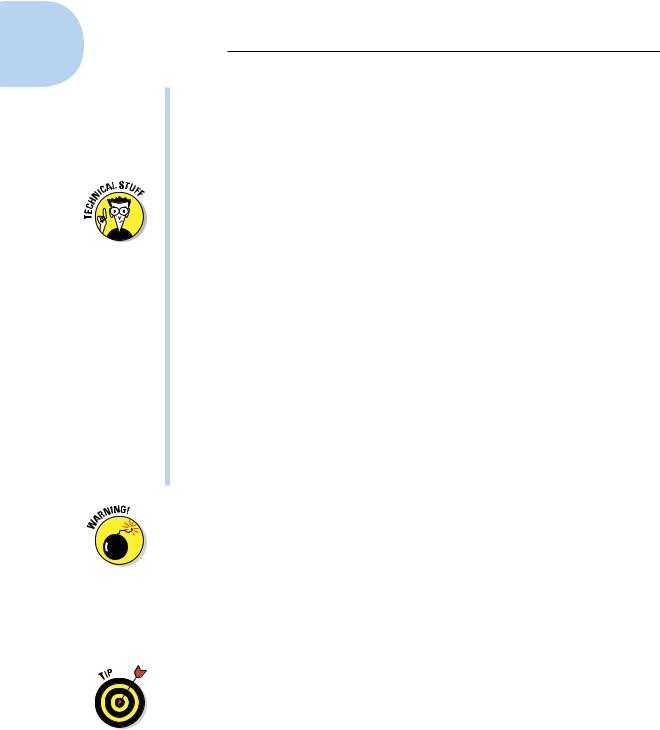
20 Part I: AutoCAD 101
Application compatibility: If you use third-party applications with a previous AutoCAD release, they may not work with AutoCAD 2013. AutoCAD applications developed with the .NET or the ObjectARX (AutoCAD Runtime eXtension) interfaces may or may not need to be recompiled. Many LSP (AutoLISP) programs written for the last several versions of AutoCAD should work without change.
Built-in support for VBA (Visual Basic for Applications, a Microsoft programming language) applications isn’t included in AutoCAD 2013. You can continue to run VBA applications, but you first have to download and install the VBA installer from the Autodesk website. At the time this book went to press, the URL wasn’t finalized; just go to www.autodesk. com and enter VBA installer in the Search box. There are 32and 64-bit versions, so make sure that you download the right one for your system.
Computer system requirements: For AutoCAD 2013, Autodesk recommends a 1.6 GHz or better Intel or AMD processor with at least 2GB of RAM if it’s running in Windows XP, and a 3.0 GHz or better chip and 2GB of RAM if it’s running in Windows Vista or Windows 7. The recommended operating system is Windows 7 (64-bit). Multiple and dual-core processors are supported. You also need a 1024 x 768 or higher display resolution with True Color graphics, 1GB to 2GB of available hard drive space, an Internet connection, and Microsoft Internet Explorer 7 or later.
Additional requirements for working in 3D: AutoCAD recommends a 3 GHz or better processor; 4GB or more of RAM; a workstation-class, Direct3D-capable graphics card with at least 128MB of memory; and an additional 2GB of hard drive space beyond the 1GB required for installation.
I find even the recommended system requirements to be on the minimal side. For example, between the two of us we run a desktop computer at screen resolutions of 1600 x 1200 and 1280 x 1024 (yes, dual monitors), a tablet computer at 1400 x 1050, a desktop at 1280 x 1024, and a laptop at 1920 x 1200. The figures in this book were shot at a resolution of 1024 x 768, and as you can see, things can get pretty crowded at that resolution. The problem is that things like icons and dialog boxes display at a fixed number of pixels, so at lower resolutions, they take up more of the screen.
When you’re running AutoCAD, there is no such thing as too much RAM.
You should also note that a gaming graphics card is different from an engineering graphics card. It’s well worth the few extra dollars to get an engineering card, especially when working in 3D. So how can you tell the difference? First, check the price. Engineering boards will usually be a little more expensive, but not outrageously so. Next, check the name. Engineering boards often have dull and boring names, while gaming boards have names that
www.it-ebooks.info
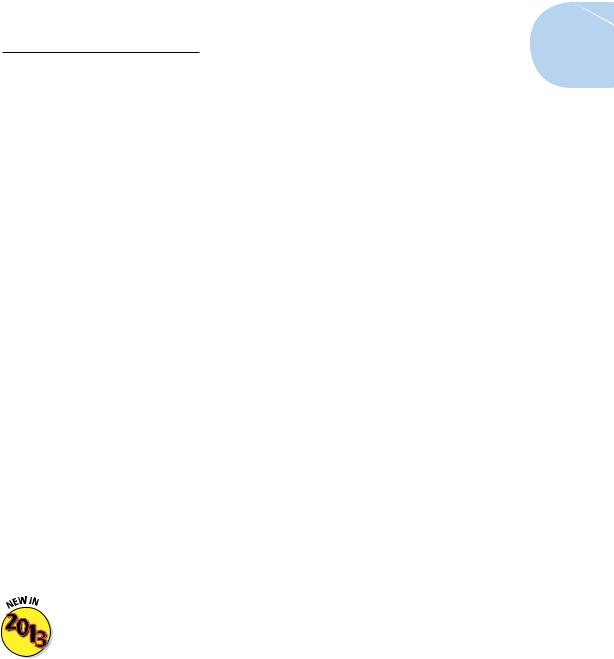
Chapter 1: Introducing AutoCAD and AutoCAD LT |
21 |
hint at violence and action. For example, the NVIDIA product line contains GeForce and Quadro series. Can you tell which one is the Engineering series? Finally, check the manufacturer’s specifications. They usually spell out quite clearly which is which.
Suddenly, It’s 2013!
There’s been a new release of AutoCAD every spring since AutoCAD 2004 was launched in 2003. That’s not much time for even an army of programmers to deliver a compelling new feature set that’s going to convince all users that they just have to upgrade. What seems to have been happening is a concentration on particular areas in recent releases. For example, AutoCAD 2007 was a 3D release; the 3D modeling engine was made much easier to use, but there was relatively little to please the 2D crowd. By contrast, AutoCAD 2008 was deemed to be “the drafter’s release” because of the number of enhancements to 2D drawing capabilities — above all, the introduction of annotative documentation objects.
In AutoCAD 2009, the new interface got the lion’s share of development (suddenly, it’s Office 2007!); major new features were limited to some 3D navigation tools, the very useful Quick Properties tool, and a palettized Layer Properties Manager. AutoCAD 2010 offered significant enhancements to both 2D and 3D users, in parametric drafting tools and free-form mesh modeling, and AutoCAD 2011 introduced some workflow changes and a welcome new object property, transparency.
The big news in AutoCAD 2012 was associative arrays. Arrays allow you to very quickly create a repeated pattern of objects, such as building columns or bolt-hole patterns. Previously, they were just multiple copies, but with AutoCAD 2012, they became linked objects. For example, if you edit one item in the array, then all copies of it in the array also update. We cover arrays in more detail in Chapters 11 and 18.
Each new release of AutoCAD typically includes about 200 new or enhanced features. It would take a full chapter just to outline the What’s New guide issued by Autodesk. Rather than listing everything, we just hit the high spots here.
As noted earlier, what’s new in each new AutoCAD release tends to have a theme. This time, it’s mainly 3D enhancements for mechanical designers, including the ability to directly open Autodesk Inventor 3D model files, and to automatically create 2D working views from them. The files remain linked so that any changes made in Inventor reflect through to the AutoCAD drawing. A
www.it-ebooks.info
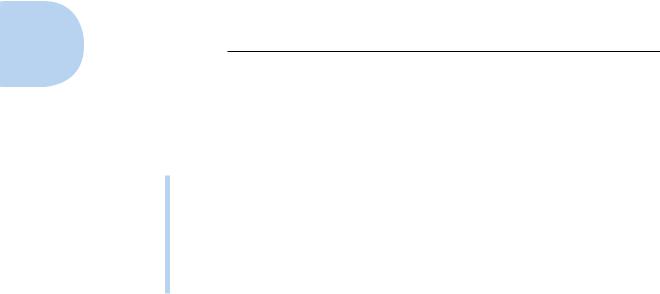
22 Part I: AutoCAD 101
full discussion of this is beyond the scope of this book, but we do introduce 3D in Part V.
Some of the additions, changes, and improvements of interest to us include the following:
Command line: Improvements to displaying and accessing the command history.
Visual previewing: Many editing operations display a preview. For example, you can see what a new color will look like before actually applying the color to the object.
Arrays: Enhancements to the creation and editing of arrays.
Crosshatching: Improved editing of hatch patterns.
Okay, let’s do it!
www.it-ebooks.info
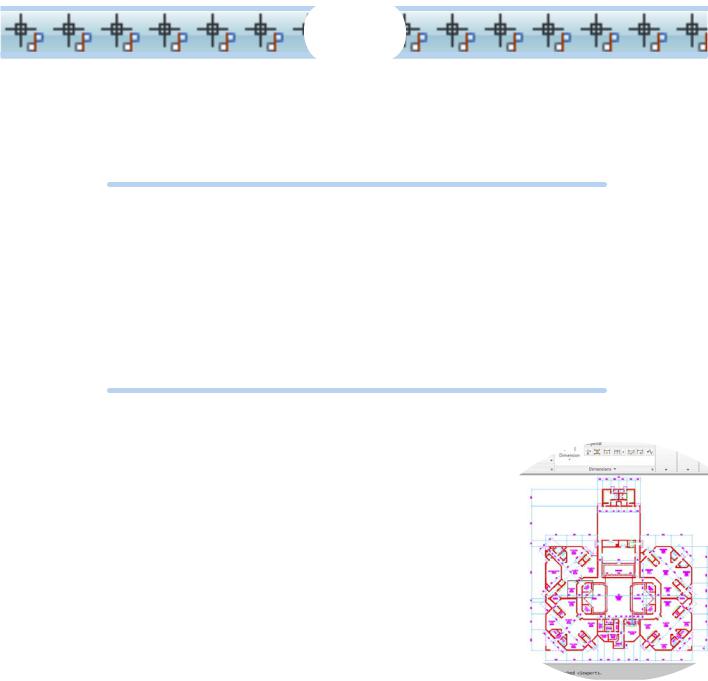
2
Le Tour de AutoCAD 2013
In This Chapter
Touring the AutoCAD 2013 screens
Browsing AutoCAD’s menus
Going bar hopping: Title bars, the menu bar, toolbars, and the status bar
Unraveling the Ribbon
Navigating with Bar and Cube
Practicing with palettes
Discovering the drawing area
Using online help
AutoCAD 2013 is a full-fledged and thoroughly up-to-date member of the Windows world, but if your last kick at
the software was AutoCAD 2008, or you’re using Windows XP, or you’ve yet to kick the tires of the Microsoft Office 2007 suite, you may not recognize much in AutoCAD’s newest release. But the title bar says “AutoCAD
2013,” so you must be in the right place!
Like the rest of the book, this chapter is written for someone who has used other Windows programs but has little or no experience with AutoCAD. If you are experienced with recent releases of AutoCAD, some of this chapter may be old hat (even if it does look different). Here and throughout the rest of the book, we show you how to do things by using
AutoCAD’s implementation of Microsoft’s Fluent User Interface (or FUI for short; pronounced fooey). In the “Going for that classic look” sidebar later in this chapter, we show you how to make the new version look a lot like an old one.
www.it-ebooks.info
