
- •Table of Contents
- •What’s New in EViews 5.0
- •What’s New in 5.0
- •Compatibility Notes
- •EViews 5.1 Update Overview
- •Overview of EViews 5.1 New Features
- •Preface
- •Part I. EViews Fundamentals
- •Chapter 1. Introduction
- •What is EViews?
- •Installing and Running EViews
- •Windows Basics
- •The EViews Window
- •Closing EViews
- •Where to Go For Help
- •Chapter 2. A Demonstration
- •Getting Data into EViews
- •Examining the Data
- •Estimating a Regression Model
- •Specification and Hypothesis Tests
- •Modifying the Equation
- •Forecasting from an Estimated Equation
- •Additional Testing
- •Chapter 3. Workfile Basics
- •What is a Workfile?
- •Creating a Workfile
- •The Workfile Window
- •Saving a Workfile
- •Loading a Workfile
- •Multi-page Workfiles
- •Addendum: File Dialog Features
- •Chapter 4. Object Basics
- •What is an Object?
- •Basic Object Operations
- •The Object Window
- •Working with Objects
- •Chapter 5. Basic Data Handling
- •Data Objects
- •Samples
- •Sample Objects
- •Importing Data
- •Exporting Data
- •Frequency Conversion
- •Importing ASCII Text Files
- •Chapter 6. Working with Data
- •Numeric Expressions
- •Series
- •Auto-series
- •Groups
- •Scalars
- •Chapter 7. Working with Data (Advanced)
- •Auto-Updating Series
- •Alpha Series
- •Date Series
- •Value Maps
- •Chapter 8. Series Links
- •Basic Link Concepts
- •Creating a Link
- •Working with Links
- •Chapter 9. Advanced Workfiles
- •Structuring a Workfile
- •Resizing a Workfile
- •Appending to a Workfile
- •Contracting a Workfile
- •Copying from a Workfile
- •Reshaping a Workfile
- •Sorting a Workfile
- •Exporting from a Workfile
- •Chapter 10. EViews Databases
- •Database Overview
- •Database Basics
- •Working with Objects in Databases
- •Database Auto-Series
- •The Database Registry
- •Querying the Database
- •Object Aliases and Illegal Names
- •Maintaining the Database
- •Foreign Format Databases
- •Working with DRIPro Links
- •Part II. Basic Data Analysis
- •Chapter 11. Series
- •Series Views Overview
- •Spreadsheet and Graph Views
- •Descriptive Statistics
- •Tests for Descriptive Stats
- •Distribution Graphs
- •One-Way Tabulation
- •Correlogram
- •Unit Root Test
- •BDS Test
- •Properties
- •Label
- •Series Procs Overview
- •Generate by Equation
- •Resample
- •Seasonal Adjustment
- •Exponential Smoothing
- •Hodrick-Prescott Filter
- •Frequency (Band-Pass) Filter
- •Chapter 12. Groups
- •Group Views Overview
- •Group Members
- •Spreadsheet
- •Dated Data Table
- •Graphs
- •Multiple Graphs
- •Descriptive Statistics
- •Tests of Equality
- •N-Way Tabulation
- •Principal Components
- •Correlations, Covariances, and Correlograms
- •Cross Correlations and Correlograms
- •Cointegration Test
- •Unit Root Test
- •Granger Causality
- •Label
- •Group Procedures Overview
- •Chapter 13. Statistical Graphs from Series and Groups
- •Distribution Graphs of Series
- •Scatter Diagrams with Fit Lines
- •Boxplots
- •Chapter 14. Graphs, Tables, and Text Objects
- •Creating Graphs
- •Modifying Graphs
- •Multiple Graphs
- •Printing Graphs
- •Copying Graphs to the Clipboard
- •Saving Graphs to a File
- •Graph Commands
- •Creating Tables
- •Table Basics
- •Basic Table Customization
- •Customizing Table Cells
- •Copying Tables to the Clipboard
- •Saving Tables to a File
- •Table Commands
- •Text Objects
- •Part III. Basic Single Equation Analysis
- •Chapter 15. Basic Regression
- •Equation Objects
- •Specifying an Equation in EViews
- •Estimating an Equation in EViews
- •Equation Output
- •Working with Equations
- •Estimation Problems
- •Chapter 16. Additional Regression Methods
- •Special Equation Terms
- •Weighted Least Squares
- •Heteroskedasticity and Autocorrelation Consistent Covariances
- •Two-stage Least Squares
- •Nonlinear Least Squares
- •Generalized Method of Moments (GMM)
- •Chapter 17. Time Series Regression
- •Serial Correlation Theory
- •Testing for Serial Correlation
- •Estimating AR Models
- •ARIMA Theory
- •Estimating ARIMA Models
- •ARMA Equation Diagnostics
- •Nonstationary Time Series
- •Unit Root Tests
- •Panel Unit Root Tests
- •Chapter 18. Forecasting from an Equation
- •Forecasting from Equations in EViews
- •An Illustration
- •Forecast Basics
- •Forecasting with ARMA Errors
- •Forecasting from Equations with Expressions
- •Forecasting with Expression and PDL Specifications
- •Chapter 19. Specification and Diagnostic Tests
- •Background
- •Coefficient Tests
- •Residual Tests
- •Specification and Stability Tests
- •Applications
- •Part IV. Advanced Single Equation Analysis
- •Chapter 20. ARCH and GARCH Estimation
- •Basic ARCH Specifications
- •Estimating ARCH Models in EViews
- •Working with ARCH Models
- •Additional ARCH Models
- •Examples
- •Binary Dependent Variable Models
- •Estimating Binary Models in EViews
- •Procedures for Binary Equations
- •Ordered Dependent Variable Models
- •Estimating Ordered Models in EViews
- •Views of Ordered Equations
- •Procedures for Ordered Equations
- •Censored Regression Models
- •Estimating Censored Models in EViews
- •Procedures for Censored Equations
- •Truncated Regression Models
- •Procedures for Truncated Equations
- •Count Models
- •Views of Count Models
- •Procedures for Count Models
- •Demonstrations
- •Technical Notes
- •Chapter 22. The Log Likelihood (LogL) Object
- •Overview
- •Specification
- •Estimation
- •LogL Views
- •LogL Procs
- •Troubleshooting
- •Limitations
- •Examples
- •Part V. Multiple Equation Analysis
- •Chapter 23. System Estimation
- •Background
- •System Estimation Methods
- •How to Create and Specify a System
- •Working With Systems
- •Technical Discussion
- •Vector Autoregressions (VARs)
- •Estimating a VAR in EViews
- •VAR Estimation Output
- •Views and Procs of a VAR
- •Structural (Identified) VARs
- •Cointegration Test
- •Vector Error Correction (VEC) Models
- •A Note on Version Compatibility
- •Chapter 25. State Space Models and the Kalman Filter
- •Background
- •Specifying a State Space Model in EViews
- •Working with the State Space
- •Converting from Version 3 Sspace
- •Technical Discussion
- •Chapter 26. Models
- •Overview
- •An Example Model
- •Building a Model
- •Working with the Model Structure
- •Specifying Scenarios
- •Using Add Factors
- •Solving the Model
- •Working with the Model Data
- •Part VI. Panel and Pooled Data
- •Chapter 27. Pooled Time Series, Cross-Section Data
- •The Pool Workfile
- •The Pool Object
- •Pooled Data
- •Setting up a Pool Workfile
- •Working with Pooled Data
- •Pooled Estimation
- •Chapter 28. Working with Panel Data
- •Structuring a Panel Workfile
- •Panel Workfile Display
- •Panel Workfile Information
- •Working with Panel Data
- •Basic Panel Analysis
- •Chapter 29. Panel Estimation
- •Estimating a Panel Equation
- •Panel Estimation Examples
- •Panel Equation Testing
- •Estimation Background
- •Appendix A. Global Options
- •The Options Menu
- •Print Setup
- •Appendix B. Wildcards
- •Wildcard Expressions
- •Using Wildcard Expressions
- •Source and Destination Patterns
- •Resolving Ambiguities
- •Wildcard versus Pool Identifier
- •Appendix C. Estimation and Solution Options
- •Setting Estimation Options
- •Optimization Algorithms
- •Nonlinear Equation Solution Methods
- •Appendix D. Gradients and Derivatives
- •Gradients
- •Derivatives
- •Appendix E. Information Criteria
- •Definitions
- •Using Information Criteria as a Guide to Model Selection
- •References
- •Index
- •Symbols
- •.DB? files 266
- •.EDB file 262
- •.RTF file 437
- •.WF1 file 62
- •@obsnum
- •Panel
- •@unmaptxt 174
- •~, in backup file name 62, 939
- •Numerics
- •3sls (three-stage least squares) 697, 716
- •Abort key 21
- •ARIMA models 501
- •ASCII
- •file export 115
- •ASCII file
- •See also Unit root tests.
- •Auto-search
- •Auto-series
- •in groups 144
- •Auto-updating series
- •and databases 152
- •Backcast
- •Berndt-Hall-Hall-Hausman (BHHH). See Optimization algorithms.
- •Bias proportion 554
- •fitted index 634
- •Binning option
- •classifications 313, 382
- •Boxplots 409
- •By-group statistics 312, 886, 893
- •coef vector 444
- •Causality
- •Granger's test 389
- •scale factor 649
- •Census X11
- •Census X12 337
- •Chi-square
- •Cholesky factor
- •Classification table
- •Close
- •Coef (coefficient vector)
- •default 444
- •Coefficient
- •Comparison operators
- •Conditional standard deviation
- •graph 610
- •Confidence interval
- •Constant
- •Copy
- •data cut-and-paste 107
- •table to clipboard 437
- •Covariance matrix
- •HAC (Newey-West) 473
- •heteroskedasticity consistent of estimated coefficients 472
- •Create
- •Cross-equation
- •Tukey option 393
- •CUSUM
- •sum of recursive residuals test 589
- •sum of recursive squared residuals test 590
- •Data
- •Database
- •link options 303
- •using auto-updating series with 152
- •Dates
- •Default
- •database 24, 266
- •set directory 71
- •Dependent variable
- •Description
- •Descriptive statistics
- •by group 312
- •group 379
- •individual samples (group) 379
- •Display format
- •Display name
- •Distribution
- •Dummy variables
- •for regression 452
- •lagged dependent variable 495
- •Dynamic forecasting 556
- •Edit
- •See also Unit root tests.
- •Equation
- •create 443
- •store 458
- •Estimation
- •EViews
- •Excel file
- •Excel files
- •Expectation-prediction table
- •Expected dependent variable
- •double 352
- •Export data 114
- •Extreme value
- •binary model 624
- •Fetch
- •File
- •save table to 438
- •Files
- •Fitted index
- •Fitted values
- •Font options
- •Fonts
- •Forecast
- •evaluation 553
- •Foreign data
- •Formula
- •forecast 561
- •Freq
- •DRI database 303
- •F-test
- •for variance equality 321
- •Full information maximum likelihood 698
- •GARCH 601
- •ARCH-M model 603
- •variance factor 668
- •system 716
- •Goodness-of-fit
- •Gradients 963
- •Graph
- •remove elements 423
- •Groups
- •display format 94
- •Groupwise heteroskedasticity 380
- •Help
- •Heteroskedasticity and autocorrelation consistent covariance (HAC) 473
- •History
- •Holt-Winters
- •Hypothesis tests
- •F-test 321
- •Identification
- •Identity
- •Import
- •Import data
- •See also VAR.
- •Index
- •Insert
- •Instruments 474
- •Iteration
- •Iteration option 953
- •in nonlinear least squares 483
- •J-statistic 491
- •J-test 596
- •Kernel
- •bivariate fit 405
- •choice in HAC weighting 704, 718
- •Kernel function
- •Keyboard
- •Kwiatkowski, Phillips, Schmidt, and Shin test 525
- •Label 82
- •Last_update
- •Last_write
- •Latent variable
- •Lead
- •make covariance matrix 643
- •List
- •LM test
- •ARCH 582
- •for binary models 622
- •LOWESS. See also LOESS
- •in ARIMA models 501
- •Mean absolute error 553
- •Metafile
- •Micro TSP
- •recoding 137
- •Models
- •add factors 777, 802
- •solving 804
- •Mouse 18
- •Multicollinearity 460
- •Name
- •Newey-West
- •Nonlinear coefficient restriction
- •Wald test 575
- •weighted two stage 486
- •Normal distribution
- •Numbers
- •chi-square tests 383
- •Object 73
- •Open
- •Option setting
- •Option settings
- •Or operator 98, 133
- •Ordinary residual
- •Panel
- •irregular 214
- •unit root tests 530
- •Paste 83
- •PcGive data 293
- •Polynomial distributed lag
- •Pool
- •Pool (object)
- •PostScript
- •Prediction table
- •Principal components 385
- •Program
- •p-value 569
- •for coefficient t-statistic 450
- •Quiet mode 939
- •RATS data
- •Read 832
- •CUSUM 589
- •Regression
- •Relational operators
- •Remarks
- •database 287
- •Residuals
- •Resize
- •Results
- •RichText Format
- •Robust standard errors
- •Robustness iterations
- •for regression 451
- •with AR specification 500
- •workfile 95
- •Save
- •Seasonal
- •Seasonal graphs 310
- •Select
- •single item 20
- •Serial correlation
- •theory 493
- •Series
- •Smoothing
- •Solve
- •Source
- •Specification test
- •Spreadsheet
- •Standard error
- •Standard error
- •binary models 634
- •Start
- •Starting values
- •Summary statistics
- •for regression variables 451
- •System
- •Table 429
- •font 434
- •Tabulation
- •Template 424
- •Tests. See also Hypothesis tests, Specification test and Goodness of fit.
- •Text file
- •open as workfile 54
- •Type
- •field in database query 282
- •Units
- •Update
- •Valmap
- •find label for value 173
- •find numeric value for label 174
- •Value maps 163
- •estimating 749
- •View
- •Wald test 572
- •nonlinear restriction 575
- •Watson test 323
- •Weighting matrix
- •heteroskedasticity and autocorrelation consistent (HAC) 718
- •kernel options 718
- •White
- •Window
- •Workfile
- •storage defaults 940
- •Write 844
- •XY line
- •Yates' continuity correction 321

Foreign Format Databases—289
on the button marked Proc in the database window toolbar, then selecting the appropriate menu item.
Test Database Integrity conducts a series of validity checks on the main database and index files. If an error is detected, a message box will be displayed, providing some information as to the type of error found and a suggestion as to how it might be dealt with. Because testing performs a large number of consistency checks on the database files, it may take considerable time to complete. You can monitor its progress by watching the messages displayed in the status line at the bottom of the EViews window. Testing a database does not modify the database in any way, and will never create additional damage to a database.
Repair Database will attempt to automatically detect and correct simple problems in the database. Although care has been taken to make this command as safe as possible, it will attempt to modify a damaged database, so it is probably best to make a back up copy of a damaged database before running this procedure.
Rebuilding the Database
If the database is badly corrupted, it may not be possible for it to be repaired. In this case, EViews gives you the option of building a new database from the old one using the dbrebuild command. This operation can only be performed from the command line (since it may be impossible to open the database). The command is:
dbrebuild old_dbname new_dbname
The dbrebuild command does a low level scan through the main data file of the database old_dbname looking for any objects which can be recovered. Any such objects are copied into the new database new_dbname. This is a very time consuming process, but it will recover as much data as possible from even heavily damaged files.
Foreign Format Databases
While most of your work with databases will probably involve using EViews native format databases, EViews also gives you the ability to access data stored in a variety of other formats using the same database interface. You can perform queries, copy objects to and from workfiles and other databases, rename and delete objects within the database, add databases to your search path, and use EViews’ name aliasing features, all without worrying about how the data are stored.
When copying objects, EViews preserves not only the data itself, but as much as possible of any date information and documentation associated with the object. Missing values are translated automatically.

290—Chapter 10. EViews Databases
To Convert Or Not To Convert?
Although EViews allows you to work with foreign files in their native format, in some cases you may be better off translating the entire foreign file into EViews format. If necessary, you can then translate the entire file back again when your work is complete. EViews native databases have been designed to support a certain set of operations efficiently, and while access to foreign formats has been kept as fast as possible, in some cases there will be substantial differences in performance depending on the format in use.
One significant difference is the time taken to search for objects using keywords in the description field. If the data is are EViews format, EViews can typically query databases containing tens of thousands of series in a couple of seconds. When working with other formats, you may find that this same operation takes much longer, with the time increasing substantially as the database grows.
On the other hand, keeping the data in the foreign format may allow you to move between a number of applications without having to retranslate the file. This minimizes the number of copies of the data you have available, which may make the data easier to update and maintain.
Using EViews, you can either translate your data or work with your data directly in the foreign format. You should choose between the two based on your particular needs.
Opening a Foreign Database
Working with foreign formats requires very little additional knowledge. To open a foreign database, simply select File/Open/Database... from the main menu to open the dialog. In the field Database/File Type: select the type of the foreign database or file you wish to open. If the database is a local file, you can then use the Browse Files button to locate the database in exactly the same way as for a native EViews database. You can create a new foreign format database by a similar procedure way using File/New/Database... from the main EViews menu.
If the database is accessed through a client-server model, selecting the dialog will change to show extra fields necessary for making the connection to the server. For example, when accessing a database located on a FAME server, the dialog will include fields for the FAME server, username and password.
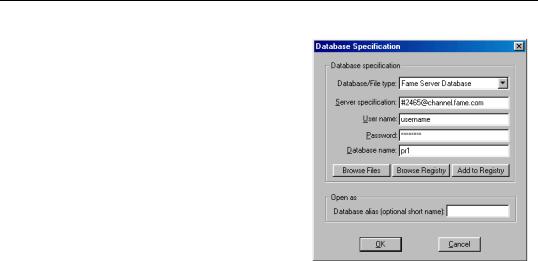
Foreign Format Databases—291
Since access to a server requires many fields to be entered, you may wish to save this information as an entry in the database registry (see “The Database Registry” on page 275 for details).
There are special issues relating to working with DRIPro links. See “DRIPro Link” on page 291 for details.
You can also create and open foreign format files using the dbopen or dbcreate commands. You may either use an option to specify the foreign type explicitly, or let EViews determine the type using the file extension. See
dbopen (p. 266) and dbcreate (p. 265) in the Command and Programming Reference for details.
Copying a Foreign Database
Once you have opened a window to a foreign database, you can copy the entire database into a new format using Proc/Copy the Database from the database menus. A dialog will appear which allows you to specify the type and other attributes of the new database you would like to create.
When performing a database copy to a new format, objects which cannot be copied due to incompatibility between formats will result in error messages in the EViews command window but will not halt the copying process. Upon completion, a message in the status line reports how many objects could not be copied.
Notes on Particular Formats
DRIPro Link
A DRIPro link is a special type of database which allows you to fetch data remotely over the internet from Global Insight’s extensive collection of economic data. To access these features, you must have a valid DRIPro account with Global Insight. There are special issues involved with using DRIPro links, which are discussed in detail in “DRIPro Link” on page 291.
DRIBase Database
The DRIBase system is a client server system used by Global Insight to provide databases at the client site which can be kept current by remote updates. Customers can also use

292—Chapter 10. EViews Databases
DRIBase as a means of storing their own databases in an Sybase or Microsoft SQL Server system.
DRIBase access is only available in the Enterprise Edition of EViews.
In order to access DRIBase databases, the TSRT library from Global Insight must already be installed on the client machine. This will normally be done by Global Insight as part of the DRIBase installation procedure.
When working with DRIBase databases, the Server specification field should be set to contain the DRIBase database prefix, while the Database name field should contain the DRIBase bank name, including the leading “@” where appropriate. Note that these fields, as well as the Username and Password fields may be case sensitive, so make sure to preserve the case of any information given to you.
A DRIBase database has slightly different handling of frequencies than most other databases supported by EViews. See “Issues with DRI Frequencies” on page 303 for details. You should also read “Dealing with Illegal Names” on page 303 for a discussion of how DRI names are automatically remapped by EViews.
For further information on DRIBase, please contact Global Insight directly (http:// www.globalinsight.com).
FAME
The FAME format is a binary format written by FAME database products. FAME provides a variety of products and services for working with time series data.
FAME access is only available in the Enterprise Edition of EViews.
In order to access FAME databases, a valid installation of FAME must already be available. EViews makes use of the FAME C HLI library, and will error unless the FAME .DLLs are correctly installed on the machine. EViews currently supports only version 8 of the FAME libraries.
A local FAME database can have any file extension, and EViews supports access to a FAME database with any name. However, because many commands in EViews use the file extension to automatically detect the file type, you will generally find it easier to work with FAME databases which have the default “.DB” extension.
EViews also allows access to FAME databases located on a FAME Database Server. When working with a FAME server, the Server specification should be given in the form:
#port_number@ip_address
For example, the server specification for access to a FAME/Channel database might appear as:

Foreign Format Databases—293
#2552@channel.fame.com
Access to a server will require a valid username and password for that server.
Please contact FAME directly (http://www.fame.com) for further information about the FAME database system and other FAME products.
Haver
The Haver database format is a binary format used by Haver Analytics when distributing data.
Haver access is only available in the Enterprise Edition of EViews.
The main difference between Haver databases and other file formats supported by EViews is that Haver databases are read-only. You cannot create your own database in Haver format, nor can you modify an existing database. EViews will error if you try to do so.
Please contact Haver Analytics (http://www.haver.com) directly for further information about Haver Analytics data products.
AREMOS TSD
The TSD format is a portable ASCII file format written by the AREMOS package. Although EViews already has some support for TSD files through the tsdftech, tsdstore, tsdload and tsdsave commands, working with the database directly gives you an intuitive graphical interface to the data, and allows you to move data directly in and out of an EViews database without having to move the data through a workfile (which may force the data to be converted to a single frequency).
GiveWin/PcGive
The GiveWin/PcGive format is a binary file format used by GiveWin, PcGive versions 7 and 8, and PcFiml.
There are two issues when working with GiveWin/PcGive files. The first is that EViews is case insensitive when working with object names, while GiveWin and PcGive are case sensitive. Because of this, if you intend to work with a file in both packages, you should avoid having two objects with names distinguished only by case. If your files do not follow this rule, EViews will only be able to read the last of the objects with the same name. Any early objects will be invisible.
The second issue concerns files with mixed frequency. The GiveWin/PcGive file format does support series of mixed frequency, and EViews will write to these files accordingly. However, GiveWin itself appears to only allow you to read series from one frequency at a time, and will ignore (with error messages) any series which do not conform to the chosen

294—Chapter 10. EViews Databases
frequency. Consequently, depending on your application, you may prefer to store series of only one frequency per GiveWin/PcGive file.
RATS 4.x
The RATS 4.x format is a binary format used by RATS Version 4 on all platforms.
The main issue to be aware of when working with RATS 4.x format files is that the “.RAT” extension is also used by RATS version 3 files. EViews will neither read from nor write to RATS files in this earlier format. If you try to use EViews to open one of these files, EViews will error, giving you a message that the file has a version number which is not supported.
To work with a RATS Version 3 file in EViews, you will first have to use RATS to translate the file to the Version 4 format. To convert a Version 3 file to a Version 4 file, simply load the file into RATS and modify it in some way. When you save the file, RATS will ask you whether you would like to translate the file into the new format. One simple way to modify the file without actually changing the data is to rename a series in the file to the name which it already has. For example, if we have a Version 3 file called “OLDFILE.RAT”, we can convert to a Version 4 by first opening the file for editing in RATS:
dedit oldfile.rat
then listing the series contained in the file:
catalog
then renaming one of the series (say “X”) to its existing name
rename x x
and finally saving the file
save
At this point, you will be prompted whether you would like to translate the file into the Version 4 format.
See the RATS documentation for details.
RATS Portable
The RATS portable format is an ASCII format which can be read and written by RATS. It is generally slower to work with than RATS native format, but the files are human readable and can be modified using a text editor.
You can read the contents of a RATS portable file into memory in RATS with the following commands:

Foreign Format Databases—295
open data filename.trl
data(format=portable) start end list_of_series
close data
To write what is currently in memory in RATS to a RATS portable file, use:
open copy filename.trl
copy(format=portable) start end list_of_series
close copy
See the RATS documentation for details.
TSP Portable
The TSP portable format is an ASCII format which can be read and written by copies of TSP on all platforms. The file consists of a translation of a TSP native databank (which typically have the extension “.TLB”) into a TSP program which, when executed, will regenerate the databank on the new machine.
To create a TSP portable file from a TSP databank file, use the DBCOPY command from within TSP:
dbcopy databank_name
To translate a TSP portable file back into a TSP databank file, simply execute the TSP file as a TSP program.
Once the data is in TSP databank format, you can use the TSP command ,
in databank_name
to set the automatic search to use this databank and the TSP command,
out databank_name
to save any series which are created or modified back to the databank.
See the TSP documentation for details.
EcoWin
EcoWin database support provides online access to economic and financial market data from EcoWin. The EcoWin Economic and Financial databases contain global international macroeconomic and financial data from more than 100 countries and multinational aggregates. Additional databases provide access to equities information and detailed countryspecific information on earnings estimates, equities, funds, fixed income, and macroeco-

296—Chapter 10. EViews Databases
nomics. For further information on EcoWin data and software, please contact EcoWin directly (http://www.ecowin.com).
EcoWin database access is only available in the Enterprise Edition of EViews.
With EViews Enterprise Edition, you can open an EViews window into an online EcoWin database. This window allows browsing and text search of the series in the database, selecting series, and copying/exporting series into an EViews workfile or another EViews database. In addition, EViews provides a set of commands that may be used to perform tasks such as fetching a particular series from a EcoWin database.
Access to EcoWin databases within EViews Enterprise Edition requires that the EcoWin Pro software has already been installed on the local machine, and that configuration of EcoWin database access using the EcoWin Database Configuration software has already been completed outside of EViews.
Interactive Graphical Interface
To open a graphical window to an EcoWin database, you should first open Database Specification dialog by selecting File/Open/ Database…from the main EViews menu. Next, choose EcoWin Database in the Database/File Type combo, and enter the name of the online database as specified in the EcoWin Database Configuration software, typically “DEFAULT”.
Clicking on OK will open an empty EViews database window. To access the EcoWin data,
click on the Query–Select button in the database window toolbar. EViews will open a window containing a EcoWin Pro control for browsing and searching the online data. Note that may take a bit of time to initialize the EcoWin control. Once initialized, EViews will open the EcoWin Query window.
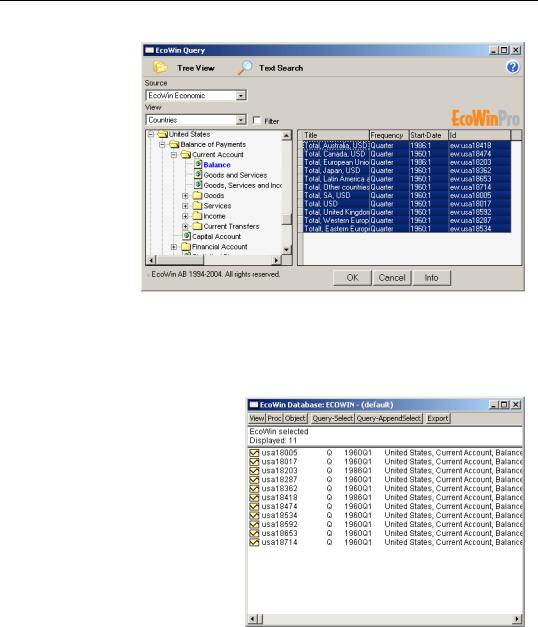
Foreign Format Databases—297
The EcoWin Query window provides you with two methods for selecting series to be brought into your EViews database.
First, you may use Tree View to browse a directory structure of the online
database. You should use the tree on the left to navigate to the directory of interest, then select series in the window on the right by clicking or control-clicking on the entry, or by clicking on the right-mouse button and choosing Select All. Once the desired series have been highlighted, click on OK to bring the selected data into your EViews database.
This procedure, first browsing to find a directory containing data of interest, selecting series, and thenclicking on OK to bring in data, can be performed multiple times, until a list of all the series that you wish to use has been accumulated within the EViews database window. At this point the EcoWin browse control can be closed using the Cancel button.
In place of browsing the tree structure of the database, you may elect to use text search to display a list of series in the database.
Click on the Text Search selection at the top of the dialog to change the dialog to the search display, and enter the information in the appropriate fields. For example, to search for all series in the database using the text “PETROLEUM” and “US”, we have:
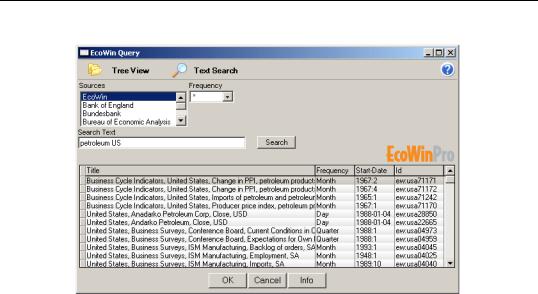
298—Chapter 10. EViews Databases
Highlight the series of interest and click on OK to bring them into the database. Repeat the tree browing or search method of adding series until the list in the database is complete, then click on Cancel to close the query window.
Once series of interest have been included in the database window, all of the standard EViews database tools, such as copy and paste into an existing workfile or database using the right mouse menus, creating a new EViews workfile containing the data using the Export button, or importing data into an existing EViews workfile using the Fetch menu item from the workfile window, are available.
Note that after you have completed your intitial query, you may reopen the EcoWin query window at any time. To add series to those already available in the database window, press the Query Append Select button in the database window, then browse or search for your series. To first clear the contents of the database window, you should press the Query Select button instead of the Query Append Select button.
Tips for Working with EcoWin Databases
If an EcoWin database is going to be used frequently or for direct access to individual series, you should find it useful to add an EcoWin entry in the database registry (“The Database Registry” on page 275).
The EViews database registry may be accessed by choosing Options/Database Registry...
from the main EViews menu. Press Add New Entry to add a new database registry entry to the list. The procedure for adding an EcoWin database to the registry is identical to that for opening an EcoWin database. The Database/File Type field should be set to EcoWin Data-

Foreign Format Databases—299
base and the Database Name/Path field should be filled with the name assigned to the database in the EcoWin Database Configuration software (generally “DEFAULT”).
Once the EcoWin database has been put in the registry, it may be referred to by its alias (short hand) name. For example, if you have assigned the EcoWin database the alias “EW”, you can open the database with the simple command:
dbopen ew
or by using the Browse Registry button in the Database Specification dialog. The database name “EW” will be added to the most recently used file list, where it may be selected at a later time to reopen the database.
Assigning the EcoWin database a shorthand name also allows you to reference data without explicitly opening the database. For example, the command
equation eq1.ls ew::usa09016 c ew:usa09016(-1) @trend
runs a regression of U.S. unemployment on an intercept, its own lagged value, and a time trend. The series USA09016 will be accessed directly from the EcoWin servers, and does not need to appear within acurrently open database window for this command to be used. Other commands such as copy allow the name associated with the series to be changed during the procedure, as well as supporting the copying of series directly from an EcoWin database to another EViews database.
show ew::usa09016
displays a table of U. S. unemployment.
Note that series in the EcoWin “Economic” or EcoWin “Financial” databases may be referenced merely by using the database shorthand and the series name. In the example above, EViews looks for USA09016 in the two base EcoWin databases.
Series located in add-on EcoWin databases such as “Bank of England”, “Bundesbank”,”Bureau of Economic Analysis”, must also provide the name of the add-on database in which the series is located. You should provide the name of the EcoWin shortcut followed by a double colon, an EcoWin add-on database prefix, a slash, and then the series name. For example, you can fetch the mortgage rate (LUM5WTL) in the Bank of England database with
fetch ew::boe\lum5wtl
where we follow the datbase name with the add-on name BOE. The series will be named “BOE\LUM5WTL” in EViews. Note that the add-on name BOE is taken from the EcoWin name prefix (for example, LUM5WTL appears as “BOE:LUM5WTL” within EcoWin.
