
- •Table of Contents
- •What’s New in EViews 5.0
- •What’s New in 5.0
- •Compatibility Notes
- •EViews 5.1 Update Overview
- •Overview of EViews 5.1 New Features
- •Preface
- •Part I. EViews Fundamentals
- •Chapter 1. Introduction
- •What is EViews?
- •Installing and Running EViews
- •Windows Basics
- •The EViews Window
- •Closing EViews
- •Where to Go For Help
- •Chapter 2. A Demonstration
- •Getting Data into EViews
- •Examining the Data
- •Estimating a Regression Model
- •Specification and Hypothesis Tests
- •Modifying the Equation
- •Forecasting from an Estimated Equation
- •Additional Testing
- •Chapter 3. Workfile Basics
- •What is a Workfile?
- •Creating a Workfile
- •The Workfile Window
- •Saving a Workfile
- •Loading a Workfile
- •Multi-page Workfiles
- •Addendum: File Dialog Features
- •Chapter 4. Object Basics
- •What is an Object?
- •Basic Object Operations
- •The Object Window
- •Working with Objects
- •Chapter 5. Basic Data Handling
- •Data Objects
- •Samples
- •Sample Objects
- •Importing Data
- •Exporting Data
- •Frequency Conversion
- •Importing ASCII Text Files
- •Chapter 6. Working with Data
- •Numeric Expressions
- •Series
- •Auto-series
- •Groups
- •Scalars
- •Chapter 7. Working with Data (Advanced)
- •Auto-Updating Series
- •Alpha Series
- •Date Series
- •Value Maps
- •Chapter 8. Series Links
- •Basic Link Concepts
- •Creating a Link
- •Working with Links
- •Chapter 9. Advanced Workfiles
- •Structuring a Workfile
- •Resizing a Workfile
- •Appending to a Workfile
- •Contracting a Workfile
- •Copying from a Workfile
- •Reshaping a Workfile
- •Sorting a Workfile
- •Exporting from a Workfile
- •Chapter 10. EViews Databases
- •Database Overview
- •Database Basics
- •Working with Objects in Databases
- •Database Auto-Series
- •The Database Registry
- •Querying the Database
- •Object Aliases and Illegal Names
- •Maintaining the Database
- •Foreign Format Databases
- •Working with DRIPro Links
- •Part II. Basic Data Analysis
- •Chapter 11. Series
- •Series Views Overview
- •Spreadsheet and Graph Views
- •Descriptive Statistics
- •Tests for Descriptive Stats
- •Distribution Graphs
- •One-Way Tabulation
- •Correlogram
- •Unit Root Test
- •BDS Test
- •Properties
- •Label
- •Series Procs Overview
- •Generate by Equation
- •Resample
- •Seasonal Adjustment
- •Exponential Smoothing
- •Hodrick-Prescott Filter
- •Frequency (Band-Pass) Filter
- •Chapter 12. Groups
- •Group Views Overview
- •Group Members
- •Spreadsheet
- •Dated Data Table
- •Graphs
- •Multiple Graphs
- •Descriptive Statistics
- •Tests of Equality
- •N-Way Tabulation
- •Principal Components
- •Correlations, Covariances, and Correlograms
- •Cross Correlations and Correlograms
- •Cointegration Test
- •Unit Root Test
- •Granger Causality
- •Label
- •Group Procedures Overview
- •Chapter 13. Statistical Graphs from Series and Groups
- •Distribution Graphs of Series
- •Scatter Diagrams with Fit Lines
- •Boxplots
- •Chapter 14. Graphs, Tables, and Text Objects
- •Creating Graphs
- •Modifying Graphs
- •Multiple Graphs
- •Printing Graphs
- •Copying Graphs to the Clipboard
- •Saving Graphs to a File
- •Graph Commands
- •Creating Tables
- •Table Basics
- •Basic Table Customization
- •Customizing Table Cells
- •Copying Tables to the Clipboard
- •Saving Tables to a File
- •Table Commands
- •Text Objects
- •Part III. Basic Single Equation Analysis
- •Chapter 15. Basic Regression
- •Equation Objects
- •Specifying an Equation in EViews
- •Estimating an Equation in EViews
- •Equation Output
- •Working with Equations
- •Estimation Problems
- •Chapter 16. Additional Regression Methods
- •Special Equation Terms
- •Weighted Least Squares
- •Heteroskedasticity and Autocorrelation Consistent Covariances
- •Two-stage Least Squares
- •Nonlinear Least Squares
- •Generalized Method of Moments (GMM)
- •Chapter 17. Time Series Regression
- •Serial Correlation Theory
- •Testing for Serial Correlation
- •Estimating AR Models
- •ARIMA Theory
- •Estimating ARIMA Models
- •ARMA Equation Diagnostics
- •Nonstationary Time Series
- •Unit Root Tests
- •Panel Unit Root Tests
- •Chapter 18. Forecasting from an Equation
- •Forecasting from Equations in EViews
- •An Illustration
- •Forecast Basics
- •Forecasting with ARMA Errors
- •Forecasting from Equations with Expressions
- •Forecasting with Expression and PDL Specifications
- •Chapter 19. Specification and Diagnostic Tests
- •Background
- •Coefficient Tests
- •Residual Tests
- •Specification and Stability Tests
- •Applications
- •Part IV. Advanced Single Equation Analysis
- •Chapter 20. ARCH and GARCH Estimation
- •Basic ARCH Specifications
- •Estimating ARCH Models in EViews
- •Working with ARCH Models
- •Additional ARCH Models
- •Examples
- •Binary Dependent Variable Models
- •Estimating Binary Models in EViews
- •Procedures for Binary Equations
- •Ordered Dependent Variable Models
- •Estimating Ordered Models in EViews
- •Views of Ordered Equations
- •Procedures for Ordered Equations
- •Censored Regression Models
- •Estimating Censored Models in EViews
- •Procedures for Censored Equations
- •Truncated Regression Models
- •Procedures for Truncated Equations
- •Count Models
- •Views of Count Models
- •Procedures for Count Models
- •Demonstrations
- •Technical Notes
- •Chapter 22. The Log Likelihood (LogL) Object
- •Overview
- •Specification
- •Estimation
- •LogL Views
- •LogL Procs
- •Troubleshooting
- •Limitations
- •Examples
- •Part V. Multiple Equation Analysis
- •Chapter 23. System Estimation
- •Background
- •System Estimation Methods
- •How to Create and Specify a System
- •Working With Systems
- •Technical Discussion
- •Vector Autoregressions (VARs)
- •Estimating a VAR in EViews
- •VAR Estimation Output
- •Views and Procs of a VAR
- •Structural (Identified) VARs
- •Cointegration Test
- •Vector Error Correction (VEC) Models
- •A Note on Version Compatibility
- •Chapter 25. State Space Models and the Kalman Filter
- •Background
- •Specifying a State Space Model in EViews
- •Working with the State Space
- •Converting from Version 3 Sspace
- •Technical Discussion
- •Chapter 26. Models
- •Overview
- •An Example Model
- •Building a Model
- •Working with the Model Structure
- •Specifying Scenarios
- •Using Add Factors
- •Solving the Model
- •Working with the Model Data
- •Part VI. Panel and Pooled Data
- •Chapter 27. Pooled Time Series, Cross-Section Data
- •The Pool Workfile
- •The Pool Object
- •Pooled Data
- •Setting up a Pool Workfile
- •Working with Pooled Data
- •Pooled Estimation
- •Chapter 28. Working with Panel Data
- •Structuring a Panel Workfile
- •Panel Workfile Display
- •Panel Workfile Information
- •Working with Panel Data
- •Basic Panel Analysis
- •Chapter 29. Panel Estimation
- •Estimating a Panel Equation
- •Panel Estimation Examples
- •Panel Equation Testing
- •Estimation Background
- •Appendix A. Global Options
- •The Options Menu
- •Print Setup
- •Appendix B. Wildcards
- •Wildcard Expressions
- •Using Wildcard Expressions
- •Source and Destination Patterns
- •Resolving Ambiguities
- •Wildcard versus Pool Identifier
- •Appendix C. Estimation and Solution Options
- •Setting Estimation Options
- •Optimization Algorithms
- •Nonlinear Equation Solution Methods
- •Appendix D. Gradients and Derivatives
- •Gradients
- •Derivatives
- •Appendix E. Information Criteria
- •Definitions
- •Using Information Criteria as a Guide to Model Selection
- •References
- •Index
- •Symbols
- •.DB? files 266
- •.EDB file 262
- •.RTF file 437
- •.WF1 file 62
- •@obsnum
- •Panel
- •@unmaptxt 174
- •~, in backup file name 62, 939
- •Numerics
- •3sls (three-stage least squares) 697, 716
- •Abort key 21
- •ARIMA models 501
- •ASCII
- •file export 115
- •ASCII file
- •See also Unit root tests.
- •Auto-search
- •Auto-series
- •in groups 144
- •Auto-updating series
- •and databases 152
- •Backcast
- •Berndt-Hall-Hall-Hausman (BHHH). See Optimization algorithms.
- •Bias proportion 554
- •fitted index 634
- •Binning option
- •classifications 313, 382
- •Boxplots 409
- •By-group statistics 312, 886, 893
- •coef vector 444
- •Causality
- •Granger's test 389
- •scale factor 649
- •Census X11
- •Census X12 337
- •Chi-square
- •Cholesky factor
- •Classification table
- •Close
- •Coef (coefficient vector)
- •default 444
- •Coefficient
- •Comparison operators
- •Conditional standard deviation
- •graph 610
- •Confidence interval
- •Constant
- •Copy
- •data cut-and-paste 107
- •table to clipboard 437
- •Covariance matrix
- •HAC (Newey-West) 473
- •heteroskedasticity consistent of estimated coefficients 472
- •Create
- •Cross-equation
- •Tukey option 393
- •CUSUM
- •sum of recursive residuals test 589
- •sum of recursive squared residuals test 590
- •Data
- •Database
- •link options 303
- •using auto-updating series with 152
- •Dates
- •Default
- •database 24, 266
- •set directory 71
- •Dependent variable
- •Description
- •Descriptive statistics
- •by group 312
- •group 379
- •individual samples (group) 379
- •Display format
- •Display name
- •Distribution
- •Dummy variables
- •for regression 452
- •lagged dependent variable 495
- •Dynamic forecasting 556
- •Edit
- •See also Unit root tests.
- •Equation
- •create 443
- •store 458
- •Estimation
- •EViews
- •Excel file
- •Excel files
- •Expectation-prediction table
- •Expected dependent variable
- •double 352
- •Export data 114
- •Extreme value
- •binary model 624
- •Fetch
- •File
- •save table to 438
- •Files
- •Fitted index
- •Fitted values
- •Font options
- •Fonts
- •Forecast
- •evaluation 553
- •Foreign data
- •Formula
- •forecast 561
- •Freq
- •DRI database 303
- •F-test
- •for variance equality 321
- •Full information maximum likelihood 698
- •GARCH 601
- •ARCH-M model 603
- •variance factor 668
- •system 716
- •Goodness-of-fit
- •Gradients 963
- •Graph
- •remove elements 423
- •Groups
- •display format 94
- •Groupwise heteroskedasticity 380
- •Help
- •Heteroskedasticity and autocorrelation consistent covariance (HAC) 473
- •History
- •Holt-Winters
- •Hypothesis tests
- •F-test 321
- •Identification
- •Identity
- •Import
- •Import data
- •See also VAR.
- •Index
- •Insert
- •Instruments 474
- •Iteration
- •Iteration option 953
- •in nonlinear least squares 483
- •J-statistic 491
- •J-test 596
- •Kernel
- •bivariate fit 405
- •choice in HAC weighting 704, 718
- •Kernel function
- •Keyboard
- •Kwiatkowski, Phillips, Schmidt, and Shin test 525
- •Label 82
- •Last_update
- •Last_write
- •Latent variable
- •Lead
- •make covariance matrix 643
- •List
- •LM test
- •ARCH 582
- •for binary models 622
- •LOWESS. See also LOESS
- •in ARIMA models 501
- •Mean absolute error 553
- •Metafile
- •Micro TSP
- •recoding 137
- •Models
- •add factors 777, 802
- •solving 804
- •Mouse 18
- •Multicollinearity 460
- •Name
- •Newey-West
- •Nonlinear coefficient restriction
- •Wald test 575
- •weighted two stage 486
- •Normal distribution
- •Numbers
- •chi-square tests 383
- •Object 73
- •Open
- •Option setting
- •Option settings
- •Or operator 98, 133
- •Ordinary residual
- •Panel
- •irregular 214
- •unit root tests 530
- •Paste 83
- •PcGive data 293
- •Polynomial distributed lag
- •Pool
- •Pool (object)
- •PostScript
- •Prediction table
- •Principal components 385
- •Program
- •p-value 569
- •for coefficient t-statistic 450
- •Quiet mode 939
- •RATS data
- •Read 832
- •CUSUM 589
- •Regression
- •Relational operators
- •Remarks
- •database 287
- •Residuals
- •Resize
- •Results
- •RichText Format
- •Robust standard errors
- •Robustness iterations
- •for regression 451
- •with AR specification 500
- •workfile 95
- •Save
- •Seasonal
- •Seasonal graphs 310
- •Select
- •single item 20
- •Serial correlation
- •theory 493
- •Series
- •Smoothing
- •Solve
- •Source
- •Specification test
- •Spreadsheet
- •Standard error
- •Standard error
- •binary models 634
- •Start
- •Starting values
- •Summary statistics
- •for regression variables 451
- •System
- •Table 429
- •font 434
- •Tabulation
- •Template 424
- •Tests. See also Hypothesis tests, Specification test and Goodness of fit.
- •Text file
- •open as workfile 54
- •Type
- •field in database query 282
- •Units
- •Update
- •Valmap
- •find label for value 173
- •find numeric value for label 174
- •Value maps 163
- •estimating 749
- •View
- •Wald test 572
- •nonlinear restriction 575
- •Watson test 323
- •Weighting matrix
- •heteroskedasticity and autocorrelation consistent (HAC) 718
- •kernel options 718
- •White
- •Window
- •Workfile
- •storage defaults 940
- •Write 844
- •XY line
- •Yates' continuity correction 321

274—Chapter 10. EViews Databases
Database Auto-Series
We have described how to fetch series into a workfile. There is an alternative way of working with databases which allows you to make direct use of the series contained in a database without first copying the series. The advantage of this approach is that you need not go through the process of importing the data every time the database is revised. This approach follows the model of auto-series in EViews as described in “Auto-series” beginning on page 141.
There are many places in EViews where you can use a series expression, such as log(X), instead of a simple series name, and EViews will automatically create a temporary autoseries for use in the procedure. This functionality has been extended so that you can now directly refer to a series in a database using the syntax:
db_name::object_name
where db_name is the shorthand associated with the database. If you omit the database name and simply prefix the object name with a double colon like this:
::object_name
EViews will look for the object in the default database.
A simple example is to generate a new series:
series lgdp = log(macro_db::gdp)
EViews will fetch the series named GDP from the database with the shorthand MACRO_DB, and put the log of GDP in a new series named LGDP in the workfile. It then deletes the series GDP from memory, unless it is in use by another object. Note that the generated series LGDP only contains data for observations within the current workfile sample.
You can also use auto-series in a regression. For example:
equation eq1.ls log(db1::y) c log(db2::x)
This will fetch the series named Y and X from the databases named DB1 and DB2, perform any necessary frequency conversions and end point truncation so that they are suitable for use in the current workfile, take the log of each of the series, then run the requested regression. Y and X are then deleted from memory unless they are otherwise in use.
The auto-series feature can be further extended to include automatic searching of databases according to rules set in the database registry (see “The Database Registry” on page 275). Using the database registry you can specify a list of databases to search whenever a series you request cannot be found in the workfile. With this feature enabled, the series command:

The Database Registry—275
series lgdp = log(gdp)
looks in the workfile for a series named GDP. If it is not found, EViews will search through the list of databases one by one until a series called GDP is found. When found, the series will be fetched into EViews so that the expression can be evaluated. Similarly, the regression:
equation logyeq.ls log(y) c log(x)
will fetch Y and X from the list of databases in the registry if they are not found in the workfile. Note that the regression output will label all variables with the database name from which they were imported.
In general, using auto-series directly from the database has the advantage that the data will be completely up to date. If the series in the database are revised, you do not need to repeat the step of importing the data into the workfile. You can simply reestimate the equation or model, and EViews will automatically retrieve new copies of any data which are required.
There is one complication to this discussion which results from the rules which regulate the updating and deletion of auto-series in general. If there is an existing copy of an autoseries already in use in EViews, a second use of the same expression will not cause the expression to be reevaluated (in this case reloaded from the database); it will simply make use of the existing copy. If the data in the database have changed since the last time the auto-series was loaded, the new expression will use the old data.
One implication of this behavior is that a copy of a series from a database can persist for any length of time if it is stored as a member in a group. For example, if you type:
show db1::y db2::x
this will create an untitled group in the workfile containing the expressions db1::y and db2::x. If the group window is left open and the data in the database are modified (for example by a store or a copy command), the group and its window will not update automatically. Furthermore, if the regression:
equation logyeq.ls log(db1::y) c log(db2::x)
is run again, this will use the copies of the series contained in the untitled group; it will not refetch the series from the database.
The Database Registry
The database registry is a file on disk that manages a variety of options which control database operations. It gives you the ability to assign short alias names that can be used in

276—Chapter 10. EViews Databases
place of complete database paths, and also allows you to configure the automatic searching features of EViews.
Options/Database Registry… from the main menu brings up the Database Registry dialog allowing you to view and edit the database registry:
The box labeled Registry Entries lists the databases that have been registered with EViews. The first time you bring up the dialog, the box will usually be empty. If you click on the Add new entry button, a Database Registry Entry dialog appears.
There are three things you must specify in the dialog: the full name (including path) of the database, the alias which you would like to associate with the database, and the option for whether you wish to include the database in automatic searches.
The full name and path of the database should be entered in the top edit field. Alternatively, click the Browse button to select your database interactively.
The next piece of information you must provide is a database alias: a short name that you can use in place of the full database path in EViews commands. The database alias will
also be used by EViews to label database auto-series. For example, suppose you have a database named DRIBASIC located in the subdirectory C:\EVIEWS\DATA. The following regression command is legal but awkward:
equation eq1.ls c:\eviews\data\dribasic::gdp c c:\eviews\data\dribasic::gdp(-1)
Long database names such as these also cause output labels to truncate, making it difficult to see which series were used in a procedure.

Querying the Database—277
By assigning full database path and name the alias DRI, we may employ the more readable command:
equation eq1.ls dri::gdp c dri::gdp(-1)
and the regression output will be labeled with the shorter names. To minimize the possibility of truncation, we recommend the use of short alias names if you intend to make use of database auto-series.
Finally, you should tell EViews if you want to include the database in automatic database searches by checking the Include in auto search checkbox. Click on OK to add your entry to the list
Any registry entry may be edited, deleted, switched on or off for searching, or moved to the top of the search order by highlighting the entry in the list and clicking the appropriate button to the right of the list box.
The remainder of the Database Registry dialog allows you to set options for automatic database searching. The Auto-search checkbox is used to control EViews behavior when you enter a command involving a series name which cannot be found in the current workfile. If this checkbox is selected, EViews will automatically search all databases that are registered for searching, before returning an error. If a series with the unrecognized name is found in any of the databases, EViews will create a database auto-series and continue with the procedure.
The last section of the dialog, Default Database in Search Order, lets you specify how the default database is treated in automatic database searches. Normally, when performing an automatic search, EViews will search through the databases contained in the Registry Entries window in the order that they are listed (provided that the Include in auto search box for that entry has been checked). These options allow you to assign a special role to the default database when performing a search.
•Include at start of search order—means that the current default database will be searched first, before searching the listed databases.
•Include at end of search order—means that the current default database will be searched last, after searching the listed databases.
•Do not include in search—means that the current default database will not be searched unless it is already one of the listed databases.
Querying the Database
A great deal of the power of the database comes from its extensive query capabilities. These capabilities make it easy to locate a particular object, and to perform operations on a set of objects which share similar properties.

278—Chapter 10. EViews Databases
The query capabilities of the database can only be used interactively from the database window. There are two ways of performing a query on the database: the easy mode and the advanced mode. Both methods are really just different ways of building up a text query to the database. The easy mode provides a simpler interface for performing the most common types of queries. The advanced mode offers more flexibility at the cost of increased complexity.
Easy Queries
To perform an easy query, first open the database, then click on the EasyQuery button in the toolbar at the top of the database window. The Easy Query dialog will appear containing two text fields and a number of check boxes:
There are two main sections to this dialog: Select and Where. The Select section determines which fields to display for each object that meets the query condition. The Where section allows you to specify conditions that must be met for an object to be returned from the query. An Easy Query allows you to set conditions on the object name, object description, and/or object type.
The two edit fields (name and description) and the set of check boxes (object type) in the Where section provide three filters of objects that are returned from the query to the database. The filters are applied in sequence (using a logi-
cal ‘and’ operation) so that objects in the database must meet all of the criteria selected in order to appear in the results window of the query.
The name and description fields are each used to specify a pattern expression that the object must meet in order to satisfy the query. The simplest possible pattern expression consists of a single pattern. A pattern can either be a simple word consisting of alphanumeric characters, or a pattern made up of a combination of alphanumeric characters and the wildcard symbols “?” and “*”, where “?” means to match any one character and “*” means to match zero or more characters. For example:
pr?d*ction
would successfully match the words production, prediction, and predilection. Frequently used patterns include “s*” for words beginning in “S”, “*s” for words ending in “S”, and “*s*” for words containing “S”. Upper or lower case is not significant when searching for matches.

Querying the Database—279
Matching is done on a word-by-word basis, where at least one word in the text must match the pattern for it to match overall. Since object names in a database consist of only a single word, pattern matching for names consists of simply matching this word.
For descriptions, words are constructed as follows: each word consists of a set of consecutive alphanumeric characters, underlines, dollar signs, or apostrophes. However, the following list words are explicitly ignored: “a”, “an”, “and”, “any”, “are”, “as”, “be”, “between”, “by”, “for”, “from”, “if”, “in”, “is”, “it”, “not”, “must”, “of”, “on”, “or”, “should”, “that”, “the”, “then”, “this”, “to”, “with”, “when”, “where”, “while”. (This is done for reasons of efficiency, and to minimize false matches to patterns from uninteresting words). The three words “and”, “or”, and “not” are used for logical expressions.
For example:
bal. of p’ment: seas.adj. by X11
is broken into the following words: “bal”, “p’ment”, “seas”, “adj”, and “x11”. The words “of” and “by” are ignored.
A pattern expression can also consist of one or more patterns joined together with the logical operators “and”, “or” and “not” in a manner similar to that used in evaluating logical expressions in EViews. That is, the keyword and requires that both the surrounding conditions be met, the keyword or requires that either of the surrounding conditions be met, and the keyword not requires that the condition to the right of the operator is not met. For example:
s* and not *s
matches all objects which contain words which begin with, but do not end with, the letter “S”.
More than one operator can be used in an expression, in which case parentheses can be added to determine precedence (the order in which the operators are evaluated). Operators inside parentheses are always evaluated logically prior to operators outside parentheses. Nesting of parentheses is allowed. If there are no parentheses, the precedence of the operators is determined by the following rules: not is always applied first; and is applied second; and or is applied last. For example:
p* or s* and not *s
matches all objects which contain words beginning with P, or all objects which contain words which begin with, but do not end with, the letter S.
The third filter provided in the Easy Query dialog is the ability to filter by object type. Simply select the object types which you would like displayed, using the set of check boxes near the bottom of the dialog.

280—Chapter 10. EViews Databases
Advanced Queries
Advanced queries allow considerably more control over both the filtering and the results which are displayed from a query. Because of this flexibility, advanced queries require some understanding of the structure of an EViews database to be used effectively.
Each object in an EViews database is described by a set of fields. Each field is identified by a name. The current list of fields includes:
name |
The name of the object. |
|
|
type |
The type of the object. |
|
|
last_write |
The time this object was last written to the database. |
|
|
last_update |
The time this object was last modified by EViews. |
|
|
freq |
The frequency of the data contained in the object. |
|
|
start |
The date of the first observation contained in the object. |
|
|
end |
The date of the last observation contained in the object. |
|
|
obs |
The number of data points stored in the series (including |
|
missing values). |
|
|
description |
A brief description of the object. |
|
|
source |
The source of the object. |
|
|
units |
The units of the object. |
|
|
remarks |
Additional remarks associated with the object. |
|
|
history |
Recent modifications of the object by EViews. |
|
|
display_name |
The EViews display name. |
|
|
An advanced query allows you to examine the contents of any of these fields, and to select objects from the database by placing conditions on these fields. An advanced query can be performed by opening the database window, then clicking on the button marked Query in the toolbar at the top of the window. The Advanced Query dialog is displayed.

Querying the Database—281
The first edit field labeled Select: is used to specify a list of all the fields that you would like displayed in the query results. Input into this text box consists of a series of field names separated by commas. Note that the name and type fields are always fetched automatically.
The ordering of display of the results of a query is determined by the Order By edit field. Any field name can be entered into this box, though some fields are likely to be more useful than others. The description field, for example, does not provide a useful ordering of the objects. The Order By field can be useful for
grouping together objects with the same value of a particular field. For example, ordering by type is an effective way to group together the results so that objects of the same type are placed together in the database window. The Ascending and Descending buttons can be used to reverse the ordering of the objects. For example, to see objects listed from those most recently written in the database to those least recently written, one could simply sort by the field last_write in Descending order.
The Where edit field is the most complicated part of the query. Input consists of a logical expression built up from conditions on the fields of the database. The simplest expression is an operator applied to a single field of the database. For example, to search for all series which are of monthly or higher frequencies (where higher frequency means containing more observations per time interval), the appropriate expression is:
freq >= monthly
Field expressions can also be combined with the logical operators and, or and not with precedence following the same rules as those described above in the section on easy queries. For example, to query for all series of monthly or higher frequencies which begin before 1950, we could enter the expression:
freq >= monthly and start < 1950
Each field has its own rules as to the operators and constants which can be used with the field.
Name
The name field supports the operators “<“, “<=”, “>”, “>=”, “=”, and “<>” to perform typical comparisons on the name string using alphabetical ordering. For example,

282—Chapter 10. EViews Databases
name >= c and name < m
will match all objects with names beginning with letters from C to L. The name field also supports the operator “matches”. This is the operator which is used for filtering the name field in the easy query and is documented extensively in the previous section. Note that if matches is used with an expression involving more than one word, the expression must be contained in quotation marks. For example,
name matches "x* or y*" and freq = quarterly
is a valid query, while
name matches x* or y* and freq = quarterly
is a syntax error because the part of the expression that is related to the matches operator is ambiguous.
Type
The type field can be compared to the following object types in EViews using the “=” operator: sample, equation, graph, table, text, program, model, system, var, pool, sspace, matrix, group, sym, matrix, vector, coef, series. Relational operators are defined for the type field, although there is no particular logic to the ordering. The ordering can be used, however, to group together objects of similar types in the Order By field.
Freq
The frequency field has one of the following values:
u |
Undated |
|
|
a |
Annual |
|
|
s |
Semiannual |
|
|
q |
Quarterly |
|
|
m |
Monthly |
|
|
w |
Weekly |
|
|
5 |
5 day daily |
|
|
7 |
7 day daily |
|
|
Any word beginning with the letter above is taken to denote that particular frequency, so that monthly can either be written as “m” or “monthly”. Ordering over frequencies is defined so that a frequency with more observations per time interval is considered “greater” than a series with fewer observations per time interval. The operators “<”, “>”, “<=”, “>=”, “=”, “<>” are all defined according to these rules. For example,

Querying the Database—283
freq <= quarterly
will match objects whose frequencies are quarterly, semiannual, annual or undated.
Start and End
Start and end dates use the following representation. A date from an annual series is written as an unadorned year number such as “1980”. A date from a semiannual series is written as a year number followed by an “S” followed by the six month period, for example “1980S2”. The same pattern is followed for quarterly and monthly data using the letters “Q” and “M” between the year and period number. Weekly, 5-day daily, and 7-day daily data are denoted by a date in the format:
mm/dd/yyyy
where m denotes a month digit, d denotes a day digit, and y denotes a year digit.
Operators on dates are defined in accordance with calendar ordering where an earlier date is less than a later date. Where a number of days are contained in a period, such as for monthly or quarterly data, an observation is ordered according to the first day of the period. For example:
start <= 1950
will include dates whose attributed day is the first of January 1950, but will not include dates which are associated with other days in 1950, such as the second, third, or fourth quarter of 1950. However, the expression:
start < 1951
would include all intermediate quarters of 1950.
Last_write and Last_update
As stated above, last_write refers to the time the object was written to disk, while last_update refers to the time the object was last modified inside EViews. For example, if a new series was generated in a workfile, then stored in a database at some later time, last_write would contain the time that the store command was executed, while last_update would contain the time the new series was generated. Both of these fields contain date and time information which is displayed in the format:
mm/dd/yyyy hh:mm
where m represents a month digit, d represents a day digit, y represents a year digit, h represents an hour digit and m represents a minute digit.
The comparison operators are defined on the time fields so that earlier dates and times are considered less than later dates and times. A typical comparison has the form:
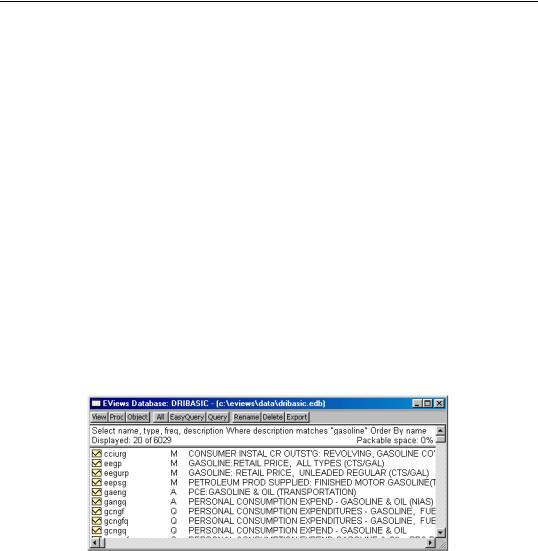
284—Chapter 10. EViews Databases
last_write >= mm/dd/yyyy
A day constant always refers to twelve o’clock midnight at the beginning of that day. There is no way to specify a particular time during the day.
Description, Source, Units, Remarks, History, Display_name
These fields contain the label information associated with each object (which can be edited using the Label view of the object in the workfile). Only one operator is available on these fields, the matches operator, which behaves exactly the same as the description field in the section on easy queries.
Query Examples
Suppose you are looking for data related to gasoline consumption and gasoline prices in the database named DRIBASIC. First open the database: click File/Open, select Files of type: Database .edb and locate the database. From the database window, click Query and fill in the Advanced Query dialog as follows:
Select: name, type, freq, description
Where: description matches gasoline
If there are any matches, the results are displayed in the database window similar to the following:
To view the contents of all fields of an item, double click on its name. EViews will open an Object Description window that looks as follows:
