
- •Table of Contents
- •What’s New in EViews 5.0
- •What’s New in 5.0
- •Compatibility Notes
- •EViews 5.1 Update Overview
- •Overview of EViews 5.1 New Features
- •Preface
- •Part I. EViews Fundamentals
- •Chapter 1. Introduction
- •What is EViews?
- •Installing and Running EViews
- •Windows Basics
- •The EViews Window
- •Closing EViews
- •Where to Go For Help
- •Chapter 2. A Demonstration
- •Getting Data into EViews
- •Examining the Data
- •Estimating a Regression Model
- •Specification and Hypothesis Tests
- •Modifying the Equation
- •Forecasting from an Estimated Equation
- •Additional Testing
- •Chapter 3. Workfile Basics
- •What is a Workfile?
- •Creating a Workfile
- •The Workfile Window
- •Saving a Workfile
- •Loading a Workfile
- •Multi-page Workfiles
- •Addendum: File Dialog Features
- •Chapter 4. Object Basics
- •What is an Object?
- •Basic Object Operations
- •The Object Window
- •Working with Objects
- •Chapter 5. Basic Data Handling
- •Data Objects
- •Samples
- •Sample Objects
- •Importing Data
- •Exporting Data
- •Frequency Conversion
- •Importing ASCII Text Files
- •Chapter 6. Working with Data
- •Numeric Expressions
- •Series
- •Auto-series
- •Groups
- •Scalars
- •Chapter 7. Working with Data (Advanced)
- •Auto-Updating Series
- •Alpha Series
- •Date Series
- •Value Maps
- •Chapter 8. Series Links
- •Basic Link Concepts
- •Creating a Link
- •Working with Links
- •Chapter 9. Advanced Workfiles
- •Structuring a Workfile
- •Resizing a Workfile
- •Appending to a Workfile
- •Contracting a Workfile
- •Copying from a Workfile
- •Reshaping a Workfile
- •Sorting a Workfile
- •Exporting from a Workfile
- •Chapter 10. EViews Databases
- •Database Overview
- •Database Basics
- •Working with Objects in Databases
- •Database Auto-Series
- •The Database Registry
- •Querying the Database
- •Object Aliases and Illegal Names
- •Maintaining the Database
- •Foreign Format Databases
- •Working with DRIPro Links
- •Part II. Basic Data Analysis
- •Chapter 11. Series
- •Series Views Overview
- •Spreadsheet and Graph Views
- •Descriptive Statistics
- •Tests for Descriptive Stats
- •Distribution Graphs
- •One-Way Tabulation
- •Correlogram
- •Unit Root Test
- •BDS Test
- •Properties
- •Label
- •Series Procs Overview
- •Generate by Equation
- •Resample
- •Seasonal Adjustment
- •Exponential Smoothing
- •Hodrick-Prescott Filter
- •Frequency (Band-Pass) Filter
- •Chapter 12. Groups
- •Group Views Overview
- •Group Members
- •Spreadsheet
- •Dated Data Table
- •Graphs
- •Multiple Graphs
- •Descriptive Statistics
- •Tests of Equality
- •N-Way Tabulation
- •Principal Components
- •Correlations, Covariances, and Correlograms
- •Cross Correlations and Correlograms
- •Cointegration Test
- •Unit Root Test
- •Granger Causality
- •Label
- •Group Procedures Overview
- •Chapter 13. Statistical Graphs from Series and Groups
- •Distribution Graphs of Series
- •Scatter Diagrams with Fit Lines
- •Boxplots
- •Chapter 14. Graphs, Tables, and Text Objects
- •Creating Graphs
- •Modifying Graphs
- •Multiple Graphs
- •Printing Graphs
- •Copying Graphs to the Clipboard
- •Saving Graphs to a File
- •Graph Commands
- •Creating Tables
- •Table Basics
- •Basic Table Customization
- •Customizing Table Cells
- •Copying Tables to the Clipboard
- •Saving Tables to a File
- •Table Commands
- •Text Objects
- •Part III. Basic Single Equation Analysis
- •Chapter 15. Basic Regression
- •Equation Objects
- •Specifying an Equation in EViews
- •Estimating an Equation in EViews
- •Equation Output
- •Working with Equations
- •Estimation Problems
- •Chapter 16. Additional Regression Methods
- •Special Equation Terms
- •Weighted Least Squares
- •Heteroskedasticity and Autocorrelation Consistent Covariances
- •Two-stage Least Squares
- •Nonlinear Least Squares
- •Generalized Method of Moments (GMM)
- •Chapter 17. Time Series Regression
- •Serial Correlation Theory
- •Testing for Serial Correlation
- •Estimating AR Models
- •ARIMA Theory
- •Estimating ARIMA Models
- •ARMA Equation Diagnostics
- •Nonstationary Time Series
- •Unit Root Tests
- •Panel Unit Root Tests
- •Chapter 18. Forecasting from an Equation
- •Forecasting from Equations in EViews
- •An Illustration
- •Forecast Basics
- •Forecasting with ARMA Errors
- •Forecasting from Equations with Expressions
- •Forecasting with Expression and PDL Specifications
- •Chapter 19. Specification and Diagnostic Tests
- •Background
- •Coefficient Tests
- •Residual Tests
- •Specification and Stability Tests
- •Applications
- •Part IV. Advanced Single Equation Analysis
- •Chapter 20. ARCH and GARCH Estimation
- •Basic ARCH Specifications
- •Estimating ARCH Models in EViews
- •Working with ARCH Models
- •Additional ARCH Models
- •Examples
- •Binary Dependent Variable Models
- •Estimating Binary Models in EViews
- •Procedures for Binary Equations
- •Ordered Dependent Variable Models
- •Estimating Ordered Models in EViews
- •Views of Ordered Equations
- •Procedures for Ordered Equations
- •Censored Regression Models
- •Estimating Censored Models in EViews
- •Procedures for Censored Equations
- •Truncated Regression Models
- •Procedures for Truncated Equations
- •Count Models
- •Views of Count Models
- •Procedures for Count Models
- •Demonstrations
- •Technical Notes
- •Chapter 22. The Log Likelihood (LogL) Object
- •Overview
- •Specification
- •Estimation
- •LogL Views
- •LogL Procs
- •Troubleshooting
- •Limitations
- •Examples
- •Part V. Multiple Equation Analysis
- •Chapter 23. System Estimation
- •Background
- •System Estimation Methods
- •How to Create and Specify a System
- •Working With Systems
- •Technical Discussion
- •Vector Autoregressions (VARs)
- •Estimating a VAR in EViews
- •VAR Estimation Output
- •Views and Procs of a VAR
- •Structural (Identified) VARs
- •Cointegration Test
- •Vector Error Correction (VEC) Models
- •A Note on Version Compatibility
- •Chapter 25. State Space Models and the Kalman Filter
- •Background
- •Specifying a State Space Model in EViews
- •Working with the State Space
- •Converting from Version 3 Sspace
- •Technical Discussion
- •Chapter 26. Models
- •Overview
- •An Example Model
- •Building a Model
- •Working with the Model Structure
- •Specifying Scenarios
- •Using Add Factors
- •Solving the Model
- •Working with the Model Data
- •Part VI. Panel and Pooled Data
- •Chapter 27. Pooled Time Series, Cross-Section Data
- •The Pool Workfile
- •The Pool Object
- •Pooled Data
- •Setting up a Pool Workfile
- •Working with Pooled Data
- •Pooled Estimation
- •Chapter 28. Working with Panel Data
- •Structuring a Panel Workfile
- •Panel Workfile Display
- •Panel Workfile Information
- •Working with Panel Data
- •Basic Panel Analysis
- •Chapter 29. Panel Estimation
- •Estimating a Panel Equation
- •Panel Estimation Examples
- •Panel Equation Testing
- •Estimation Background
- •Appendix A. Global Options
- •The Options Menu
- •Print Setup
- •Appendix B. Wildcards
- •Wildcard Expressions
- •Using Wildcard Expressions
- •Source and Destination Patterns
- •Resolving Ambiguities
- •Wildcard versus Pool Identifier
- •Appendix C. Estimation and Solution Options
- •Setting Estimation Options
- •Optimization Algorithms
- •Nonlinear Equation Solution Methods
- •Appendix D. Gradients and Derivatives
- •Gradients
- •Derivatives
- •Appendix E. Information Criteria
- •Definitions
- •Using Information Criteria as a Guide to Model Selection
- •References
- •Index
- •Symbols
- •.DB? files 266
- •.EDB file 262
- •.RTF file 437
- •.WF1 file 62
- •@obsnum
- •Panel
- •@unmaptxt 174
- •~, in backup file name 62, 939
- •Numerics
- •3sls (three-stage least squares) 697, 716
- •Abort key 21
- •ARIMA models 501
- •ASCII
- •file export 115
- •ASCII file
- •See also Unit root tests.
- •Auto-search
- •Auto-series
- •in groups 144
- •Auto-updating series
- •and databases 152
- •Backcast
- •Berndt-Hall-Hall-Hausman (BHHH). See Optimization algorithms.
- •Bias proportion 554
- •fitted index 634
- •Binning option
- •classifications 313, 382
- •Boxplots 409
- •By-group statistics 312, 886, 893
- •coef vector 444
- •Causality
- •Granger's test 389
- •scale factor 649
- •Census X11
- •Census X12 337
- •Chi-square
- •Cholesky factor
- •Classification table
- •Close
- •Coef (coefficient vector)
- •default 444
- •Coefficient
- •Comparison operators
- •Conditional standard deviation
- •graph 610
- •Confidence interval
- •Constant
- •Copy
- •data cut-and-paste 107
- •table to clipboard 437
- •Covariance matrix
- •HAC (Newey-West) 473
- •heteroskedasticity consistent of estimated coefficients 472
- •Create
- •Cross-equation
- •Tukey option 393
- •CUSUM
- •sum of recursive residuals test 589
- •sum of recursive squared residuals test 590
- •Data
- •Database
- •link options 303
- •using auto-updating series with 152
- •Dates
- •Default
- •database 24, 266
- •set directory 71
- •Dependent variable
- •Description
- •Descriptive statistics
- •by group 312
- •group 379
- •individual samples (group) 379
- •Display format
- •Display name
- •Distribution
- •Dummy variables
- •for regression 452
- •lagged dependent variable 495
- •Dynamic forecasting 556
- •Edit
- •See also Unit root tests.
- •Equation
- •create 443
- •store 458
- •Estimation
- •EViews
- •Excel file
- •Excel files
- •Expectation-prediction table
- •Expected dependent variable
- •double 352
- •Export data 114
- •Extreme value
- •binary model 624
- •Fetch
- •File
- •save table to 438
- •Files
- •Fitted index
- •Fitted values
- •Font options
- •Fonts
- •Forecast
- •evaluation 553
- •Foreign data
- •Formula
- •forecast 561
- •Freq
- •DRI database 303
- •F-test
- •for variance equality 321
- •Full information maximum likelihood 698
- •GARCH 601
- •ARCH-M model 603
- •variance factor 668
- •system 716
- •Goodness-of-fit
- •Gradients 963
- •Graph
- •remove elements 423
- •Groups
- •display format 94
- •Groupwise heteroskedasticity 380
- •Help
- •Heteroskedasticity and autocorrelation consistent covariance (HAC) 473
- •History
- •Holt-Winters
- •Hypothesis tests
- •F-test 321
- •Identification
- •Identity
- •Import
- •Import data
- •See also VAR.
- •Index
- •Insert
- •Instruments 474
- •Iteration
- •Iteration option 953
- •in nonlinear least squares 483
- •J-statistic 491
- •J-test 596
- •Kernel
- •bivariate fit 405
- •choice in HAC weighting 704, 718
- •Kernel function
- •Keyboard
- •Kwiatkowski, Phillips, Schmidt, and Shin test 525
- •Label 82
- •Last_update
- •Last_write
- •Latent variable
- •Lead
- •make covariance matrix 643
- •List
- •LM test
- •ARCH 582
- •for binary models 622
- •LOWESS. See also LOESS
- •in ARIMA models 501
- •Mean absolute error 553
- •Metafile
- •Micro TSP
- •recoding 137
- •Models
- •add factors 777, 802
- •solving 804
- •Mouse 18
- •Multicollinearity 460
- •Name
- •Newey-West
- •Nonlinear coefficient restriction
- •Wald test 575
- •weighted two stage 486
- •Normal distribution
- •Numbers
- •chi-square tests 383
- •Object 73
- •Open
- •Option setting
- •Option settings
- •Or operator 98, 133
- •Ordinary residual
- •Panel
- •irregular 214
- •unit root tests 530
- •Paste 83
- •PcGive data 293
- •Polynomial distributed lag
- •Pool
- •Pool (object)
- •PostScript
- •Prediction table
- •Principal components 385
- •Program
- •p-value 569
- •for coefficient t-statistic 450
- •Quiet mode 939
- •RATS data
- •Read 832
- •CUSUM 589
- •Regression
- •Relational operators
- •Remarks
- •database 287
- •Residuals
- •Resize
- •Results
- •RichText Format
- •Robust standard errors
- •Robustness iterations
- •for regression 451
- •with AR specification 500
- •workfile 95
- •Save
- •Seasonal
- •Seasonal graphs 310
- •Select
- •single item 20
- •Serial correlation
- •theory 493
- •Series
- •Smoothing
- •Solve
- •Source
- •Specification test
- •Spreadsheet
- •Standard error
- •Standard error
- •binary models 634
- •Start
- •Starting values
- •Summary statistics
- •for regression variables 451
- •System
- •Table 429
- •font 434
- •Tabulation
- •Template 424
- •Tests. See also Hypothesis tests, Specification test and Goodness of fit.
- •Text file
- •open as workfile 54
- •Type
- •field in database query 282
- •Units
- •Update
- •Valmap
- •find label for value 173
- •find numeric value for label 174
- •Value maps 163
- •estimating 749
- •View
- •Wald test 572
- •nonlinear restriction 575
- •Watson test 323
- •Weighting matrix
- •heteroskedasticity and autocorrelation consistent (HAC) 718
- •kernel options 718
- •White
- •Window
- •Workfile
- •storage defaults 940
- •Write 844
- •XY line
- •Yates' continuity correction 321

Working with Panel Data—881
series _id = @obsnum
The @OBSNUM keyword allows you to number the observations in the workfile in sequential order from 1 to the total number of observations.
Working with Panel Data
For the most part, you will find working with data in a panel workfile to be identical to working with data in any other workfile. There are, however, some differences in behavior that require discussion. In addition, we describe useful approaches to working with panel data using standard, non panel-specific tools.
Lags and Leads
For the most part, expressions involving lags and leads should operate as expected (see “Lags, Leads, and Panel Structured Data” on page 212 for a full discussion). In particular note that lags and leads do not cross group boundaries so that they will never involve data from a different cross-section (i.e., lags of the first observation in a cross-section are always NAs, as are leads of the last observation in a cross-section).
Since EViews automatically sorts your data by cross-section and cell/date ID, observations in a panel dataset are always stacked by cross-section, with the cell IDs sorted within each cross-section. Accordingly, lags and leads within a cross-section are defined over the sorted values of the cell ID. Lags of an observation are always associated with lower value of the cell ID, and leads always involve a higher value (the first lag observation has the next lowest cell ID value and the first lead has the next highest value).
Lags and leads are specified in the usual fashion, using an offset in parentheses. To assign the sum of the first lag of Y and the second lead of X to the series Z, you may use the command:
series z = y(-1) + x(2)
Similarly, you may use lags to obtain the name of the previous child in household crosssections. The command:
alpha older = childname(-1)
assigns to the alpha series OLDER the name of the preceding observation. Note that since lags never cross over cross-section boundaries, the first value of OLDER in a household will be missing.
Panel Samples
The description of the current workfile sample in the workfile window provides an obvious indication that samples for dated and undated workfiles are specified in different ways.

882—Chapter 28. Working with Panel Data
Dated Panel Samples
For dated workfiles, you may specify panel samples using date pairs to define the earliest and latest dates to be included. For example, in our dated panel example from above, if we issue the sample statement:
smpl 1940 1954
EViews will exclude all observations that are dated from 1935 through 1939. We see that the new sample has eliminated observations for those dates from each cross-section.
As in non-panel workfiles, you may combine the date specification with additional “if” conditions to exclude additional observations. For example:
smpl 1940 1945 1950 1954 if i>50
uses any panel observations that are dated from 1940 to 1945 or 1950 to 1954 that have values of the series I that are greater than 50.
Additionally, you may use special keywords to refer to the first and last observations for cross-sections. For dated panels, the sample keywords @FIRST and @LAST refer to the set of first and last observations for each cross-section. For example, you may specify the sample:
smpl @first 2000
to use data from the first observation in each cross-section and observations up through the end of the year 2000. Likewise, the two sample statements:
smpl @first @first+5
smpl @last-5 @last
use (at most) the first five and the last five observations in each cross-section, respectively.
Note that the included observations for each cross-section may begin at a different date, and that:
smpl @all
smpl @first @last
are equivalent.

Working with Panel Data—883
The sample statement keywords @FIRSTMIN and @LASTMAX are used to refer to the earliest of the start and latest of the end dates observed over all cross-sections, so that the sample:
smpl @firstmin @firstmin+20
sets the start date to the earliest observed date, and includes the next 20 observations in each cross-section. The command:
smpl @lastmax-20 @lastmax
includes the last observed date, and the previous 20 observations in each cross-section.
Similarly, you may use the keywords @FIRSTMAX and @LASTMIN to refer to the latest of the cross-section start dates, and earliest of the end dates. For example, with regular annual data that begin and end at different dates, you may balance the starts and ends of your data using the statement:
smpl @firstmax @lastmin
which sets the sample to begin at the latest observed start date, and to end at the earliest observed end date.
The special keywords are perhaps most usefully combined with observation offsets. By adding plus and minus terms to the keywords, you may adjust the sample by dropping or adding observations within each cross-section. For example, to drop the first observation from each cross-section, you may use the sample statement:
smpl @first+1 @last
The following commands generate a series containing cumulative sums of the series X for each cross-section:
smpl @first @first
series xsum = x
smpl @first+1 @last
xsum = xsum(-1) + x
The first two commands initialize the cumulative sum for the first observation in each cross-section. The last two commands accumulate the sum of values of X over the remaining observations.
Similarly, if you wish to estimate your equation on a subsample of data and then perform cross-validation on the last 20 observations in each cross-section, you may use the sample defined by,

884—Chapter 28. Working with Panel Data
smpl @first @last-20
to perform your estimation, and the sample,
smpl @last-19 @last
to perform your forecast evaluation.
Note that the processing of sample offsets for each cross-section follows the same rules as for non-panel workfiles “Sample Offsets” on page 99.
Undated Panel Samples
For undated workfiles, you must specify the sample range pairs using observation numbers defined over the entire workfile. For example, in our undated 506 observation panel example, you may issue the sample statement:
smpl 10 500
to drop the first 9 and the last 6 observations in the workfile from the current sample.
One consequence of the use of observation pairs in undated panels is that the keywords “@FIRST”, “@FIRSTMIN”, and “@FIRSTMAX” all refer to observation 1, and “@LAST”, “@LASTMIN”, and “@LASTMAX”, refer to the last observation in the workfile. Thus, in our example, the command:
smpl @first+9 @lastmax-6
will also drop the first 9 and the last 6 observations in the workfile from the current sample.
Undated panel sample restrictions of this form are not particularly interesting since they require detailed knowledge of the pattern of observation numbers across those cross-sec- tions. Accordingly, most sample statements in undated workfiles will employ “IF conditions” in place of range pairs.
For example, the sample statement,
smpl if townid<>10 and lstat >-.3
is equivalent to either of the commands,
smpl @all if townid<>10 and lstat >-.3 smpl 1 506 if townid<>10 and lstat >-.3
and selects all observations with TOWNID values not equal to 10, and LSTAT values greater than -0.3.

Working with Panel Data—885
You may combine the sample “IF conditions” with the special functions that return information about the observations in the panel. For example, we may use the “@OBSID” workfile function to identify each observation in a cross-section, so that:
smpl if @obsid>1
drops the first observation for each cross-section.
Alternately, to drop the last observation in each cross-section, you may use:
smpl if @obsid < @maxsby(townid, townid, "@all")
The @MAXSBY function returns the number of non-NA observations for each TOWNID value. Note that we employ the “@ALL” sample to ensure that we compute the @MAXSBY over the entire workfile sample.
Trends
EViews provides several functions that may be used to construct a time trend in your panel structured workfile. A trend in a panel workfile has the property that the values are initialized at the start of a cross-section, increase for successive observations in the specific cross-section, and are reset at the start of the next cross section.
You may use the following to construct your time trend:
•The @OBSID function may be used to return the simplest notion of a trend in which the values for each cross-section begin at one and increase by one for successive observations in the cross-section.
•The @TRENDC function computes trends in which values for observations with the earliest observed date are normalized to zero, and values for successive observations are incremented based on the calendar associated with the workfile frequency.
•The @CELLID and @TREND functions return time trends in which the values increase based on a calender defined by the observed dates in the workfile.
See also “Trend Functions” on page 592 and “Panel Trend Functions” on page 593 for discussion.

886—Chapter 28. Working with Panel Data
By-Group Statistics
The “by-group” statistical functions (“By-Group Statistics” on page 579) may be used to compute the value of a statistic for observations in a subgroup, and to assign the computed value to individual observations.
While not strictly panel functions, these tools deserve a place in the current discussion since they are well suited for working with panel data. To use the by-group statistical functions in a panel context, you need only specify the group ID series as the classifier series in the function.
Suppose, for example, that we have the undated panel structured workfile with the group ID series TOWNID, and that you wish to assign to each observation in the workfile the mean value of LSTAT in the corresponding town. You may perform the series assignment using the command,
series meanlstat = @meansby(lstat, townid, "@all")
or equivalently,
series meanlstat = @meansby(lstat, @crossid, "@all")
to assign the desired values. EViews will compute the mean value of LSTAT for observations with each TOWNID (or equivalently @CROSSID, since the workfile is structured using TOWNID) value, and will match merge these values to the corresponding observations.
Likewise, we may use the by-group statistics functions to compute the variance of LSTAT or the number of non-NA values for LSTAT for each subgroup using the assignment statements:
series varlstat = @varsby(lstat, townid, "@all")
series nalstat = @nasby(lstat, @crossid, "@all")
To compute the statistic over subsamples of the workfile data, simply include a sample string or object as an argument to the by-group statistic, or set the workfile sample prior to issuing the command,
smpl @all if zn=0
series meanlstat1 = @meansby(lstat, @cellid) is equivalent to,
smpl @all
series meanlstat2 = @meansby(lstat, @cellid, "@all if zn=0")

Working with Panel Data—887
In the former example, the by-group function uses the workfile sample to compute the statistic for each cell ID value, while in the latter, the optional argument explicitly overrides the workfile sample.
One important application of by-group statistics is to compute the “within” deviations for a series by subtracting off panel group means or medians. The following lines:
smpl @all
series withinlstat1 = lstat - @meansby(lstat, townid)
series withinlstat2 = lstat - @mediansby(lstat, townid)
compute deviations from the TOWNID specific means and medians. In this example, we omit the optional sample argument from the by-group statistics functions since the workfile sample is previously set to use all observations.
Combined with standard EViews tools, the by-group statistics allow you to perform quite complex calculations with little effort. For example, the panel “within” standard deviation for LSTAT may be computed from the single command:
scalar within_std = @stdev(lstat - @meansby(lstat, townid, "@all"))
while the “between” standard deviation may be calculated from
smpl if @obsid = 1
scalar between_std = @stdev(@meansby(lstat, @crossid, "@all"))
The first line sets the sample to the first observation in each cross-section. The second line calculates the standard deviation of the group means using the single cross-sectional observations. Note that the group means are calculated over the entire sample. An alternative approach to performing this calculation is described in the next section.
Cross-section and Period Summaries
One of the most important tasks in working with panel data is to compute and save summary data, for example, computing means of a series by cross-section or period. In “ByGroup Statistics” on page 886, we outlined tools for computing by-group statistics using the cross-section ID and match merging them back into the original panel workfile page.
Additional tools are available for displaying tables summarizing the by-group statistics or for saving these statistics into new workfile pages.
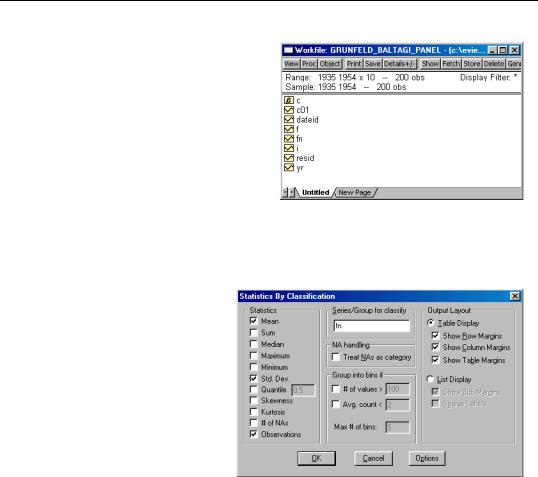
888—Chapter 28. Working with Panel Data
In illustrating these tools, we will work with the familiar Grunfeld data containing data on R&D expenditure and other economic measures for 10 firms for the years 1935 to 1954. These 200 observations form a balanced annual workfile that is structured using the firm number FN as the cross-section ID series, and the date series DATEID to identify the year.
Viewing Summaries
The easiest way to compute by-group statistics is to use the standard by-group statistics view of a series. Simply open the series window and select View/Descriptive Statistics/ Stats by Classification... to open the Statistics by Classification dialog.
First, you should enter the classifier series in the Series/Group to classify edit field. Here, we use FN, so that EViews will compute means, standard deviations, and number of observations for each cross-section in the panel workfile. Note that we have unchecked the Group into bins options so that EViews will not combine periods. The result of this computation for the series F is given by:
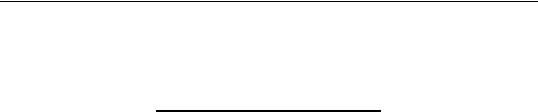
Working with Panel Data—889
Descriptive Statistics for F
Categorized by values of FN
Date: 02/04/04 Time: 15:26
Sample (adjusted): 1935 1954
Included observations: 200 after adjustments
FN |
Mean |
Std. Dev. |
Obs. |
1 |
4333.845 |
904.3048 |
20 |
2 |
1971.825 |
301.0879 |
20 |
3 |
1941.325 |
413.8433 |
20 |
4 |
693.2100 |
160.5993 |
20 |
5 |
231.4700 |
73.84083 |
20 |
6 |
419.8650 |
217.0098 |
20 |
7 |
149.7900 |
32.92756 |
20 |
8 |
670.9100 |
222.3919 |
20 |
9 |
333.6500 |
77.25478 |
20 |
10 |
70.92100 |
9.272833 |
20 |
All |
1081.681 |
1314.470 |
200 |
|
|
|
|
|
|
|
|
Alternately, to compute statistics for each period in the panel, you should enter “DATEID” instead of “FN” as the classifier series.
Saving Summaries
Alternately, you may wish to compute the by-group panel statistics and save them in their own workfile page. The standard EViews tools for working with workfiles and creating series links make this task virtually effortless.
Creating Pages for Summaries
Since we will be computing both by-firm and by-period descriptive statistics, the first step is to create workfile pages to hold the results from our two sets of calculations. The firm page will contain observations corresponding to the unique values of the firm identifier found in the panel page; the annual page will contain observations corresponding to the observed years.

890—Chapter 28. Working with Panel Data
To create a page for the firm data, click on the New Page tab in the workfile window, and select Specify by Identifier series.... EViews opens the Workfile Page Create by ID dialog, with the identifiers prefilled with the series used in the panel workfile structure—the Date series field contains the name of the series used to identify dates in the panel, while the Cross-section ID series field contains the name of the series used to identify firms.
To create a new workfile using only the values in the FN series, you should delete the Date series
specification “DATEID” from the dialog. Next, provide a name for the new page by entering “firm” in the Page edit field. Now click on OK.
EViews will examine the FN series to find its unique values, and will create and structure a workfile page to hold those values.
Here, we see the newly created FIRM page and newly created FN series containing the unique values from FN in the other page. Note that the new page is structured as an Undated with ID series page, using the new FN series.
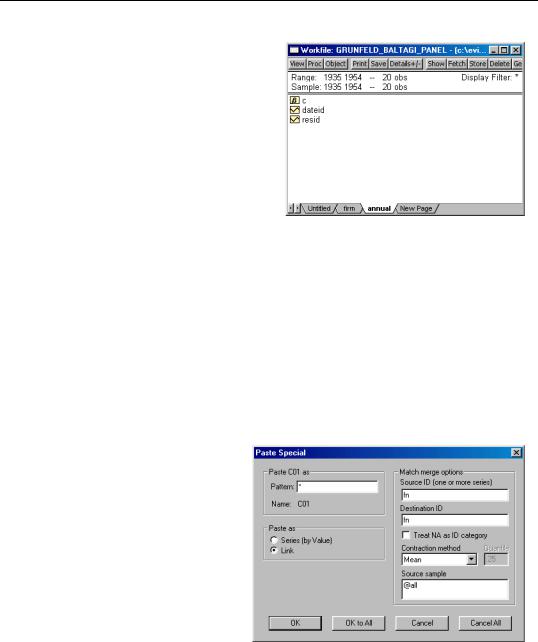
Working with Panel Data—891
Repeating this process using the DATEID series will create an annual page. First click on the original panel page to make it active, then select New Page/Specify by Identifier series... to bring up the previous dialog. Delete the Cross-section ID series specification “FN” from the dialog, provide a name for the new page by entering “annual” in the Page edit field, and click on OK. EViews creates the third page, a regular frequency annual page dated 1935 to 1954.
Computing Summaries using Links
Once the firm and annual pages have been created, it is a simple task to create by-group summaries of the panel data using series links. While links are described elsewhere in greater depth (Chapter 8, “Series Links”, on page 177), we provide a brief description of their use in a panel data context.
To create links containing the desired summaries, first click on the original panel page tab to make it active, select one or more series of interest, then right mouse click and select Copy. Next, click on either the firm or the annual page, right mouse click, and select Paste Special.... EViews will open the Link Dialog, prompting you to specify a method for summarizing the data.
Suppose, for example, that you select and copy the C01, F, and I series from the panel page and then select Paste Special... in the firm page. EViews analyzes the two pages and prefills the Source ID and Destination ID series with two FN cross-section ID series.
You may provide a different pattern to be used in naming the link series, a contraction method, and a sample over which the contraction should be calculated. Here, we cre-
ate new series with the same names as the originals, computing means over the entire sample in the panel page. Click on OK to All to link all three series into the firm page, yielding:

892—Chapter 28. Working with Panel Data
You may compute other summary statistics by repeating the copy-and-paste-special procedure using alternate contraction methods. For example, selecting the Standard Deviation contraction computes the standard deviation for each cross-section and specified series and uses the linking to merge the results into the firm page. Saving them using the pattern “*SD” will create links named “C01SD”, “FSD”, and “ISD”.
Likewise, to compute summary statistics across cross-sections for each year, first create an annual page using New Page/Specify by Identifier series..., then paste-special the panel page series as links in the annual page.
Merging Data into the Panel
To merge data into the panel, simply create links from other pages into the panel page. Linking from the annual page into the panel page will repeat observations for each year across firms. Similarly, linking from the cross-section firm page to the panel page will repeat observations for each firm across all years.
In our example, we may link the FSD link from the firm page back into the panel page. Select FSD, switch to the panel page, and paste-special. Click OK to accept the defaults in the Paste Special dialog.
EViews match merges the data from the firm page to the panel page, matching FN values. Since the merge is from one-to-many, EViews simply repeats the values of FSD in the panel page.
