
- •Table of Contents
- •What’s New in EViews 5.0
- •What’s New in 5.0
- •Compatibility Notes
- •EViews 5.1 Update Overview
- •Overview of EViews 5.1 New Features
- •Preface
- •Part I. EViews Fundamentals
- •Chapter 1. Introduction
- •What is EViews?
- •Installing and Running EViews
- •Windows Basics
- •The EViews Window
- •Closing EViews
- •Where to Go For Help
- •Chapter 2. A Demonstration
- •Getting Data into EViews
- •Examining the Data
- •Estimating a Regression Model
- •Specification and Hypothesis Tests
- •Modifying the Equation
- •Forecasting from an Estimated Equation
- •Additional Testing
- •Chapter 3. Workfile Basics
- •What is a Workfile?
- •Creating a Workfile
- •The Workfile Window
- •Saving a Workfile
- •Loading a Workfile
- •Multi-page Workfiles
- •Addendum: File Dialog Features
- •Chapter 4. Object Basics
- •What is an Object?
- •Basic Object Operations
- •The Object Window
- •Working with Objects
- •Chapter 5. Basic Data Handling
- •Data Objects
- •Samples
- •Sample Objects
- •Importing Data
- •Exporting Data
- •Frequency Conversion
- •Importing ASCII Text Files
- •Chapter 6. Working with Data
- •Numeric Expressions
- •Series
- •Auto-series
- •Groups
- •Scalars
- •Chapter 7. Working with Data (Advanced)
- •Auto-Updating Series
- •Alpha Series
- •Date Series
- •Value Maps
- •Chapter 8. Series Links
- •Basic Link Concepts
- •Creating a Link
- •Working with Links
- •Chapter 9. Advanced Workfiles
- •Structuring a Workfile
- •Resizing a Workfile
- •Appending to a Workfile
- •Contracting a Workfile
- •Copying from a Workfile
- •Reshaping a Workfile
- •Sorting a Workfile
- •Exporting from a Workfile
- •Chapter 10. EViews Databases
- •Database Overview
- •Database Basics
- •Working with Objects in Databases
- •Database Auto-Series
- •The Database Registry
- •Querying the Database
- •Object Aliases and Illegal Names
- •Maintaining the Database
- •Foreign Format Databases
- •Working with DRIPro Links
- •Part II. Basic Data Analysis
- •Chapter 11. Series
- •Series Views Overview
- •Spreadsheet and Graph Views
- •Descriptive Statistics
- •Tests for Descriptive Stats
- •Distribution Graphs
- •One-Way Tabulation
- •Correlogram
- •Unit Root Test
- •BDS Test
- •Properties
- •Label
- •Series Procs Overview
- •Generate by Equation
- •Resample
- •Seasonal Adjustment
- •Exponential Smoothing
- •Hodrick-Prescott Filter
- •Frequency (Band-Pass) Filter
- •Chapter 12. Groups
- •Group Views Overview
- •Group Members
- •Spreadsheet
- •Dated Data Table
- •Graphs
- •Multiple Graphs
- •Descriptive Statistics
- •Tests of Equality
- •N-Way Tabulation
- •Principal Components
- •Correlations, Covariances, and Correlograms
- •Cross Correlations and Correlograms
- •Cointegration Test
- •Unit Root Test
- •Granger Causality
- •Label
- •Group Procedures Overview
- •Chapter 13. Statistical Graphs from Series and Groups
- •Distribution Graphs of Series
- •Scatter Diagrams with Fit Lines
- •Boxplots
- •Chapter 14. Graphs, Tables, and Text Objects
- •Creating Graphs
- •Modifying Graphs
- •Multiple Graphs
- •Printing Graphs
- •Copying Graphs to the Clipboard
- •Saving Graphs to a File
- •Graph Commands
- •Creating Tables
- •Table Basics
- •Basic Table Customization
- •Customizing Table Cells
- •Copying Tables to the Clipboard
- •Saving Tables to a File
- •Table Commands
- •Text Objects
- •Part III. Basic Single Equation Analysis
- •Chapter 15. Basic Regression
- •Equation Objects
- •Specifying an Equation in EViews
- •Estimating an Equation in EViews
- •Equation Output
- •Working with Equations
- •Estimation Problems
- •Chapter 16. Additional Regression Methods
- •Special Equation Terms
- •Weighted Least Squares
- •Heteroskedasticity and Autocorrelation Consistent Covariances
- •Two-stage Least Squares
- •Nonlinear Least Squares
- •Generalized Method of Moments (GMM)
- •Chapter 17. Time Series Regression
- •Serial Correlation Theory
- •Testing for Serial Correlation
- •Estimating AR Models
- •ARIMA Theory
- •Estimating ARIMA Models
- •ARMA Equation Diagnostics
- •Nonstationary Time Series
- •Unit Root Tests
- •Panel Unit Root Tests
- •Chapter 18. Forecasting from an Equation
- •Forecasting from Equations in EViews
- •An Illustration
- •Forecast Basics
- •Forecasting with ARMA Errors
- •Forecasting from Equations with Expressions
- •Forecasting with Expression and PDL Specifications
- •Chapter 19. Specification and Diagnostic Tests
- •Background
- •Coefficient Tests
- •Residual Tests
- •Specification and Stability Tests
- •Applications
- •Part IV. Advanced Single Equation Analysis
- •Chapter 20. ARCH and GARCH Estimation
- •Basic ARCH Specifications
- •Estimating ARCH Models in EViews
- •Working with ARCH Models
- •Additional ARCH Models
- •Examples
- •Binary Dependent Variable Models
- •Estimating Binary Models in EViews
- •Procedures for Binary Equations
- •Ordered Dependent Variable Models
- •Estimating Ordered Models in EViews
- •Views of Ordered Equations
- •Procedures for Ordered Equations
- •Censored Regression Models
- •Estimating Censored Models in EViews
- •Procedures for Censored Equations
- •Truncated Regression Models
- •Procedures for Truncated Equations
- •Count Models
- •Views of Count Models
- •Procedures for Count Models
- •Demonstrations
- •Technical Notes
- •Chapter 22. The Log Likelihood (LogL) Object
- •Overview
- •Specification
- •Estimation
- •LogL Views
- •LogL Procs
- •Troubleshooting
- •Limitations
- •Examples
- •Part V. Multiple Equation Analysis
- •Chapter 23. System Estimation
- •Background
- •System Estimation Methods
- •How to Create and Specify a System
- •Working With Systems
- •Technical Discussion
- •Vector Autoregressions (VARs)
- •Estimating a VAR in EViews
- •VAR Estimation Output
- •Views and Procs of a VAR
- •Structural (Identified) VARs
- •Cointegration Test
- •Vector Error Correction (VEC) Models
- •A Note on Version Compatibility
- •Chapter 25. State Space Models and the Kalman Filter
- •Background
- •Specifying a State Space Model in EViews
- •Working with the State Space
- •Converting from Version 3 Sspace
- •Technical Discussion
- •Chapter 26. Models
- •Overview
- •An Example Model
- •Building a Model
- •Working with the Model Structure
- •Specifying Scenarios
- •Using Add Factors
- •Solving the Model
- •Working with the Model Data
- •Part VI. Panel and Pooled Data
- •Chapter 27. Pooled Time Series, Cross-Section Data
- •The Pool Workfile
- •The Pool Object
- •Pooled Data
- •Setting up a Pool Workfile
- •Working with Pooled Data
- •Pooled Estimation
- •Chapter 28. Working with Panel Data
- •Structuring a Panel Workfile
- •Panel Workfile Display
- •Panel Workfile Information
- •Working with Panel Data
- •Basic Panel Analysis
- •Chapter 29. Panel Estimation
- •Estimating a Panel Equation
- •Panel Estimation Examples
- •Panel Equation Testing
- •Estimation Background
- •Appendix A. Global Options
- •The Options Menu
- •Print Setup
- •Appendix B. Wildcards
- •Wildcard Expressions
- •Using Wildcard Expressions
- •Source and Destination Patterns
- •Resolving Ambiguities
- •Wildcard versus Pool Identifier
- •Appendix C. Estimation and Solution Options
- •Setting Estimation Options
- •Optimization Algorithms
- •Nonlinear Equation Solution Methods
- •Appendix D. Gradients and Derivatives
- •Gradients
- •Derivatives
- •Appendix E. Information Criteria
- •Definitions
- •Using Information Criteria as a Guide to Model Selection
- •References
- •Index
- •Symbols
- •.DB? files 266
- •.EDB file 262
- •.RTF file 437
- •.WF1 file 62
- •@obsnum
- •Panel
- •@unmaptxt 174
- •~, in backup file name 62, 939
- •Numerics
- •3sls (three-stage least squares) 697, 716
- •Abort key 21
- •ARIMA models 501
- •ASCII
- •file export 115
- •ASCII file
- •See also Unit root tests.
- •Auto-search
- •Auto-series
- •in groups 144
- •Auto-updating series
- •and databases 152
- •Backcast
- •Berndt-Hall-Hall-Hausman (BHHH). See Optimization algorithms.
- •Bias proportion 554
- •fitted index 634
- •Binning option
- •classifications 313, 382
- •Boxplots 409
- •By-group statistics 312, 886, 893
- •coef vector 444
- •Causality
- •Granger's test 389
- •scale factor 649
- •Census X11
- •Census X12 337
- •Chi-square
- •Cholesky factor
- •Classification table
- •Close
- •Coef (coefficient vector)
- •default 444
- •Coefficient
- •Comparison operators
- •Conditional standard deviation
- •graph 610
- •Confidence interval
- •Constant
- •Copy
- •data cut-and-paste 107
- •table to clipboard 437
- •Covariance matrix
- •HAC (Newey-West) 473
- •heteroskedasticity consistent of estimated coefficients 472
- •Create
- •Cross-equation
- •Tukey option 393
- •CUSUM
- •sum of recursive residuals test 589
- •sum of recursive squared residuals test 590
- •Data
- •Database
- •link options 303
- •using auto-updating series with 152
- •Dates
- •Default
- •database 24, 266
- •set directory 71
- •Dependent variable
- •Description
- •Descriptive statistics
- •by group 312
- •group 379
- •individual samples (group) 379
- •Display format
- •Display name
- •Distribution
- •Dummy variables
- •for regression 452
- •lagged dependent variable 495
- •Dynamic forecasting 556
- •Edit
- •See also Unit root tests.
- •Equation
- •create 443
- •store 458
- •Estimation
- •EViews
- •Excel file
- •Excel files
- •Expectation-prediction table
- •Expected dependent variable
- •double 352
- •Export data 114
- •Extreme value
- •binary model 624
- •Fetch
- •File
- •save table to 438
- •Files
- •Fitted index
- •Fitted values
- •Font options
- •Fonts
- •Forecast
- •evaluation 553
- •Foreign data
- •Formula
- •forecast 561
- •Freq
- •DRI database 303
- •F-test
- •for variance equality 321
- •Full information maximum likelihood 698
- •GARCH 601
- •ARCH-M model 603
- •variance factor 668
- •system 716
- •Goodness-of-fit
- •Gradients 963
- •Graph
- •remove elements 423
- •Groups
- •display format 94
- •Groupwise heteroskedasticity 380
- •Help
- •Heteroskedasticity and autocorrelation consistent covariance (HAC) 473
- •History
- •Holt-Winters
- •Hypothesis tests
- •F-test 321
- •Identification
- •Identity
- •Import
- •Import data
- •See also VAR.
- •Index
- •Insert
- •Instruments 474
- •Iteration
- •Iteration option 953
- •in nonlinear least squares 483
- •J-statistic 491
- •J-test 596
- •Kernel
- •bivariate fit 405
- •choice in HAC weighting 704, 718
- •Kernel function
- •Keyboard
- •Kwiatkowski, Phillips, Schmidt, and Shin test 525
- •Label 82
- •Last_update
- •Last_write
- •Latent variable
- •Lead
- •make covariance matrix 643
- •List
- •LM test
- •ARCH 582
- •for binary models 622
- •LOWESS. See also LOESS
- •in ARIMA models 501
- •Mean absolute error 553
- •Metafile
- •Micro TSP
- •recoding 137
- •Models
- •add factors 777, 802
- •solving 804
- •Mouse 18
- •Multicollinearity 460
- •Name
- •Newey-West
- •Nonlinear coefficient restriction
- •Wald test 575
- •weighted two stage 486
- •Normal distribution
- •Numbers
- •chi-square tests 383
- •Object 73
- •Open
- •Option setting
- •Option settings
- •Or operator 98, 133
- •Ordinary residual
- •Panel
- •irregular 214
- •unit root tests 530
- •Paste 83
- •PcGive data 293
- •Polynomial distributed lag
- •Pool
- •Pool (object)
- •PostScript
- •Prediction table
- •Principal components 385
- •Program
- •p-value 569
- •for coefficient t-statistic 450
- •Quiet mode 939
- •RATS data
- •Read 832
- •CUSUM 589
- •Regression
- •Relational operators
- •Remarks
- •database 287
- •Residuals
- •Resize
- •Results
- •RichText Format
- •Robust standard errors
- •Robustness iterations
- •for regression 451
- •with AR specification 500
- •workfile 95
- •Save
- •Seasonal
- •Seasonal graphs 310
- •Select
- •single item 20
- •Serial correlation
- •theory 493
- •Series
- •Smoothing
- •Solve
- •Source
- •Specification test
- •Spreadsheet
- •Standard error
- •Standard error
- •binary models 634
- •Start
- •Starting values
- •Summary statistics
- •for regression variables 451
- •System
- •Table 429
- •font 434
- •Tabulation
- •Template 424
- •Tests. See also Hypothesis tests, Specification test and Goodness of fit.
- •Text file
- •open as workfile 54
- •Type
- •field in database query 282
- •Units
- •Update
- •Valmap
- •find label for value 173
- •find numeric value for label 174
- •Value maps 163
- •estimating 749
- •View
- •Wald test 572
- •nonlinear restriction 575
- •Watson test 323
- •Weighting matrix
- •heteroskedasticity and autocorrelation consistent (HAC) 718
- •kernel options 718
- •White
- •Window
- •Workfile
- •storage defaults 940
- •Write 844
- •XY line
- •Yates' continuity correction 321

Pooled Data—829
Pooled Data
As noted previously, all of your pooled data will be held in ordinary EViews series. These series can be used in all of the usual ways: they may, among other things, be tabulated, graphed, used to generate new series, or used in estimation. You may also use a pool object to work with sets of the individual series.
There are two classes of series in a pooled workfile: ordinary series and cross-section specific series.
Ordinary Series
An ordinary series is one that has common values across all cross-sections. A single series may be used to hold the data for each variable, and these data may be applied to every cross-section. For example, in a pooled workfile with firm cross-section identifiers, data on overall economic conditions such as GDP or money supply do not vary across firms. You need only create a single series to hold the GDP data, and a single series to hold the money supply variable.
Since ordinary series do not interact with cross-sections, they may be defined without reference to a pool object. Most importantly, there are no naming conventions associated with ordinary series beyond those for ordinary EViews objects.
Cross-section Specific Series
Cross-section specific series are those that have values that differ between cross-sections. A set of these series are required to hold the data for a given variable, with each series corresponding to data for a specific cross-section.
Since cross-section specific series interact with cross-sections, they should be defined in conjunction with the identifiers in pool objects. Suppose, for example, that you have a pool object that contains the identifiers “_USA”, “_JPN”, “_KOR” and “_UK”, and that you have time series data on GDP for each of the cross-section units. In this setting, you should have a four cross-section specific GDP series in your workfile.
The key to naming your cross-section specific series is to use names that are a combination of a base name and a cross-section identifier. The cross-section identifiers may be embedded at an arbitrary location in the series name, so long as this is done consistently across identifiers.
You may elect to place the identifier at the end of the base name, in which case, you should name your series “GDP_USA”, “GDP_JPN”, “GDP_KOR”, and “GDP_UK”. Alternatively, you may choose to put the section identifiers in front of the name, so that you have the names “_USAGDP”, “_JPNGDP”, “_KORGDP”, and “_UKGDP”. The identifiers may

830—Chapter 27. Pooled Time Series, Cross-Section Data
also be placed in the middle of series names—for example, using the names “GDP_USAINF” “GDP_JPNIN”, “GDP_KORIN”, “GDP_UKIN”.
It really doesn’t matter whether the identifiers are used at the beginning, middle, or end of your cross-section specific names; you should adopt a naming style that you find easiest to manage. Consistency in the naming of the set of cross-section series is, however, absolutely essential. You should not, for example, name your four GDP series “GDP_USA”, “_JPNGDPIN”, “GDP_KOR”, “_UKGDP”, as this will make it impossible for EViews to refer to the set of series using a pool object.
Pool Series
Once your series names have been chosen to correspond with the identifiers in your pool, the pool object can be used to work with a set of series as though it were a single item. The key to this processing is the concept of a pool series.
A pool series is actually a set of series defined by a base name and the entire list of crosssection identifiers in a specified pool. Pool series are specified using the base name, and a “?” character placeholder for the cross-section identifier. If your series are named “GDP_USA”, “GDP_JPN”, “GDP_KOR”, and “GDP_UK”, the corresponding pool series may be referred to as “GDP?”. If the names of your series are “_USAGDP”, “_JPNGDP”, “_KORGDP”, and “_UKGDP”, the pool series is “?GDP”.
When you use a pool series name, EViews understands that you wish to work with all of the series in the workfile that match the pool series specification. EViews loops through the list of cross-section identifiers in the specified pool, and substitutes each identifier in place of the “?”. EViews then uses the complete set of cross-section specific series formed in this fashion.
In addition to pool series defined with “?”, EViews provides a special function, @INGRP, that you may use to generate a group identity pool series that takes the value 1 if an observation is in the specified group, and 0 otherwise.
Consider, for example, the @GROUP for “ASIA” defined using the identifiers “_JPN” and “_KOR”, and suppose that we wish to create a dummy variable series for whether an observation is in the group. One approach to representing these data is to create the following four cross-section specific series:
series asia_jpn = 1 series asia_kor = 1 series asia_usa = 0 series asia_uk = 0

Setting up a Pool Workfile—831
and to refer to them collectively as the pool series “ASIA_?”. While not particularly difficult to do, this direct approach becomes more cumbersome the greater the number of crosssection identifiers.
More easily, we may use the special pool series expression:
@ingrp(asia)
to define a special virtual pool series in which each observation takes a 0 or 1 indicator for whether an observation is in the specified group. This expression is equivalent to creating the four cross-section specific series, and referring to them as “ASIA_?”.
We must emphasize that pool series specifiers using the “?” and the @INGRP function may only be used through a pool object, since they have no meaning without a list of cross-section identifiers. If you attempt to use a pool series outside the context of a pool object, EViews will attempt to interpret the “?” as a wildcard character (see Appendix B, “Wildcards”, on page 945). The result, most often, will be an error message saying that your variable is not defined.
Setting up a Pool Workfile
Your goal in setting up a pool workfile is to obtain a workfile containing individual series for ordinary variables, sets of appropriately named series for the cross-section specific data, and pool objects containing the related sets of identifiers. The workfile should have frequency and range matching the time series dimension of your pooled data.
There are two basic approaches to setting up such a workfile. The direct approach involves first creating an empty workfile with the desired structure, and then importing data into individual series using either standard or pool specific import methods. The indirect approach involves first creating a stacked representation of the data in EViews, and then using EViews built-in reshaping tools to set up a pooled workfile.
Direct Setup
The direct approach to setting up your pool workfile involves three distinct steps: first creating a workfile with the desired time series structure; next, creating one or more pool objects containing the desired cross-section identifiers; and lastly, using pool object tools to import data into individual series in the workfile.
Creating the Workfile and Pool Object
The first step in the direct setup is to create an ordinary EViews workfile structured to match the time series dimension of your data. The range of your workfile should represent the earliest and latest dates or observations you wish to consider for any of the cross-sec- tion units.
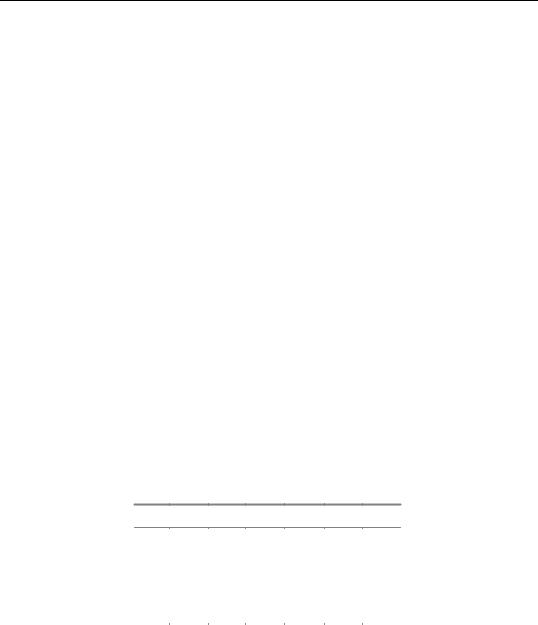
832—Chapter 27. Pooled Time Series, Cross-Section Data
Simply select File/New workfile... to bring up the Workfile Create dialog which you will use to describe the structure of your workfile. For additional detail, see “Creating a Workfile by Describing its Structure” on page 51.
For example, to create a pool workfile that has annual data ranging from 1950 to 1992, simply select Annual in the Frequency combo box, and enter “1950” as the Start date and “1992” as the End date.
Next, you should create one or more pool objects containing cross-section identifiers and group definitions as described in “The Pool Object” on page 826.
Importing Pooled Data
Lastly, you should use one of the various methods for importing data into series in the workfile. Before considering the various approaches, we require an understanding the various representations of pooled time series, cross-section data that you may encounter.
Bear in mind that in a pooled setting, a given observation on a variable may be indexed along three dimensions: the variable, the cross-section, and the time period. For example, you may be interested in the value of GDP, for the U.K., in 1989.
Despite the fact that there are three dimensions of interest, you will eventually find yourself working with a two-dimensional representation of your pooled data. There is obviously no unique way to organize three-dimensional data in two-dimensions, but several formats are commonly employed.
Unstacked Data
In this form, observations on a given variable for a given cross-section are grouped together, but are separated from observations for other variables and other cross sections. For example, suppose the top of our Excel data file contains the following:
year c_usa c_kor c_jpn g_usa g_jpn g_kor
1954 |
61.6 |
77.4 |
66 |
17.8 |
18.7 |
17.6 |
1955 |
61.1 |
79.2 |
65.7 |
15.8 |
17.1 |
16.9 |
1956 |
61.7 |
80.2 |
66.1 |
15.7 |
15.9 |
17.5 |
1957 |
62.4 |
78.6 |
65.5 |
16.3 |
14.8 |
16.3 |
… |
… |
… |
… |
… |
… |
… |
Here, the base name “C” represents consumption, while “G” represents government expenditure. Each country has its own separately identified column for consumption, and its own column for government expenditure.
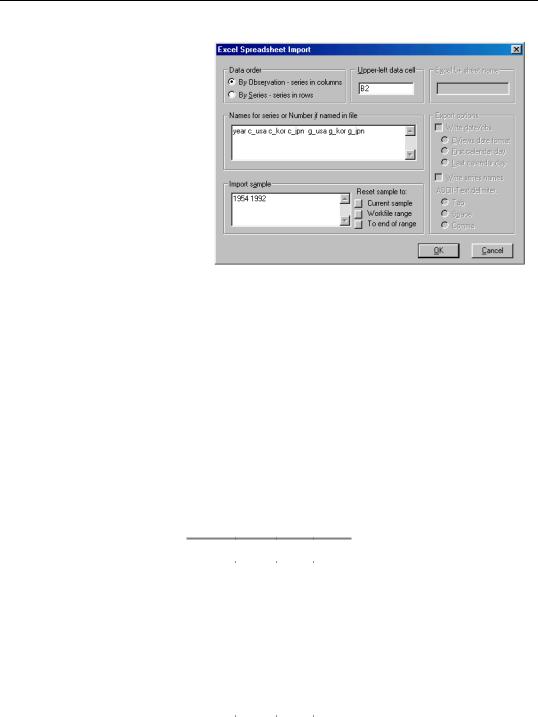
Setting up a Pool Workfile—833
EViews pooled workfiles are structured to work naturally with data that are unstacked, since the sets of cross-section specific series in the pool workfile correspond directly to the multiple columns of unstacked source data. You may read unstacked data directly into EViews using the standard import procedures described in “Frequency Conversion” on page 115. Simply read each cross-section specific
variable as an individual series, making certain that the names of the resulting series follow the pool naming conventions given in your pool object. Ordinary series may be imported in the usual fashion with no additional complications.
In this example, we use the standard EViews import tools to read separate series for each column. We create the individual series “YEAR”, “C_USA”, “C_KOR”, “C_JPN”, “G_USA”, “G_JPN”, and “G_KOR”.
Stacked Data
Pooled data can also be arranged in stacked form, where all of the data for a variable are grouped together in a single column.
In the most common form, the data for different cross-sections are stacked on top of one another, with all of the sequentially dated observations for a given cross-section grouped together. We may say that these data are stacked by cross-section:
id |
year |
c |
g |
_usa |
1954 |
61.6 |
17.8 |
_usa |
… |
… |
… |
_usa |
… |
… |
… |
_usa |
1992 |
68.1 |
13.2 |
…… … …
_kor |
1954 |
77.4 |
17.6 |
_kor |
… |
… |
… |
_kor |
1992 |
na |
na |
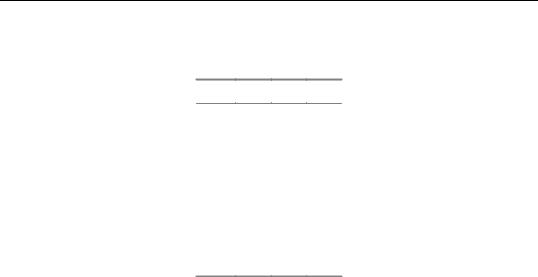
834—Chapter 27. Pooled Time Series, Cross-Section Data
Alternatively, we may have data that are stacked by date, with all of the observations of a given period grouped together:
per id c g
1954 _usa 61.6 17.8
1954 _uk 62.4 23.8
1954 _jpn 66 18.7
1954 _kor 77.4 17.6
… … … …
1992 _usa 68.1 13.2
1992 _uk 67.9 17.3
1992 _jpn 54.2 7.6
1992 _kor na na
Each column again represents a single variable, but within each column, all of the crosssections for a given year are grouped together. If data are stacked by year, you should make certain that the ordering of the cross-sectional identifiers within a year is consistent across years.
One straightforward method of importing data into your pool series is by manually entering into, or copying-and-pasting from and into, a stacked representation of your data. First, using the pool object, we will create the stacked representation of the data in EViews:
•First, specify which time series observations will be included in your stacked spreadsheet by setting the workfile sample.
•Next, open the pool, then select View/Spreadsheet View… EViews will prompt you for a list of series. You can enter ordinary series names or pool series names. If the series exist, then EViews will display the data in the series. If the series do not exist, then EViews will create the series or group of series, using the cross-section identifiers if you specify a pool series.
•EViews will open the stacked spreadsheet view of the pool series. If desired, click on the Order +/– button to toggle between stacking by cross-section and stacking by date.
•Click Edit +/– to turn on edit mode in the spreadsheet window, and enter your data, or cut-and-paste from another application.
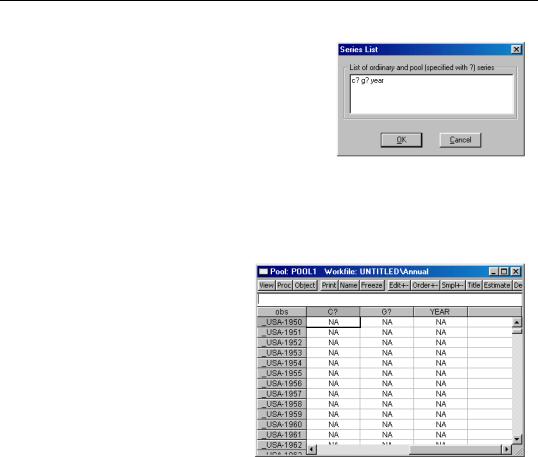
Setting up a Pool Workfile—835
For example, if we have a pool object that contains the identifiers “_USA”, “_UK”, “_JPN”, and “_KOR”, we can instruct EViews to create the series C_USA, C_UK, C_JPN, C_KOR, and G_USA, G_UK, G_JPN, G_KOR, and YEAR simply by entering the pool series names “C?”, “G?” and the ordinary series name “YEAR”, and pressing OK.
EViews will open a stacked spreadsheet view of the
series in your list. Here we see the series stacked by cross-section, with the pool or ordinary series names in the column header, and the cross-section/date identifiers labeling each row. Note that since YEAR is an ordinary series, its values are repeated for each crosssection in the stacked spreadsheet.
If desired, click on Order +/– to toggle between stacking methods to match the organization of the data to be imported. Click on Edit +/– to turn on edit mode, and enter or cut-and-paste into the window.
Alternatively, you can import stacked data from a file using import tools built into the pool object. While the data in the file may be stacked either by cross-sec- tion or by period, EViews does
require that the stacked data are “balanced”, and that the cross-sections ordering in the file matches the cross-sectional identifiers in the pool. By “balanced”, we mean that if the data are stacked by cross-section, each cross-section should contain exactly the same number of periods—if the data are stacked by date, each date should have exactly the same number of cross-sectional observations arranged in the same order.
We emphasize that only the representation of the data in the import file needs to be balanced; the underlying data need not be balanced. Notably, if you have missing values for some observations, you should make certain that there are lines in the file representing the missing values. In the two examples above, the underlying data are not balanced, since information is not available for Korea in 1992. The data in the file have been balanced by including an observation for the missing data.
To import stacked pool data from a file, first open the pool object, then select Proc/Import Pool data (ASCII, .XLS, .WK?)…It is important that you use the import procedure associated with the pool object, and not the standard file import procedure.
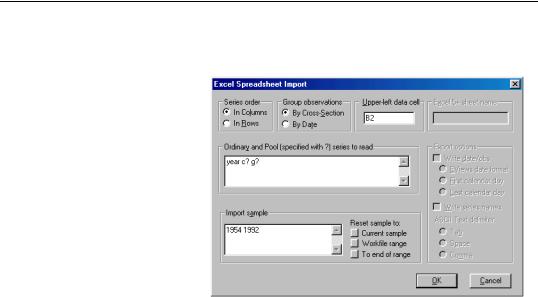
836—Chapter 27. Pooled Time Series, Cross-Section Data
Select your input file in the usual fashion. If you select a spreadsheet file, EViews will open a spreadsheet import dialog prompting you for additional input.
Much of this dialog should be familiar from the discussion in Chapter 5, “Basic Data Handling”, on
page 87.
First, indicate whether the pool series are in rows or in columns, and whether the data are stacked by crosssection, or stacked by date.
Next, in the pool series edit box, enter the names of the series you wish to import.
This list may contain any combination of ordinary series names and pool series names.
Lastly, fill in the sample information, starting cell location, and optionally, the sheet name.
When you specify your series using pool series names, EViews will, if necessary, create and name the corresponding set of pool series using the list of cross-section identifiers in the pool object. If you list an ordinary series name, EViews will, if needed, create a single series to hold the data.
EViews will read the contents of your file into the specified pool variables using the sample information. When reading into pool series, the first set of observations in the file will be placed in the individual series corresponding to the first cross-section (if reading data that is grouped by cross-section), or the first sample observation of each series in the set of cross-sectional series (if reading data that is grouped by date), and so forth.
If you read data into an ordinary series, EViews will continually assign values into the corresponding observation of the single series, so that upon completion of the import procedure, the series will contain the last set of values read from the file.
The basic technique for importing stacked data from ASCII text files is analogous, but the corresponding dialog contains many additional options to handle the complexity of text files.
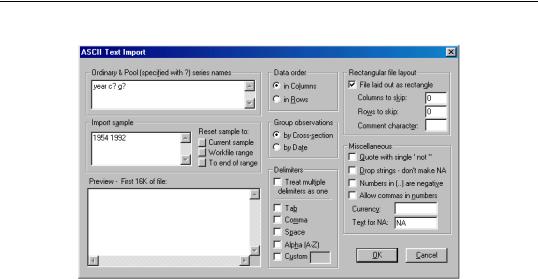
Setting up a Pool Workfile—837
For a discussion of the text specific settings in the dialog, see “Importing ASCII Text Files” on page 120.
Indirect Setup (Restructuring)
Second, you may create an ordinary EViews workfile containing your data in stacked form, and then use the workfile reshaping tools to create a pool workfile with the desired structure and contents.
The first step in the indirect setup of a pool workfile is to create a workfile containing the contents of your stacked data file. You may manually create the workfile and import the stacked series data, or you may use EViews tools for opening foreign source data directly into a new workfile (“Creating a Workfile by Reading from a Foreign Data Source” on page 53).
Once you have your stacked data in an EViews workfile, you may use the workfile reshaping tools to unstack the data into a pool workfile page. In addition to unstacking the data into multiple series, EViews will create a pool object containing identifiers obtained from patterns in the series names. See “Reshaping a Workfile” beginning on page 241 for a general discussion of reshaping, and “Unstacking a Workfile” on page 244 for a more specific discussion of the unstack procedure.
The indirect method is almost always easier to use than the direct approach and has the advantage of not requiring that the stacked data be balanced. It has the disadvantage of using more computer memory since EViews must have two copies of the source data in memory at the same time.
