
- •Table of Contents
- •What’s New in EViews 5.0
- •What’s New in 5.0
- •Compatibility Notes
- •EViews 5.1 Update Overview
- •Overview of EViews 5.1 New Features
- •Preface
- •Part I. EViews Fundamentals
- •Chapter 1. Introduction
- •What is EViews?
- •Installing and Running EViews
- •Windows Basics
- •The EViews Window
- •Closing EViews
- •Where to Go For Help
- •Chapter 2. A Demonstration
- •Getting Data into EViews
- •Examining the Data
- •Estimating a Regression Model
- •Specification and Hypothesis Tests
- •Modifying the Equation
- •Forecasting from an Estimated Equation
- •Additional Testing
- •Chapter 3. Workfile Basics
- •What is a Workfile?
- •Creating a Workfile
- •The Workfile Window
- •Saving a Workfile
- •Loading a Workfile
- •Multi-page Workfiles
- •Addendum: File Dialog Features
- •Chapter 4. Object Basics
- •What is an Object?
- •Basic Object Operations
- •The Object Window
- •Working with Objects
- •Chapter 5. Basic Data Handling
- •Data Objects
- •Samples
- •Sample Objects
- •Importing Data
- •Exporting Data
- •Frequency Conversion
- •Importing ASCII Text Files
- •Chapter 6. Working with Data
- •Numeric Expressions
- •Series
- •Auto-series
- •Groups
- •Scalars
- •Chapter 7. Working with Data (Advanced)
- •Auto-Updating Series
- •Alpha Series
- •Date Series
- •Value Maps
- •Chapter 8. Series Links
- •Basic Link Concepts
- •Creating a Link
- •Working with Links
- •Chapter 9. Advanced Workfiles
- •Structuring a Workfile
- •Resizing a Workfile
- •Appending to a Workfile
- •Contracting a Workfile
- •Copying from a Workfile
- •Reshaping a Workfile
- •Sorting a Workfile
- •Exporting from a Workfile
- •Chapter 10. EViews Databases
- •Database Overview
- •Database Basics
- •Working with Objects in Databases
- •Database Auto-Series
- •The Database Registry
- •Querying the Database
- •Object Aliases and Illegal Names
- •Maintaining the Database
- •Foreign Format Databases
- •Working with DRIPro Links
- •Part II. Basic Data Analysis
- •Chapter 11. Series
- •Series Views Overview
- •Spreadsheet and Graph Views
- •Descriptive Statistics
- •Tests for Descriptive Stats
- •Distribution Graphs
- •One-Way Tabulation
- •Correlogram
- •Unit Root Test
- •BDS Test
- •Properties
- •Label
- •Series Procs Overview
- •Generate by Equation
- •Resample
- •Seasonal Adjustment
- •Exponential Smoothing
- •Hodrick-Prescott Filter
- •Frequency (Band-Pass) Filter
- •Chapter 12. Groups
- •Group Views Overview
- •Group Members
- •Spreadsheet
- •Dated Data Table
- •Graphs
- •Multiple Graphs
- •Descriptive Statistics
- •Tests of Equality
- •N-Way Tabulation
- •Principal Components
- •Correlations, Covariances, and Correlograms
- •Cross Correlations and Correlograms
- •Cointegration Test
- •Unit Root Test
- •Granger Causality
- •Label
- •Group Procedures Overview
- •Chapter 13. Statistical Graphs from Series and Groups
- •Distribution Graphs of Series
- •Scatter Diagrams with Fit Lines
- •Boxplots
- •Chapter 14. Graphs, Tables, and Text Objects
- •Creating Graphs
- •Modifying Graphs
- •Multiple Graphs
- •Printing Graphs
- •Copying Graphs to the Clipboard
- •Saving Graphs to a File
- •Graph Commands
- •Creating Tables
- •Table Basics
- •Basic Table Customization
- •Customizing Table Cells
- •Copying Tables to the Clipboard
- •Saving Tables to a File
- •Table Commands
- •Text Objects
- •Part III. Basic Single Equation Analysis
- •Chapter 15. Basic Regression
- •Equation Objects
- •Specifying an Equation in EViews
- •Estimating an Equation in EViews
- •Equation Output
- •Working with Equations
- •Estimation Problems
- •Chapter 16. Additional Regression Methods
- •Special Equation Terms
- •Weighted Least Squares
- •Heteroskedasticity and Autocorrelation Consistent Covariances
- •Two-stage Least Squares
- •Nonlinear Least Squares
- •Generalized Method of Moments (GMM)
- •Chapter 17. Time Series Regression
- •Serial Correlation Theory
- •Testing for Serial Correlation
- •Estimating AR Models
- •ARIMA Theory
- •Estimating ARIMA Models
- •ARMA Equation Diagnostics
- •Nonstationary Time Series
- •Unit Root Tests
- •Panel Unit Root Tests
- •Chapter 18. Forecasting from an Equation
- •Forecasting from Equations in EViews
- •An Illustration
- •Forecast Basics
- •Forecasting with ARMA Errors
- •Forecasting from Equations with Expressions
- •Forecasting with Expression and PDL Specifications
- •Chapter 19. Specification and Diagnostic Tests
- •Background
- •Coefficient Tests
- •Residual Tests
- •Specification and Stability Tests
- •Applications
- •Part IV. Advanced Single Equation Analysis
- •Chapter 20. ARCH and GARCH Estimation
- •Basic ARCH Specifications
- •Estimating ARCH Models in EViews
- •Working with ARCH Models
- •Additional ARCH Models
- •Examples
- •Binary Dependent Variable Models
- •Estimating Binary Models in EViews
- •Procedures for Binary Equations
- •Ordered Dependent Variable Models
- •Estimating Ordered Models in EViews
- •Views of Ordered Equations
- •Procedures for Ordered Equations
- •Censored Regression Models
- •Estimating Censored Models in EViews
- •Procedures for Censored Equations
- •Truncated Regression Models
- •Procedures for Truncated Equations
- •Count Models
- •Views of Count Models
- •Procedures for Count Models
- •Demonstrations
- •Technical Notes
- •Chapter 22. The Log Likelihood (LogL) Object
- •Overview
- •Specification
- •Estimation
- •LogL Views
- •LogL Procs
- •Troubleshooting
- •Limitations
- •Examples
- •Part V. Multiple Equation Analysis
- •Chapter 23. System Estimation
- •Background
- •System Estimation Methods
- •How to Create and Specify a System
- •Working With Systems
- •Technical Discussion
- •Vector Autoregressions (VARs)
- •Estimating a VAR in EViews
- •VAR Estimation Output
- •Views and Procs of a VAR
- •Structural (Identified) VARs
- •Cointegration Test
- •Vector Error Correction (VEC) Models
- •A Note on Version Compatibility
- •Chapter 25. State Space Models and the Kalman Filter
- •Background
- •Specifying a State Space Model in EViews
- •Working with the State Space
- •Converting from Version 3 Sspace
- •Technical Discussion
- •Chapter 26. Models
- •Overview
- •An Example Model
- •Building a Model
- •Working with the Model Structure
- •Specifying Scenarios
- •Using Add Factors
- •Solving the Model
- •Working with the Model Data
- •Part VI. Panel and Pooled Data
- •Chapter 27. Pooled Time Series, Cross-Section Data
- •The Pool Workfile
- •The Pool Object
- •Pooled Data
- •Setting up a Pool Workfile
- •Working with Pooled Data
- •Pooled Estimation
- •Chapter 28. Working with Panel Data
- •Structuring a Panel Workfile
- •Panel Workfile Display
- •Panel Workfile Information
- •Working with Panel Data
- •Basic Panel Analysis
- •Chapter 29. Panel Estimation
- •Estimating a Panel Equation
- •Panel Estimation Examples
- •Panel Equation Testing
- •Estimation Background
- •Appendix A. Global Options
- •The Options Menu
- •Print Setup
- •Appendix B. Wildcards
- •Wildcard Expressions
- •Using Wildcard Expressions
- •Source and Destination Patterns
- •Resolving Ambiguities
- •Wildcard versus Pool Identifier
- •Appendix C. Estimation and Solution Options
- •Setting Estimation Options
- •Optimization Algorithms
- •Nonlinear Equation Solution Methods
- •Appendix D. Gradients and Derivatives
- •Gradients
- •Derivatives
- •Appendix E. Information Criteria
- •Definitions
- •Using Information Criteria as a Guide to Model Selection
- •References
- •Index
- •Symbols
- •.DB? files 266
- •.EDB file 262
- •.RTF file 437
- •.WF1 file 62
- •@obsnum
- •Panel
- •@unmaptxt 174
- •~, in backup file name 62, 939
- •Numerics
- •3sls (three-stage least squares) 697, 716
- •Abort key 21
- •ARIMA models 501
- •ASCII
- •file export 115
- •ASCII file
- •See also Unit root tests.
- •Auto-search
- •Auto-series
- •in groups 144
- •Auto-updating series
- •and databases 152
- •Backcast
- •Berndt-Hall-Hall-Hausman (BHHH). See Optimization algorithms.
- •Bias proportion 554
- •fitted index 634
- •Binning option
- •classifications 313, 382
- •Boxplots 409
- •By-group statistics 312, 886, 893
- •coef vector 444
- •Causality
- •Granger's test 389
- •scale factor 649
- •Census X11
- •Census X12 337
- •Chi-square
- •Cholesky factor
- •Classification table
- •Close
- •Coef (coefficient vector)
- •default 444
- •Coefficient
- •Comparison operators
- •Conditional standard deviation
- •graph 610
- •Confidence interval
- •Constant
- •Copy
- •data cut-and-paste 107
- •table to clipboard 437
- •Covariance matrix
- •HAC (Newey-West) 473
- •heteroskedasticity consistent of estimated coefficients 472
- •Create
- •Cross-equation
- •Tukey option 393
- •CUSUM
- •sum of recursive residuals test 589
- •sum of recursive squared residuals test 590
- •Data
- •Database
- •link options 303
- •using auto-updating series with 152
- •Dates
- •Default
- •database 24, 266
- •set directory 71
- •Dependent variable
- •Description
- •Descriptive statistics
- •by group 312
- •group 379
- •individual samples (group) 379
- •Display format
- •Display name
- •Distribution
- •Dummy variables
- •for regression 452
- •lagged dependent variable 495
- •Dynamic forecasting 556
- •Edit
- •See also Unit root tests.
- •Equation
- •create 443
- •store 458
- •Estimation
- •EViews
- •Excel file
- •Excel files
- •Expectation-prediction table
- •Expected dependent variable
- •double 352
- •Export data 114
- •Extreme value
- •binary model 624
- •Fetch
- •File
- •save table to 438
- •Files
- •Fitted index
- •Fitted values
- •Font options
- •Fonts
- •Forecast
- •evaluation 553
- •Foreign data
- •Formula
- •forecast 561
- •Freq
- •DRI database 303
- •F-test
- •for variance equality 321
- •Full information maximum likelihood 698
- •GARCH 601
- •ARCH-M model 603
- •variance factor 668
- •system 716
- •Goodness-of-fit
- •Gradients 963
- •Graph
- •remove elements 423
- •Groups
- •display format 94
- •Groupwise heteroskedasticity 380
- •Help
- •Heteroskedasticity and autocorrelation consistent covariance (HAC) 473
- •History
- •Holt-Winters
- •Hypothesis tests
- •F-test 321
- •Identification
- •Identity
- •Import
- •Import data
- •See also VAR.
- •Index
- •Insert
- •Instruments 474
- •Iteration
- •Iteration option 953
- •in nonlinear least squares 483
- •J-statistic 491
- •J-test 596
- •Kernel
- •bivariate fit 405
- •choice in HAC weighting 704, 718
- •Kernel function
- •Keyboard
- •Kwiatkowski, Phillips, Schmidt, and Shin test 525
- •Label 82
- •Last_update
- •Last_write
- •Latent variable
- •Lead
- •make covariance matrix 643
- •List
- •LM test
- •ARCH 582
- •for binary models 622
- •LOWESS. See also LOESS
- •in ARIMA models 501
- •Mean absolute error 553
- •Metafile
- •Micro TSP
- •recoding 137
- •Models
- •add factors 777, 802
- •solving 804
- •Mouse 18
- •Multicollinearity 460
- •Name
- •Newey-West
- •Nonlinear coefficient restriction
- •Wald test 575
- •weighted two stage 486
- •Normal distribution
- •Numbers
- •chi-square tests 383
- •Object 73
- •Open
- •Option setting
- •Option settings
- •Or operator 98, 133
- •Ordinary residual
- •Panel
- •irregular 214
- •unit root tests 530
- •Paste 83
- •PcGive data 293
- •Polynomial distributed lag
- •Pool
- •Pool (object)
- •PostScript
- •Prediction table
- •Principal components 385
- •Program
- •p-value 569
- •for coefficient t-statistic 450
- •Quiet mode 939
- •RATS data
- •Read 832
- •CUSUM 589
- •Regression
- •Relational operators
- •Remarks
- •database 287
- •Residuals
- •Resize
- •Results
- •RichText Format
- •Robust standard errors
- •Robustness iterations
- •for regression 451
- •with AR specification 500
- •workfile 95
- •Save
- •Seasonal
- •Seasonal graphs 310
- •Select
- •single item 20
- •Serial correlation
- •theory 493
- •Series
- •Smoothing
- •Solve
- •Source
- •Specification test
- •Spreadsheet
- •Standard error
- •Standard error
- •binary models 634
- •Start
- •Starting values
- •Summary statistics
- •for regression variables 451
- •System
- •Table 429
- •font 434
- •Tabulation
- •Template 424
- •Tests. See also Hypothesis tests, Specification test and Goodness of fit.
- •Text file
- •open as workfile 54
- •Type
- •field in database query 282
- •Units
- •Update
- •Valmap
- •find label for value 173
- •find numeric value for label 174
- •Value maps 163
- •estimating 749
- •View
- •Wald test 572
- •nonlinear restriction 575
- •Watson test 323
- •Weighting matrix
- •heteroskedasticity and autocorrelation consistent (HAC) 718
- •kernel options 718
- •White
- •Window
- •Workfile
- •storage defaults 940
- •Write 844
- •XY line
- •Yates' continuity correction 321

Samples—95
expressions to be included in the group. This method differs from using Object/New Object… only in that it does not allow you to name the object at the time it is created.
You can also create an empty group that may be used for entering new data from the keyboard or pasting data copied from another Windows program. These methods are described in detail in “Entering Data” on page 106 and “Copying-and-Pasting” on page 107.
Editing in a Group
Editing data in a group is similar to editing data in a series. Open the group window, and click on Sheet, if necessary, to display the spreadsheet view. If the group spreadsheet is in protected mode, click on Edit +/– to enable edit mode, then select a cell to edit, enter the new value, and press RETURN. The new number should appear in the spreadsheet.
Since groups are simply references to series, editing the series within a group changes the values in the original series.
As with series spreadsheet views, you may click on Smpl +/– to toggle between showing all of the observations in the workfile and showing only those observations in the current sample. Unlike the series window, the group window always shows series in a single column.
Note that while groups inherit many of the series display formats when they are created, to reduce confusion, groups do not initially show transformed values of the series. If you wish to edit a series in a group in transformed form, you must explicitly set a transformation type for the group display.
Samples
One of the most important concepts in EViews is the sample of observations. The sample is the set (often a subset) of observations in the workfile to be included in data display and in performing statistical procedures. Samples may be specified using ranges of observations and “if conditions” that observations must satisfy to be included.
For example, you can tell EViews that you want to work with observations from 1953M1 to 1970M12 and 1995M1 to 1996M12. Or you may want to work with data from 1953M1 to 1958M12 where observations in the RC series exceed 3.6.
The remainder of this discussion describes the basics of using samples in non-panel workfiles. For a discussion of panel samples, see “Panel Samples” beginning on page 881.
The Workfile Sample
When you create a workfile, the workfile sample or global sample is set initially to be the entire range of the workfile. The workfile sample tells EViews what set of observations you
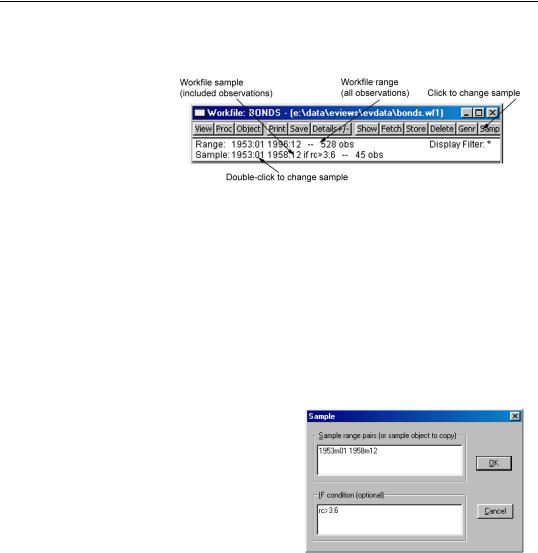
96—Chapter 5. Basic Data Handling
wish to use for subsequent operations. Unless you want to work with a different set of observations, you will not need to reset the workfile sample.
You can always determine the current workfile sample of observations by looking at the top of your workfile window.
Here the BONDS
workfile consists of 528 observations from January 1953 to December 1996. The current workfile sample uses a subset of those observations consisting of the 45 observations between 1953:01 and 1958:12 for which the value of the RC series exceeds 3.6.
Changing the Sample
There are four ways to set the workfile sample: you may click on the Sample button in the workfile toolbar, you may double click on the sample string display in the workfile window, you can select Proc/Sample… from the main workfile menu, or you may enter a smpl command in the command window. If you use one of the interactive methods, EViews will open the Sample dialog prompting you for input.
Date Pairs
In the upper edit field you will enter one or more pairs of dates (or observation numbers). Each pair identifies a starting and ending observation for a range to be included in the sample.
For example, if, in an annual workfile, you entered the string “1950 1980 1990 1995”, EViews will use observations for 1950 through 1980 and observations for 1990
through 1995 in subsequent operations; observations from 1981 through 1989 will be excluded. For undated data, the date pairs correspond to observation identifiers such as “1 50” for the first 50 observations.
You may enter your date pairs in a frequency other than that of the workfile. Dates used for the starts of date pairs are rounded down to the first instance of the corresponding date in the workfile frequency, while dates used for the ends of date pairs are rounded up to the last instance of the corresponding date in the workfile frequency. For example, the date pair “1990m1 2002q3” in an annual workfile will be rounded to “1990 2002”, while the

Samples—97
date pair “1/30/2003 7/20/2004” in a quarterly workfile will be rounded to “2003q1 2004q3”.
EViews provides special keywords that may make entering sample date pairs easier. First, you can use the keyword “@ALL”, to refer to the entire workfile range. In the workfile above, entering “@ALL” in the dialog is equivalent to entering “1953M1 1996M12”. Furthermore, you may use “@FIRST” and “@LAST” to refer to the first and last observation in the workfile. Thus, the three sample specifications for the above workfile:
@all
@first 1996m12
1953m1 @last
are identical.
Note that when interpreting sample specifications involving days, EViews will, if necessary, use the global defaults (“Dates & Frequency Conversion” on page 939) to determine the correct ordering of days, months, and years. For example, the order of the months and years is ambiguous in the date pair:
1/3/91 7/5/95
so EViews will use the default date settings to determine the desired ordering. We caution you, however, that using the default settings to disambiguate dates in samples is not generally a good idea since a given pair may be interpreted in different ways at different times if your settings change.
Alternately, you may use the IEEE standard format, “YYYY-MM-DD”, which uses a fourdigit year, followed by a dash, a two-digit month, a second dash, and a two-digit day. The presence of a dash in the format means that you must enclose the date in quotes for EViews to accept this format. For example:
"1991-01-03" "1995-07-05"
will always be interpreted as January 3, 1991 and July 5, 1995. See “Free-format Conversion Details” on page 149 of the Command and Programming Reference for related discussion.
Sample IF conditions
The lower part of the sample dialog allows you to add conditions to the sample specification. The sample is the intersection of the set of observations defined by the range pairs in the upper window and the set of observations defined by the “if” conditions in the lower window. For example, if you enter:
Upper window: 1980 1993
Lower window: incm > 5000

98—Chapter 5. Basic Data Handling
the sample includes observations for 1980 through 1993 where the series INCM is greater than 5000.
Similarly, if you enter:
Upper window: 1958q1 1998q4
Lower window: gdp > gdp(-1)
all observations from the first quarter of 1958 to the last quarter of 1998, where GDP has risen from the previous quarter, will be included.
The “or” and “and” operators allow for the construction of more complex expressions. For example, suppose you now wanted to include in your analysis only those individuals whose income exceeds 5000 dollars per year and who have at least 13 years of education. Then you can enter:
Upper window: @all
Lower window: income > 5000 and educ >= 13
Multiple range pairs and “if” conditions may also be specified:
Upper window: 50 100 200 250
Lower window: income >= 4000 and educ > 12
includes undated workfile observations 50 through 100 and 200 through 250, where the series INCOME is greater than or equal to 4000 and the series EDUC is greater than 12.
You can create even more elaborate selection rules by including EViews built-in functions: Upper window: 1958m1 1998m1
Lower window: (ed>=6 and ed<=13) or earn<@mean(earn)
includes all observations where the value of the variable ED falls between 6 and 13, or where the value of the variable EARN is lower than its mean. Note that you may use parentheses to group the conditions and operators when there is potential ambiguity in the order of evaluation.
It is possible that one of the comparisons used in the conditioning statement will generate a missing value. For example, if an observation on INCM is missing, then the comparison INCM>5000 is not defined for that observation. EViews will treat such missing values as though the condition were false, and the observation will not be included in the sample.
Sample Commands
You may find it easier to set your workfile sample from the command window—instead of using the dialog, you may set the active sample using the smpl command. Simply click on the command window to make it active, and type the keyword “SMPL”, followed by the sample string:

Samples—99
smpl 1955m1 1958m12 if rc>3.6
and then press ENTER (notice, in the example above, the use of the keyword “IF” to separate the two parts of the sample specification). You should see the sample change in the workfile window.
Sample Offsets
Sample range elements may contain mathematical expressions to create date offsets. This feature can be particularly useful in setting up a fixed width window of observations. For example, in the regular frequency monthly workfile above, the sample string:
1953m1 1953m1+11
defines a sample that includes the 12 observations in the calendar year beginning in 1953M1.
While EViews expects date offsets that are integer values, there is nothing to stop you from adding or subtracting non-integer values—EViews will automatically convert the number to an integer. You should be warned, however, that the conversion behavior is not guaranteed to be well-defined. If you must use non-integer values, you are strongly encouraged to use the “@ROUND”, “@FLOOR” or “@CEIL” functions to enforce the desired behavior.
The offsets are perhaps most useful when combined with the special keywords to trim observations from the beginning or end of the sample. For example, to drop the first observation in your sample, you may use the sample statement:
smpl @first+1 @last
Accordingly, the following commands generate a series containing cumulative sums of the series X in XSUM:
smpl @first @first
series xsum = x
smpl @first+1 @last
xsum = xsum(-1) + x
(see “Basic Assignment” on page 138). The first two commands initialize the cumulative sum for the first observation in each cross-section. The last two commands accumulate the sum of values of X over the remaining observations.
Similarly, if you wish to estimate your equation on a subsample of data and then perform cross-validation on the last 20 observations, you may use the sample defined by,
smpl @first @last-20
to perform your estimation, and the sample,

100—Chapter 5. Basic Data Handling
smpl @last-19 @last
to perform your forecast evaluation.
While the use of sample offsets is generally straightforward, there are a number of important subtleties to note when working with irregular dated data and other advanced workfile structures (“Advanced Workfiles” on page 207). To understand the nuances involved, note that there are three basic steps in the handling of date offsets.
First, dates used for the starts of date pairs are rounded down to the first instance of the corresponding date in the workfile regular frequency, while dates used for the ends of date pairs are rounded up to the last instance of the corresponding date in the regular frequency. If date pairs are specified in the workfile frequency (e.g., the pair “1990 2000” is used in an annual workfile), this step has no effect.
Next, EViews examines the workfile frequency date pair to determine whether the sample dates fall within the range of the observed dates in the workfile, or whether they fall outside the observed date range. The behavior of sample offsets differs in the two cases.
For simplicity of discussion, assume first that both dates fall within the range of observed dates in the workfile. In this case:
•EViews identifies base observations consisting of the earliest and latest workfile observations falling within the date pair range.
•Offsets to the date pair are then applied to the base observations by moving through the workfile observations. If, for example, the offset for the first element of a date pair is “+1”, then the sample is adjusted so that it begins with the observation following the base start observation. Similarly, if the offset for the last element of a date pair is “-2”, then the sample is adjusted to end two observations prior to the base end observation.
Next, we assume that both dates fall outside the range of observed workfile dates. In this setting:
•EViews applies offsets to the date pair outside of the workfile range using the regular frequency until the earliest and latest workfile dates are reached. The base observations are then set to the earliest and latest workfile observations.
•Any remaining offsets are applied to the base observations by moving through the workfile observations, as in the earlier case.
The remaining two cases, where one element of the pair falls within, and the other element falls outside the workfile date range, follow immediately.
It is worth pointing out that the difference in behavior is not arbitrary. It follows from the fact that within the date range of the data, EViews is able to use the workfile structure to
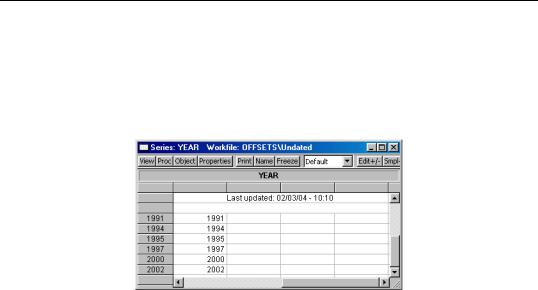
Samples—101
identify an irregular calendar, but since there is no corresponding information for the dates beyond the range of the workfile, EViews is forced to use the regular frequency calendar.
A few examples will help to illustrate the basic concepts. Suppose for example, that we have an irregular dated annual workfile with observations for the years “1991”, “1994”, “1995”, “1997”, “2000”, and “2002”:
The sample statement:
smpl 1993m8+1 2002q2-2
is processed in several steps. First, the date “1993m8” is rounded to the previous regular frequency date, “1993”, and the date “2002q2” is rounded up to the last instance of the regular frequency date “2002”; thus, we have the equivalent sample statement:
smpl 1993+1 2002-2
Next, we find the base observations in the workfile corresponding to the base sample pair (“1993 2002”). The “1994” and the “2002” observations are the earliest and latest, respectively, that fall in the range.
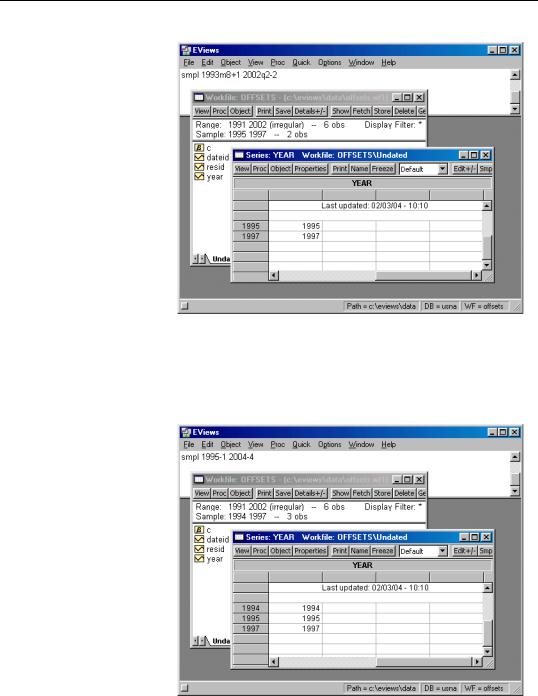
102—Chapter 5. Basic Data Handling
Lastly, we apply the offsets to the remaining observations.
The offsets for the start and end will drop one observation (“1994”) from the beginning and two observations (“2002” and “2000”) from the end of the sample, leaving two observations (“1995”, “1997”) in the sample.
Consider instead the sample statement:
smpl 1995-1 2004-4
In this case, no rounding is necessary since the dates are specified in the workfile frequency.
For the start of the date pair, we note that the observation for “1995” corresponds to the start date. Computing the offset “-1” simply adds the “1994” observation.
For the end of the date pair, we note that “2004” is beyond the last observation in the workfile, “2002”. We begin by computing offsets to “2004” using the regular fre-
