
- •Table of Contents
- •What’s New in EViews 5.0
- •What’s New in 5.0
- •Compatibility Notes
- •EViews 5.1 Update Overview
- •Overview of EViews 5.1 New Features
- •Preface
- •Part I. EViews Fundamentals
- •Chapter 1. Introduction
- •What is EViews?
- •Installing and Running EViews
- •Windows Basics
- •The EViews Window
- •Closing EViews
- •Where to Go For Help
- •Chapter 2. A Demonstration
- •Getting Data into EViews
- •Examining the Data
- •Estimating a Regression Model
- •Specification and Hypothesis Tests
- •Modifying the Equation
- •Forecasting from an Estimated Equation
- •Additional Testing
- •Chapter 3. Workfile Basics
- •What is a Workfile?
- •Creating a Workfile
- •The Workfile Window
- •Saving a Workfile
- •Loading a Workfile
- •Multi-page Workfiles
- •Addendum: File Dialog Features
- •Chapter 4. Object Basics
- •What is an Object?
- •Basic Object Operations
- •The Object Window
- •Working with Objects
- •Chapter 5. Basic Data Handling
- •Data Objects
- •Samples
- •Sample Objects
- •Importing Data
- •Exporting Data
- •Frequency Conversion
- •Importing ASCII Text Files
- •Chapter 6. Working with Data
- •Numeric Expressions
- •Series
- •Auto-series
- •Groups
- •Scalars
- •Chapter 7. Working with Data (Advanced)
- •Auto-Updating Series
- •Alpha Series
- •Date Series
- •Value Maps
- •Chapter 8. Series Links
- •Basic Link Concepts
- •Creating a Link
- •Working with Links
- •Chapter 9. Advanced Workfiles
- •Structuring a Workfile
- •Resizing a Workfile
- •Appending to a Workfile
- •Contracting a Workfile
- •Copying from a Workfile
- •Reshaping a Workfile
- •Sorting a Workfile
- •Exporting from a Workfile
- •Chapter 10. EViews Databases
- •Database Overview
- •Database Basics
- •Working with Objects in Databases
- •Database Auto-Series
- •The Database Registry
- •Querying the Database
- •Object Aliases and Illegal Names
- •Maintaining the Database
- •Foreign Format Databases
- •Working with DRIPro Links
- •Part II. Basic Data Analysis
- •Chapter 11. Series
- •Series Views Overview
- •Spreadsheet and Graph Views
- •Descriptive Statistics
- •Tests for Descriptive Stats
- •Distribution Graphs
- •One-Way Tabulation
- •Correlogram
- •Unit Root Test
- •BDS Test
- •Properties
- •Label
- •Series Procs Overview
- •Generate by Equation
- •Resample
- •Seasonal Adjustment
- •Exponential Smoothing
- •Hodrick-Prescott Filter
- •Frequency (Band-Pass) Filter
- •Chapter 12. Groups
- •Group Views Overview
- •Group Members
- •Spreadsheet
- •Dated Data Table
- •Graphs
- •Multiple Graphs
- •Descriptive Statistics
- •Tests of Equality
- •N-Way Tabulation
- •Principal Components
- •Correlations, Covariances, and Correlograms
- •Cross Correlations and Correlograms
- •Cointegration Test
- •Unit Root Test
- •Granger Causality
- •Label
- •Group Procedures Overview
- •Chapter 13. Statistical Graphs from Series and Groups
- •Distribution Graphs of Series
- •Scatter Diagrams with Fit Lines
- •Boxplots
- •Chapter 14. Graphs, Tables, and Text Objects
- •Creating Graphs
- •Modifying Graphs
- •Multiple Graphs
- •Printing Graphs
- •Copying Graphs to the Clipboard
- •Saving Graphs to a File
- •Graph Commands
- •Creating Tables
- •Table Basics
- •Basic Table Customization
- •Customizing Table Cells
- •Copying Tables to the Clipboard
- •Saving Tables to a File
- •Table Commands
- •Text Objects
- •Part III. Basic Single Equation Analysis
- •Chapter 15. Basic Regression
- •Equation Objects
- •Specifying an Equation in EViews
- •Estimating an Equation in EViews
- •Equation Output
- •Working with Equations
- •Estimation Problems
- •Chapter 16. Additional Regression Methods
- •Special Equation Terms
- •Weighted Least Squares
- •Heteroskedasticity and Autocorrelation Consistent Covariances
- •Two-stage Least Squares
- •Nonlinear Least Squares
- •Generalized Method of Moments (GMM)
- •Chapter 17. Time Series Regression
- •Serial Correlation Theory
- •Testing for Serial Correlation
- •Estimating AR Models
- •ARIMA Theory
- •Estimating ARIMA Models
- •ARMA Equation Diagnostics
- •Nonstationary Time Series
- •Unit Root Tests
- •Panel Unit Root Tests
- •Chapter 18. Forecasting from an Equation
- •Forecasting from Equations in EViews
- •An Illustration
- •Forecast Basics
- •Forecasting with ARMA Errors
- •Forecasting from Equations with Expressions
- •Forecasting with Expression and PDL Specifications
- •Chapter 19. Specification and Diagnostic Tests
- •Background
- •Coefficient Tests
- •Residual Tests
- •Specification and Stability Tests
- •Applications
- •Part IV. Advanced Single Equation Analysis
- •Chapter 20. ARCH and GARCH Estimation
- •Basic ARCH Specifications
- •Estimating ARCH Models in EViews
- •Working with ARCH Models
- •Additional ARCH Models
- •Examples
- •Binary Dependent Variable Models
- •Estimating Binary Models in EViews
- •Procedures for Binary Equations
- •Ordered Dependent Variable Models
- •Estimating Ordered Models in EViews
- •Views of Ordered Equations
- •Procedures for Ordered Equations
- •Censored Regression Models
- •Estimating Censored Models in EViews
- •Procedures for Censored Equations
- •Truncated Regression Models
- •Procedures for Truncated Equations
- •Count Models
- •Views of Count Models
- •Procedures for Count Models
- •Demonstrations
- •Technical Notes
- •Chapter 22. The Log Likelihood (LogL) Object
- •Overview
- •Specification
- •Estimation
- •LogL Views
- •LogL Procs
- •Troubleshooting
- •Limitations
- •Examples
- •Part V. Multiple Equation Analysis
- •Chapter 23. System Estimation
- •Background
- •System Estimation Methods
- •How to Create and Specify a System
- •Working With Systems
- •Technical Discussion
- •Vector Autoregressions (VARs)
- •Estimating a VAR in EViews
- •VAR Estimation Output
- •Views and Procs of a VAR
- •Structural (Identified) VARs
- •Cointegration Test
- •Vector Error Correction (VEC) Models
- •A Note on Version Compatibility
- •Chapter 25. State Space Models and the Kalman Filter
- •Background
- •Specifying a State Space Model in EViews
- •Working with the State Space
- •Converting from Version 3 Sspace
- •Technical Discussion
- •Chapter 26. Models
- •Overview
- •An Example Model
- •Building a Model
- •Working with the Model Structure
- •Specifying Scenarios
- •Using Add Factors
- •Solving the Model
- •Working with the Model Data
- •Part VI. Panel and Pooled Data
- •Chapter 27. Pooled Time Series, Cross-Section Data
- •The Pool Workfile
- •The Pool Object
- •Pooled Data
- •Setting up a Pool Workfile
- •Working with Pooled Data
- •Pooled Estimation
- •Chapter 28. Working with Panel Data
- •Structuring a Panel Workfile
- •Panel Workfile Display
- •Panel Workfile Information
- •Working with Panel Data
- •Basic Panel Analysis
- •Chapter 29. Panel Estimation
- •Estimating a Panel Equation
- •Panel Estimation Examples
- •Panel Equation Testing
- •Estimation Background
- •Appendix A. Global Options
- •The Options Menu
- •Print Setup
- •Appendix B. Wildcards
- •Wildcard Expressions
- •Using Wildcard Expressions
- •Source and Destination Patterns
- •Resolving Ambiguities
- •Wildcard versus Pool Identifier
- •Appendix C. Estimation and Solution Options
- •Setting Estimation Options
- •Optimization Algorithms
- •Nonlinear Equation Solution Methods
- •Appendix D. Gradients and Derivatives
- •Gradients
- •Derivatives
- •Appendix E. Information Criteria
- •Definitions
- •Using Information Criteria as a Guide to Model Selection
- •References
- •Index
- •Symbols
- •.DB? files 266
- •.EDB file 262
- •.RTF file 437
- •.WF1 file 62
- •@obsnum
- •Panel
- •@unmaptxt 174
- •~, in backup file name 62, 939
- •Numerics
- •3sls (three-stage least squares) 697, 716
- •Abort key 21
- •ARIMA models 501
- •ASCII
- •file export 115
- •ASCII file
- •See also Unit root tests.
- •Auto-search
- •Auto-series
- •in groups 144
- •Auto-updating series
- •and databases 152
- •Backcast
- •Berndt-Hall-Hall-Hausman (BHHH). See Optimization algorithms.
- •Bias proportion 554
- •fitted index 634
- •Binning option
- •classifications 313, 382
- •Boxplots 409
- •By-group statistics 312, 886, 893
- •coef vector 444
- •Causality
- •Granger's test 389
- •scale factor 649
- •Census X11
- •Census X12 337
- •Chi-square
- •Cholesky factor
- •Classification table
- •Close
- •Coef (coefficient vector)
- •default 444
- •Coefficient
- •Comparison operators
- •Conditional standard deviation
- •graph 610
- •Confidence interval
- •Constant
- •Copy
- •data cut-and-paste 107
- •table to clipboard 437
- •Covariance matrix
- •HAC (Newey-West) 473
- •heteroskedasticity consistent of estimated coefficients 472
- •Create
- •Cross-equation
- •Tukey option 393
- •CUSUM
- •sum of recursive residuals test 589
- •sum of recursive squared residuals test 590
- •Data
- •Database
- •link options 303
- •using auto-updating series with 152
- •Dates
- •Default
- •database 24, 266
- •set directory 71
- •Dependent variable
- •Description
- •Descriptive statistics
- •by group 312
- •group 379
- •individual samples (group) 379
- •Display format
- •Display name
- •Distribution
- •Dummy variables
- •for regression 452
- •lagged dependent variable 495
- •Dynamic forecasting 556
- •Edit
- •See also Unit root tests.
- •Equation
- •create 443
- •store 458
- •Estimation
- •EViews
- •Excel file
- •Excel files
- •Expectation-prediction table
- •Expected dependent variable
- •double 352
- •Export data 114
- •Extreme value
- •binary model 624
- •Fetch
- •File
- •save table to 438
- •Files
- •Fitted index
- •Fitted values
- •Font options
- •Fonts
- •Forecast
- •evaluation 553
- •Foreign data
- •Formula
- •forecast 561
- •Freq
- •DRI database 303
- •F-test
- •for variance equality 321
- •Full information maximum likelihood 698
- •GARCH 601
- •ARCH-M model 603
- •variance factor 668
- •system 716
- •Goodness-of-fit
- •Gradients 963
- •Graph
- •remove elements 423
- •Groups
- •display format 94
- •Groupwise heteroskedasticity 380
- •Help
- •Heteroskedasticity and autocorrelation consistent covariance (HAC) 473
- •History
- •Holt-Winters
- •Hypothesis tests
- •F-test 321
- •Identification
- •Identity
- •Import
- •Import data
- •See also VAR.
- •Index
- •Insert
- •Instruments 474
- •Iteration
- •Iteration option 953
- •in nonlinear least squares 483
- •J-statistic 491
- •J-test 596
- •Kernel
- •bivariate fit 405
- •choice in HAC weighting 704, 718
- •Kernel function
- •Keyboard
- •Kwiatkowski, Phillips, Schmidt, and Shin test 525
- •Label 82
- •Last_update
- •Last_write
- •Latent variable
- •Lead
- •make covariance matrix 643
- •List
- •LM test
- •ARCH 582
- •for binary models 622
- •LOWESS. See also LOESS
- •in ARIMA models 501
- •Mean absolute error 553
- •Metafile
- •Micro TSP
- •recoding 137
- •Models
- •add factors 777, 802
- •solving 804
- •Mouse 18
- •Multicollinearity 460
- •Name
- •Newey-West
- •Nonlinear coefficient restriction
- •Wald test 575
- •weighted two stage 486
- •Normal distribution
- •Numbers
- •chi-square tests 383
- •Object 73
- •Open
- •Option setting
- •Option settings
- •Or operator 98, 133
- •Ordinary residual
- •Panel
- •irregular 214
- •unit root tests 530
- •Paste 83
- •PcGive data 293
- •Polynomial distributed lag
- •Pool
- •Pool (object)
- •PostScript
- •Prediction table
- •Principal components 385
- •Program
- •p-value 569
- •for coefficient t-statistic 450
- •Quiet mode 939
- •RATS data
- •Read 832
- •CUSUM 589
- •Regression
- •Relational operators
- •Remarks
- •database 287
- •Residuals
- •Resize
- •Results
- •RichText Format
- •Robust standard errors
- •Robustness iterations
- •for regression 451
- •with AR specification 500
- •workfile 95
- •Save
- •Seasonal
- •Seasonal graphs 310
- •Select
- •single item 20
- •Serial correlation
- •theory 493
- •Series
- •Smoothing
- •Solve
- •Source
- •Specification test
- •Spreadsheet
- •Standard error
- •Standard error
- •binary models 634
- •Start
- •Starting values
- •Summary statistics
- •for regression variables 451
- •System
- •Table 429
- •font 434
- •Tabulation
- •Template 424
- •Tests. See also Hypothesis tests, Specification test and Goodness of fit.
- •Text file
- •open as workfile 54
- •Type
- •field in database query 282
- •Units
- •Update
- •Valmap
- •find label for value 173
- •find numeric value for label 174
- •Value maps 163
- •estimating 749
- •View
- •Wald test 572
- •nonlinear restriction 575
- •Watson test 323
- •Weighting matrix
- •heteroskedasticity and autocorrelation consistent (HAC) 718
- •kernel options 718
- •White
- •Window
- •Workfile
- •storage defaults 940
- •Write 844
- •XY line
- •Yates' continuity correction 321

838—Chapter 27. Pooled Time Series, Cross-Section Data
Working with Pooled Data
The underlying series for each cross-section member are ordinary series, so all of the EViews tools for working with the individual cross-section series are available. In addition, EViews provides you with a number of specialized tools which allow you to work with your pool data. Using EViews, you can perform, in a single step, similar operations on all the series corresponding to a particular pooled variable.
Generating Pooled Data
You can generate or modify pool series using the pool series genr procedure. Click on PoolGenr on the pool toolbar and enter a formula as you would for a regular genr, using pool series names as appropriate. Using our example from above, entering:
ratio? = g?/g_usa
is equivalent to entering the following four commands:
ratio_usa = g_usa/g_usa
ratio_uk = g_uk/g_usa
ratio_jpn = g_jpn/g_usa
ratio_kor = g_kor/g_usa
Generation of a pool series applies the formula you supply using an implicit loop across cross-section identifiers, creating or modifying one or more series as appropriate.
You may use pool and ordinary genr together to generate new pool variables. For example, to create a dummy variable that is equal to 1 for the US and 0 for all other countries, first select PoolGenr and enter:
dum? = 0
to initialize all four of the dummy variable series to 0. Then, to set the US values to 1, select Quick/Generate Series… from the main menu, and enter:
dum_usa = 1
It is worth pointing out that a superior method of creating this pool series is to use @GROUP to define a group called US containing only the “_USA” identifier (see “Group Definitions” on page 828), then to use the @INGRP function:
dum? = @ingrp(us)
to generate and implicitly refer to the four series (see “Pool Series” on page 830).
To modify a set of series using a pool, select PoolGenr, and enter the new pool series expression:

Working with Pooled Data—839
dum? = dum? * (g? > c?)
It is worth the reminder that the method used by the pool genr is to perform an implicit loop across the cross-section identifiers. This implicit loop may be exploited in various ways, for example, to perform calculations across cross-sectional units in a given period. Suppose, we have an ordinary series SUM which is initialized to zero. The pool genr expression:
sum = sum + c?
is equivalent to the following four ordinary genr statements:
sum = sum + c_usa sum = sum + c_uk sum = sum + c_jpn sum = sum + c_kor
Bear in mind that this example is provided merely to illustrate the notion of implicit looping, since EViews provides built-in features to compute period-specific statistics.
Examining Your Data
Pool workfiles provide you with the flexibility to examine cross-section specific series as individual time series or as part of a larger set of series.
Examining Unstacked Data
Simply open an individual series and work with it using the standard tools available for examining a series object. Or create a group of series and work with the tools for a group object. One convenient way to create groups of series is to use tools for creating groups out of pool and ordinary series; another is to use wildcards expressions in forming the group.
Examining Stacked Data
As demonstrated in “Stacked Data” beginning on page 833, you may use your pool object to view your data in stacked spreadsheet form. Select View/Spreadsheet View…, and list the series you wish to display. The names can include both ordinary and pool series names. Click on the Order +/– button to toggle between stacking your observations by cross-section and by date.
We emphasize that stacking your data only provides an alternative view of the data, and does not change the structure of the individual series in your workfile. Stacking data is not necessary for any of the data management or estimation procedures described below.

840—Chapter 27. Pooled Time Series, Cross-Section Data
Calculating Descriptive Statistics
EViews provides convenient built-in features for computing various descriptive statistics for pool series using a pool object. To display the Pool Descriptive Statistics dialog, select
View/Descriptive Statistics… from the pool toolbar.
In the edit box, you should list the ordinary and pooled series for which you want to compute the descriptive statistics. EViews will compute the mean, median, minimum, maximum, standard deviation, skewness, kurtosis, and the Jarque-Bera statistic for these series.
First, you should choose between the three sample options on the right of the dialog:
•Individual: uses the maximum number of observations available. If an observation on a variable is available for a particular crosssection, it is used in computation.
•Common: uses an observation only if data on the variable are available for all crosssections in the same period. This method is equivalent to performing listwise exclusion by variable, then cross-sectional casewise exclusion within each variable.
•Balanced: includes observations when data on all variables in the list are available for all cross-sections in the same period. The balanced option performs casewise exclusion by both variable and cross-section.
Next, you should choose the computational method corresponding to one of the four data structures:
•Stacked data: display statistics for each variable in the list, computed over all crosssections and periods. These are the descriptive statistics that you would get if you ignored the pooled nature of the data, stacked the data, and computed descriptive statistics.
•Stacked – means removed: compute statistics for each variable in the list after removing the cross-sectional means, taken over all cross-sections and periods.
•Cross-section specific: show the descriptive statistics for each cross-sectional variable, computed across all periods. These are the descriptive statistics derived by computing statistics for the individual series.
•Time period specific: compute period-specific statistics. For each period, compute the statistic using data on the variable from all the cross-sectional units in the pool.

Working with Pooled Data—841
Click on OK, and EViews will display a pool view containing tabular output with the requested statistics. If you select Stacked data or Stacked - means removed, the view will show a single column containing the descriptive statistics for each ordinary and pool series in the list, computed from the stacked data. If you select Cross-section specific, EViews will show a single column for each ordinary series, and multiple columns for each pool series. If you select Time period specific, the view will show a single column for each ordinary or pool series statistic, with each row of the column corresponding to a period in the workfile. Note that there will be a separate column for each statistic computed for an ordinary or pool series; a column for the mean, a column for the variance, etc.
You should be aware that the latter two methods may produce a great deal of output. Cross-section specific computation generates a set of statistics for each pool series/crosssection combination. If you ask for statistics for three pool series and there are 20 crosssections in your pool, EViews will display 60 columns of descriptive statistics. For time period specific computation, EViews computes a set of statistics for each date/series combination. If you have a sample with 100 periods and you provide a list of three pool series, EViews will compute and display a view with columns corresponding to 3 sets of statistics, each of which contains values for 100 periods.
If you wish to compute period-specific statistics, you may alternatively elect to save the results in series objects. See “Making Period Stats” on page 842.
Computing Unit Root Tests
EViews provides convenient tools for computing multiple-series unit root tests for pooled data using a pool object. You may use the pool to compute one or more of the following types of unit root tests: Levin, Lin and Chu (2002), Breitung (2002), Im, Pesaran and Shin (2003), Fisher-type tests using ADF and PP tests—Maddala and Wu (1999) and Choi (2001), and Hadri (1999).
To compute the unit root test, select View/Unit Root Test…from the menu of a pool object.

842—Chapter 27. Pooled Time Series, Cross-Section Data
Enter the name of an ordinary or pool series in the topmost edit field, then specify the remaining settings in the dialog.
These tests, along with the settings in the dialog, are described in considerable detail in “Panel Unit Root Tests” on page 530.
Making a Group of Pool
Series
If you click on Proc/Make Group… and enter the names
of ordinary and pool series. EViews will use the pool definitions to create an untitled group object containing the specified series. This procedure is useful when you wish to work with a set of pool series using the tools provided for groups.
Suppose, for example, that you wish to compute the covariance matrix for the C? series. Simply open the Make Group dialog, and enter the pool series name C?. EViews will create a group containing the set of cross-section specific series, with names beginning with “C” and ending with a cross-section identifier.
Then, in the new group object, you may select View/Covariances and either Common Sample or Pairwise Sample to describe the handling of missing values. EViews will display a view of the covariance matrix for all of the individual series in the group. Each element represents a covariance between individual members of the set of series in the pool series C?.
Making Period Stats
To save period-specific statistics in series in the workfile, select Proc/Make Period Stat Series… from the pool window, and fill out the dialog.

Working with Pooled Data—843
In the edit window, list the series for which you wish to calculate period-statistics. Next, select the particular statistics you wish to compute, and choose a sample option.
EViews will save your statistics in new series and will open an untitled group window to display the results. The series will be named automatically using the base name followed by the name of the statistic (MEAN, MED, VAR, SD, OBS, SKEW, KURT, JARQ, MAX, MIN). In this example, EViews will save the statistics using the names CMEAN, GMEAN, CVAR, GVAR, CMAX, GMAX, CMIN, and GMIN.
Making a System
Suppose that you wish to estimate a complex specification that cannot easily be estimated using the built-in features of the pool object. For example, you may wish to estimate a pooled equation imposing arbitrary coefficient restrictions, or using specialized GMM techniques that are not available in pooled estimation.
In these circumstances, you may use the pool to create a system object using both common and cross-section specific coefficients, AR terms, and instruments. The resulting system object may then be further customized, and estimated using all of the techniques available for system estimation.
Select Proc/Make System… and fill out the dialog. You may enter the dependent variable, common and cross-section specific variables, and use the checkbox to allow for crosssectional fixed effects. You may also enter a list of common and cross-section specific instrumental variables, and instruct EViews to add lagged dependent and independent regressors as instruments in models with AR specifications.
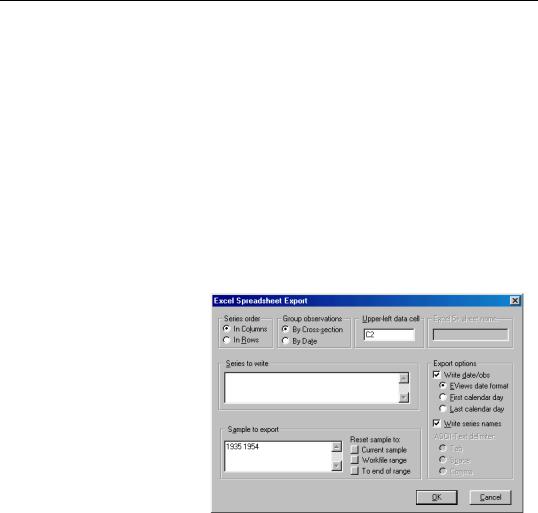
844—Chapter 27. Pooled Time Series, Cross-Section Data
When you click on OK, EViews will take your specification and create a new system object containing a single equation for each cross-section, using the specification provided.
Deleting/Storing/Fetching Pool Data
Pools may be used to delete, store, or fetch sets of series. Simply select Proc/Delete pool series…, Proc/Store pool series (DB)…, or Proc/Fetch pool series (DB)… as appropriate, and enter the ordinary and pool series names of interest.
If, for example, you instruct EViews to delete the pool series C?, EViews will loop through all of the cross-section identifiers and delete all series whose names begin with the letter “C” and end with the cross-section identifier.
Exporting Pooled Data
You can export your data into a disk file, or into a new workfile or workfile page, by reversing one of the procedures described above for data input.
To write pooled data in stacked form into an ASCII text, Excel, or Lotus worksheet file, first open the pool object, then from the pool menu, select Proc/
Import Pool data (ASCII,
.XLS, .WK?)…. Note that in order to access the pool specific export tools, you must select this procedure from the pool menu, not from the workfile menu.
EViews will first open a file
dialog prompting you to specify a file name and type. If you provide a new name, EViews will create the file; otherwise it will prompt you to overwrite the existing file.
Once you have specified your file, a pool write dialog will be displayed. Here we see the Excel Spreadsheet Export dialog. Specify the format of your data, including whether to write series in columns or in rows, and whether to stack by cross-section or by period.
Then list the ordinary series, groups, and pool series to be written to the file, the sample of observations to be written, and select any export options. When you click on OK, EViews will write the specified file.
