
- •Table of Contents
- •What’s New in EViews 5.0
- •What’s New in 5.0
- •Compatibility Notes
- •EViews 5.1 Update Overview
- •Overview of EViews 5.1 New Features
- •Preface
- •Part I. EViews Fundamentals
- •Chapter 1. Introduction
- •What is EViews?
- •Installing and Running EViews
- •Windows Basics
- •The EViews Window
- •Closing EViews
- •Where to Go For Help
- •Chapter 2. A Demonstration
- •Getting Data into EViews
- •Examining the Data
- •Estimating a Regression Model
- •Specification and Hypothesis Tests
- •Modifying the Equation
- •Forecasting from an Estimated Equation
- •Additional Testing
- •Chapter 3. Workfile Basics
- •What is a Workfile?
- •Creating a Workfile
- •The Workfile Window
- •Saving a Workfile
- •Loading a Workfile
- •Multi-page Workfiles
- •Addendum: File Dialog Features
- •Chapter 4. Object Basics
- •What is an Object?
- •Basic Object Operations
- •The Object Window
- •Working with Objects
- •Chapter 5. Basic Data Handling
- •Data Objects
- •Samples
- •Sample Objects
- •Importing Data
- •Exporting Data
- •Frequency Conversion
- •Importing ASCII Text Files
- •Chapter 6. Working with Data
- •Numeric Expressions
- •Series
- •Auto-series
- •Groups
- •Scalars
- •Chapter 7. Working with Data (Advanced)
- •Auto-Updating Series
- •Alpha Series
- •Date Series
- •Value Maps
- •Chapter 8. Series Links
- •Basic Link Concepts
- •Creating a Link
- •Working with Links
- •Chapter 9. Advanced Workfiles
- •Structuring a Workfile
- •Resizing a Workfile
- •Appending to a Workfile
- •Contracting a Workfile
- •Copying from a Workfile
- •Reshaping a Workfile
- •Sorting a Workfile
- •Exporting from a Workfile
- •Chapter 10. EViews Databases
- •Database Overview
- •Database Basics
- •Working with Objects in Databases
- •Database Auto-Series
- •The Database Registry
- •Querying the Database
- •Object Aliases and Illegal Names
- •Maintaining the Database
- •Foreign Format Databases
- •Working with DRIPro Links
- •Part II. Basic Data Analysis
- •Chapter 11. Series
- •Series Views Overview
- •Spreadsheet and Graph Views
- •Descriptive Statistics
- •Tests for Descriptive Stats
- •Distribution Graphs
- •One-Way Tabulation
- •Correlogram
- •Unit Root Test
- •BDS Test
- •Properties
- •Label
- •Series Procs Overview
- •Generate by Equation
- •Resample
- •Seasonal Adjustment
- •Exponential Smoothing
- •Hodrick-Prescott Filter
- •Frequency (Band-Pass) Filter
- •Chapter 12. Groups
- •Group Views Overview
- •Group Members
- •Spreadsheet
- •Dated Data Table
- •Graphs
- •Multiple Graphs
- •Descriptive Statistics
- •Tests of Equality
- •N-Way Tabulation
- •Principal Components
- •Correlations, Covariances, and Correlograms
- •Cross Correlations and Correlograms
- •Cointegration Test
- •Unit Root Test
- •Granger Causality
- •Label
- •Group Procedures Overview
- •Chapter 13. Statistical Graphs from Series and Groups
- •Distribution Graphs of Series
- •Scatter Diagrams with Fit Lines
- •Boxplots
- •Chapter 14. Graphs, Tables, and Text Objects
- •Creating Graphs
- •Modifying Graphs
- •Multiple Graphs
- •Printing Graphs
- •Copying Graphs to the Clipboard
- •Saving Graphs to a File
- •Graph Commands
- •Creating Tables
- •Table Basics
- •Basic Table Customization
- •Customizing Table Cells
- •Copying Tables to the Clipboard
- •Saving Tables to a File
- •Table Commands
- •Text Objects
- •Part III. Basic Single Equation Analysis
- •Chapter 15. Basic Regression
- •Equation Objects
- •Specifying an Equation in EViews
- •Estimating an Equation in EViews
- •Equation Output
- •Working with Equations
- •Estimation Problems
- •Chapter 16. Additional Regression Methods
- •Special Equation Terms
- •Weighted Least Squares
- •Heteroskedasticity and Autocorrelation Consistent Covariances
- •Two-stage Least Squares
- •Nonlinear Least Squares
- •Generalized Method of Moments (GMM)
- •Chapter 17. Time Series Regression
- •Serial Correlation Theory
- •Testing for Serial Correlation
- •Estimating AR Models
- •ARIMA Theory
- •Estimating ARIMA Models
- •ARMA Equation Diagnostics
- •Nonstationary Time Series
- •Unit Root Tests
- •Panel Unit Root Tests
- •Chapter 18. Forecasting from an Equation
- •Forecasting from Equations in EViews
- •An Illustration
- •Forecast Basics
- •Forecasting with ARMA Errors
- •Forecasting from Equations with Expressions
- •Forecasting with Expression and PDL Specifications
- •Chapter 19. Specification and Diagnostic Tests
- •Background
- •Coefficient Tests
- •Residual Tests
- •Specification and Stability Tests
- •Applications
- •Part IV. Advanced Single Equation Analysis
- •Chapter 20. ARCH and GARCH Estimation
- •Basic ARCH Specifications
- •Estimating ARCH Models in EViews
- •Working with ARCH Models
- •Additional ARCH Models
- •Examples
- •Binary Dependent Variable Models
- •Estimating Binary Models in EViews
- •Procedures for Binary Equations
- •Ordered Dependent Variable Models
- •Estimating Ordered Models in EViews
- •Views of Ordered Equations
- •Procedures for Ordered Equations
- •Censored Regression Models
- •Estimating Censored Models in EViews
- •Procedures for Censored Equations
- •Truncated Regression Models
- •Procedures for Truncated Equations
- •Count Models
- •Views of Count Models
- •Procedures for Count Models
- •Demonstrations
- •Technical Notes
- •Chapter 22. The Log Likelihood (LogL) Object
- •Overview
- •Specification
- •Estimation
- •LogL Views
- •LogL Procs
- •Troubleshooting
- •Limitations
- •Examples
- •Part V. Multiple Equation Analysis
- •Chapter 23. System Estimation
- •Background
- •System Estimation Methods
- •How to Create and Specify a System
- •Working With Systems
- •Technical Discussion
- •Vector Autoregressions (VARs)
- •Estimating a VAR in EViews
- •VAR Estimation Output
- •Views and Procs of a VAR
- •Structural (Identified) VARs
- •Cointegration Test
- •Vector Error Correction (VEC) Models
- •A Note on Version Compatibility
- •Chapter 25. State Space Models and the Kalman Filter
- •Background
- •Specifying a State Space Model in EViews
- •Working with the State Space
- •Converting from Version 3 Sspace
- •Technical Discussion
- •Chapter 26. Models
- •Overview
- •An Example Model
- •Building a Model
- •Working with the Model Structure
- •Specifying Scenarios
- •Using Add Factors
- •Solving the Model
- •Working with the Model Data
- •Part VI. Panel and Pooled Data
- •Chapter 27. Pooled Time Series, Cross-Section Data
- •The Pool Workfile
- •The Pool Object
- •Pooled Data
- •Setting up a Pool Workfile
- •Working with Pooled Data
- •Pooled Estimation
- •Chapter 28. Working with Panel Data
- •Structuring a Panel Workfile
- •Panel Workfile Display
- •Panel Workfile Information
- •Working with Panel Data
- •Basic Panel Analysis
- •Chapter 29. Panel Estimation
- •Estimating a Panel Equation
- •Panel Estimation Examples
- •Panel Equation Testing
- •Estimation Background
- •Appendix A. Global Options
- •The Options Menu
- •Print Setup
- •Appendix B. Wildcards
- •Wildcard Expressions
- •Using Wildcard Expressions
- •Source and Destination Patterns
- •Resolving Ambiguities
- •Wildcard versus Pool Identifier
- •Appendix C. Estimation and Solution Options
- •Setting Estimation Options
- •Optimization Algorithms
- •Nonlinear Equation Solution Methods
- •Appendix D. Gradients and Derivatives
- •Gradients
- •Derivatives
- •Appendix E. Information Criteria
- •Definitions
- •Using Information Criteria as a Guide to Model Selection
- •References
- •Index
- •Symbols
- •.DB? files 266
- •.EDB file 262
- •.RTF file 437
- •.WF1 file 62
- •@obsnum
- •Panel
- •@unmaptxt 174
- •~, in backup file name 62, 939
- •Numerics
- •3sls (three-stage least squares) 697, 716
- •Abort key 21
- •ARIMA models 501
- •ASCII
- •file export 115
- •ASCII file
- •See also Unit root tests.
- •Auto-search
- •Auto-series
- •in groups 144
- •Auto-updating series
- •and databases 152
- •Backcast
- •Berndt-Hall-Hall-Hausman (BHHH). See Optimization algorithms.
- •Bias proportion 554
- •fitted index 634
- •Binning option
- •classifications 313, 382
- •Boxplots 409
- •By-group statistics 312, 886, 893
- •coef vector 444
- •Causality
- •Granger's test 389
- •scale factor 649
- •Census X11
- •Census X12 337
- •Chi-square
- •Cholesky factor
- •Classification table
- •Close
- •Coef (coefficient vector)
- •default 444
- •Coefficient
- •Comparison operators
- •Conditional standard deviation
- •graph 610
- •Confidence interval
- •Constant
- •Copy
- •data cut-and-paste 107
- •table to clipboard 437
- •Covariance matrix
- •HAC (Newey-West) 473
- •heteroskedasticity consistent of estimated coefficients 472
- •Create
- •Cross-equation
- •Tukey option 393
- •CUSUM
- •sum of recursive residuals test 589
- •sum of recursive squared residuals test 590
- •Data
- •Database
- •link options 303
- •using auto-updating series with 152
- •Dates
- •Default
- •database 24, 266
- •set directory 71
- •Dependent variable
- •Description
- •Descriptive statistics
- •by group 312
- •group 379
- •individual samples (group) 379
- •Display format
- •Display name
- •Distribution
- •Dummy variables
- •for regression 452
- •lagged dependent variable 495
- •Dynamic forecasting 556
- •Edit
- •See also Unit root tests.
- •Equation
- •create 443
- •store 458
- •Estimation
- •EViews
- •Excel file
- •Excel files
- •Expectation-prediction table
- •Expected dependent variable
- •double 352
- •Export data 114
- •Extreme value
- •binary model 624
- •Fetch
- •File
- •save table to 438
- •Files
- •Fitted index
- •Fitted values
- •Font options
- •Fonts
- •Forecast
- •evaluation 553
- •Foreign data
- •Formula
- •forecast 561
- •Freq
- •DRI database 303
- •F-test
- •for variance equality 321
- •Full information maximum likelihood 698
- •GARCH 601
- •ARCH-M model 603
- •variance factor 668
- •system 716
- •Goodness-of-fit
- •Gradients 963
- •Graph
- •remove elements 423
- •Groups
- •display format 94
- •Groupwise heteroskedasticity 380
- •Help
- •Heteroskedasticity and autocorrelation consistent covariance (HAC) 473
- •History
- •Holt-Winters
- •Hypothesis tests
- •F-test 321
- •Identification
- •Identity
- •Import
- •Import data
- •See also VAR.
- •Index
- •Insert
- •Instruments 474
- •Iteration
- •Iteration option 953
- •in nonlinear least squares 483
- •J-statistic 491
- •J-test 596
- •Kernel
- •bivariate fit 405
- •choice in HAC weighting 704, 718
- •Kernel function
- •Keyboard
- •Kwiatkowski, Phillips, Schmidt, and Shin test 525
- •Label 82
- •Last_update
- •Last_write
- •Latent variable
- •Lead
- •make covariance matrix 643
- •List
- •LM test
- •ARCH 582
- •for binary models 622
- •LOWESS. See also LOESS
- •in ARIMA models 501
- •Mean absolute error 553
- •Metafile
- •Micro TSP
- •recoding 137
- •Models
- •add factors 777, 802
- •solving 804
- •Mouse 18
- •Multicollinearity 460
- •Name
- •Newey-West
- •Nonlinear coefficient restriction
- •Wald test 575
- •weighted two stage 486
- •Normal distribution
- •Numbers
- •chi-square tests 383
- •Object 73
- •Open
- •Option setting
- •Option settings
- •Or operator 98, 133
- •Ordinary residual
- •Panel
- •irregular 214
- •unit root tests 530
- •Paste 83
- •PcGive data 293
- •Polynomial distributed lag
- •Pool
- •Pool (object)
- •PostScript
- •Prediction table
- •Principal components 385
- •Program
- •p-value 569
- •for coefficient t-statistic 450
- •Quiet mode 939
- •RATS data
- •Read 832
- •CUSUM 589
- •Regression
- •Relational operators
- •Remarks
- •database 287
- •Residuals
- •Resize
- •Results
- •RichText Format
- •Robust standard errors
- •Robustness iterations
- •for regression 451
- •with AR specification 500
- •workfile 95
- •Save
- •Seasonal
- •Seasonal graphs 310
- •Select
- •single item 20
- •Serial correlation
- •theory 493
- •Series
- •Smoothing
- •Solve
- •Source
- •Specification test
- •Spreadsheet
- •Standard error
- •Standard error
- •binary models 634
- •Start
- •Starting values
- •Summary statistics
- •for regression variables 451
- •System
- •Table 429
- •font 434
- •Tabulation
- •Template 424
- •Tests. See also Hypothesis tests, Specification test and Goodness of fit.
- •Text file
- •open as workfile 54
- •Type
- •field in database query 282
- •Units
- •Update
- •Valmap
- •find label for value 173
- •find numeric value for label 174
- •Value maps 163
- •estimating 749
- •View
- •Wald test 572
- •nonlinear restriction 575
- •Watson test 323
- •Weighting matrix
- •heteroskedasticity and autocorrelation consistent (HAC) 718
- •kernel options 718
- •White
- •Window
- •Workfile
- •storage defaults 940
- •Write 844
- •XY line
- •Yates' continuity correction 321

Chapter 29. Panel Estimation
EViews allows you to estimate panel equations using linear or nonlinear squares or instrumental variables (two-stage least squares), with correction for fixed or random effects in both the cross-section and period dimensions, AR errors, GLS weighting, and robust standard errors. In addition, GMM tools may be used to estimate most of the these specifications with various system-weighting matrices. Specialized forms of GMM also allow you to estimate dynamic panel data specifications. Note that all of the estimators described in this chapter require a panel structured workfile (“Structuring a Panel Workfile” on page 873).
We begin our discussion by briefly outlining the dialog settings associated with common panel equation specifications. While the wide range of models that EViews supports means that we cannot exhaustively describe all of the settings and specifications, we hope to provide you a roadmap of the steps you must take to estimate your panel equation.
More useful, perhaps, is the discussion that follows, which follows the estimation of some simple panel examples, and describes the use of the wizard for specifying dynamic panel data models.
A background discussion of the supported techniques is provided in “Estimation Background” in ”Pooled Estimation” on page 859, and in “Estimation Background” beginning on page 930.
Estimating a Panel Equation
The first step in estimating a panel equation is to call up an equation dialog by clicking on
Object/New Object.../Equation or Quick/Estimate Equation… from the main menu, or typing the keyword “EQUATION” in the command window. You should make certain that your workfile is structured as a panel workfile. EViews will detect the presence of your panel structure and in place of the standard equation dialog will open the panel Equation Estimation dialog.
You should use the Method combo box to choose between LS - Least Squares (and AR), ordinary least squares regression, TSLS - Two-Stage Least Squares (and AR), two-stage least squares (instrumental variable) regression, and GMM / DPD - Generalized Method of Moments / Dynamic Panel Data techniques. If you select the either of the latter two methods, the dialog will be updated to provide you with an additional page for specifying instruments (see “Instrumental Variables Estimation” on page 904).
Least Squares Estimation
The basic least squares estimation dialog is a multi-page dialog with pages for the basic specification, panel estimation options, and general estimation options.

902—Chapter 29. Panel Estimation
Least Squares Specification
You should provide an equation specification in the upper Equation specification edit box, and an estimation sample in the Sample edit box.
The equation may be specified by list or by expression as described in “Specifying an Equation in EViews” on page 444.
In general, most of the specifications allowed in nonpanel equation settings may
also be specified here. You may, for example, include AR terms in both linear and nonlinear specifications, and may include PDL terms in equations specified by list. You may not, however, include MA terms in a panel setting.
Least Squares Panel Options
Next, click on the Panel Options tab to specify additional panel specific estimation settings.
First, you should account for individual and period effects using the Fixed and Random Effects combo boxes. By default, EViews assumes that there are no effects so that both combo boxes are set to None. You may change the default settings to allow for either Fixed or Random effects in either the cross-
section or period dimension, or both. See the pool discussion of “Fixed and Random Effects” on page 862 for details.
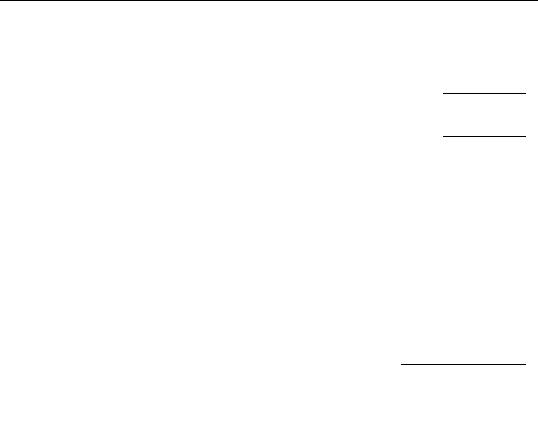
Estimating a Panel Equation—903
You should be aware that when you select a fixed or random effects specification, EViews will automatically add a constant to the common coefficients portion of the specification if necessary, to ensure that the effects sum to zero.
Next, you should specify settings for GLS Weights. You may choose to estimate with no weighting, or with Cross-section weights, Cross-sec- tion SUR, Period weights, Period SUR. The Cross-section SUR setting allows for contemporaneous correlation between cross-sections, while
the Period SUR allows for general correlation of residuals across periods for a specific cross-section. Cross-section weights and Period weights allow for heteroskedasticity in the relevant dimension.
For example, if you select Cross section weights, EViews will estimate a feasible GLS specification assuming the presence of cross-section heteroskedasticity. If you select Cross-sec- tion SUR, EViews estimates a feasible GLS specification correcting for both cross-section heteroskedasticity and contemporaneous correlation. Similarly, Period weights allows for period heteroskedasticity, while Period SUR corrects for both period heteroskedasticity and general correlation of observations within a given cross-section. Note that the SUR specifications are both examples of what is sometimes referred to as the Parks estimator. See the pool discussion of “Generalized Least Squares” on page 864 for additional details.
Lastly, you should specify a method for computing coefficient covariances. You may use the combo box labeled Coef covariance method to select from the various robust methods available for computing the coefficient standard errors. The covariance calculations may be chosen to be robust under vari-
ous assumptions, for example, general correlation of observations within a cross-section, or perhaps cross-section heteroskedasticity. Click on the checkbox No d.f. correction to perform the calculations without the leading degree of freedom correction term.
Each of the methods is described in greater detail in “Robust Coefficient Covariances” on page 869 of the pool chapter.
You should note that some combinations of specifications and estimation settings are not currently supported. You may not, for example, estimate random effects models with crosssection specific coefficients, AR terms, or weighting. Furthermore, while two-way random effects specifications are supported for balanced data, they may not be estimated in unbalanced designs.
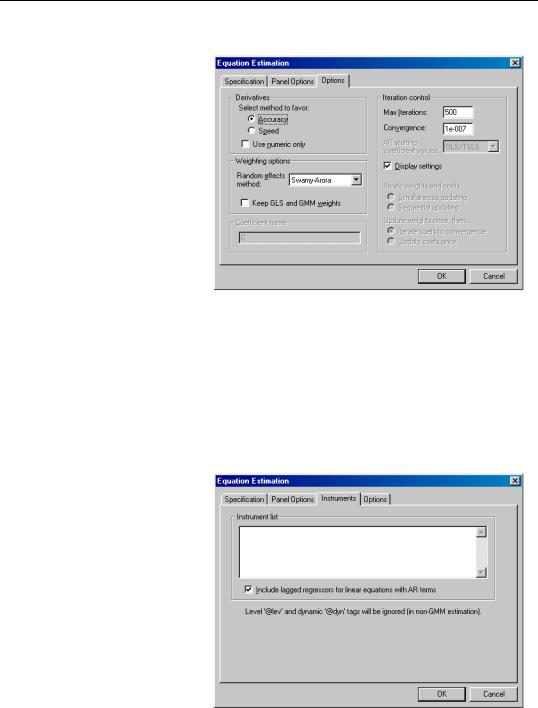
904—Chapter 29. Panel Estimation
LS Options
Lastly, clicking on the Options tab in the dialog brings up a page displaying computational options for panel estimation. Settings that are not currently applicable will be grayed out.
These options control settings for derivative taking, random effects component variance calculation, coefficient usage, iteration control, and the saving of estimation weights with the equation object.
These options are identical to those found in pool equation estimation, and are described in considerable detail in “Options” on page 849.
Instrumental Variables Estimation
To estimate a pool specification using instrumental variables techniques, you should select
TSLS - Two-Stage Least Squares (and AR) in the Method combo box at the bottom of the main (Specification) dialog page. EViews will respond by creating a four page dialog in which the third page is used to specify your instruments.
While the three original pages are unaffected by this choice of estimation method, note the presence of the new third dialog page labeled Instruments, which you will use to specify your instruments. Click on the Instruments tab to display the new page.
IV Instrument Specification
There are only two parts to the instrumental variables
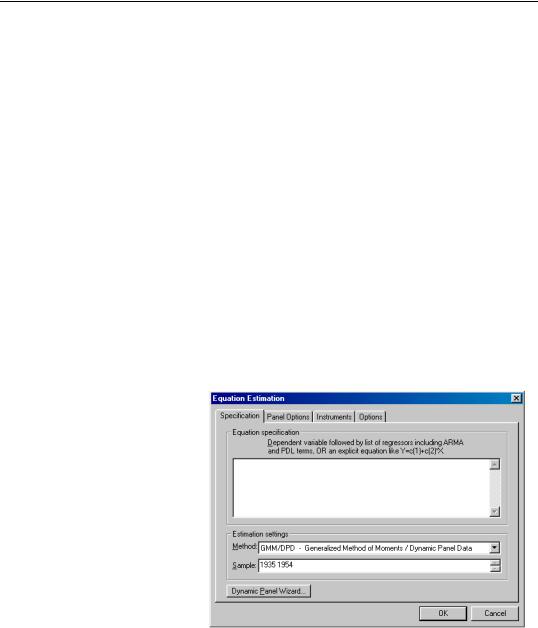
Estimating a Panel Equation—905
page. First, in the edit box labeled Instrument list, you will list the names of the series or groups of series you wish to use as instruments.
Next, if your specification contains AR terms, you should use the checkbox to indicate whether EViews should automatically create instruments to be used in estimation from lags of the dependent and regressor variables in the original specification. When estimating an equation specified by list that contains AR terms, EViews transforms the linear model and estimates the nonlinear differenced specification. By default, EViews will add lagged values of the dependent and independent regressors to the corresponding lists of instrumental variables to account for the modified specification, but if you wish, you may uncheck this option.
See the pool chapter discussion “Instrumental Variables” on page 867 for additional detail.
GMM Estimation
To estimate a panel specification using GMM techniques, you should select GMM / DPD - Generalized Method of Moments / Dynamic Panel Data in the Method combo box at the bottom of the main (Specification) dialog page. Again, you should make certain that your workfile has a panel structure. EViews will respond by displaying a four page dialog that differs significantly from the previous dialogs.
GMM Specification
The specification page is similar to the earlier dialogs. Like the earlier dialogs, you will enter your equation specification in the upper edit box and your sample in the lower edit box.
Note, however, the presence of the Dynamic Panel Wizard... button on the bottom of the dialog. Pressing this button opens a wizard that will aid you in filling out the dialog so that
you may employ dynamic panel data techniques such as the Arellano-Bond 1-step estimator for models with lagged endogenous variables and cross-section fixed effects. We will return to this wizard shortly (“GMM Example” on page 917).
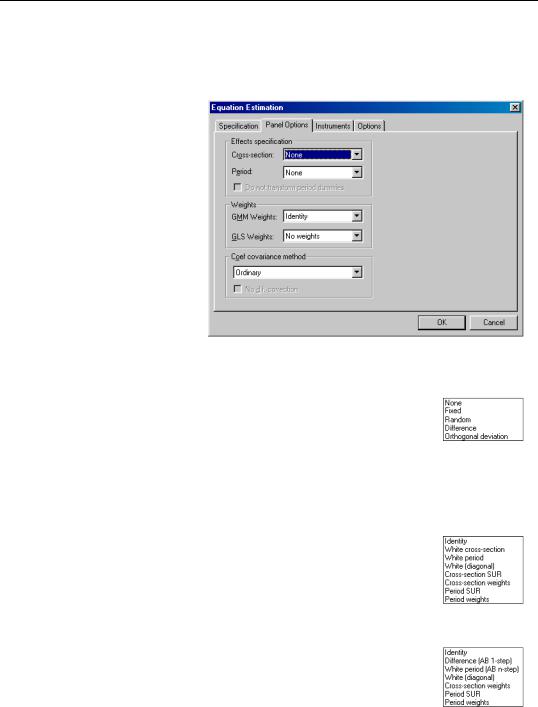
906—Chapter 29. Panel Estimation
GMM Panel Options
Next, click on the Panel Options dialog to specify additional settings for your estimation procedure.
As before, the dialog allows you to indicate the presence of cross-section or period fixed and random effects, to specify GLS weighting, and coefficient covariance calculation methods.
There are, however, notable changes in the available settings.
First, when estimating with GMM, there are two additional choices for handling
cross-section fixed effects. These choices allow you to indicate a transformation method for eliminating the effect from the specification.
You may select Difference to indicate that the estimation procedure should use first differenced data (as in Arellano and Bond, 1991), and you may use Orthogonal Deviations (Arellano and Bover, 1995) to perform an alternative method of removing the individual effects.
Second, the dialog presents you with a new combo box so that you may specify weighting matrices that may provide for additional efficiency of GMM estimation under appropriate assumptions. Here, the available options depend on other settings in the dialog.
In most cases, you may select a method that computes weights under one of the assumptions associated with the robust covariance calculation methods (see “Least Squares Panel Options” on page 902). If you select White cross-section, for example, EViews uses GMM weights that are formed assuming that there is contemporaneous correlation between cross-sections.
If, however, you account for cross-section fixed effects by performing first difference estimation, EViews provides you with a modified set of GMM weights choices. In particular, the Difference (AB 1-step) weights are those associated with the difference transformation. Selecting these weights allows you to estimate the GMM specification typi-

Estimating a Panel Equation—907
cally referred to as Arellano-Bond 1-step estimation. Similarly, you may choose the White period (AB 1-step) weights if you wish to compute Arellano-Bond 2-step or multi-step estimation. Note that the White period weights have been relabeled to indicate that they are typically associated with a specific estimation technique.
Note also that if you estimate your model using difference or orthogonal deviation methods, some GMM weighting methods will no longer be available.
GMM Instruments
Instrument specification in GMM estimation follows the discussion above with a few additional complications.
First, you may enter your instrumental variables as usual by providing the names of series or groups in the edit field. In addition, you may tag instruments as period-specific predetermined instruments, using the “@DYN” keyword, to indicate that the number of implied instruments expands dynamically over time as additional predetermined variables become available.
To specify a set of dynamic instruments associated with the series X, simply enter “@DYN(X)” as an instrument in the list. EViews will, by default, use the series X(-2), X(- 3), ..., X(-T), as instruments for each period (where available). Note that the default set of instruments grows very quickly as the number of periods increases. With 20 periods, for example, there are 171 implicit instruments associated with a single dynamic instrument. To limit the number of implied instruments, you may use only a subset of the instruments by specifying additional arguments to “@DYN” describing a range of lags to be used.
For example, you may limit the maximum number of lags to be used by specifying both a minimum and maximum number of lags as additional arguments. The instrument specification:
@dyn(x, -2, -5)
instructs EViews to include lags of X from 2 to 5 as instruments for each period.
If a single argument is provided, EViews will use it as the minimum number of lags to be considered, and will include all higher ordered lags. For example:
@dyn(x, -5)
includes available lags of X from 5 to the number of periods in the sample.
Second, in specifications estimated using transformations to remove the cross-section fixed effects (first differences or orthogonal deviations), use may use the “@LEV” keyword to instruct EViews to use the instrument in untransformed, or level form. Tagging an instrument with “@LEV” indicates that the instrument is for the transformed equation If
