
- •Table of Contents
- •Congratulations!
- •Scope
- •How to use this manual
- •Prerequisites
- •Conventions and Customer Service
- •What’s New!
- •Precise Point Positioning (PPP) processor
- •Software License
- •Warranty
- •Introduction and Installation
- •1.1 Waypoint Products Group Software Overview
- •1.2 Installation
- •1.2.1 What You Need To Start
- •1.2.2 CD Contents and Installation
- •1.2.3 Upgrading
- •1.3 Processing Modes and Solutions
- •1.4 Overview of the Products
- •1.4.1 GrafNav
- •1.4.2 GrafNet
- •1.4.3 GrafNav Lite
- •1.4.4 GrafNav / GrafNet Static
- •1.4.5 GrafMov
- •1.4.6 GrafNav Batch
- •1.4.7 Inertial Explorer
- •1.5 Utilities
- •1.5.1 Copy User Files
- •1.5.2 Download Service Data
- •1.5.3 GPS Data Logger
- •1.5.4 GPB Viewer
- •1.5.5 Mission Planner
- •1.5.6 Data Converter
- •GrafNav
- •2.1 GrafNav, GrafNav Lite and GrafNav / GrafNet Static Overview
- •2.2 Start a Project with GrafNav
- •2.3 File Menu
- •2.3.1 New Project
- •2.3.2 Open
- •2.3.3 Save Project
- •2.3.4 Save As
- •2.3.5 Print
- •2.3.6 Add Master Files
- •2.3.7 Add Remote Files
- •2.3.8 Alternate Precise / Correction Files
- •2.3.9 Show Master Files
- •2.3.10 Load
- •2.3.12 GPB Utilities
- •2.3.13 Remove Processing Files
- •2.3.15 Recent projects
- •2.3.16 Exit
- •2.4 View Menu
- •2.4.1 GPS Observations
- •2.4.2 Forward and Reverse Solutions
- •2.4.3 Processing History
- •2.4.4 Processing Summary
- •2.4.5 Return Status
- •2.4.6 Features
- •2.4.7 Objects
- •2.4.8 ASCII File (s)
- •2.4.10 Current CFG File
- •2.5 Process Menu
- •2.5.1 Process GNSS (differential)
- •2.5.2 Process PPP (single point)
- •2.5.3 Combine Solutions
- •2.5.4 Launch Batch Processor
- •2.5.5 Stop Auto Run
- •2.5.6 Load GNSS Solution
- •2.5.7 Load PPP Solution
- •2.5.8 Load Any Solution
- •2.5.9 Import Solutions and Setting
- •2.6 Settings Menu
- •2.6.1 GNSS Processing
- •2.6.2 PPP Processing
- •2.6.3 Coordinate
- •2.6.4 Individual
- •2.6.5 Datum
- •2.6.6 DEM Plotting
- •2.6.7 Photogrammetry
- •2.6.8 Manage Profiles
- •2.6.9 Compare Configuration Files
- •2.6.10 Preferences
- •2.7 Output Menu
- •2.7.1 Plot GPS Data
- •2.7.3 Plot Master / Remote Satellite Lock
- •2.7.4 Export Wizard
- •2.7.5 Write Coordinates
- •2.7.6 View Coordinates
- •2.7.7 Export Binary Values
- •2.7.8 Write Combined File
- •2.7.9 Build HTML Report
- •2.7.10 Export to Google Earth
- •2.7.11 Show Map Window
- •2.7.12 Processing Window
- •2.8 Tools Menu
- •2.8.1 Zoom In & Zoom Out
- •2.8.2 Distance & Azimuth Tool
- •2.8.3 Move Pane
- •2.8.4 Find Epoch Time
- •2.8.5 Datum Manager
- •2.8.6 Geoid
- •2.8.7 Grid/Map Projection
- •2.8.8 Convert Coordinate File
- •2.8.9 Time Conversion
- •2.8.10 Favourites Manager
- •2.8.11 Mission Planner
- •2.8.12 Download Service Data
- •2.9 Window Menu
- •2.9.1 Cascade
- •2.9.2 Tile
- •2.9.3 Next and Previous
- •2.9.4 Close Window
- •2.9.5 Close All Windows
- •2.10 Help Menu
- •2.10.1 Help Topics
- •2.10.2 www.novatel.com
- •2.10.3 About GrafNav
- •GrafNet
- •3.1 GrafNet Overview
- •3.1.1 Types of Networks
- •3.1.2 Solution Types
- •3.1.3 Computing Coordinates
- •3.2 Start a Project with GrafNet
- •3.2.1 Fix Bad Baselines
- •3.2.2 Unfixable Data
- •3.3 File
- •3.3.1 New Project
- •3.3.2 Open Project
- •3.3.3 Save Project
- •3.3.4 Save As
- •3.3.5 Print
- •3.3.6 Add / Remove Observations
- •3.3.7 Add / Remove Control Points
- •3.3.8 Add / Remove Check Points
- •3.3.9 Alternate Ephemeris / Correction Files
- •3.3.10 Remove Processing Files
- •3.3.11 Import Project Files
- •3.3.12 View
- •3.3.13 Convert
- •3.3.14 GPB Utilities
- •3.3.15 Recent projects
- •3.3.16 Exit
- •3.4 Process Menu
- •3.4.1 Processing Sessions
- •3.4.2 Rescanning Solution Files
- •3.4.3 Ignore Trivial Sessions
- •3.4.4 Unignore All Sessions
- •3.4.5 Compute Loop Ties
- •3.4.6 Network Adjustment
- •3.4.7 View Traverse Solution
- •3.4.8 View Processing Report
- •3.4.9 View All Sessions
- •3.4.10 View All Observations
- •3.4.11 View All Stations
- •3.5 Options Menu
- •3.5.1 Global Settings
- •3.5.3 Datum Options
- •3.5.4 Grid Options
- •3.5.5 Geoid Options
- •3.5.6 Preferences
- •3.6 Output Menu
- •3.6.1 Export Wizard
- •3.6.2 Write Coordinates
- •3.6.3 View Coordinates
- •3.6.4 Export DXF
- •3.6.5 Show Map Window
- •3.6.6 Show Data Window
- •3.6.7 Baselines Window
- •3.6.8 Processing Window
- •3.7 Tools Menu
- •3.8 Help Menu
- •GrafNav Batch
- •4.1 Overview of GrafNav Batch
- •4.1.1 Getting Started with GrafNav Batch
- •4.2 File Menu
- •4.2.1 New Project
- •4.2.2 Open Project
- •4.2.3 Save Project
- •4.2.4 Save As
- •4.2.5 Print
- •4.2.6 Add Baselines
- •4.2.8 Add Combined Baselines
- •4.2.9 Import CFG Files
- •4.2.10 Edit Selected Baseline Settings
- •4.2.11 Removing Selected Baselines
- •4.2.12 View ASCII Files
- •4.2.13 View Raw GPS Data
- •4.2.14 Convert GPS Data
- •4.2.15 GPB Utilities
- •4.2.16 Remove Process Files
- •4.2.17 Recent Projects
- •4.2.18 Exit
- •4.3 Process Menu
- •4.3.1 Process All Baselines
- •4.3.2 Process Selected
- •4.3.3 GrafNav on Selected Baselines
- •4.3.4 View Selected Processing Summary
- •4.3.5 Load All Solutions
- •4.3.6 Load Selected Solutions
- •4.4 Settings Menu
- •4.4.1 Global
- •4.4.2 Selected
- •4.4.3 Copy Processing Options
- •4.4.4 Load into Selected From
- •4.4.5 Manage
- •4.4.6 Preferences
- •4.5 Output Menu
- •4.5.1 Plot Selected GPS Data
- •4.5.2 View Selected Map
- •4.5.3 Export All
- •4.5.4 Export Selected
- •4.6 Tools Menu
- •4.7 Windows
- •4.8 Help Menu
- •GrafMov
- •5.1 Overview of GrafMov
- •5.2 Getting Started with GrafMov
- •5.3 File Menu
- •5.3.1 Add Master File
- •5.4 View Menu
- •5.5 Process Menu
- •5.6 Setting Menu
- •5.6.1 Moving Baseline Options
- •5.7 Output Menu
- •5.7.1 Plot GPS Data
- •5.8 Tools Menu
- •5.9 Interactive Windows
- •5.10 Help Menu
- •AutoNav
- •6.1 Overview of AutoNav
- •6.2 Getting Started with AutoNav
- •6.3 Base Station Files
- •6.4 Remote Files
- •6.5 Interactive Windows
- •File Formats
- •7.1 Overview of the File Formats
- •7.2 CFG File
- •7.3 GPS Data Files
- •7.3.1 GPB File
- •7.3.2 STA File
- •7.3.3 Old Station File Format
- •7.3.4 EPP File
- •7.4 Output Files
- •7.4.1 FML & RML Files
- •7.4.2 FSS & RSS Files
- •7.4.3 FWD & REV Files
- •7.4.4 FBV & RBV Files
- •Utilities
- •8.1 Utilities Overview
- •8.2 GPB Viewer Overview
- •8.2.1 File
- •8.2.2 Move
- •8.2.3 Edit
- •8.3 Concatenate, Splice and Resample Overview
- •8.3.1 Concatenate, Splice and Resample GPB Files
- •8.4 GPS Data Converter Overview
- •8.4.1 Convert Raw GPS data to GPB
- •8.4.2 Supported Receivers
- •8.5 GPS Data Logger Overview
- •8.5.1 Getting Started with WLOG
- •8.5.2 File
- •8.5.3 Display
- •8.5.4 Plot
- •8.5.5 Zoom Menu
- •8.5.6 Events Menu
- •8.6 WinCE Data Logger Overview
- •8.6.1 Installing CELOG
- •8.6.2 Getting Started with CELOG
- •8.6.3 Variable Display File
- •FAQ and Tips
- •9.1 Overview of FAQ and Tips
- •9.2 General FAQ and Tips
- •9.2.1 How can I store Master Station Coordinates?
- •9.2.2 How can I obtain Master Station Coordinates?
- •9.2.3 How can I customize output formats?
- •9.2.4 How can I download base station data?
- •9.3 Kinematic Processing FAQ and Tips
- •9.3.2 Should I combine forward and reverse solutions?
- •9.3.3 How can I use static / kinematic flags?
- •9.3.4 How do I eliminate problem satellites?
- •9.3.5 How do I set the measurement standard deviations?
- •9.3.6 How do I control bad data?
- •9.3.7 How do I avoid missing epochs?
- •9.3.8 Should I avoid using RINEX for kinematic data?
- •9.3.9 How do I process kinematic data logged during an ionospheric storm?
- •9.3.10 How do I process long kinematic baselines?
- •9.4 Integer Ambiguity Determination Tips
- •9.4.1 How can I detect and fix incorrect integer fixes?
- •9.4.2 How can I help KAR/ARTK find a solution?
- •9.4.3 How can I use KAR and ARTK to improve poor combined separations?
- •9.5 Static Processing FAQ and Tips
- •9.5.1 Can I use GrafNet for static batch processing?
- •9.5.2 Can I use kinematic processing on static baselines?
- •9.5.3 Using KAR or ARTK in GrafNet
- •9.5.4 How can I optimize the fixed static solution?
- •9.5.5 How can I refine L1/L2 integer solutions?
- •9.5.6 Can I use a larger interval for static processing?
- •9.5.7 How do I process static data logged during ionospheric storms?
- •9.5.8 How do I process long static baselines?
- •9.6.1 How should I choose a processing mode?
- •9.6.2 How important are base station coordinates?
- •9.6.3 How can I use the MB Plots?
- •9.6.4 How do I select a data interval?
- •9.6.6 How should I decide which base stations to use?
- •9.6.7 How do I deal with problematic baselines?
- •9.6.9 How can I use the fixed static solution?
- •9.6.10 What is the best way to process data with large base to rover separations?
- •9.6.11 How can I speed up processing?
- •9.7 PPP (Precise Point Positioning)
- •9.7.1 What is Precise Point Positioning?
- •9.7.2 How does PPP differ from differential processing?
- •9.7.3 How accurate is PPP?
- •9.7.4 What is PPP used for?
- •9.7.5 Who should use PPP?
- •9.7.6 Are there any limitations to PPP?
- •9.8 Common Inquiries
- •9.8.1 How can I determine the quality of a final solution?
- •9.8.2 How do I copy user files?
- •9.8.3 How do I update manufacturer files?
- •9.8.4 How do I produce local coordinates?
- •9.8.5 How do I define a local cartesian coordinate system?
- •9.8.6 How do I define a local coordinate grid?
- •9.8.7 How do I process an aerial survey with camera event marks?
- •9.9 Digital Elevation Models (DEM) FAQ and Tips
- •9.9.1 Why would I use a DEM?
- •9.9.2 What are the DEM sources?
- •9.9.3 What DEM formats are supported by GrafNav?
- •9.9.4 How do I handle large DEMs?
- •9.10 Datum FAQ and Tips
- •9.10.1 What are the available datums - related features?
- •9.10.2 How are datums handled within the software?
- •9.10.3 How do I make additional datums available?
- •9.10.4 How do I enter a 7-parameter transformation?
- •9.10.6 How do I use NADCON conversion files?
- •9.10.7 How do I prevent corruption from conversion errors?
- •9.11 Projections FAQ and Tips
- •9.11.1 What features are available with map projections?
- •9.12 Geoid FAQ and Tips
- •9.12.1 What are the available geoid - related features?
- •9.12.2 How can I create a WPG file?
- •A: Output Variables
- •B: Antenna Measurements Diagram
- •C: Summary of Commands
- •Index
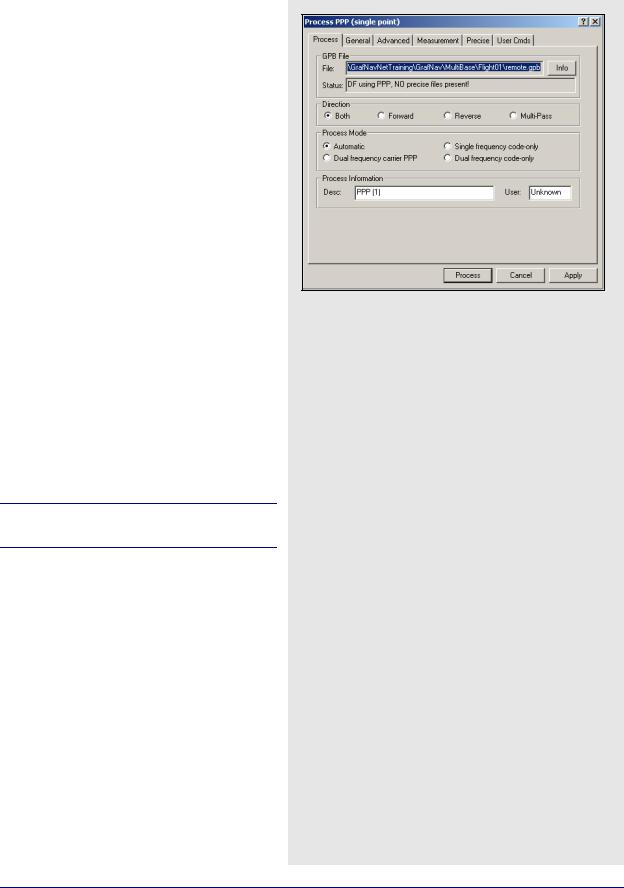
GrafNav |
Chapter 2 |
|
|
|
|
2.5.2Process PPP (single point)
This feature performs precise point positioning (PPP). Base stations are ignored in this mode of processing and only the remote is used. For help adding a remote file to a project, see Section 2.3.7, on Page 37 . See Section 9.7, on Page 275 for background on PPP.
Process
GPB File
File
Indicates the remote observation file to be processed in PPP mode. Click the Info button to open a window that displays the date, time range, and other pertinent information regarding the selected GPB file.
Status
Indicates if single or dual frequency measurements are present and if they will both be used. Also indicates whether or not any precise files have been loaded.
Direction
Both/Forward/Reverse
This setting is much like that of differential processing, where each direction is process independently of each other. It is recommended that you process in both directions, so that the solutions can be combined.
Code-only processing can only be performed in the forward direction.
Multi-Pass
This option processes the data three times sequentially: forwards, reverse, and forwards again. The converged Kalman filter states (position, velocity, tropospheric delay, ambiguities) are preserved after each run and applied to the following run. The result is that improved accuracies are possible for data sets ranging from 1 to 4 hours in length. All the requirements for the default processing style are still applicable here. The final solution is the weighted combination of the reverse solution and the second forward solution.
Process Mode
This setting allows you to choose which measurements you wish to use during processing. The different types of process modes are described in the shaded box.
The different types of process mode
Automatic
If dual frequency data is present, then PPP will be used. Otherwise, single frequency code-only processing is performed.
Dual frequency carrier PPP
This is the preferred method of single point processing, as it has the potential to produce the best results. It requires that carrier phase measurements be made on both the L1 and L2 frequencies.
Single frequency code-only
This method of single point processing is the least desirable. Only the C/A code measurements made on L1 are used. Processing in this mode can only be performed in the forward direction.
Dual frequency code-only
This mode uses the range measurements made on the L1 and L2 bands, and can only be performed in the forward direction.
GrafNav / GrafNet 8.10 User Guide Rev 4 |
85 |
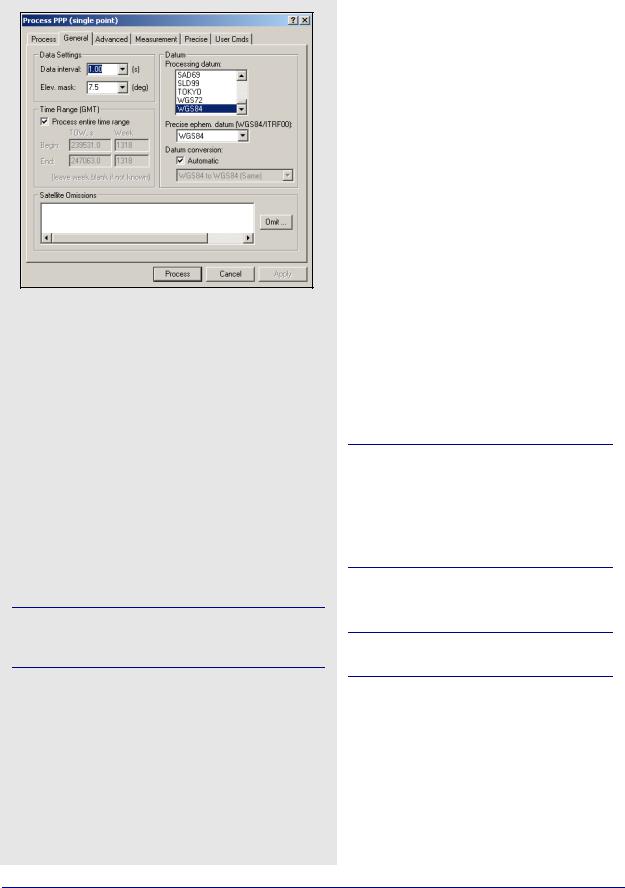
Chapter 2 |
GrafNav |
|
|
Datum options
Processing datum
The selection made here is dependent on the coordinate system in which the final results are needed. The final trajectory output will be produced in this datum.
Precise ephem. datum
This setting refers to the datum in which the precise ephemeris parameters (SP3 file) are provided. In most cases, the precise files are provided in the ITRF05 datum, which also requires a datum conversion between ITRF05 and the processing datum. If such a conversion is not available, select WGS84.
Datum conversion
The conversion selected here will be dependent on the selections made above. It refers to the conversion used to transform the precise ephemeris values into the processing datum.
PPP uses an absolute datum conversion. This means that any error in the selected datum conversion affects the final trajectory.
Process Information
This box gives you the opportunity to enter descriptive information to help you distinguish this processing run from the others. By default, the software numbers the runs chronologically. You may also choose to provide your name or initials. The information provided here is saved to the Processing History.
General
The following options are available:
Data Settings
Data interval
The interval chosen here depends on whether the data is static or kinematic. For static data sets, use lower intervals such as 10, 15 or even 30 seconds to reduce the effect of time correlation between measurements. If you are processing kinematic data, set this interval at the same rate at which the data was acquired. Avoid data rates of 5Hz or greater due to measurement correlation.
Elev. mask
This value determines the minimum elevation at which a satellite must be in order for its measurements to be used during processing.
Lower values result in the use of noisier measurements due to the greater distance between the satellite and the antenna.
Setting this value too high reduces the number of observations available to the processor, which could be detrimental to the final accuracies.
Time Range
See Time Range on Page 64 for more information.
The H:M:S format is not supported for manual time entry.
Satellite Omissions
See Omit Satellite Info on Page 65 for more information.
Datum
These options are listed in the shaded box.
86 |
GrafNav / GrafNet 8.10 User Guide Rev 4 |
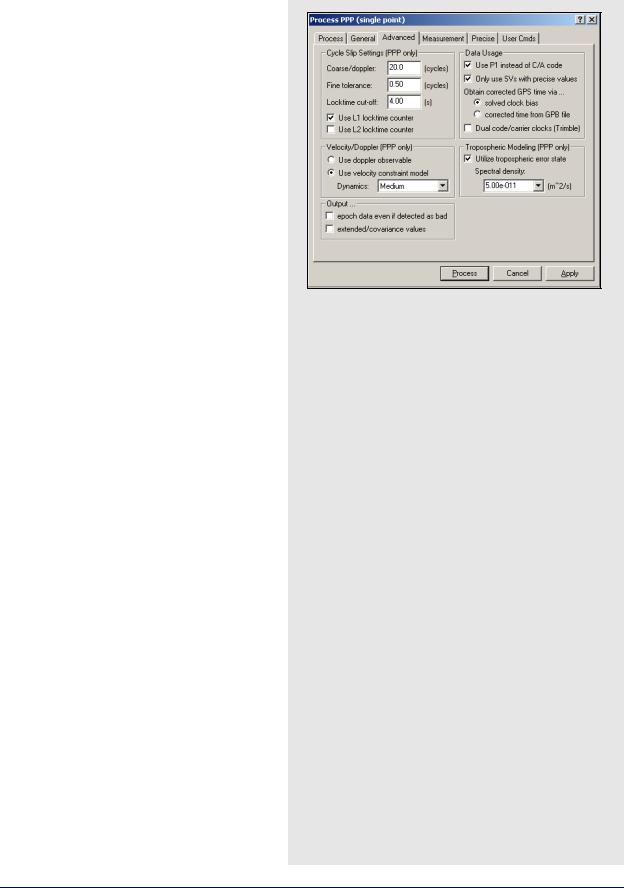
GrafNav |
Chapter 2 |
|
|
|
|
Advanced
Cycle Slip Settings (PPP only)
Coarse/doppler
Use Doppler data to check for large cycle slips. Increase this value if Doppler measurements have large errors.
Fine tolerance
Looks for small cycle slips by comparing L1 against L2.
Locktime cut-off
If the locktime value for measurements on L1 or L2 is less than the value specified here, the satellite is ignored by the processor.
Use L1 locktime counter
This setting determines whether or not to use the L1 locktime values generated by the receiver to detect cycle slips. It should generally be left enabled. Instances where false locktime resets are being recorded may require that this option be disabled.
Use L2 locktime counter
The same as above, but with respect to the L2 locktime counter. It is disabled by default, as the fine cycle clip detector tends to be more reliable.
Velocity/Doppler
Use doppler observable
Enabling this option allows the processor to use the Doppler measurements found in the GPB file for velocity determination.
Use velocity constraint model
If you do not wish to use the Doppler measurements from the GPB file, apply one of the constant velocity vehicle dynamic constraints listed in the shaded box.
Data Usage
Use P1 instead of C/A code
See Use P1 instead of C/A code in the Kalman filter on Page 81 for more information.
Only use SVs with precise values
When precise ephemeris or clock values are not available for all satellites, enabling this option excludes them from processing. This option should be left enabled for best results.
Obtain corrected GPS time via…
Solved clock bias - Use the solved clock bias to compute the corrected GPS time.
GPB File - Use the corrected GPS time as it appears in the GPB file.
Velocity vehicle dynamic constraints
High
Vehicle dynamics (100 m position error due to velocity change)
Med
Vehicle dynamics (10 m position error due to velocity change)
Low
Vehicle dynamics (1 m position error due to velocity change).
GrafNav / GrafNet 8.10 User Guide Rev 4 |
87 |
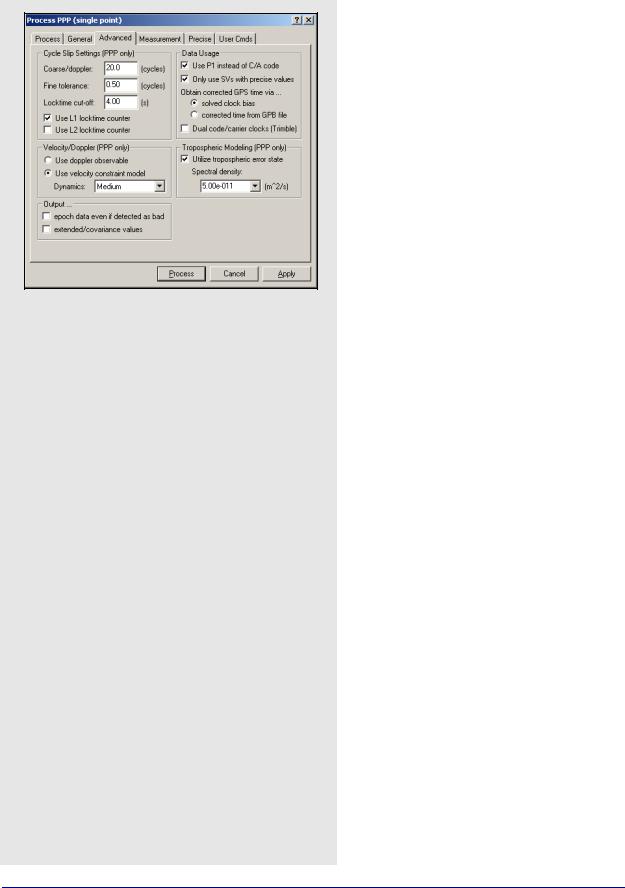
Chapter 2 |
GrafNav |
|
|
Dual code/carrier clocks.
This option enables or disables the use of separate clock states for the carrier phase and C/ A code measurements. It will likely need to be enabled for Trimble users.
Output
Epoch data even if detected bad
See Write epochs containing bad data on Page 67 for more information.
Extended/covariance values
Enable this option if you wish for the position and velocity covariances to be written to the PPP trajectory files.
Tropospheric Modeling
The PPP processor models the tropospheric zenith delay as a state in the Kalman filter. The tropospheric state can take 30 minutes or longer to converge. Increase the spectral density to allow more room for change within the tropospheric state. For the best processing results, it is recommended that this option be left enabled.
88 |
GrafNav / GrafNet 8.10 User Guide Rev 4 |
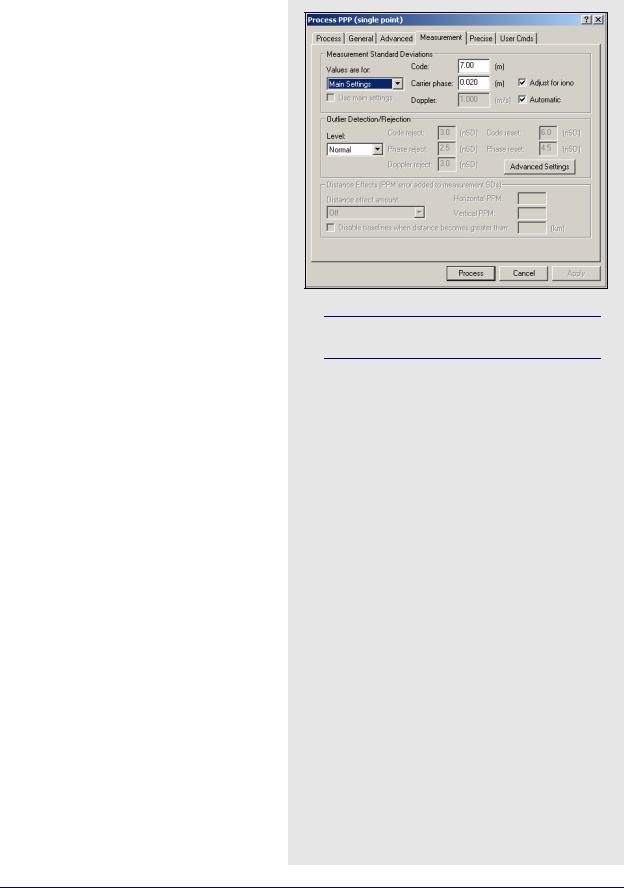
GrafNav |
Chapter 2 |
|
|
|
|
Measurement
Measurement Standard Deviations
Sets the standard deviations of the measurements.
Code
Controls the standard deviation at reference elevation for C/A and/or P1 codes. The default is 7.0 m.
Carrier phase
Controls the standard deviation at reference elevation for L1 carrier.
Adjust for iono – Adjusts the carrier phase standard deviation for additional error resulting in L1/L2 combination. This option should be enabled.
Doppler
Controls the standard deviation at reference elevation for the Doppler.
Automatic – Sets the standard deviation to 1.0 m/s.
Outlier Detection/Rejection
See the Outlier Detection/Rejection on Page 77.
The Satellite Weighting Mode and Distance Effects are not applicable in PPP.
GrafNav / GrafNet 8.10 User Guide Rev 4 |
89 |
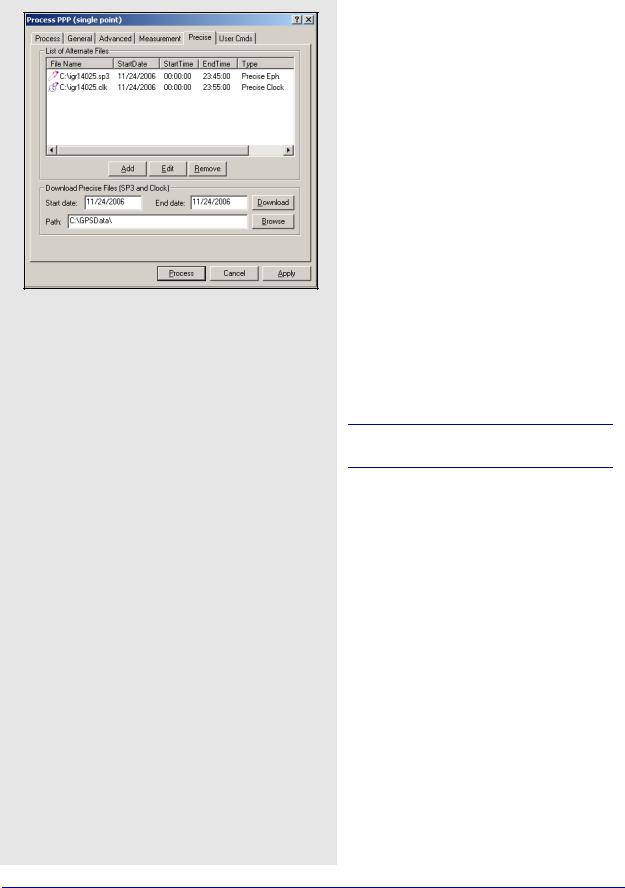
Chapter 2 |
GrafNav |
|
|
Precise
List of Alternate Files
This tab gives you the opportunity to add or remove any required precise files for the project. It is used to add precise clock (CLK) or ephemeris (SP3) files, but it can also be used to add IONEX (yyi) and broadcast ephemeris (EPP) files, if need be. Once the files have been included in the project, via the Add button, they appear in the window, alongside information regarding the time span that they cover. To disable the use of any of these files without removing them from the project, use the Edit button.
Download Precise Files
A portion of the Download Service Data utility has been integrated here to allow you to download the precise CLK and SP3 files. You need only specify the range of days for which the data has been collected, in MM/DD/YYYY format, and click the Download button. The files are downloaded and saved to the directory specified via the Browse button.
User Cmds
See User Cmds on Page 84 for more information.
PPP commands always start with the prefix “PPP_”.
90 |
GrafNav / GrafNet 8.10 User Guide Rev 4 |
