
- •Table of Contents
- •Congratulations!
- •Scope
- •How to use this manual
- •Prerequisites
- •Conventions and Customer Service
- •What’s New!
- •Precise Point Positioning (PPP) processor
- •Software License
- •Warranty
- •Introduction and Installation
- •1.1 Waypoint Products Group Software Overview
- •1.2 Installation
- •1.2.1 What You Need To Start
- •1.2.2 CD Contents and Installation
- •1.2.3 Upgrading
- •1.3 Processing Modes and Solutions
- •1.4 Overview of the Products
- •1.4.1 GrafNav
- •1.4.2 GrafNet
- •1.4.3 GrafNav Lite
- •1.4.4 GrafNav / GrafNet Static
- •1.4.5 GrafMov
- •1.4.6 GrafNav Batch
- •1.4.7 Inertial Explorer
- •1.5 Utilities
- •1.5.1 Copy User Files
- •1.5.2 Download Service Data
- •1.5.3 GPS Data Logger
- •1.5.4 GPB Viewer
- •1.5.5 Mission Planner
- •1.5.6 Data Converter
- •GrafNav
- •2.1 GrafNav, GrafNav Lite and GrafNav / GrafNet Static Overview
- •2.2 Start a Project with GrafNav
- •2.3 File Menu
- •2.3.1 New Project
- •2.3.2 Open
- •2.3.3 Save Project
- •2.3.4 Save As
- •2.3.5 Print
- •2.3.6 Add Master Files
- •2.3.7 Add Remote Files
- •2.3.8 Alternate Precise / Correction Files
- •2.3.9 Show Master Files
- •2.3.10 Load
- •2.3.12 GPB Utilities
- •2.3.13 Remove Processing Files
- •2.3.15 Recent projects
- •2.3.16 Exit
- •2.4 View Menu
- •2.4.1 GPS Observations
- •2.4.2 Forward and Reverse Solutions
- •2.4.3 Processing History
- •2.4.4 Processing Summary
- •2.4.5 Return Status
- •2.4.6 Features
- •2.4.7 Objects
- •2.4.8 ASCII File (s)
- •2.4.10 Current CFG File
- •2.5 Process Menu
- •2.5.1 Process GNSS (differential)
- •2.5.2 Process PPP (single point)
- •2.5.3 Combine Solutions
- •2.5.4 Launch Batch Processor
- •2.5.5 Stop Auto Run
- •2.5.6 Load GNSS Solution
- •2.5.7 Load PPP Solution
- •2.5.8 Load Any Solution
- •2.5.9 Import Solutions and Setting
- •2.6 Settings Menu
- •2.6.1 GNSS Processing
- •2.6.2 PPP Processing
- •2.6.3 Coordinate
- •2.6.4 Individual
- •2.6.5 Datum
- •2.6.6 DEM Plotting
- •2.6.7 Photogrammetry
- •2.6.8 Manage Profiles
- •2.6.9 Compare Configuration Files
- •2.6.10 Preferences
- •2.7 Output Menu
- •2.7.1 Plot GPS Data
- •2.7.3 Plot Master / Remote Satellite Lock
- •2.7.4 Export Wizard
- •2.7.5 Write Coordinates
- •2.7.6 View Coordinates
- •2.7.7 Export Binary Values
- •2.7.8 Write Combined File
- •2.7.9 Build HTML Report
- •2.7.10 Export to Google Earth
- •2.7.11 Show Map Window
- •2.7.12 Processing Window
- •2.8 Tools Menu
- •2.8.1 Zoom In & Zoom Out
- •2.8.2 Distance & Azimuth Tool
- •2.8.3 Move Pane
- •2.8.4 Find Epoch Time
- •2.8.5 Datum Manager
- •2.8.6 Geoid
- •2.8.7 Grid/Map Projection
- •2.8.8 Convert Coordinate File
- •2.8.9 Time Conversion
- •2.8.10 Favourites Manager
- •2.8.11 Mission Planner
- •2.8.12 Download Service Data
- •2.9 Window Menu
- •2.9.1 Cascade
- •2.9.2 Tile
- •2.9.3 Next and Previous
- •2.9.4 Close Window
- •2.9.5 Close All Windows
- •2.10 Help Menu
- •2.10.1 Help Topics
- •2.10.2 www.novatel.com
- •2.10.3 About GrafNav
- •GrafNet
- •3.1 GrafNet Overview
- •3.1.1 Types of Networks
- •3.1.2 Solution Types
- •3.1.3 Computing Coordinates
- •3.2 Start a Project with GrafNet
- •3.2.1 Fix Bad Baselines
- •3.2.2 Unfixable Data
- •3.3 File
- •3.3.1 New Project
- •3.3.2 Open Project
- •3.3.3 Save Project
- •3.3.4 Save As
- •3.3.5 Print
- •3.3.6 Add / Remove Observations
- •3.3.7 Add / Remove Control Points
- •3.3.8 Add / Remove Check Points
- •3.3.9 Alternate Ephemeris / Correction Files
- •3.3.10 Remove Processing Files
- •3.3.11 Import Project Files
- •3.3.12 View
- •3.3.13 Convert
- •3.3.14 GPB Utilities
- •3.3.15 Recent projects
- •3.3.16 Exit
- •3.4 Process Menu
- •3.4.1 Processing Sessions
- •3.4.2 Rescanning Solution Files
- •3.4.3 Ignore Trivial Sessions
- •3.4.4 Unignore All Sessions
- •3.4.5 Compute Loop Ties
- •3.4.6 Network Adjustment
- •3.4.7 View Traverse Solution
- •3.4.8 View Processing Report
- •3.4.9 View All Sessions
- •3.4.10 View All Observations
- •3.4.11 View All Stations
- •3.5 Options Menu
- •3.5.1 Global Settings
- •3.5.3 Datum Options
- •3.5.4 Grid Options
- •3.5.5 Geoid Options
- •3.5.6 Preferences
- •3.6 Output Menu
- •3.6.1 Export Wizard
- •3.6.2 Write Coordinates
- •3.6.3 View Coordinates
- •3.6.4 Export DXF
- •3.6.5 Show Map Window
- •3.6.6 Show Data Window
- •3.6.7 Baselines Window
- •3.6.8 Processing Window
- •3.7 Tools Menu
- •3.8 Help Menu
- •GrafNav Batch
- •4.1 Overview of GrafNav Batch
- •4.1.1 Getting Started with GrafNav Batch
- •4.2 File Menu
- •4.2.1 New Project
- •4.2.2 Open Project
- •4.2.3 Save Project
- •4.2.4 Save As
- •4.2.5 Print
- •4.2.6 Add Baselines
- •4.2.8 Add Combined Baselines
- •4.2.9 Import CFG Files
- •4.2.10 Edit Selected Baseline Settings
- •4.2.11 Removing Selected Baselines
- •4.2.12 View ASCII Files
- •4.2.13 View Raw GPS Data
- •4.2.14 Convert GPS Data
- •4.2.15 GPB Utilities
- •4.2.16 Remove Process Files
- •4.2.17 Recent Projects
- •4.2.18 Exit
- •4.3 Process Menu
- •4.3.1 Process All Baselines
- •4.3.2 Process Selected
- •4.3.3 GrafNav on Selected Baselines
- •4.3.4 View Selected Processing Summary
- •4.3.5 Load All Solutions
- •4.3.6 Load Selected Solutions
- •4.4 Settings Menu
- •4.4.1 Global
- •4.4.2 Selected
- •4.4.3 Copy Processing Options
- •4.4.4 Load into Selected From
- •4.4.5 Manage
- •4.4.6 Preferences
- •4.5 Output Menu
- •4.5.1 Plot Selected GPS Data
- •4.5.2 View Selected Map
- •4.5.3 Export All
- •4.5.4 Export Selected
- •4.6 Tools Menu
- •4.7 Windows
- •4.8 Help Menu
- •GrafMov
- •5.1 Overview of GrafMov
- •5.2 Getting Started with GrafMov
- •5.3 File Menu
- •5.3.1 Add Master File
- •5.4 View Menu
- •5.5 Process Menu
- •5.6 Setting Menu
- •5.6.1 Moving Baseline Options
- •5.7 Output Menu
- •5.7.1 Plot GPS Data
- •5.8 Tools Menu
- •5.9 Interactive Windows
- •5.10 Help Menu
- •AutoNav
- •6.1 Overview of AutoNav
- •6.2 Getting Started with AutoNav
- •6.3 Base Station Files
- •6.4 Remote Files
- •6.5 Interactive Windows
- •File Formats
- •7.1 Overview of the File Formats
- •7.2 CFG File
- •7.3 GPS Data Files
- •7.3.1 GPB File
- •7.3.2 STA File
- •7.3.3 Old Station File Format
- •7.3.4 EPP File
- •7.4 Output Files
- •7.4.1 FML & RML Files
- •7.4.2 FSS & RSS Files
- •7.4.3 FWD & REV Files
- •7.4.4 FBV & RBV Files
- •Utilities
- •8.1 Utilities Overview
- •8.2 GPB Viewer Overview
- •8.2.1 File
- •8.2.2 Move
- •8.2.3 Edit
- •8.3 Concatenate, Splice and Resample Overview
- •8.3.1 Concatenate, Splice and Resample GPB Files
- •8.4 GPS Data Converter Overview
- •8.4.1 Convert Raw GPS data to GPB
- •8.4.2 Supported Receivers
- •8.5 GPS Data Logger Overview
- •8.5.1 Getting Started with WLOG
- •8.5.2 File
- •8.5.3 Display
- •8.5.4 Plot
- •8.5.5 Zoom Menu
- •8.5.6 Events Menu
- •8.6 WinCE Data Logger Overview
- •8.6.1 Installing CELOG
- •8.6.2 Getting Started with CELOG
- •8.6.3 Variable Display File
- •FAQ and Tips
- •9.1 Overview of FAQ and Tips
- •9.2 General FAQ and Tips
- •9.2.1 How can I store Master Station Coordinates?
- •9.2.2 How can I obtain Master Station Coordinates?
- •9.2.3 How can I customize output formats?
- •9.2.4 How can I download base station data?
- •9.3 Kinematic Processing FAQ and Tips
- •9.3.2 Should I combine forward and reverse solutions?
- •9.3.3 How can I use static / kinematic flags?
- •9.3.4 How do I eliminate problem satellites?
- •9.3.5 How do I set the measurement standard deviations?
- •9.3.6 How do I control bad data?
- •9.3.7 How do I avoid missing epochs?
- •9.3.8 Should I avoid using RINEX for kinematic data?
- •9.3.9 How do I process kinematic data logged during an ionospheric storm?
- •9.3.10 How do I process long kinematic baselines?
- •9.4 Integer Ambiguity Determination Tips
- •9.4.1 How can I detect and fix incorrect integer fixes?
- •9.4.2 How can I help KAR/ARTK find a solution?
- •9.4.3 How can I use KAR and ARTK to improve poor combined separations?
- •9.5 Static Processing FAQ and Tips
- •9.5.1 Can I use GrafNet for static batch processing?
- •9.5.2 Can I use kinematic processing on static baselines?
- •9.5.3 Using KAR or ARTK in GrafNet
- •9.5.4 How can I optimize the fixed static solution?
- •9.5.5 How can I refine L1/L2 integer solutions?
- •9.5.6 Can I use a larger interval for static processing?
- •9.5.7 How do I process static data logged during ionospheric storms?
- •9.5.8 How do I process long static baselines?
- •9.6.1 How should I choose a processing mode?
- •9.6.2 How important are base station coordinates?
- •9.6.3 How can I use the MB Plots?
- •9.6.4 How do I select a data interval?
- •9.6.6 How should I decide which base stations to use?
- •9.6.7 How do I deal with problematic baselines?
- •9.6.9 How can I use the fixed static solution?
- •9.6.10 What is the best way to process data with large base to rover separations?
- •9.6.11 How can I speed up processing?
- •9.7 PPP (Precise Point Positioning)
- •9.7.1 What is Precise Point Positioning?
- •9.7.2 How does PPP differ from differential processing?
- •9.7.3 How accurate is PPP?
- •9.7.4 What is PPP used for?
- •9.7.5 Who should use PPP?
- •9.7.6 Are there any limitations to PPP?
- •9.8 Common Inquiries
- •9.8.1 How can I determine the quality of a final solution?
- •9.8.2 How do I copy user files?
- •9.8.3 How do I update manufacturer files?
- •9.8.4 How do I produce local coordinates?
- •9.8.5 How do I define a local cartesian coordinate system?
- •9.8.6 How do I define a local coordinate grid?
- •9.8.7 How do I process an aerial survey with camera event marks?
- •9.9 Digital Elevation Models (DEM) FAQ and Tips
- •9.9.1 Why would I use a DEM?
- •9.9.2 What are the DEM sources?
- •9.9.3 What DEM formats are supported by GrafNav?
- •9.9.4 How do I handle large DEMs?
- •9.10 Datum FAQ and Tips
- •9.10.1 What are the available datums - related features?
- •9.10.2 How are datums handled within the software?
- •9.10.3 How do I make additional datums available?
- •9.10.4 How do I enter a 7-parameter transformation?
- •9.10.6 How do I use NADCON conversion files?
- •9.10.7 How do I prevent corruption from conversion errors?
- •9.11 Projections FAQ and Tips
- •9.11.1 What features are available with map projections?
- •9.12 Geoid FAQ and Tips
- •9.12.1 What are the available geoid - related features?
- •9.12.2 How can I create a WPG file?
- •A: Output Variables
- •B: Antenna Measurements Diagram
- •C: Summary of Commands
- •Index
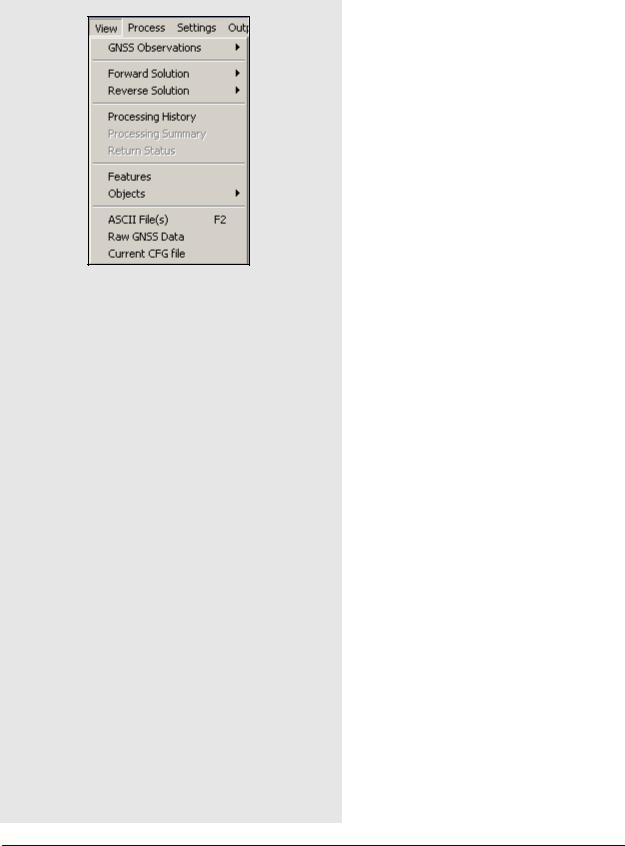
Chapter 2 |
GrafNav |
|
|
2.4 View Menu
Messages reported from message log
•Times at which KAR was engaged and the reasons for its engagement. These messages are preceded by ***.
•Any satellites with no ephemeris information.
•Epochs of less than 4 common satellites between the master and remote.
•Periods of extremely poor satellite geometry where the DD_DOP is greater than 100. The epochs are skipped and not used for plotting or outputting. This message is the only means of determining these periods.
•The occurrence of cycle slips. This log gives a time and record of these slips that mean problems in kinematic data.
•Data errors, like invalid measurements, that cause filter resets or the rejection of satellites. These messages are preceded by $$$.
•Entering static and kinematic modes.
•Events resulting from significant changes in the satellites’ geometry. These include changes in the base satellite and the rising or falling of satellites above or below the elevation mask.
•The fixing of the remote’s position. These messages are preceded by ###.
•The omission of satellites, baselines or time periods from processing.
2.4.1 GPS Observations
This option gives you access to all the features listed in Object menu found under File | Show Master Files | View/Edit GPS for all master and remote files in the for a list of the features.
2.4.2Forward and Reverse Solutions
GNSS / PPP Message Log
This file displays all messages sent to the message window during processing. There is one present for each direction processed. Possible messages reported here are listed in the shaded box.
52 |
GrafNav / GrafNet 8.10 User Guide Rev 4 |
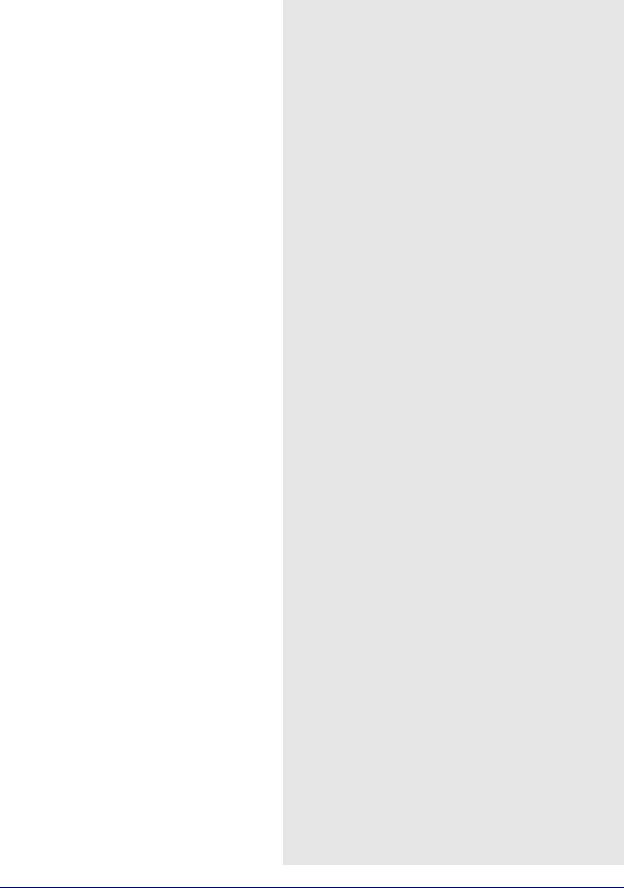
GrafNav |
Chapter 2 |
|
|
|
|
GNSS Static/KAR Summaries
This summary file displays the processing settings and the statistics for successful KAR fixes and static sessions. Other items reported in this summary are listed in the shaded box. See Chapter 7 on Page 207 for an example of this summary file.
GNSS / PPP Trajectory
This file gives a detailed output for each epoch. It keeps a record of the data computed during kinematic processing. There is a plot available for most of the statistical information contained in these files. This file is normally used for the following reasons:
•Comparison of numerical values between epochs or solutions.
•Searching for information relevant to a specific epoch via use of the F3 key.
•Determining which satellites were used in the solution and which was designated the base satellite.
•See Section 7.4.3, on Page 219 for a complete description of both the old and new output formats.
Static/KAR summary report items
•Final solutions for all static sessions, as well as type of solution obtained.
•Time and place at which KAR engaged successfully, as well as the corresponding statistics. Such information is useful for evaluating whether or not KAR resolved ambiguities correctly.
•Processing settings, including datum information, as well as master station coordinates.
•Satellite usage information pertaining to static sessions.
•Slope, horizontal, and corrected ellipsoidal distances for all static sessions.
•Program completion information.
GrafNav / GrafNet 8.10 User Guide Rev 4 |
53 |
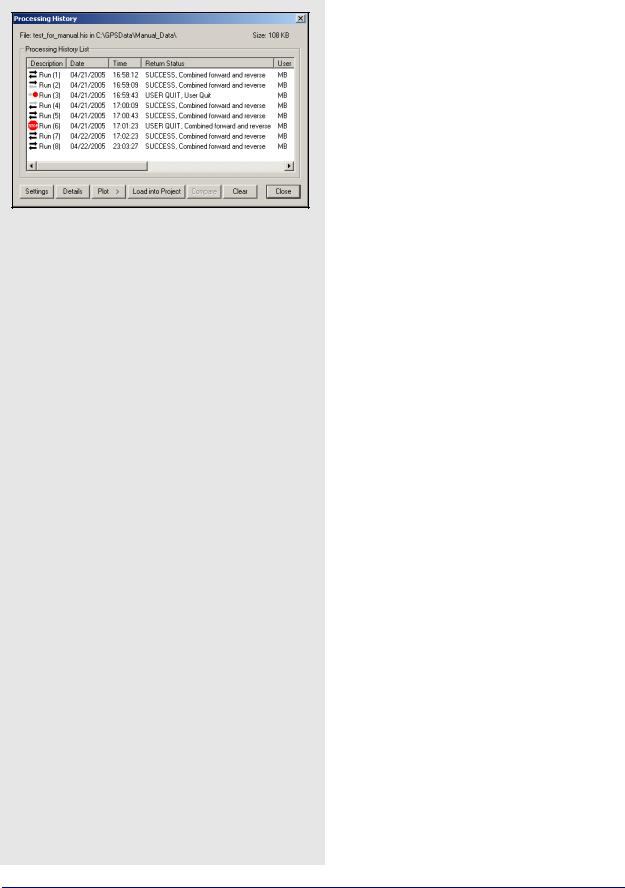
Chapter 2 |
GrafNav |
|
|
Processing history view options
Settings
Brings up the processing settings used for the selected run.
Details
Displays more information about the selected run, including the following option for the configuration file.
Save CFG As
Saves the processing settings into a new configuration file. This is an effective way to start a new project using a previous configuration. You are prompted to enter a new name.
Plot
Accesses the Combined Separation, Estimated Position Accuracy, Quality Factor and Float/Fixed Status plots for the selected run. Be aware that if processing was not performed successfully in each direction, certain plots can be unavailable or incomplete. This feature is very useful for comparing different runs.
Load into Project
Loads the processing settings for the selected run into the current project. You are prompted to backup the current project to a BAK file.
Compare
Compares two configuration files that are selected by holding down the Ctrl key. This feature is useful for determining the difference between the settings used for two runs.
Clear
Deletes the entire processing history.
2.4.3Processing History
This feature displays the processing history in a chronological list and can be used to restore a previous processing run. It contains the date and time when each run was performed. It also contains a description of the run, including the directions being processed, your initial processing settings and the return status. View options in the Process History box are listed in the shaded box.
2.4.4Processing Summary
This option gives statistics on the current solution loaded in GrafNav. It is for kinematic processing and static processing. The Processing Summary options are the following:
•Solution type
•Baseline distances
•Number of epochs not processed, percentage of epochs having double difference DOP over 10 and epochs with bad measurements
•Total number of epochs
•Quality number percentages
•Estimated position standard deviations calculated from the Kalman filter
•RMS values of the GPS measurements and the RMS forward/reverse separation values for east, north and height.
Where the float solution has had time to converge to a lower value of error since the larger error values occur at the beginning of the processing direction, the RMS values are represented for 25%-75% weighting. These values take into account the weighting of the forward/reverse combined solution in this percentage range. This also applies to a KAR fixed solution. The RMS values for the 25%-75% weighting of the combined solution are generally lower than the RMS values from the forward/reverse separation because if one solution has high error values, most of the weight is placed on the other processing direction. C/A code and L1 phase measurements are deemed unacceptable based on the standard deviation rejection tolerances and PPM distance error specified in the processing options.
The Processing Summary can be added to the end of an output text file created through the Export Wizard. See Section 2.7.4, on Page 111 for information about the Export Wizard.
54 |
GrafNav / GrafNet 8.10 User Guide Rev 4 |
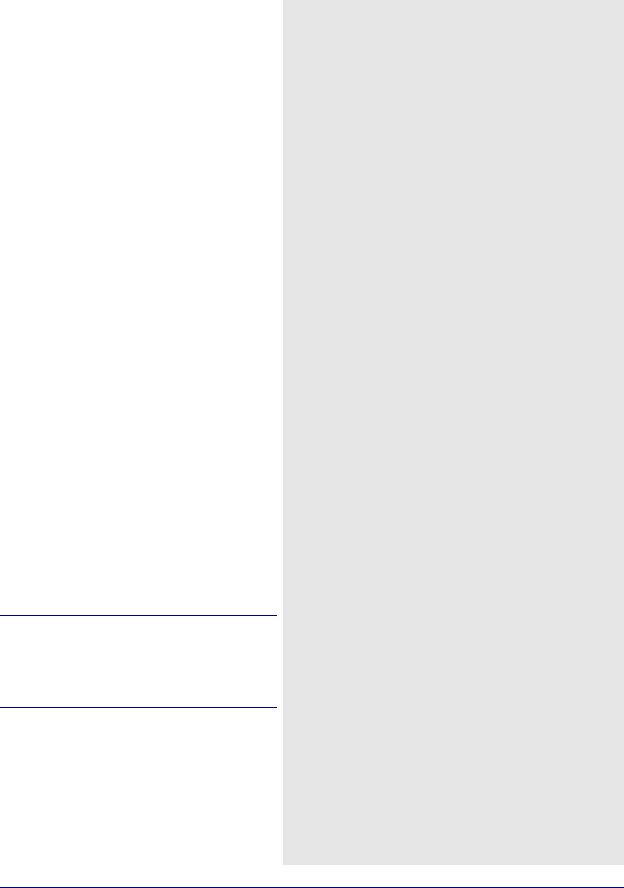
GrafNav |
Chapter 2 |
|
|
|
|
2.4.5Return Status
This option displays the processing status of the most recent processing run. This feature allows you to see whether the processing was successful. It shows the contents of the Finish{} record in the FSS/RSS file.
2.4.6Features
The Feature Editor window is used for the following reasons:
•Examining which features are loaded.
•Examining the quality/accuracy of features after processing.
•Examining the time difference, azimuth and distance between successive marks to identify timing and numbering errors.
•Editing station feature names, timetags, as well as antenna heights and models. For camera marks, the line number can be inserted into Desc/ Info field.
•Re-numbering stations and camera event marks.
•Disabling features so that they are not displayed or exported.
•Editing the crab/drift angle for applying 3-D offsets to camera event marks.
The shaded box has a list of the columns that are displayed.
Changes made to stations are now saved automatically to an NST file. To revert back to the original station information, use File | Load | Station File or File | Load | Camera Event Marks.
Displayed in the Features Editor window
Name
The name of the feature. The symbol next to the name is the type of point. Examples include a station, camera mark or GIS mark. The symbol appears grey if the feature has been disabled.
Time
This is the feature’s GPS capture time. To show the time in HH:MM:SS, select Show HMS.
Q
Shows quality number of the feature’s solution:
1= fixed integer |
3 & 4 |
= converging float |
2 = stable float |
5 & 6 |
= DGPS |
Std(m)
Combined standard deviation of the north, east and height components, including additive PPM based error.
Fix
Shows the ambiguity status of the feature’s solution:
Y = fixed integer |
N = float solution |
Azimuth
Azimuth, in degrees-minutes-seconds, from previous feature to current feature.
Dist(m)
Distance, in metres, from previous point to current point.
Dt(s)
Time difference, in seconds, between current and previous point.
Height
Height, in metres, of feature. This is normally an ellipsoidal height, but if the master station height was entered as orthometric, then this height is more orthometric. Use the Export Wizard to get the exact orthometric height. For stations, like STA and GIS, with antenna heights, this height is of the monument and not the antenna.
Name
Repeat of the feature name.
AntHgt
The height of the antenna above the monument. Camera marks do not have an antenna height, and so N/A is displayed.
Desc/Info
Describes the feature or line information for the camera mark.
Remarks
Remarks field.
GrafNav / GrafNet 8.10 User Guide Rev 4 |
55 |
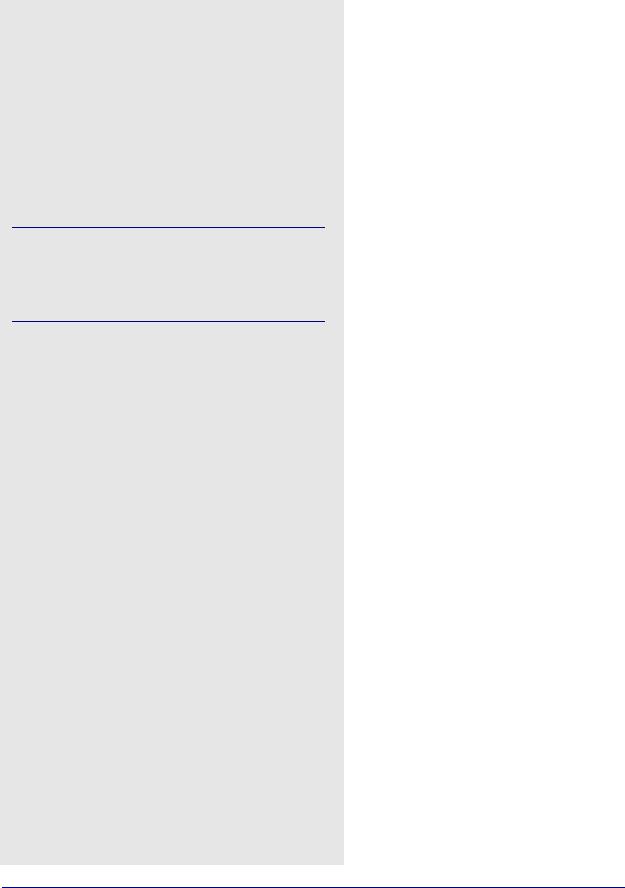
Chapter 2 |
GrafNav |
|
|
Options in the Features Editor window
Move to Static
Use this option for surveys with short static segments. This process moves stations within static sessions to the end-points. Each static session with a station is replaced with one at the start and one at the end. The remarks field is modified to be BEGIN_STATIC or END_STATIC and notifies the Export Wizard to combine the two solutions upon output. During combining, features where the begin solution and end solution do not match are flagged to aid quality control. This option only works for static sessions with features.
Global Edit, Re-Number and Move to Static work with multiple features selected. To select a continuous block, hold down the Shift key while clicking on features. To select individual features, use the Ctrl key.
Add Station
Lets you manually add a station. Also add stations by right-clicking on epochs in the map window. You might want to add stations to static sessions that have none because static sessions cannot handle a varying antenna height and a station can.
Remove
Removes the selected stations. Multiple stations can be selected and you might consider disabling a feature instead of deleting it.
Edit
Edits the station name, time-tag, description and antenna height of the selected feature.
View Info
Shows processing information for any selected feature enabled during processing.
Global Edit
Make changes to multiple selected features. Modifications can be made to the antenna heights, descriptions, camera line information, remarks and drift/crab angles.
Re-Number
Re-number a selection of stations. Numbering can be performed starting from the bottom or the top of the list. You can specify the starting number and the increment value. To decrease numbers, use a negative number.
The shaded box contains a list of the options that are available with the buttons on the right-hand side of the Features Editor window.
56 |
GrafNav / GrafNet 8.10 User Guide Rev 4 |
