
- •Table of Contents
- •Congratulations!
- •Scope
- •How to use this manual
- •Prerequisites
- •Conventions and Customer Service
- •What’s New!
- •Precise Point Positioning (PPP) processor
- •Software License
- •Warranty
- •Introduction and Installation
- •1.1 Waypoint Products Group Software Overview
- •1.2 Installation
- •1.2.1 What You Need To Start
- •1.2.2 CD Contents and Installation
- •1.2.3 Upgrading
- •1.3 Processing Modes and Solutions
- •1.4 Overview of the Products
- •1.4.1 GrafNav
- •1.4.2 GrafNet
- •1.4.3 GrafNav Lite
- •1.4.4 GrafNav / GrafNet Static
- •1.4.5 GrafMov
- •1.4.6 GrafNav Batch
- •1.4.7 Inertial Explorer
- •1.5 Utilities
- •1.5.1 Copy User Files
- •1.5.2 Download Service Data
- •1.5.3 GPS Data Logger
- •1.5.4 GPB Viewer
- •1.5.5 Mission Planner
- •1.5.6 Data Converter
- •GrafNav
- •2.1 GrafNav, GrafNav Lite and GrafNav / GrafNet Static Overview
- •2.2 Start a Project with GrafNav
- •2.3 File Menu
- •2.3.1 New Project
- •2.3.2 Open
- •2.3.3 Save Project
- •2.3.4 Save As
- •2.3.5 Print
- •2.3.6 Add Master Files
- •2.3.7 Add Remote Files
- •2.3.8 Alternate Precise / Correction Files
- •2.3.9 Show Master Files
- •2.3.10 Load
- •2.3.12 GPB Utilities
- •2.3.13 Remove Processing Files
- •2.3.15 Recent projects
- •2.3.16 Exit
- •2.4 View Menu
- •2.4.1 GPS Observations
- •2.4.2 Forward and Reverse Solutions
- •2.4.3 Processing History
- •2.4.4 Processing Summary
- •2.4.5 Return Status
- •2.4.6 Features
- •2.4.7 Objects
- •2.4.8 ASCII File (s)
- •2.4.10 Current CFG File
- •2.5 Process Menu
- •2.5.1 Process GNSS (differential)
- •2.5.2 Process PPP (single point)
- •2.5.3 Combine Solutions
- •2.5.4 Launch Batch Processor
- •2.5.5 Stop Auto Run
- •2.5.6 Load GNSS Solution
- •2.5.7 Load PPP Solution
- •2.5.8 Load Any Solution
- •2.5.9 Import Solutions and Setting
- •2.6 Settings Menu
- •2.6.1 GNSS Processing
- •2.6.2 PPP Processing
- •2.6.3 Coordinate
- •2.6.4 Individual
- •2.6.5 Datum
- •2.6.6 DEM Plotting
- •2.6.7 Photogrammetry
- •2.6.8 Manage Profiles
- •2.6.9 Compare Configuration Files
- •2.6.10 Preferences
- •2.7 Output Menu
- •2.7.1 Plot GPS Data
- •2.7.3 Plot Master / Remote Satellite Lock
- •2.7.4 Export Wizard
- •2.7.5 Write Coordinates
- •2.7.6 View Coordinates
- •2.7.7 Export Binary Values
- •2.7.8 Write Combined File
- •2.7.9 Build HTML Report
- •2.7.10 Export to Google Earth
- •2.7.11 Show Map Window
- •2.7.12 Processing Window
- •2.8 Tools Menu
- •2.8.1 Zoom In & Zoom Out
- •2.8.2 Distance & Azimuth Tool
- •2.8.3 Move Pane
- •2.8.4 Find Epoch Time
- •2.8.5 Datum Manager
- •2.8.6 Geoid
- •2.8.7 Grid/Map Projection
- •2.8.8 Convert Coordinate File
- •2.8.9 Time Conversion
- •2.8.10 Favourites Manager
- •2.8.11 Mission Planner
- •2.8.12 Download Service Data
- •2.9 Window Menu
- •2.9.1 Cascade
- •2.9.2 Tile
- •2.9.3 Next and Previous
- •2.9.4 Close Window
- •2.9.5 Close All Windows
- •2.10 Help Menu
- •2.10.1 Help Topics
- •2.10.2 www.novatel.com
- •2.10.3 About GrafNav
- •GrafNet
- •3.1 GrafNet Overview
- •3.1.1 Types of Networks
- •3.1.2 Solution Types
- •3.1.3 Computing Coordinates
- •3.2 Start a Project with GrafNet
- •3.2.1 Fix Bad Baselines
- •3.2.2 Unfixable Data
- •3.3 File
- •3.3.1 New Project
- •3.3.2 Open Project
- •3.3.3 Save Project
- •3.3.4 Save As
- •3.3.5 Print
- •3.3.6 Add / Remove Observations
- •3.3.7 Add / Remove Control Points
- •3.3.8 Add / Remove Check Points
- •3.3.9 Alternate Ephemeris / Correction Files
- •3.3.10 Remove Processing Files
- •3.3.11 Import Project Files
- •3.3.12 View
- •3.3.13 Convert
- •3.3.14 GPB Utilities
- •3.3.15 Recent projects
- •3.3.16 Exit
- •3.4 Process Menu
- •3.4.1 Processing Sessions
- •3.4.2 Rescanning Solution Files
- •3.4.3 Ignore Trivial Sessions
- •3.4.4 Unignore All Sessions
- •3.4.5 Compute Loop Ties
- •3.4.6 Network Adjustment
- •3.4.7 View Traverse Solution
- •3.4.8 View Processing Report
- •3.4.9 View All Sessions
- •3.4.10 View All Observations
- •3.4.11 View All Stations
- •3.5 Options Menu
- •3.5.1 Global Settings
- •3.5.3 Datum Options
- •3.5.4 Grid Options
- •3.5.5 Geoid Options
- •3.5.6 Preferences
- •3.6 Output Menu
- •3.6.1 Export Wizard
- •3.6.2 Write Coordinates
- •3.6.3 View Coordinates
- •3.6.4 Export DXF
- •3.6.5 Show Map Window
- •3.6.6 Show Data Window
- •3.6.7 Baselines Window
- •3.6.8 Processing Window
- •3.7 Tools Menu
- •3.8 Help Menu
- •GrafNav Batch
- •4.1 Overview of GrafNav Batch
- •4.1.1 Getting Started with GrafNav Batch
- •4.2 File Menu
- •4.2.1 New Project
- •4.2.2 Open Project
- •4.2.3 Save Project
- •4.2.4 Save As
- •4.2.5 Print
- •4.2.6 Add Baselines
- •4.2.8 Add Combined Baselines
- •4.2.9 Import CFG Files
- •4.2.10 Edit Selected Baseline Settings
- •4.2.11 Removing Selected Baselines
- •4.2.12 View ASCII Files
- •4.2.13 View Raw GPS Data
- •4.2.14 Convert GPS Data
- •4.2.15 GPB Utilities
- •4.2.16 Remove Process Files
- •4.2.17 Recent Projects
- •4.2.18 Exit
- •4.3 Process Menu
- •4.3.1 Process All Baselines
- •4.3.2 Process Selected
- •4.3.3 GrafNav on Selected Baselines
- •4.3.4 View Selected Processing Summary
- •4.3.5 Load All Solutions
- •4.3.6 Load Selected Solutions
- •4.4 Settings Menu
- •4.4.1 Global
- •4.4.2 Selected
- •4.4.3 Copy Processing Options
- •4.4.4 Load into Selected From
- •4.4.5 Manage
- •4.4.6 Preferences
- •4.5 Output Menu
- •4.5.1 Plot Selected GPS Data
- •4.5.2 View Selected Map
- •4.5.3 Export All
- •4.5.4 Export Selected
- •4.6 Tools Menu
- •4.7 Windows
- •4.8 Help Menu
- •GrafMov
- •5.1 Overview of GrafMov
- •5.2 Getting Started with GrafMov
- •5.3 File Menu
- •5.3.1 Add Master File
- •5.4 View Menu
- •5.5 Process Menu
- •5.6 Setting Menu
- •5.6.1 Moving Baseline Options
- •5.7 Output Menu
- •5.7.1 Plot GPS Data
- •5.8 Tools Menu
- •5.9 Interactive Windows
- •5.10 Help Menu
- •AutoNav
- •6.1 Overview of AutoNav
- •6.2 Getting Started with AutoNav
- •6.3 Base Station Files
- •6.4 Remote Files
- •6.5 Interactive Windows
- •File Formats
- •7.1 Overview of the File Formats
- •7.2 CFG File
- •7.3 GPS Data Files
- •7.3.1 GPB File
- •7.3.2 STA File
- •7.3.3 Old Station File Format
- •7.3.4 EPP File
- •7.4 Output Files
- •7.4.1 FML & RML Files
- •7.4.2 FSS & RSS Files
- •7.4.3 FWD & REV Files
- •7.4.4 FBV & RBV Files
- •Utilities
- •8.1 Utilities Overview
- •8.2 GPB Viewer Overview
- •8.2.1 File
- •8.2.2 Move
- •8.2.3 Edit
- •8.3 Concatenate, Splice and Resample Overview
- •8.3.1 Concatenate, Splice and Resample GPB Files
- •8.4 GPS Data Converter Overview
- •8.4.1 Convert Raw GPS data to GPB
- •8.4.2 Supported Receivers
- •8.5 GPS Data Logger Overview
- •8.5.1 Getting Started with WLOG
- •8.5.2 File
- •8.5.3 Display
- •8.5.4 Plot
- •8.5.5 Zoom Menu
- •8.5.6 Events Menu
- •8.6 WinCE Data Logger Overview
- •8.6.1 Installing CELOG
- •8.6.2 Getting Started with CELOG
- •8.6.3 Variable Display File
- •FAQ and Tips
- •9.1 Overview of FAQ and Tips
- •9.2 General FAQ and Tips
- •9.2.1 How can I store Master Station Coordinates?
- •9.2.2 How can I obtain Master Station Coordinates?
- •9.2.3 How can I customize output formats?
- •9.2.4 How can I download base station data?
- •9.3 Kinematic Processing FAQ and Tips
- •9.3.2 Should I combine forward and reverse solutions?
- •9.3.3 How can I use static / kinematic flags?
- •9.3.4 How do I eliminate problem satellites?
- •9.3.5 How do I set the measurement standard deviations?
- •9.3.6 How do I control bad data?
- •9.3.7 How do I avoid missing epochs?
- •9.3.8 Should I avoid using RINEX for kinematic data?
- •9.3.9 How do I process kinematic data logged during an ionospheric storm?
- •9.3.10 How do I process long kinematic baselines?
- •9.4 Integer Ambiguity Determination Tips
- •9.4.1 How can I detect and fix incorrect integer fixes?
- •9.4.2 How can I help KAR/ARTK find a solution?
- •9.4.3 How can I use KAR and ARTK to improve poor combined separations?
- •9.5 Static Processing FAQ and Tips
- •9.5.1 Can I use GrafNet for static batch processing?
- •9.5.2 Can I use kinematic processing on static baselines?
- •9.5.3 Using KAR or ARTK in GrafNet
- •9.5.4 How can I optimize the fixed static solution?
- •9.5.5 How can I refine L1/L2 integer solutions?
- •9.5.6 Can I use a larger interval for static processing?
- •9.5.7 How do I process static data logged during ionospheric storms?
- •9.5.8 How do I process long static baselines?
- •9.6.1 How should I choose a processing mode?
- •9.6.2 How important are base station coordinates?
- •9.6.3 How can I use the MB Plots?
- •9.6.4 How do I select a data interval?
- •9.6.6 How should I decide which base stations to use?
- •9.6.7 How do I deal with problematic baselines?
- •9.6.9 How can I use the fixed static solution?
- •9.6.10 What is the best way to process data with large base to rover separations?
- •9.6.11 How can I speed up processing?
- •9.7 PPP (Precise Point Positioning)
- •9.7.1 What is Precise Point Positioning?
- •9.7.2 How does PPP differ from differential processing?
- •9.7.3 How accurate is PPP?
- •9.7.4 What is PPP used for?
- •9.7.5 Who should use PPP?
- •9.7.6 Are there any limitations to PPP?
- •9.8 Common Inquiries
- •9.8.1 How can I determine the quality of a final solution?
- •9.8.2 How do I copy user files?
- •9.8.3 How do I update manufacturer files?
- •9.8.4 How do I produce local coordinates?
- •9.8.5 How do I define a local cartesian coordinate system?
- •9.8.6 How do I define a local coordinate grid?
- •9.8.7 How do I process an aerial survey with camera event marks?
- •9.9 Digital Elevation Models (DEM) FAQ and Tips
- •9.9.1 Why would I use a DEM?
- •9.9.2 What are the DEM sources?
- •9.9.3 What DEM formats are supported by GrafNav?
- •9.9.4 How do I handle large DEMs?
- •9.10 Datum FAQ and Tips
- •9.10.1 What are the available datums - related features?
- •9.10.2 How are datums handled within the software?
- •9.10.3 How do I make additional datums available?
- •9.10.4 How do I enter a 7-parameter transformation?
- •9.10.6 How do I use NADCON conversion files?
- •9.10.7 How do I prevent corruption from conversion errors?
- •9.11 Projections FAQ and Tips
- •9.11.1 What features are available with map projections?
- •9.12 Geoid FAQ and Tips
- •9.12.1 What are the available geoid - related features?
- •9.12.2 How can I create a WPG file?
- •A: Output Variables
- •B: Antenna Measurements Diagram
- •C: Summary of Commands
- •Index

Chapter 2 |
GrafNav |
|
|
2.7.5 Write Coordinates
Write Coordinates is the old way of exporting coordinates and is retained only for backward compatibility. You are urged to use the Export Wizard, as it has more grid, datum and transformation options and is much more user-friendly.
Output File Name
Type in a name for the file that stores the output.
The program automatically assigns the extension.
Source
The following options are available:
Epochs
Outputs information for every epoch gathered by the GPS receiver.
Features
Only outputs information for stations or features, as marked in the STA file.
Static sessions
Outputs the final solution for each individual static occupation separated by kinematic occupation.
Single point solution
No longer supported.
Station file (RTK results)
Time Format - define the format of the time output. The format used for the time and time zone correction output can be adjusted in the window. If you are looking for UTC time, you can enter the offset here.
Correct time for receiver clock bias - applies the receiver clock bias to the GPS time. This corrects the time to the actual time that the receiver made the measurement. This correction can be as high as 1 millisecond and can be very significant in applications that require time synchronization between various instruments and devices.
Missing Epochs - linearly interpolates positions for missing epochs based on existing epochs.
122 |
GrafNav / GrafNet 8.10 User Guide Rev 4 |
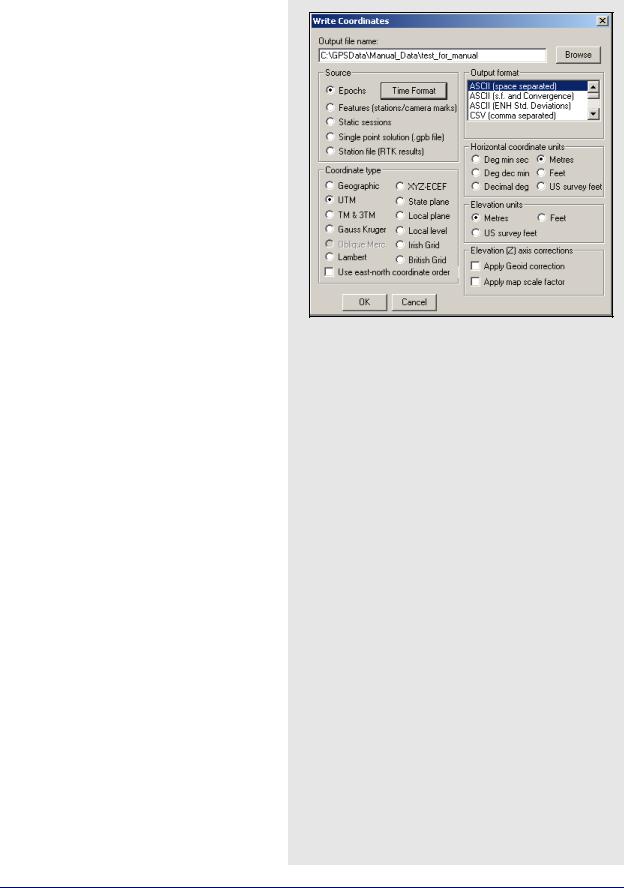
GrafNav |
Chapter 2 |
|
|
|
|
Coordinate Type
Allows you to choose which grid to use for coordinate output. Depending on the selection made, you might be prompted for supplementary information. See Section 2.8.7, on Page 133 for details.
Output Format
The following formats are available:
ASCII
Data will be delimited by spaces. Scale factor and convergence information pertaining to the projection selected is available for output in this format. The standard deviations for the ENH positions can also be outputted, as well as the position with the distant-dependent component.
CSV (for EXCEL)
Data delimited by commas.
Waypoint OutRec (.CMB)
Prints a standard combined solution file. Also available via the Output menu.
INS/GPS Integrator
Produces a file with all data that would be useful in the integration of GPS with INS.
Itres Research data format
GeoRearch’s MSS
Data specially configured to be read by
GEOLINKTM.
Epoch Statistics (.dat file)
The epoch statistics generates a comma separated DAT file, containing the following information:
•Time
•Quality Factor
•DD_DOP
•L1 Phase RMS
•CA Code RMS
•Ambiguity Drift
•Standard Deviation
•PPM Trace
•Number of Satellites
Local Level Vector
Outputs local level positions and velocities, standard deviation and quality factor.
GrafNav / GrafNet 8.10 User Guide Rev 4 |
123 |
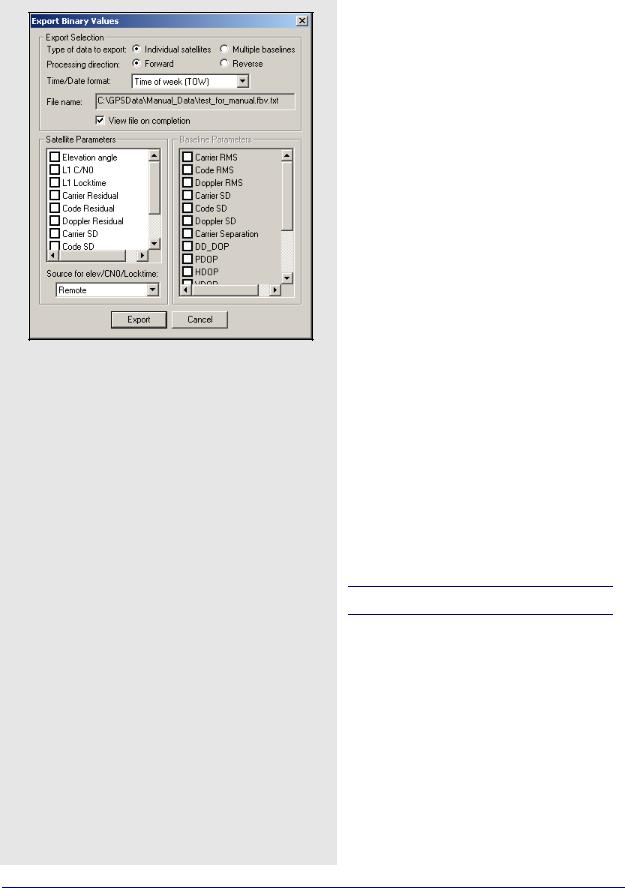
Chapter 2 |
GrafNav |
|
|
Export Selection options
Type of data to export: Select whether values for each satellite should be exported or for each baseline (MB processing only).
Processing direction: For processing values, forward or reverse values can be exported. For GPB values, forward or reverse produce the same result.
Time/Date format: A number of time outputs are possible. See Section 2.7.4, on Page 111 for more information on each format
File name: Displays the name of the file.
For GPB based values like L1 C/N0 and L1 Locktime, select whether to export the data from the base or rover files.
See Section 2.7.4, on Page 111 for a description of the available individual export values.
Horizontal Coordinate Unit
The units available for horizontal output will be dependent on the selection made under Coordinate Type.
Elevation Coordinate Units
The units available for elevation output, ellipsoidal or orthometric, are listed here.
Elevation Axis Corrections
See Section 2.7.5, on Page 122 for information on the two options available here.
2.7.6 View Coordinates
This allows you to view the coordinate files created by the Write Coordinates or Export Wizard features. If several output files have been created, this feature loads the most recent.
2.7.7 Export Binary Values
For GPS processing, the binary value (FBV/RBV) files contain additional statistics about each satellite and/or baseline. For MB processing, these files are automatically created. For single baseline processing, their creation requires that the Write MB binary value/satellite residuals option be enabled under the Advanced 1 tab of the processing options. See Advanced 1 Options on Page 66 for more information. Plot these values with the MultiBase Statistics and Individual Satellite Statistics plots under Output | Plot GPS Data. To work further with these values, use this option to convert FBV/RBV files to ASCII. Satellite locktime and C/ N0 values can also be exported from a GPB file in this way.
A solution must be loaded.
Export Selection
The options available are listed in the shaded box.
2.7.8 Write Combined File
This feature writes the combined trajectory to disk in a format similar to that described in Section 7.4.3, on Page 219 . This combined file represents the weighted combination of the two solutions currently loaded in the project, usually the forward and reverse. It can, in turn, be loaded directly by the software, allowing for the comparison of solution files obtained using varying processing options.
124 |
GrafNav / GrafNet 8.10 User Guide Rev 4 |
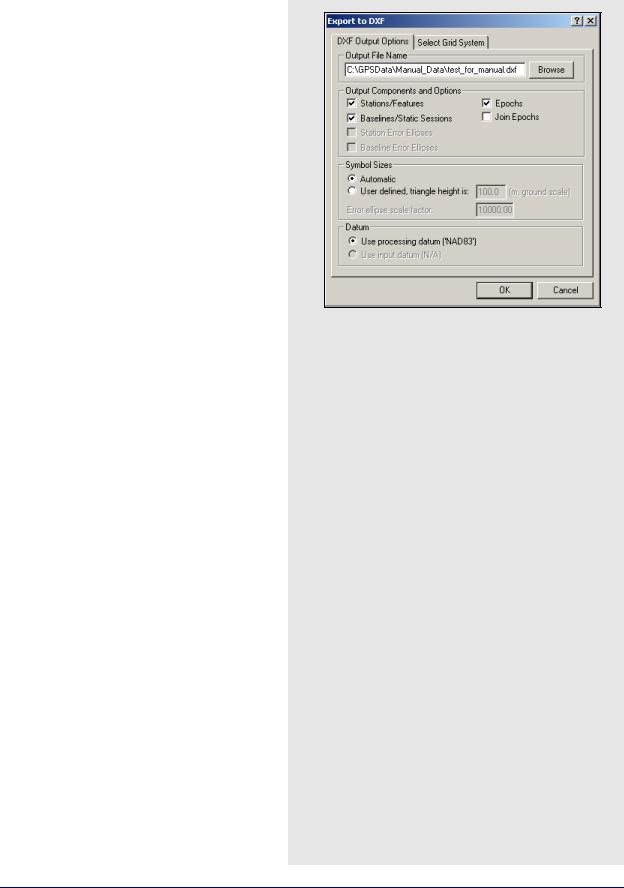
GrafNav |
Chapter 2 |
|
|
|
|
Export DXF
DXF is a file format read by various CAD packages. This utility outputs your project into DXF format.
Output File Name
Specify the name and path of the DXF to be created.
Output Components and Options
The following options are available:
Stations/Features
Outputs any stations or features loaded.
Baselines/Static Sessions
Outputs baselines between all the static sessions. The colour of the baselines will be the same as it appears in GrafNav and is determined by the quality factor.
Epochs
Outputs the trajectory and is only useful for kinematic data. Colour is determined by the quality factor.
Join Epochs
Joins a line between epochs.
Symbol Sizes
These settings govern the size of the features and stations in the DXF file. Automatic is suggested for a trial.
Datum
Allows you to choose between the processing datum or the input datum.
The grid options are available under the Select Grid System tab. For UTM, State Plane or any other zone-dependent grid, check that the zone number is correct because the default is likely wrong.
2.7.9Build HTML Report
Creates an HTML file containing a bitmap version of any plot that is currently open, including the Map Window. These HTML and BMP files are saved to the HTML folder contained within the project folder. The HTML file also contains information regarding the processing run(s) used to generate the plots.
2.7.10 Export to Google Earth
These options are listed in the shaded box.
Export to Google Earth Options
Export and View
Writes out a KML/KMZ file and loads it into Google Earth. This feature opens Google Earth.
Export Only
Writes out a KML/KMZ file to disk, but does not load it into Google Earth. If an auto-update entry has been previously created, then the newly written KML/KMZ records are updated in Google Earth.
Create Auto-Update Entry
Creates a network link within Google Earth which scans the project KML/KMZ file every 15 seconds for changes. This option can be used along with the
Export Google Earth file option under Settings | Preferences to completely automate the writing and loading of KML/KMZ files. See Section 2.6.10, on Page 102 for more information.
For additional customization of the Google Earth output files produced by the software, please see
Section 2.6.10, on Page 102 .
GrafNav / GrafNet 8.10 User Guide Rev 4 |
125 |
