
- •Contents
- •Figures and Tables
- •Introduction to the Aqua Human Interface Guidelines
- •The Benefits of Applying the Interface Guidelines
- •Deciding What to Do First
- •Tools and Resources for Applying the Guidelines
- •If You Have a Need Not Covered by the Guidelines
- •Human Interface Design
- •Human Interface Design Principles
- •Metaphors
- •See-and-Point
- •Direct Manipulation
- •User Control
- •Feedback and Communication
- •Consistency
- •WYSIWYG (What You See Is What You Get)
- •Forgiveness
- •Perceived Stability
- •Aesthetic Integrity
- •Modelessness
- •Knowledge of Your Audience
- •Worldwide Compatibility
- •Cultural Values
- •Language Differences
- •Default Alignment of Interface Elements
- •Resources
- •Universal Accessibility
- •Visual Disabilities
- •Hearing Disabilities
- •Physical Disabilities
- •The Dock
- •The Dock’s Onscreen Position
- •Dock Notification Behavior
- •Dock Menus
- •Clicking in the Dock
- •Menus
- •Menu Elements
- •Menu Titles
- •Menu Items
- •Grouping Items in Menus
- •Hierarchical Menus (Submenus)
- •Menu Behavior
- •Scrolling Menus
- •Toggled Menu Items
- •Sticky Menus
- •Standard Pull-Down Menus (The Menu Bar)
- •The Apple Menu
- •The Application Menu
- •The Application Menu Title
- •The Application Menu Contents
- •The File Menu
- •The Edit Menu
- •The View Menu
- •The Window Menu
- •The Help Menu
- •Menu Bar Status Items
- •Other Menus
- •Contextual Menus
- •Using Special Characters and Text Styles in Menus
- •Using Symbols in Menus
- •Using Text Styles and Fonts in Menus
- •Using Ellipses in Menus and Buttons
- •Windows
- •Window Layering
- •Window Appearance and Behavior
- •Textured Windows
- •Opening and Naming Windows
- •Positioning Windows
- •Closing Windows
- •Moving Windows
- •Resizing and Zooming Windows
- •Active and Inactive Windows
- •Click-Through
- •Scroll Bars and Scrolling Windows
- •Automatic Scrolling
- •Minimizing and Expanding Windows
- •Windows With Changeable Panes
- •Special Windows
- •Drawers
- •When to Use Drawers
- •Drawer Behavior
- •Utility Windows
- •The About Window
- •Dialogs
- •Types of Dialogs and When to Use Them
- •Document-Modal Dialogs (Sheets)
- •Sheet Behavior
- •When to Use Sheets
- •When Not to Use Sheets
- •Alerts
- •Dialog Behavior
- •Accepting Changes
- •The Open Dialog
- •Saving, Closing, and Quitting Behavior
- •Save Dialogs
- •Closing a Document With Unsaved Changes
- •Saving Documents During a Quit Operation
- •Saving a Document With the Same Name as an Existing Document
- •The Choose Dialog
- •The Printing Dialogs
- •Controls
- •Control Behavior and Appearance
- •Push Buttons
- •Push Button Specifications
- •Radio Buttons and Checkboxes
- •Radio Button and Checkbox Specifications
- •Selections Containing More Than One Checkbox State
- •Pop-Up Menus
- •Pop-Up Menu Specifications
- •Command Pop-Down Menus
- •Command Pop-Down Menu Specifications
- •Combination Boxes
- •Combo Box Specifications
- •The Text Entry Field
- •The Scrolling List
- •Placards
- •Bevel Buttons
- •Bevel Button Specifications
- •Toolbars
- •Pop-Up Icon Buttons and Pop-Up Bevel Buttons
- •Slider Controls
- •Slider Control Specifications
- •Tab Controls
- •Tab Control Specifications
- •Progress Indicators
- •Text Fields and Scrolling Lists
- •Tools for Creating Lists
- •Text Input Field Specifications
- •Scrolling List Specifications
- •Image Wells
- •Disclosure Triangles
- •Layout Guidelines
- •Group Boxes
- •Sample Dialog Layouts
- •Using Small Versions of Controls
- •User Input
- •The Mouse and Other Pointing Devices
- •Using the Mouse
- •Clicking
- •Double-Clicking
- •Pressing
- •Dragging
- •The Keyboard
- •The Functions of Specific Keys
- •Character Keys
- •Modifier Keys
- •Arrow Keys
- •Function Keys
- •Key Combinations Reserved by the System
- •Recommended Keyboard Equivalents
- •Creating Your Own Keyboard Equivalents
- •Keyboard Focus and Navigation
- •Full Keyboard Access Mode
- •Type-Ahead and Auto-Repeat
- •Selecting
- •Selection Methods
- •Selection by Clicking
- •Selection by Dragging
- •Changing a Selection With Shift-Click
- •Changing a Selection With Command-Click
- •Selections in Text
- •Selecting With the Mouse
- •What Constitutes a Word
- •Selecting Text With the Arrow Keys
- •Selections in Graphics
- •Selections in Arrays and Tables
- •Editing Text
- •Inserting Text
- •Deleting Text
- •Replacing a Selection
- •Intelligent Cut and Paste
- •Editing Text Fields
- •Entering Passwords
- •Fonts
- •Icons
- •Icon Genres and Families
- •Application Icons
- •User Application Icons
- •Viewer, Player, and Accessory Icons
- •Utility Icons
- •Non-Application Icons
- •Document Icons
- •Icons for Preferences and Plug-ins
- •Icons for Hardware and Removable Media
- •Toolbar Icons
- •Icon Perspectives and Materials
- •Conveying an Emotional Quality in Icons
- •Suggested Process for Creating Aqua Icons
- •Tips for Designing Aqua Icons
- •Drag and Drop
- •Drag and Drop Design Overview
- •Drag and Drop Semantics
- •Move Versus Copy
- •When to Check the Option Key State
- •Selection Feedback
- •Single-Gesture Selection and Dragging
- •Background Selections
- •Drag Feedback
- •Destination Feedback
- •Windows
- •Text
- •Multiple Dragged Items
- •Automatic Scrolling
- •Using the Trash as a Destination
- •Drop Feedback
- •Finder Icons
- •Graphics
- •Text
- •Transferring a Selection
- •Feedback for an Invalid Drop
- •Clippings
- •Language
- •Style
- •Terminology
- •Developer Terms and User Terms
- •Labels for Interface Elements
- •Capitalization of Interface Elements
- •Using Contractions in the Interface
- •Writing Good Alert Messages
- •User Help and Assistants
- •Apple’s Philosophy of Help
- •Help Viewer
- •Providing Access to Help
- •Help Tags
- •Help Tag Guidelines
- •Setup Assistants
- •Files
- •Installing Files
- •Where to Put Files
- •Handling Plug-ins
- •Naming Files and Showing Filename Extensions
- •Displaying Pathnames
- •Speech Recognition and Synthesis
- •Speech Recognition
- •Speakable Items
- •The Speech Recognition Interface
- •Speech-Recognition Errors
- •Guidelines for Implementing Speech Recognition
- •Speech Synthesis
- •Guidelines for Implementing Speech Synthesis
- •Spoken Dialogues and Delegation
- •General Considerations
- •Installation and File Location
- •Graphic Design
- •Menus
- •Pop-Up Menus
- •Windows
- •Utility Windows
- •Scrolling
- •Dialogs
- •Feedback and Alerts
- •The Mouse
- •Keyboard Equivalents
- •Text
- •Icons
- •User Documentation
- •Help Tags
- •Document Revision History
- •Glossary
- •Index

Glossary
About window A modeless window that displays an application’s version and copyright information.
accumulating attribute group A set of attribute choices in which the user can select multiple items, such as Bold and Italic. See also mutually exclusive attribute group.
active end The location at which the user releases the mouse button when selecting a range of objects.
active window The frontmost window, which accepts user input.
addition model A model for extending a continuous selection using Shift-click, in which new text is added to a selection. See also fixed-point model.
alert A dialog that appears when the system or an application needs to communicate information to the user. Alerts provide messages about error conditions and warn users about potentially hazardous situations or actions.
anchor point The location at which the user presses the mouse button when selecting a range of objects.
Apple Help The component that enables applications to display HTML files in Help Viewer, a simple browser.
Apple menu A menu that provides items that are available to users at all times, regardless of which application is active. It is the leftmost menu in the menu bar.
application font The font used as the default for user-created content. It is 13-point Lucida Grande Regular.
application menu A menu that contains items that apply to the application as a whole, rather than to a specific document or other window. The application menu is immediately to the right of the Apple menu.
application-modal dialog A dialog that prevents the user from doing anything else within the owner application. See also document-modal dialog; sheet.
arrow keys The four keys on Apple keyboards (up, down, left, right) used to move the insertion point or change the selection. They can also be used with the Shift key to extend or shrink a selection.
auto-repeat A feature that lets users to produce numerous instances of the same character by holding down its key rather than pressing it over and over. Users can make adjustments to this feature in Keyboard preferences.
background selection A selection in an inactive window. In Aqua, such selections are in the secondary highlight color.
289
Apple Computer, Inc. June 2002
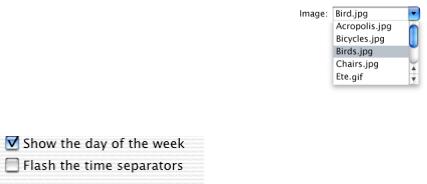
G L O S S A R Y
bevel button A button with a beveled edge that gives the button a three-dimensional appearance.
bullet In a Window menu, a bullet indicates that the document has unsaved changes.
button See bevel button; icon button; push button; radio button.
character key A keyboard key that sends a character to the computer. Character keys include letters, numbers, punctuation, the Space bar, and nonprinting characters such as Tab and Return.
checkbox A control for an option that must be either on or off.
checkmark In the Window menu, a checkmark appears next to the active document’s name. In other menus, checkmarks can be used to indicate that the setting applies to the entire selection. Checkmarks can be used for mutually exclusive attribute groups or accumulating attribute groups.
Clipboard A storage location for data the user cuts or copies from a document. The Clipboard is available to all applications and its contents don’t change when the user switches between applications.
clipping Data dragged from an application to the Finder desktop.
290
Apple Computer, Inc. June 2002
close button A window control (the red one in the upper left) that users can click to close the window.
combination box A text entry field combined with a pop-up menu or a drop-down scrolling list. Combo boxes are useful for displaying a list of likely choices while still allowing the user to type in an item not in the list.
contextual menu A menu that appears when the user presses the Control key and clicks an interface item. A contextual menu provides convenient access to often-used commands associated with the item.
continuous selection A selection that includes everything between the anchor point and the active end.
control A graphic object that causes instant actions or visible results when the user manipulates the object with the mouse. Standard controls include buttons, scroll bars, checkboxes, sliders, and pop-up menus.
dash In a menu, a dash indicates that an attribute applies to only part of the selection. For example, if a highlighted selection contains text with different styles applied to it, a dash appears next to each style name in the menu.
G L O S S A R Y
data browser A control that provides a standardized look for column browsers (such as seen in the column view of a Finder window or in an Open dialog) and scrolling lists (such as seen in the list view of a Finder window).
default keyboard access mode The mode in which tabbing and other keystrokes move keyboard focus only between fields that receive keyboard input, such as text entry fields and scrolling lists. See also full keyboard access mode.
destination region The part of a document that can accept data dragged to it. In a document window, the destination region is usually the content area minus the title bar and areas used for controls such as scroll bars and rulers.
dialog A window designed to elicit a response from the user. See also alert.
diamond In a Window menu, a diamond means that the document has been minimized into the Dock.
dimmed An item that is dimmed, or grayed out, is currently unavailable. Menu items, for example, are dimmed rather than omitted when they aren’t applicable at a particular moment.
disclosure triangle A control that allows the display, or disclosure, of information that elaborates on the primary information in a window. Disclosure triangles are used in the Finder’s list view; clicking a triangle displays a folder’s contents.
discontinuous selection A selection in which unselected objects are between selected objects.
display name The name of a file as it appears to the user. The display name reflects the user’s preference for hiding or showing the filename extension.
document-modal dialog A dialog that prevents the user from doing anything else in the document until dismissing the dialog. All sheets are document modal and all Aqua document-modal dialogs should be sheets. See also application-modal dialog; sheet.
document window A window containing file-based data that users create and store. See also utility window.
drag and drop The technique of dragging an item, such as a graphic or selected text, and dropping it on a suitable destination, such as another document.
drawer A child window that slides out from a parent window, and which the user can open or close (show or hide) while the parent window is open. Drawers contain controls that are fairly frequently accessed but don’t need to be visible at all times.
dynamic menu item A menu command that changes when the user presses a modifier key. For example, in the File menu (in the Finder), if the user presses the Option key, the Close Window command changes to Close All. See also toggled menu item.
291
Apple Computer, Inc. June 2002
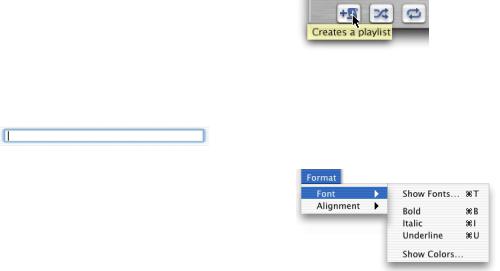
G L O S S A R Y
Edit menu A menu that provides commands for changing, or editing, the contents of documents. It contains commands such as Cut, Copy, and Paste.
emphasized system font The bold version of the system font. It is used for the application name in an About window and the message text in an alert.
File menu A menu that contains commands that provide housekeeping tasks, such as Save As, for files.
fixed-point model A model for extending a continuous selection using Shift-click, in which the user can extend the selection on either side of the insertion point. See also addition model.
focus ring Highlighting around the onscreen area that is ready to accept user input.
full keyboard access mode The mode in which tabbing and other keystrokes move keyboard focus to more interface elements than is possible in default keyboard access mode.
function key One of the keys F1 through F15 on Apple desktop computer keyboards, plus the Help, Home, Page Up, Page Down, Del, and End keys.
group box In a dialog, a visual indication that certain controls belong together. In Aqua, this indication is typically accomplished with blank space rather than lines.
292
Apple Computer, Inc. June 2002
help book The collection of HTML files that provide onscreen help for a particular product.
Help Center A window where users can access any help book installed on their system.
Help Viewer The simple browser used to display Apple Help HTML files.
help tag A brief text explanation that appears when the user leaves the pointer hovering over an interface element for a few seconds.
hierarchical menu A menu that includes a menu item from which a submenu descends. Submenus offer additional menu item choices without taking up more space in the menu bar. Hierarchical menus are indicated with a triangle indicator.
hot spot The portion of the pointer that must be positioned over a screen object for mouse clicks to have an effect on the object.
hot zone The area of an onscreen object that the pointer’s hot spot must be within for mouse clicks to have an effect.

G L O S S A R Y
icon button A button that does not have a rectangular edge around it; the clickable region is the graphic (for example, the toolbar buttons in Finder windows).
image well A rectangular, recessed area that displays an icon or picture and that serves as a drag-and-drop target.
insertion point The point at which data will be inserted in response to a user’s typing or pasting.
Interface Builder An application that helps you easily create application menus, windows, dialogs, palettes, and other standard Aqua interface elements.
label font The font used for labels with controls such as sliders and icon bevel buttons. It is 10-point Lucida Grande Regular.
minimize button A window control (the middle yellow one at the top left) that the user clicks to put a window into the Dock.
modeless dialog A dialog that does not require the user to dismiss it before interacting with anything else onscreen. The “find and replace” feature in many word processors is an example of a modeless dialog.
modifier key A key the user can hold down to alter the meaning of another key being pressed simultaneously or to alter the meaning of a mouse action. The Option and Command ( ) keys are examples of modifier keys.
mutually exclusive attribute group A set of attribute choices in which the user can select only one item, such as font size. See also accumulating attribute group.
palette A window that is independent of documents and that provides items to be used when other windows are open, such as a palette that provides drawing tools.
pane An area of changeable content in a dialog or other window. Panes usually change as the result of the user clicking a tab or a button, or choosing an item from a pop-up menu. In some cases, panes change as a process takes place, such as while the Installer application is running.
placard A control that displays information. Typically placards are used in document windows as a way to quickly modify the view of the contents—for example, to change the current page or the magnification.
pointer The onscreen representation of the mouse’s location. The pointer commonly looks like an arrow, but can also assume such shapes as a pencil, a cross, or a paintbrush, depending on the application and the user’s selection.
293
Apple Computer, Inc. June 2002
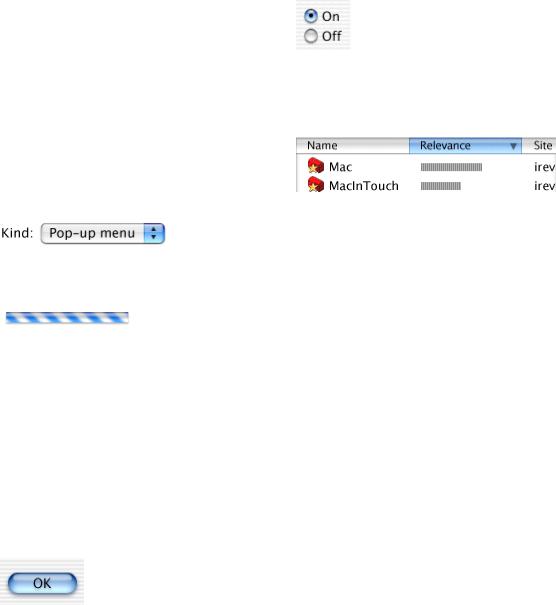
G L O S S A R Y
pop-down menu A menu that contains commands and appears in a window rather than in the menu bar. Use of this control is limited to cases where the window is shared among multiple applications and the menu contains commands that affect the window’s contents. A closed pop-down menu always displays the same text, which is the menu title. Pop-down menus have a single, downward-pointing triangle.
pop-up menu A menu that, when closed, displays the current choice and can be opened to present a list of mutually exclusive choices in a dialog or window. Pop-up menus have a double triangle indicator.
progress indicator A control that lets the user know that a task is in progress.
proxy icon An icon in a document title bar that users can manipulate as if they were manipulating the corresponding file-system object. Users can Command-click the proxy icon to display a pop-up menu illustrating the document path.
push button A rounded rectangle with a text label on it, which the user clicks to perform an instantaneous action, such as saving a document, completing operations defined by a dialog, or acknowledging an error message.
294
Apple Computer, Inc. June 2002
radio button A control for one of a set of mutually exclusive, but related, choices.
relevance control A control that indicates the relative ranking of search results—the longer the bar, the more relevant the item is to the search criteria.
scroll bar A control for viewing areas of a document or a list that is larger than can fit in the current window. Only the active window can be scrolled. A window can have a horizontal scroll bar, a vertical scroll bar, both, or neither.
scroller The part of a scroll bar that the user drags to view other parts of a document. The scroller size reflects how much of the document is visible; the smaller the scroller, the less of the content the user can see at that time. The scroller represents the relative location, in the whole document, of the portion that can be seen in the window.
scrolling list A list in a dialog that uses scroll bars to reveal its contents.
scrolling menu A menu that contains more items than are visible onscreen. Scrolling menus have triangle symbols that indicate the presence of hidden menu items.

G L O S S A R Y
setup assistant A small application that guides users through the setup options for a hardware device or software component.
sheet A dialog attached to a specific window, ensuring that the user never loses track of which window the dialog belongs to. A Print dialog is an example of a sheet. See also document-modal dialog.
Shift-click To click while the Shift key is down. This combination is used to select multiple objects or to extend a selection.
slider control A control enabling users to choose among a continuous range of allowable values. Slider controls can be horizontal or vertical and can display incremental tick marks.
small system font The font used for informative text in alerts, headers in lists, help tags, and text in the small versions of many controls. It is 11-point Lucida Grande Regular.
speech recognition The ability for the computer to understand spoken commands or responses.
spinning arrows An indeterminate status indicator that can be used when space is very constrained.
splitter bar A control for dividing a document window into sections so that more than one part of the file can be viewed at the same time, or a control that divides a nondocument window into sections.
standard state A new window’s initial size and position (determined by the application). See also user state; zoom button.
static text field Text in a dialog that users can’t modify.
submenu A menu that descends from another menu. The title of the submenu is a menu item in the parent menu. See also hierarchical menu.
system font The font used for text in menus and in modeless dialogs, and for titles of document windows. It is 13-point Lucida Grande Regular.
tab control A control that looks like a file folder tab and that provides a convenient way to present dialog information in a multipage format.
text input field A rectangular area in which the user enters text or modifies existing text. Also called an editable text field, it supports keyboard focus and password entry.
text to speech (TTS) The ability of the computer to convert text into spoken words.
toggled menu item A menu item or a set of two menu items that change between two states (for example, Turn Grid On and Turn Grid Off).
295
Apple Computer, Inc. June 2002
G L O S S A R Y
type-ahead Queuing of keystrokes for processing later. It occurs when the user types faster than the computer can handle or when the computer is unable to process the keystrokes.
user state A window’s user-defined size and position. See also standard state; zoom button.
utility window A window that floats above other windows and provides tools or controls that users can work with while documents are open. See also document window.
View menu A menu that provides commands that affect what users see in a window. In the Finder, for example, the View menu contains commands for displaying windows as columns, icons, or lists.
Window menu A menu that contains commands for managing document windows. The menu lists an application’s open document windows, including minimized windows, in the order in which they were opened.
word wrap The automatic continuation of text from the end of one line to the beginning of the next without breaking in the middle of a word.
zoom button A control that toggles a window between its standard state and its user state.
296
Apple Computer, Inc. June 2002
