
- •Contents
- •Figures and Tables
- •Introduction to the Aqua Human Interface Guidelines
- •The Benefits of Applying the Interface Guidelines
- •Deciding What to Do First
- •Tools and Resources for Applying the Guidelines
- •If You Have a Need Not Covered by the Guidelines
- •Human Interface Design
- •Human Interface Design Principles
- •Metaphors
- •See-and-Point
- •Direct Manipulation
- •User Control
- •Feedback and Communication
- •Consistency
- •WYSIWYG (What You See Is What You Get)
- •Forgiveness
- •Perceived Stability
- •Aesthetic Integrity
- •Modelessness
- •Knowledge of Your Audience
- •Worldwide Compatibility
- •Cultural Values
- •Language Differences
- •Default Alignment of Interface Elements
- •Resources
- •Universal Accessibility
- •Visual Disabilities
- •Hearing Disabilities
- •Physical Disabilities
- •The Dock
- •The Dock’s Onscreen Position
- •Dock Notification Behavior
- •Dock Menus
- •Clicking in the Dock
- •Menus
- •Menu Elements
- •Menu Titles
- •Menu Items
- •Grouping Items in Menus
- •Hierarchical Menus (Submenus)
- •Menu Behavior
- •Scrolling Menus
- •Toggled Menu Items
- •Sticky Menus
- •Standard Pull-Down Menus (The Menu Bar)
- •The Apple Menu
- •The Application Menu
- •The Application Menu Title
- •The Application Menu Contents
- •The File Menu
- •The Edit Menu
- •The View Menu
- •The Window Menu
- •The Help Menu
- •Menu Bar Status Items
- •Other Menus
- •Contextual Menus
- •Using Special Characters and Text Styles in Menus
- •Using Symbols in Menus
- •Using Text Styles and Fonts in Menus
- •Using Ellipses in Menus and Buttons
- •Windows
- •Window Layering
- •Window Appearance and Behavior
- •Textured Windows
- •Opening and Naming Windows
- •Positioning Windows
- •Closing Windows
- •Moving Windows
- •Resizing and Zooming Windows
- •Active and Inactive Windows
- •Click-Through
- •Scroll Bars and Scrolling Windows
- •Automatic Scrolling
- •Minimizing and Expanding Windows
- •Windows With Changeable Panes
- •Special Windows
- •Drawers
- •When to Use Drawers
- •Drawer Behavior
- •Utility Windows
- •The About Window
- •Dialogs
- •Types of Dialogs and When to Use Them
- •Document-Modal Dialogs (Sheets)
- •Sheet Behavior
- •When to Use Sheets
- •When Not to Use Sheets
- •Alerts
- •Dialog Behavior
- •Accepting Changes
- •The Open Dialog
- •Saving, Closing, and Quitting Behavior
- •Save Dialogs
- •Closing a Document With Unsaved Changes
- •Saving Documents During a Quit Operation
- •Saving a Document With the Same Name as an Existing Document
- •The Choose Dialog
- •The Printing Dialogs
- •Controls
- •Control Behavior and Appearance
- •Push Buttons
- •Push Button Specifications
- •Radio Buttons and Checkboxes
- •Radio Button and Checkbox Specifications
- •Selections Containing More Than One Checkbox State
- •Pop-Up Menus
- •Pop-Up Menu Specifications
- •Command Pop-Down Menus
- •Command Pop-Down Menu Specifications
- •Combination Boxes
- •Combo Box Specifications
- •The Text Entry Field
- •The Scrolling List
- •Placards
- •Bevel Buttons
- •Bevel Button Specifications
- •Toolbars
- •Pop-Up Icon Buttons and Pop-Up Bevel Buttons
- •Slider Controls
- •Slider Control Specifications
- •Tab Controls
- •Tab Control Specifications
- •Progress Indicators
- •Text Fields and Scrolling Lists
- •Tools for Creating Lists
- •Text Input Field Specifications
- •Scrolling List Specifications
- •Image Wells
- •Disclosure Triangles
- •Layout Guidelines
- •Group Boxes
- •Sample Dialog Layouts
- •Using Small Versions of Controls
- •User Input
- •The Mouse and Other Pointing Devices
- •Using the Mouse
- •Clicking
- •Double-Clicking
- •Pressing
- •Dragging
- •The Keyboard
- •The Functions of Specific Keys
- •Character Keys
- •Modifier Keys
- •Arrow Keys
- •Function Keys
- •Key Combinations Reserved by the System
- •Recommended Keyboard Equivalents
- •Creating Your Own Keyboard Equivalents
- •Keyboard Focus and Navigation
- •Full Keyboard Access Mode
- •Type-Ahead and Auto-Repeat
- •Selecting
- •Selection Methods
- •Selection by Clicking
- •Selection by Dragging
- •Changing a Selection With Shift-Click
- •Changing a Selection With Command-Click
- •Selections in Text
- •Selecting With the Mouse
- •What Constitutes a Word
- •Selecting Text With the Arrow Keys
- •Selections in Graphics
- •Selections in Arrays and Tables
- •Editing Text
- •Inserting Text
- •Deleting Text
- •Replacing a Selection
- •Intelligent Cut and Paste
- •Editing Text Fields
- •Entering Passwords
- •Fonts
- •Icons
- •Icon Genres and Families
- •Application Icons
- •User Application Icons
- •Viewer, Player, and Accessory Icons
- •Utility Icons
- •Non-Application Icons
- •Document Icons
- •Icons for Preferences and Plug-ins
- •Icons for Hardware and Removable Media
- •Toolbar Icons
- •Icon Perspectives and Materials
- •Conveying an Emotional Quality in Icons
- •Suggested Process for Creating Aqua Icons
- •Tips for Designing Aqua Icons
- •Drag and Drop
- •Drag and Drop Design Overview
- •Drag and Drop Semantics
- •Move Versus Copy
- •When to Check the Option Key State
- •Selection Feedback
- •Single-Gesture Selection and Dragging
- •Background Selections
- •Drag Feedback
- •Destination Feedback
- •Windows
- •Text
- •Multiple Dragged Items
- •Automatic Scrolling
- •Using the Trash as a Destination
- •Drop Feedback
- •Finder Icons
- •Graphics
- •Text
- •Transferring a Selection
- •Feedback for an Invalid Drop
- •Clippings
- •Language
- •Style
- •Terminology
- •Developer Terms and User Terms
- •Labels for Interface Elements
- •Capitalization of Interface Elements
- •Using Contractions in the Interface
- •Writing Good Alert Messages
- •User Help and Assistants
- •Apple’s Philosophy of Help
- •Help Viewer
- •Providing Access to Help
- •Help Tags
- •Help Tag Guidelines
- •Setup Assistants
- •Files
- •Installing Files
- •Where to Put Files
- •Handling Plug-ins
- •Naming Files and Showing Filename Extensions
- •Displaying Pathnames
- •Speech Recognition and Synthesis
- •Speech Recognition
- •Speakable Items
- •The Speech Recognition Interface
- •Speech-Recognition Errors
- •Guidelines for Implementing Speech Recognition
- •Speech Synthesis
- •Guidelines for Implementing Speech Synthesis
- •Spoken Dialogues and Delegation
- •General Considerations
- •Installation and File Location
- •Graphic Design
- •Menus
- •Pop-Up Menus
- •Windows
- •Utility Windows
- •Scrolling
- •Dialogs
- •Feedback and Alerts
- •The Mouse
- •Keyboard Equivalents
- •Text
- •Icons
- •User Documentation
- •Help Tags
- •Document Revision History
- •Glossary
- •Index
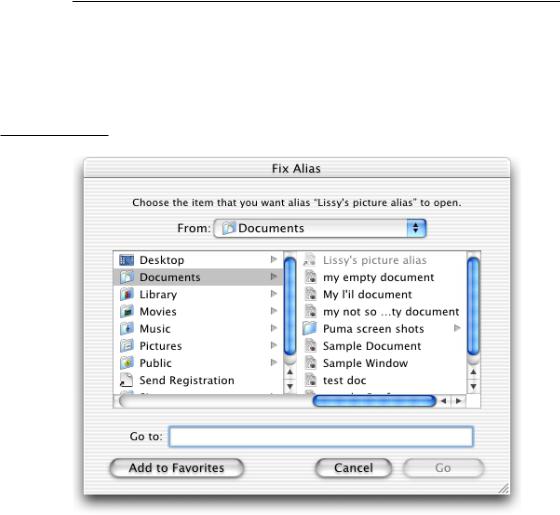
C H A P T E R 6
Dialogs
The Choose Dialog
A Choose dialog lets a user select an item as the target of a customized task. For example, when a user attempts to open a broken alias, the Fix Alias dialog lets the user choose another item for the alias to open. An application can have more than one Choose dialog, but only one can be open at a time. In some situations, it may be appropriate for a Choose dialog to be a sheet.
Figure 6-13 A Choose dialog
A Choose dialog
■can be opened by various commands
■can support multiple selection
114Dialog Behavior
Apple Computer, Inc. June 2002
C H A P T E R 6
Dialogs
■supports document preview
■can be resized with the resize control in the lower-right corner
■can include a Show pop-up menu, which allows the user to filter the type of files that appear in the list. Items that do not meet the filtering criteria appear dimmed. The system creates a list of native file types supported by the application to populate the menu. You can supplement this list with custom types and specify the default to show when the dialog opens. You should include an “All applicable files” item, but it does not have to be the default.
The dialog’s default title is “Choose,” but you should change it to include the name of the task. For example, if the command that brings up the dialog is Choose Picture, the dialog should be titled “Choose Picture.” Also include some instructional text at the top, such as “Choose a picture to display in the background of the folder ‘Documents.’” If it’s helpful, also change the Choose button to something more specific.
The default location is the user’s home folder. If the dialog is targeted to only volumes, the default location is the Computer directory. Files and folders not appropriate for the target selection should be dimmed.
Note: Recent Places (in the Where pop-up menu of a Save dialog) does not record folders selected in Choose dialogs.
Cocoa developers can use a variation of the Open dialog (NSOpenPanel class). The Choose dialog is available to Carbon developers through Navigation Services. For more information, see the documentation for Navigation Services, available on the Mac OS X developer documentation website.
The Printing Dialogs
Printing dialogs include the Print dialog and the Page Setup dialog. In the Print dialog, user options are provided via the features pop-up menu, which contains panes drawn and controlled by printing dialog extensions (PDEs). PDEs are provided by the operating system, printer modules, and applications.
Apple provides a number of printing panes. The standard Print dialog is shown in Figure 6-14.
Dialog Behavior |
115 |
Apple Computer, Inc. June 2002
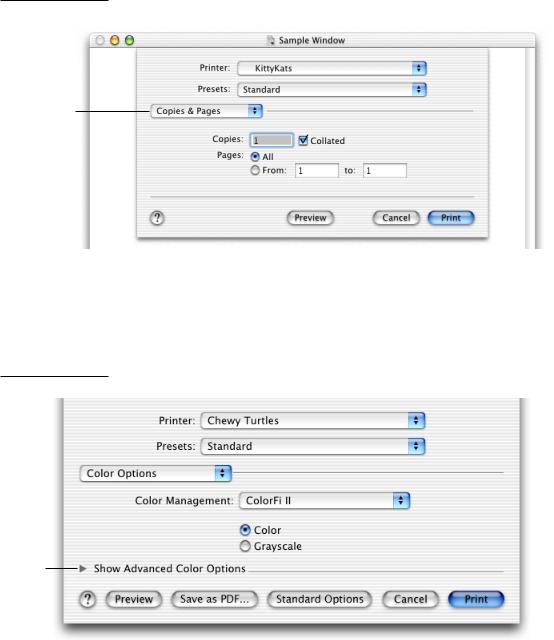
C H A P T E R 6
Dialogs
Figure 6-14 A Print dialog (a sheet attached to a document window)
Features menu
Options for choosing paper type and print quality should look like the dialog in Figure 6-15. You can customize the quality descriptions. If you want to provide more options, make them visible only when the user clicks a disclosure triangle.
Figure 6-15 Options for choosing paper type and print quality
Displays advanced options
116Dialog Behavior
Apple Computer, Inc. June 2002
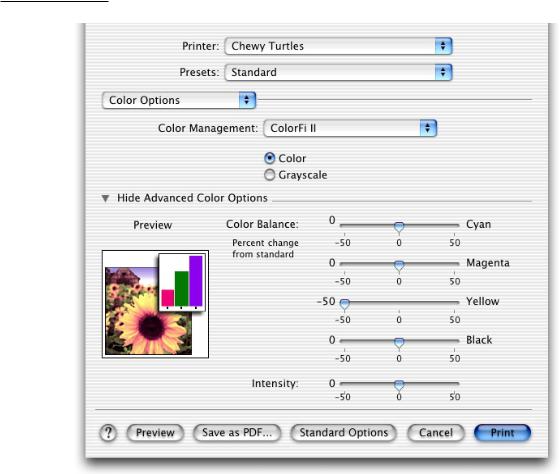
C H A P T E R 6
Dialogs
Figure 6-16 shows an example of a Print dialog with its advanced features visible. Most users won’t need access to controls for specifying precise percentages of cyan, yellow, and magenta; the dialog opens initially displaying only the top portion of the dialog. The user must click a disclosure triangle to display the advanced options.
Advanced options should always have a title. Use help tags when necessary to explain options (see “Help Tags” (page 238)).
Figure 6-16 The expanded Color Options pane, showing advanced options
Dialog Behavior |
117 |
Apple Computer, Inc. June 2002
C H A P T E R 6
Dialogs
If you create custom printing dialogs, follow the interface guidelines provided throughout this book and the layout guidelines described in “Positioning Controls in Dialogs and Windows” (page 149). Here are some specific guidelines to keep in mind if you implement custom printing features.
■Make sure the item name that appears in the features pop-up menu doesn’t conflict with already existing menu items.
■Make sure the menu item (the pane name) helps users easily determine the options the pane contains.
■Make sure the features you implement are appropriate for your application. For example, an option to print in reverse order should be provided by the operating system, not your application. (Implementing this feature requires the application to know the hardware’s capabilities.)
■Make interdependencies among options clear to users. For example, if a user selects double-sided printing, the option to print on transparencies should become unavailable.
■Separate more advanced features from frequently used features. When the user chooses to display the advanced features, there should be an “advanced options” title above the advanced controls.
■Provide visual feedback (such as the preview in the Layout pane of the Print dialog) when appropriate. A thumbnail showing the effect of changing a tone control, for example, helps users determine desired settings.
■Save a user’s printing preferences for a document, at least while the document is open. Provide a way for users to save custom settings.
If you are a Carbon application developer, you can write a PDE to customize panes in the Page Setup or Print dialogs. For more information, see Inside Mac OS X: Extending Printing Dialogs, available on the Mac OS X developer documentation website. If you are a Cocoa application developer, you can implement an accessory view by using NSPageLayout and NSPrintPanel, both Application Kit classes.
118Dialog Behavior
Apple Computer, Inc. June 2002
