
- •Contents
- •Figures and Tables
- •Introduction to the Aqua Human Interface Guidelines
- •The Benefits of Applying the Interface Guidelines
- •Deciding What to Do First
- •Tools and Resources for Applying the Guidelines
- •If You Have a Need Not Covered by the Guidelines
- •Human Interface Design
- •Human Interface Design Principles
- •Metaphors
- •See-and-Point
- •Direct Manipulation
- •User Control
- •Feedback and Communication
- •Consistency
- •WYSIWYG (What You See Is What You Get)
- •Forgiveness
- •Perceived Stability
- •Aesthetic Integrity
- •Modelessness
- •Knowledge of Your Audience
- •Worldwide Compatibility
- •Cultural Values
- •Language Differences
- •Default Alignment of Interface Elements
- •Resources
- •Universal Accessibility
- •Visual Disabilities
- •Hearing Disabilities
- •Physical Disabilities
- •The Dock
- •The Dock’s Onscreen Position
- •Dock Notification Behavior
- •Dock Menus
- •Clicking in the Dock
- •Menus
- •Menu Elements
- •Menu Titles
- •Menu Items
- •Grouping Items in Menus
- •Hierarchical Menus (Submenus)
- •Menu Behavior
- •Scrolling Menus
- •Toggled Menu Items
- •Sticky Menus
- •Standard Pull-Down Menus (The Menu Bar)
- •The Apple Menu
- •The Application Menu
- •The Application Menu Title
- •The Application Menu Contents
- •The File Menu
- •The Edit Menu
- •The View Menu
- •The Window Menu
- •The Help Menu
- •Menu Bar Status Items
- •Other Menus
- •Contextual Menus
- •Using Special Characters and Text Styles in Menus
- •Using Symbols in Menus
- •Using Text Styles and Fonts in Menus
- •Using Ellipses in Menus and Buttons
- •Windows
- •Window Layering
- •Window Appearance and Behavior
- •Textured Windows
- •Opening and Naming Windows
- •Positioning Windows
- •Closing Windows
- •Moving Windows
- •Resizing and Zooming Windows
- •Active and Inactive Windows
- •Click-Through
- •Scroll Bars and Scrolling Windows
- •Automatic Scrolling
- •Minimizing and Expanding Windows
- •Windows With Changeable Panes
- •Special Windows
- •Drawers
- •When to Use Drawers
- •Drawer Behavior
- •Utility Windows
- •The About Window
- •Dialogs
- •Types of Dialogs and When to Use Them
- •Document-Modal Dialogs (Sheets)
- •Sheet Behavior
- •When to Use Sheets
- •When Not to Use Sheets
- •Alerts
- •Dialog Behavior
- •Accepting Changes
- •The Open Dialog
- •Saving, Closing, and Quitting Behavior
- •Save Dialogs
- •Closing a Document With Unsaved Changes
- •Saving Documents During a Quit Operation
- •Saving a Document With the Same Name as an Existing Document
- •The Choose Dialog
- •The Printing Dialogs
- •Controls
- •Control Behavior and Appearance
- •Push Buttons
- •Push Button Specifications
- •Radio Buttons and Checkboxes
- •Radio Button and Checkbox Specifications
- •Selections Containing More Than One Checkbox State
- •Pop-Up Menus
- •Pop-Up Menu Specifications
- •Command Pop-Down Menus
- •Command Pop-Down Menu Specifications
- •Combination Boxes
- •Combo Box Specifications
- •The Text Entry Field
- •The Scrolling List
- •Placards
- •Bevel Buttons
- •Bevel Button Specifications
- •Toolbars
- •Pop-Up Icon Buttons and Pop-Up Bevel Buttons
- •Slider Controls
- •Slider Control Specifications
- •Tab Controls
- •Tab Control Specifications
- •Progress Indicators
- •Text Fields and Scrolling Lists
- •Tools for Creating Lists
- •Text Input Field Specifications
- •Scrolling List Specifications
- •Image Wells
- •Disclosure Triangles
- •Layout Guidelines
- •Group Boxes
- •Sample Dialog Layouts
- •Using Small Versions of Controls
- •User Input
- •The Mouse and Other Pointing Devices
- •Using the Mouse
- •Clicking
- •Double-Clicking
- •Pressing
- •Dragging
- •The Keyboard
- •The Functions of Specific Keys
- •Character Keys
- •Modifier Keys
- •Arrow Keys
- •Function Keys
- •Key Combinations Reserved by the System
- •Recommended Keyboard Equivalents
- •Creating Your Own Keyboard Equivalents
- •Keyboard Focus and Navigation
- •Full Keyboard Access Mode
- •Type-Ahead and Auto-Repeat
- •Selecting
- •Selection Methods
- •Selection by Clicking
- •Selection by Dragging
- •Changing a Selection With Shift-Click
- •Changing a Selection With Command-Click
- •Selections in Text
- •Selecting With the Mouse
- •What Constitutes a Word
- •Selecting Text With the Arrow Keys
- •Selections in Graphics
- •Selections in Arrays and Tables
- •Editing Text
- •Inserting Text
- •Deleting Text
- •Replacing a Selection
- •Intelligent Cut and Paste
- •Editing Text Fields
- •Entering Passwords
- •Fonts
- •Icons
- •Icon Genres and Families
- •Application Icons
- •User Application Icons
- •Viewer, Player, and Accessory Icons
- •Utility Icons
- •Non-Application Icons
- •Document Icons
- •Icons for Preferences and Plug-ins
- •Icons for Hardware and Removable Media
- •Toolbar Icons
- •Icon Perspectives and Materials
- •Conveying an Emotional Quality in Icons
- •Suggested Process for Creating Aqua Icons
- •Tips for Designing Aqua Icons
- •Drag and Drop
- •Drag and Drop Design Overview
- •Drag and Drop Semantics
- •Move Versus Copy
- •When to Check the Option Key State
- •Selection Feedback
- •Single-Gesture Selection and Dragging
- •Background Selections
- •Drag Feedback
- •Destination Feedback
- •Windows
- •Text
- •Multiple Dragged Items
- •Automatic Scrolling
- •Using the Trash as a Destination
- •Drop Feedback
- •Finder Icons
- •Graphics
- •Text
- •Transferring a Selection
- •Feedback for an Invalid Drop
- •Clippings
- •Language
- •Style
- •Terminology
- •Developer Terms and User Terms
- •Labels for Interface Elements
- •Capitalization of Interface Elements
- •Using Contractions in the Interface
- •Writing Good Alert Messages
- •User Help and Assistants
- •Apple’s Philosophy of Help
- •Help Viewer
- •Providing Access to Help
- •Help Tags
- •Help Tag Guidelines
- •Setup Assistants
- •Files
- •Installing Files
- •Where to Put Files
- •Handling Plug-ins
- •Naming Files and Showing Filename Extensions
- •Displaying Pathnames
- •Speech Recognition and Synthesis
- •Speech Recognition
- •Speakable Items
- •The Speech Recognition Interface
- •Speech-Recognition Errors
- •Guidelines for Implementing Speech Recognition
- •Speech Synthesis
- •Guidelines for Implementing Speech Synthesis
- •Spoken Dialogues and Delegation
- •General Considerations
- •Installation and File Location
- •Graphic Design
- •Menus
- •Pop-Up Menus
- •Windows
- •Utility Windows
- •Scrolling
- •Dialogs
- •Feedback and Alerts
- •The Mouse
- •Keyboard Equivalents
- •Text
- •Icons
- •User Documentation
- •Help Tags
- •Document Revision History
- •Glossary
- •Index
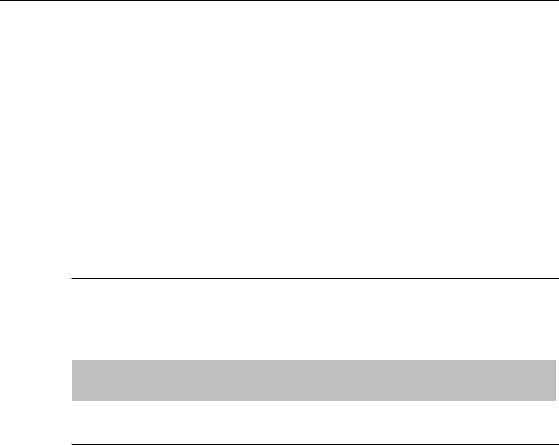
C H A P T E R 9
User Input
The Keyboard
The keyboard’s primary use is to enter text. The keyboard may also be used for navigation, but it should always be an alternative to using the mouse. For more information about using the keyboard instead of the mouse, see “Keyboard Focus and Navigation” (page 182).
Important
Avoid assigning any key combinations listed in the tables in this section to commands other than those specified in the tables. Even if your application doesn’t support all the keyboard equivalents shown, don’t assign unused combinations to commands that conflict with those specified in this section.
The Functions of Specific Keys
There are four kinds of keys: character keys, modifier keys, arrow keys, and function keys. A character key sends a character to the computer. When the user holds down a modifier key, it alters the meaning of the character key being pressed or the meaning of a mouse action.
Note: Not all the keys described here exist on all Macintosh keyboards. Don’t depend on a key as the only way for users to accomplish a task.
Character Keys
Character keys include letters, numbers, punctuation, the Space bar, and nonprinting characters—Tab, Enter, Return, Delete (or Backspace), Clear, and Escape (Esc). It is essential that your application use these keys consistently.
166The Keyboard
Apple Computer, Inc. June 2002
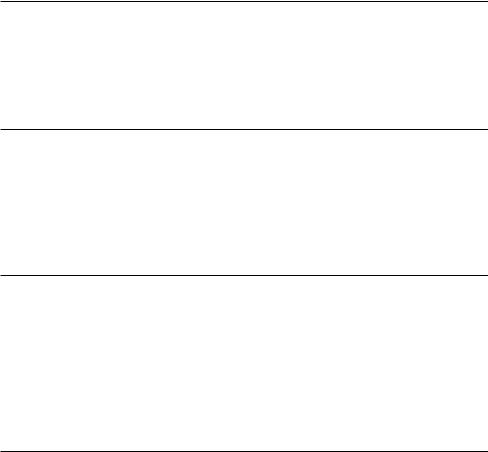
C H A P T E R 9
User Input
Space Bar
In text, pressing the Space bar enters a space between characters.
When full keyboard access is turned on, pressing the Space bar selects the item that currently has the keyboard navigation focus (the equivalent of clicking the mouse button).
Tab
In text-oriented applications, the Tab key moves the insertion point to the next tab stop. In other contexts, Tab is a signal to proceed; it means “move to the next item in a sequence.” The next item can be a table cell or a dialog text field. Shift-Tab navigates in the reverse direction. Pressing Tab can cause data to be entered before focus moves to the next item. For more details about navigating with the Tab key, see “Keyboard Focus and Navigation” (page 182).
Enter
Most applications add information to a document as soon as the user enters it. In some cases, however, the application may need to wait until a whole collection of information is available before processing it. The Enter key tells the application that the user is through entering information in a particular area of the document, such as a text field. While the user is entering text into a text document, pressing Enter has no effect.
If a dialog has a default button, pressing Enter (or Return) is the same as clicking it.
Return
In text, the Return key inserts a carriage return (a line break) and moves the insertion point to the beginning of the next line. In arrays, the Return key signals movement to the leftmost field one step lower (like a carriage return on a typewriter). Like Tab, pressing Return can cause data to be entered before focus moves to the next item.
If a dialog has a default button, pressing Return (or Enter) is the same as clicking it.
The Keyboard |
167 |
Apple Computer, Inc. June 2002
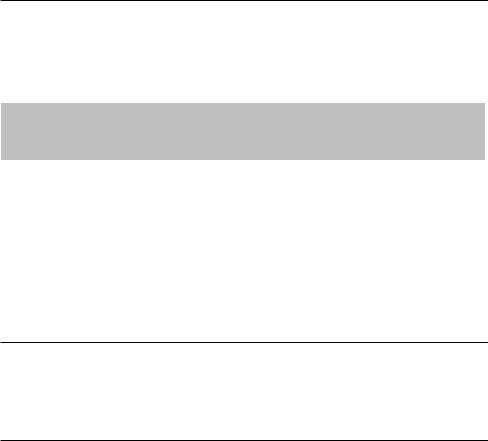
C H A P T E R 9
User Input
Delete (or Backspace)
Generally, if an item is selected, pressing Delete (or Backspace) removes the selection without putting it on the Clipboard. If nothing is selected, pressing Delete removes the character preceding the insertion point, without putting it on the Clipboard. The Delete key has the same effect as the Delete command in the Edit menu.
Note: The Delete key is different from the Forward Delete key (labeled Del), which removes characters following the insertion point. See “Forward Delete (Del)” (page 175).
The Option key can be used to extend a deletion to the next semantic unit (such as a word). The Command key can extend a deletion to the next semantic unit beyond that supported by Option. Recommended key combinations for text applications are Command-Delete to delete the previous word and Command–Forward Delete to delete the next word. Option-Delete could delete either the word containing the insertion point or the part of the word to the left of the insertion point, depending on what makes the most sense in your application; Option–Forward Delete could delete the part of the word right of the insertion point.
Clear
The Clear key has the same effect as the Delete command in the Edit menu: It removes the selection without putting it on the Clipboard. Not all keyboards have a Clear key, so don’t require its use in your application.
Escape
The Escape (Esc) key basically means “let me out of here.” It has specific meanings in certain contexts. The user can press Escape in the following situations:
■in a dialog, instead of clicking Cancel
■to stop an operation in progress (such as printing), instead of pressing Command-period
■to cancel renaming a file or an item in a list
■to cancel a drag in progress
168The Keyboard
Apple Computer, Inc. June 2002

C H A P T E R 9
User Input
Pressing Escape should never cause the user to back out of an operation that would require extensive time or work to reenter. When the user presses Escape during a lengthy operation, display a confirmation dialog to be sure that the key wasn’t pressed accidentally.
Modifier Keys
Modifier keys alter the way other keystrokes or mouse clicks are interpreted. You should use these keys—Shift, Caps Lock, Option, Command, and Control— consistently as described here.
Shift
When pressed at the same time as a character key, the Shift key produces the uppercase alphabetic letter or the upper symbol on the key.
The Shift key is also used with the mouse for extending a selection or for constraining movements in graphics applications. For example, in some applications pressing Shift while using a rectangle tool draws squares.
Caps Lock
When activated, the Caps Lock key has the same effect on alphabetic keys as the Shift key, but it has no effect on nonalphabetic keys. When the Caps Lock key is down, the user must press Shift to type the upper character on a nonalphabetic key.
Option
When used with other keys, the Option key produces special symbols. The Key Caps application shows which keys generate each symbol.
The Option key can also be used with the mouse to modify the effect of a click or drag. For example, in some applications pressing Option while dragging an object makes a copy of the object.
The Keyboard |
169 |
Apple Computer, Inc. June 2002
