
- •Contents
- •Figures and Tables
- •Introduction to the Aqua Human Interface Guidelines
- •The Benefits of Applying the Interface Guidelines
- •Deciding What to Do First
- •Tools and Resources for Applying the Guidelines
- •If You Have a Need Not Covered by the Guidelines
- •Human Interface Design
- •Human Interface Design Principles
- •Metaphors
- •See-and-Point
- •Direct Manipulation
- •User Control
- •Feedback and Communication
- •Consistency
- •WYSIWYG (What You See Is What You Get)
- •Forgiveness
- •Perceived Stability
- •Aesthetic Integrity
- •Modelessness
- •Knowledge of Your Audience
- •Worldwide Compatibility
- •Cultural Values
- •Language Differences
- •Default Alignment of Interface Elements
- •Resources
- •Universal Accessibility
- •Visual Disabilities
- •Hearing Disabilities
- •Physical Disabilities
- •The Dock
- •The Dock’s Onscreen Position
- •Dock Notification Behavior
- •Dock Menus
- •Clicking in the Dock
- •Menus
- •Menu Elements
- •Menu Titles
- •Menu Items
- •Grouping Items in Menus
- •Hierarchical Menus (Submenus)
- •Menu Behavior
- •Scrolling Menus
- •Toggled Menu Items
- •Sticky Menus
- •Standard Pull-Down Menus (The Menu Bar)
- •The Apple Menu
- •The Application Menu
- •The Application Menu Title
- •The Application Menu Contents
- •The File Menu
- •The Edit Menu
- •The View Menu
- •The Window Menu
- •The Help Menu
- •Menu Bar Status Items
- •Other Menus
- •Contextual Menus
- •Using Special Characters and Text Styles in Menus
- •Using Symbols in Menus
- •Using Text Styles and Fonts in Menus
- •Using Ellipses in Menus and Buttons
- •Windows
- •Window Layering
- •Window Appearance and Behavior
- •Textured Windows
- •Opening and Naming Windows
- •Positioning Windows
- •Closing Windows
- •Moving Windows
- •Resizing and Zooming Windows
- •Active and Inactive Windows
- •Click-Through
- •Scroll Bars and Scrolling Windows
- •Automatic Scrolling
- •Minimizing and Expanding Windows
- •Windows With Changeable Panes
- •Special Windows
- •Drawers
- •When to Use Drawers
- •Drawer Behavior
- •Utility Windows
- •The About Window
- •Dialogs
- •Types of Dialogs and When to Use Them
- •Document-Modal Dialogs (Sheets)
- •Sheet Behavior
- •When to Use Sheets
- •When Not to Use Sheets
- •Alerts
- •Dialog Behavior
- •Accepting Changes
- •The Open Dialog
- •Saving, Closing, and Quitting Behavior
- •Save Dialogs
- •Closing a Document With Unsaved Changes
- •Saving Documents During a Quit Operation
- •Saving a Document With the Same Name as an Existing Document
- •The Choose Dialog
- •The Printing Dialogs
- •Controls
- •Control Behavior and Appearance
- •Push Buttons
- •Push Button Specifications
- •Radio Buttons and Checkboxes
- •Radio Button and Checkbox Specifications
- •Selections Containing More Than One Checkbox State
- •Pop-Up Menus
- •Pop-Up Menu Specifications
- •Command Pop-Down Menus
- •Command Pop-Down Menu Specifications
- •Combination Boxes
- •Combo Box Specifications
- •The Text Entry Field
- •The Scrolling List
- •Placards
- •Bevel Buttons
- •Bevel Button Specifications
- •Toolbars
- •Pop-Up Icon Buttons and Pop-Up Bevel Buttons
- •Slider Controls
- •Slider Control Specifications
- •Tab Controls
- •Tab Control Specifications
- •Progress Indicators
- •Text Fields and Scrolling Lists
- •Tools for Creating Lists
- •Text Input Field Specifications
- •Scrolling List Specifications
- •Image Wells
- •Disclosure Triangles
- •Layout Guidelines
- •Group Boxes
- •Sample Dialog Layouts
- •Using Small Versions of Controls
- •User Input
- •The Mouse and Other Pointing Devices
- •Using the Mouse
- •Clicking
- •Double-Clicking
- •Pressing
- •Dragging
- •The Keyboard
- •The Functions of Specific Keys
- •Character Keys
- •Modifier Keys
- •Arrow Keys
- •Function Keys
- •Key Combinations Reserved by the System
- •Recommended Keyboard Equivalents
- •Creating Your Own Keyboard Equivalents
- •Keyboard Focus and Navigation
- •Full Keyboard Access Mode
- •Type-Ahead and Auto-Repeat
- •Selecting
- •Selection Methods
- •Selection by Clicking
- •Selection by Dragging
- •Changing a Selection With Shift-Click
- •Changing a Selection With Command-Click
- •Selections in Text
- •Selecting With the Mouse
- •What Constitutes a Word
- •Selecting Text With the Arrow Keys
- •Selections in Graphics
- •Selections in Arrays and Tables
- •Editing Text
- •Inserting Text
- •Deleting Text
- •Replacing a Selection
- •Intelligent Cut and Paste
- •Editing Text Fields
- •Entering Passwords
- •Fonts
- •Icons
- •Icon Genres and Families
- •Application Icons
- •User Application Icons
- •Viewer, Player, and Accessory Icons
- •Utility Icons
- •Non-Application Icons
- •Document Icons
- •Icons for Preferences and Plug-ins
- •Icons for Hardware and Removable Media
- •Toolbar Icons
- •Icon Perspectives and Materials
- •Conveying an Emotional Quality in Icons
- •Suggested Process for Creating Aqua Icons
- •Tips for Designing Aqua Icons
- •Drag and Drop
- •Drag and Drop Design Overview
- •Drag and Drop Semantics
- •Move Versus Copy
- •When to Check the Option Key State
- •Selection Feedback
- •Single-Gesture Selection and Dragging
- •Background Selections
- •Drag Feedback
- •Destination Feedback
- •Windows
- •Text
- •Multiple Dragged Items
- •Automatic Scrolling
- •Using the Trash as a Destination
- •Drop Feedback
- •Finder Icons
- •Graphics
- •Text
- •Transferring a Selection
- •Feedback for an Invalid Drop
- •Clippings
- •Language
- •Style
- •Terminology
- •Developer Terms and User Terms
- •Labels for Interface Elements
- •Capitalization of Interface Elements
- •Using Contractions in the Interface
- •Writing Good Alert Messages
- •User Help and Assistants
- •Apple’s Philosophy of Help
- •Help Viewer
- •Providing Access to Help
- •Help Tags
- •Help Tag Guidelines
- •Setup Assistants
- •Files
- •Installing Files
- •Where to Put Files
- •Handling Plug-ins
- •Naming Files and Showing Filename Extensions
- •Displaying Pathnames
- •Speech Recognition and Synthesis
- •Speech Recognition
- •Speakable Items
- •The Speech Recognition Interface
- •Speech-Recognition Errors
- •Guidelines for Implementing Speech Recognition
- •Speech Synthesis
- •Guidelines for Implementing Speech Synthesis
- •Spoken Dialogues and Delegation
- •General Considerations
- •Installation and File Location
- •Graphic Design
- •Menus
- •Pop-Up Menus
- •Windows
- •Utility Windows
- •Scrolling
- •Dialogs
- •Feedback and Alerts
- •The Mouse
- •Keyboard Equivalents
- •Text
- •Icons
- •User Documentation
- •Help Tags
- •Document Revision History
- •Glossary
- •Index
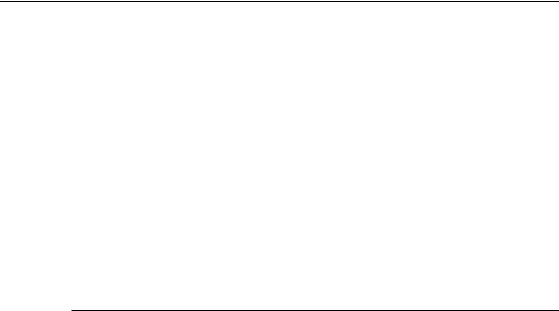
C H A P T E R 6
Dialogs
Dialog Behavior
When appropriate, your application’s dialogs should display default values for controls and text fields so the user can verify information rather than generating it from scratch. Display a selection or an insertion point in the first location—a text entry field or a list, for example—that accepts user input.
When it provides an obvious user benefit, static text in a dialog should be selectable. Some error message text, for example, could be selectable. Facilitating the copying of text (such as a serial number or a hostname) so it can be pasted accurately into another context is another example.
In dialogs that display columns and are user resizable, such as the Open dialog, as the dialog is made bigger, the columns grow and additional columns appear. All other elements remain the same size and anchor to the right, center, or left side of the dialog.
Accepting Changes
In general, all changes a user makes in a dialog should appear to take effect immediately. There are three possible opportunities for data validation in a dialog:
1.When the user types data
2.When the user moves out of a data field (by pressing Tab, for example)
3.When the user clicks a button to apply changes
It is your responsibility to make the three states as clear as possible to the user. For example, checkboxes and radio buttons update immediately and display the appropriate results.
Dialog Behavior |
101 |
Apple Computer, Inc. June 2002

C H A P T E R 6
Dialogs
You need to decide when your application does error checking of user input. Possible approaches:
■Evaluate the input and check for errors as the user tabs from one field to the next. The drawback is that it isn’t clear to the user that the changes are taking effect as he or she tabs among items. The user doesn’t click a button, and so isn’t aware of completing an action.
■Save user input in a queue and apply it when the user clicks a button, closes the dialog, or switches to another application. If your application waits to check user-input errors until the user tries to dismiss the dialog, you may have to present an alert, thereby forcing the user to revisit the dialog. If you do error checking as the user enters input, it takes more time up front, but you can warn the user immediately when invalid data is entered.
In most cases, validating input after each keystroke is annoying and unnecessary. It’s better to design your interface to automatically disallow invalid input. For example, your application could automatically convert lowercase characters to uppercase when appropriate.
In addition to error checking, you need to decide when to apply user input. In some cases, changes can take effect immediately—for example, View Options for Finder windows. In other cases, it may be appropriate to wait until the user performs an action, such as clicking an Apply button.
In a dialog that has multiple panes (selected by tabs or a pop-up menu), avoid validating data when a user switches from one pane to another.
Finally, you need to determine whether your application should automatically perform an operation based on user input or whether the user should initiate the operation, for example, by clicking a button. It’s acceptable to automatically perform an operation that completes quickly and returns user control within a couple of seconds. For an operation that takes a longer time to execute, it’s best to warn the user of the estimated time required and let the user initiate it.
The Open Dialog
The Open dialog appears when the user chooses the Open command or presses Command-O. The Open dialog is application modal (the user can switch to other applications).
102Dialog Behavior
Apple Computer, Inc. June 2002
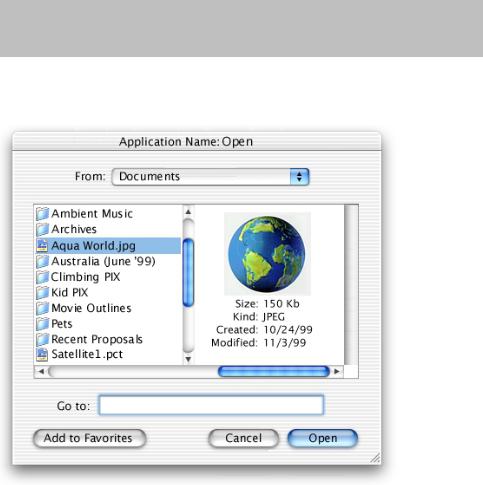
C H A P T E R 6
Dialogs
If you implement an Open command, you should also include an Open Recent command so users can access recently opened documents without going through the dialog.
Note: Navigation Services, introduced in Mac OS 8.5, has been enhanced to add support for Mac OS X. Its predecessor, the Standard File Package, is not supported in Mac OS X.
Figure 6-4 |
An Open dialog |
|
|
|
|
Dialog Behavior |
103 |
Apple Computer, Inc. June 2002
C H A P T E R 6
Dialogs
The Open dialog contains these elements:
■A default title (“Open”); you should add your application’s name to the Open dialog title—”TextEdit: Open,” for example.
■A From pop-up menu that contains Favorite Places (all containers in the user’s Favorites folder) and Recent Places (the five most recent folders the user opened or saved documents to). Your application specifies the default location, typically one of the predefined folders in the user’s home folder. (For recommended default locations, see “Files” (page 245).) If the user selects another folder, the dialog should “remember” the user’s selection the next time the dialog appears.
■A column browser for navigating the file system.
■A “Go to” text field, in which expert users can type file-system paths to navigate in the dialog. Pathnames must begin with “/” or “~”. (For guidelines about pathnames, see “Displaying Pathnames” (page 251).)
■An Add to Favorites button, which adds an alias of the chosen folder to the user’s Favorites folder and immediately updates the Favorite Places list in the From pop-up menu. The Add to Favorites button is always active.
■A Cancel button and an Open (default) button.
■A resize control in the lower-right corner.
You can extend the Open dialog as appropriate for your application. For example, you could include a pop-up menu allowing users to filter the type of files that appear in the list (see Figure 6-5). Items that do not meet the filtering criteria would appear dimmed. The system creates a list of native file types supported by the application to populate the menu. You can supplement this list with custom types and specify the default to show when the dialog opens. You should include an All Applicable Files item, but it does not have to be the default.
104Dialog Behavior
Apple Computer, Inc. June 2002
