
- •Contents
- •Figures and Tables
- •Introduction to the Aqua Human Interface Guidelines
- •The Benefits of Applying the Interface Guidelines
- •Deciding What to Do First
- •Tools and Resources for Applying the Guidelines
- •If You Have a Need Not Covered by the Guidelines
- •Human Interface Design
- •Human Interface Design Principles
- •Metaphors
- •See-and-Point
- •Direct Manipulation
- •User Control
- •Feedback and Communication
- •Consistency
- •WYSIWYG (What You See Is What You Get)
- •Forgiveness
- •Perceived Stability
- •Aesthetic Integrity
- •Modelessness
- •Knowledge of Your Audience
- •Worldwide Compatibility
- •Cultural Values
- •Language Differences
- •Default Alignment of Interface Elements
- •Resources
- •Universal Accessibility
- •Visual Disabilities
- •Hearing Disabilities
- •Physical Disabilities
- •The Dock
- •The Dock’s Onscreen Position
- •Dock Notification Behavior
- •Dock Menus
- •Clicking in the Dock
- •Menus
- •Menu Elements
- •Menu Titles
- •Menu Items
- •Grouping Items in Menus
- •Hierarchical Menus (Submenus)
- •Menu Behavior
- •Scrolling Menus
- •Toggled Menu Items
- •Sticky Menus
- •Standard Pull-Down Menus (The Menu Bar)
- •The Apple Menu
- •The Application Menu
- •The Application Menu Title
- •The Application Menu Contents
- •The File Menu
- •The Edit Menu
- •The View Menu
- •The Window Menu
- •The Help Menu
- •Menu Bar Status Items
- •Other Menus
- •Contextual Menus
- •Using Special Characters and Text Styles in Menus
- •Using Symbols in Menus
- •Using Text Styles and Fonts in Menus
- •Using Ellipses in Menus and Buttons
- •Windows
- •Window Layering
- •Window Appearance and Behavior
- •Textured Windows
- •Opening and Naming Windows
- •Positioning Windows
- •Closing Windows
- •Moving Windows
- •Resizing and Zooming Windows
- •Active and Inactive Windows
- •Click-Through
- •Scroll Bars and Scrolling Windows
- •Automatic Scrolling
- •Minimizing and Expanding Windows
- •Windows With Changeable Panes
- •Special Windows
- •Drawers
- •When to Use Drawers
- •Drawer Behavior
- •Utility Windows
- •The About Window
- •Dialogs
- •Types of Dialogs and When to Use Them
- •Document-Modal Dialogs (Sheets)
- •Sheet Behavior
- •When to Use Sheets
- •When Not to Use Sheets
- •Alerts
- •Dialog Behavior
- •Accepting Changes
- •The Open Dialog
- •Saving, Closing, and Quitting Behavior
- •Save Dialogs
- •Closing a Document With Unsaved Changes
- •Saving Documents During a Quit Operation
- •Saving a Document With the Same Name as an Existing Document
- •The Choose Dialog
- •The Printing Dialogs
- •Controls
- •Control Behavior and Appearance
- •Push Buttons
- •Push Button Specifications
- •Radio Buttons and Checkboxes
- •Radio Button and Checkbox Specifications
- •Selections Containing More Than One Checkbox State
- •Pop-Up Menus
- •Pop-Up Menu Specifications
- •Command Pop-Down Menus
- •Command Pop-Down Menu Specifications
- •Combination Boxes
- •Combo Box Specifications
- •The Text Entry Field
- •The Scrolling List
- •Placards
- •Bevel Buttons
- •Bevel Button Specifications
- •Toolbars
- •Pop-Up Icon Buttons and Pop-Up Bevel Buttons
- •Slider Controls
- •Slider Control Specifications
- •Tab Controls
- •Tab Control Specifications
- •Progress Indicators
- •Text Fields and Scrolling Lists
- •Tools for Creating Lists
- •Text Input Field Specifications
- •Scrolling List Specifications
- •Image Wells
- •Disclosure Triangles
- •Layout Guidelines
- •Group Boxes
- •Sample Dialog Layouts
- •Using Small Versions of Controls
- •User Input
- •The Mouse and Other Pointing Devices
- •Using the Mouse
- •Clicking
- •Double-Clicking
- •Pressing
- •Dragging
- •The Keyboard
- •The Functions of Specific Keys
- •Character Keys
- •Modifier Keys
- •Arrow Keys
- •Function Keys
- •Key Combinations Reserved by the System
- •Recommended Keyboard Equivalents
- •Creating Your Own Keyboard Equivalents
- •Keyboard Focus and Navigation
- •Full Keyboard Access Mode
- •Type-Ahead and Auto-Repeat
- •Selecting
- •Selection Methods
- •Selection by Clicking
- •Selection by Dragging
- •Changing a Selection With Shift-Click
- •Changing a Selection With Command-Click
- •Selections in Text
- •Selecting With the Mouse
- •What Constitutes a Word
- •Selecting Text With the Arrow Keys
- •Selections in Graphics
- •Selections in Arrays and Tables
- •Editing Text
- •Inserting Text
- •Deleting Text
- •Replacing a Selection
- •Intelligent Cut and Paste
- •Editing Text Fields
- •Entering Passwords
- •Fonts
- •Icons
- •Icon Genres and Families
- •Application Icons
- •User Application Icons
- •Viewer, Player, and Accessory Icons
- •Utility Icons
- •Non-Application Icons
- •Document Icons
- •Icons for Preferences and Plug-ins
- •Icons for Hardware and Removable Media
- •Toolbar Icons
- •Icon Perspectives and Materials
- •Conveying an Emotional Quality in Icons
- •Suggested Process for Creating Aqua Icons
- •Tips for Designing Aqua Icons
- •Drag and Drop
- •Drag and Drop Design Overview
- •Drag and Drop Semantics
- •Move Versus Copy
- •When to Check the Option Key State
- •Selection Feedback
- •Single-Gesture Selection and Dragging
- •Background Selections
- •Drag Feedback
- •Destination Feedback
- •Windows
- •Text
- •Multiple Dragged Items
- •Automatic Scrolling
- •Using the Trash as a Destination
- •Drop Feedback
- •Finder Icons
- •Graphics
- •Text
- •Transferring a Selection
- •Feedback for an Invalid Drop
- •Clippings
- •Language
- •Style
- •Terminology
- •Developer Terms and User Terms
- •Labels for Interface Elements
- •Capitalization of Interface Elements
- •Using Contractions in the Interface
- •Writing Good Alert Messages
- •User Help and Assistants
- •Apple’s Philosophy of Help
- •Help Viewer
- •Providing Access to Help
- •Help Tags
- •Help Tag Guidelines
- •Setup Assistants
- •Files
- •Installing Files
- •Where to Put Files
- •Handling Plug-ins
- •Naming Files and Showing Filename Extensions
- •Displaying Pathnames
- •Speech Recognition and Synthesis
- •Speech Recognition
- •Speakable Items
- •The Speech Recognition Interface
- •Speech-Recognition Errors
- •Guidelines for Implementing Speech Recognition
- •Speech Synthesis
- •Guidelines for Implementing Speech Synthesis
- •Spoken Dialogues and Delegation
- •General Considerations
- •Installation and File Location
- •Graphic Design
- •Menus
- •Pop-Up Menus
- •Windows
- •Utility Windows
- •Scrolling
- •Dialogs
- •Feedback and Alerts
- •The Mouse
- •Keyboard Equivalents
- •Text
- •Icons
- •User Documentation
- •Help Tags
- •Document Revision History
- •Glossary
- •Index
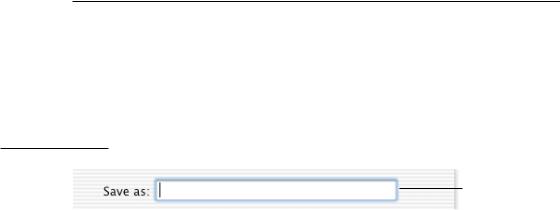
C H A P T E R 9
User Input
Also use Option for a keyboard equivalent that is a convenience or power user feature. For example, the Finder uses Option-Command-W for Close All Windows and Option-Command-M for Minimize All Windows.
Remember that other languages may require modifier keys to generate certain characters. For example, on a French keyboard, you generate the “{“ character by pressing Option-5. You can safely modify any character with the Command key, but avoid using Command and an additional modifier with characters not available on all keyboards. If you must use a modifier key in addition to the Command key, use them only with the alphabetic characters (a through z).
Keyboard Focus and Navigation
When using the mouse is undesirable, difficult, or impossible, users can move the onscreen focus (highlight) with the keyboard to access controls, menus, the Dock, toolbars, and so on. In Roman systems, focus always begins at the first field that accepts keyboard input and follows a reading path from upper left to bottom right.
Focus is indicated with a ring in the appearance color (Aqua or Graphite).
Figure 9-1 Keyboard focus for a text field
Focus ring
182The Keyboard
Apple Computer, Inc. June 2002
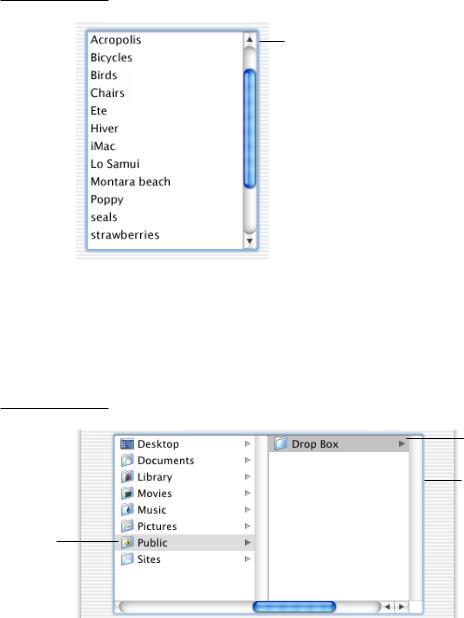
C H A P T E R 9
User Input
Figure 9-2 Keyboard focus for a scrolling list
Focus ring is appearance color (Aqua or Graphite).
In list and column views, a selected item should be highlighted across the full row. In column view, the selected item has a dark highlight and the folders containing the item have a lighter highlight. When a window becomes inactive, all selections inside it should become the lighter highlight color.
Figure 9-3 Primary and secondary highlight colors in columns
Primary highlight color
Focus ring
Secondary highlight color
The Keyboard |
183 |
Apple Computer, Inc. June 2002

C H A P T E R 9
User Input
Navigation between most controls in achieved by pressing the Tab key and the arrow keys. Shift-Tab navigates in reverse direction.
Full Keyboard Access Mode
In default keyboard access mode, focus moves only between fields that receive keyboard input, such as text entry fields, list boxes that support type-ahead, and scrolling lists. Mac OS X 10.1 and later provides the option of full keyboard access mode, in which users can navigate through windows and dialogs. Cocoa and Carbon applications that use system controls get this functionality automatically in Mac OS X version 10.2. For a complete list of the key combinations reserved in full keyboard access mode, see Table 9-6 (page 178).
Users can turn on full keyboard access in the Full Keyboard Access pane of Keyboard preferences. Control-F1 is a reserved keyboard equivalent for turning full keyboard access on or off; don’t use this combination for any other purpose. Control-F7 temporarily overrides the current mode in windows and dialogs.
In full keyboard access mode, the arrow keys move between values within a control. For example, if the user selects a slider with the Tab key, the arrow keys move the slider control along the slider track. For vertically oriented choices, such as menu items, the Up Arrow and Down Arrow keys move the selection. For horizontally oriented choices, such as a row of tabs, the Right Arrow and Left Arrow keys move the selection. In some cases, it makes sense to support both orientations. For example, a vertical slider could use both the Up Arrow and the Right Arrow to increase the value.
In some cases, such as radio buttons, moving the focus to an item selects it as well. In other cases, such as push buttons, the user chooses a selected item by pressing the Space bar. In full keyboard access mode, pressing the Space bar is equivalent to clicking the mouse button.
The Escape key is used to cancel a dialog and to cancel a selection in a pop-up menu or list. In a Dock pop-up menu, Escape dismisses the menu and moves focus to the frontmost window.
The user can also quickly place focus in the menu bar, the Dock, toolbars, and utility windows using the key combinations described in Table 9-6.
184The Keyboard
Apple Computer, Inc. June 2002
