
- •Contents
- •Figures and Tables
- •Introduction to the Aqua Human Interface Guidelines
- •The Benefits of Applying the Interface Guidelines
- •Deciding What to Do First
- •Tools and Resources for Applying the Guidelines
- •If You Have a Need Not Covered by the Guidelines
- •Human Interface Design
- •Human Interface Design Principles
- •Metaphors
- •See-and-Point
- •Direct Manipulation
- •User Control
- •Feedback and Communication
- •Consistency
- •WYSIWYG (What You See Is What You Get)
- •Forgiveness
- •Perceived Stability
- •Aesthetic Integrity
- •Modelessness
- •Knowledge of Your Audience
- •Worldwide Compatibility
- •Cultural Values
- •Language Differences
- •Default Alignment of Interface Elements
- •Resources
- •Universal Accessibility
- •Visual Disabilities
- •Hearing Disabilities
- •Physical Disabilities
- •The Dock
- •The Dock’s Onscreen Position
- •Dock Notification Behavior
- •Dock Menus
- •Clicking in the Dock
- •Menus
- •Menu Elements
- •Menu Titles
- •Menu Items
- •Grouping Items in Menus
- •Hierarchical Menus (Submenus)
- •Menu Behavior
- •Scrolling Menus
- •Toggled Menu Items
- •Sticky Menus
- •Standard Pull-Down Menus (The Menu Bar)
- •The Apple Menu
- •The Application Menu
- •The Application Menu Title
- •The Application Menu Contents
- •The File Menu
- •The Edit Menu
- •The View Menu
- •The Window Menu
- •The Help Menu
- •Menu Bar Status Items
- •Other Menus
- •Contextual Menus
- •Using Special Characters and Text Styles in Menus
- •Using Symbols in Menus
- •Using Text Styles and Fonts in Menus
- •Using Ellipses in Menus and Buttons
- •Windows
- •Window Layering
- •Window Appearance and Behavior
- •Textured Windows
- •Opening and Naming Windows
- •Positioning Windows
- •Closing Windows
- •Moving Windows
- •Resizing and Zooming Windows
- •Active and Inactive Windows
- •Click-Through
- •Scroll Bars and Scrolling Windows
- •Automatic Scrolling
- •Minimizing and Expanding Windows
- •Windows With Changeable Panes
- •Special Windows
- •Drawers
- •When to Use Drawers
- •Drawer Behavior
- •Utility Windows
- •The About Window
- •Dialogs
- •Types of Dialogs and When to Use Them
- •Document-Modal Dialogs (Sheets)
- •Sheet Behavior
- •When to Use Sheets
- •When Not to Use Sheets
- •Alerts
- •Dialog Behavior
- •Accepting Changes
- •The Open Dialog
- •Saving, Closing, and Quitting Behavior
- •Save Dialogs
- •Closing a Document With Unsaved Changes
- •Saving Documents During a Quit Operation
- •Saving a Document With the Same Name as an Existing Document
- •The Choose Dialog
- •The Printing Dialogs
- •Controls
- •Control Behavior and Appearance
- •Push Buttons
- •Push Button Specifications
- •Radio Buttons and Checkboxes
- •Radio Button and Checkbox Specifications
- •Selections Containing More Than One Checkbox State
- •Pop-Up Menus
- •Pop-Up Menu Specifications
- •Command Pop-Down Menus
- •Command Pop-Down Menu Specifications
- •Combination Boxes
- •Combo Box Specifications
- •The Text Entry Field
- •The Scrolling List
- •Placards
- •Bevel Buttons
- •Bevel Button Specifications
- •Toolbars
- •Pop-Up Icon Buttons and Pop-Up Bevel Buttons
- •Slider Controls
- •Slider Control Specifications
- •Tab Controls
- •Tab Control Specifications
- •Progress Indicators
- •Text Fields and Scrolling Lists
- •Tools for Creating Lists
- •Text Input Field Specifications
- •Scrolling List Specifications
- •Image Wells
- •Disclosure Triangles
- •Layout Guidelines
- •Group Boxes
- •Sample Dialog Layouts
- •Using Small Versions of Controls
- •User Input
- •The Mouse and Other Pointing Devices
- •Using the Mouse
- •Clicking
- •Double-Clicking
- •Pressing
- •Dragging
- •The Keyboard
- •The Functions of Specific Keys
- •Character Keys
- •Modifier Keys
- •Arrow Keys
- •Function Keys
- •Key Combinations Reserved by the System
- •Recommended Keyboard Equivalents
- •Creating Your Own Keyboard Equivalents
- •Keyboard Focus and Navigation
- •Full Keyboard Access Mode
- •Type-Ahead and Auto-Repeat
- •Selecting
- •Selection Methods
- •Selection by Clicking
- •Selection by Dragging
- •Changing a Selection With Shift-Click
- •Changing a Selection With Command-Click
- •Selections in Text
- •Selecting With the Mouse
- •What Constitutes a Word
- •Selecting Text With the Arrow Keys
- •Selections in Graphics
- •Selections in Arrays and Tables
- •Editing Text
- •Inserting Text
- •Deleting Text
- •Replacing a Selection
- •Intelligent Cut and Paste
- •Editing Text Fields
- •Entering Passwords
- •Fonts
- •Icons
- •Icon Genres and Families
- •Application Icons
- •User Application Icons
- •Viewer, Player, and Accessory Icons
- •Utility Icons
- •Non-Application Icons
- •Document Icons
- •Icons for Preferences and Plug-ins
- •Icons for Hardware and Removable Media
- •Toolbar Icons
- •Icon Perspectives and Materials
- •Conveying an Emotional Quality in Icons
- •Suggested Process for Creating Aqua Icons
- •Tips for Designing Aqua Icons
- •Drag and Drop
- •Drag and Drop Design Overview
- •Drag and Drop Semantics
- •Move Versus Copy
- •When to Check the Option Key State
- •Selection Feedback
- •Single-Gesture Selection and Dragging
- •Background Selections
- •Drag Feedback
- •Destination Feedback
- •Windows
- •Text
- •Multiple Dragged Items
- •Automatic Scrolling
- •Using the Trash as a Destination
- •Drop Feedback
- •Finder Icons
- •Graphics
- •Text
- •Transferring a Selection
- •Feedback for an Invalid Drop
- •Clippings
- •Language
- •Style
- •Terminology
- •Developer Terms and User Terms
- •Labels for Interface Elements
- •Capitalization of Interface Elements
- •Using Contractions in the Interface
- •Writing Good Alert Messages
- •User Help and Assistants
- •Apple’s Philosophy of Help
- •Help Viewer
- •Providing Access to Help
- •Help Tags
- •Help Tag Guidelines
- •Setup Assistants
- •Files
- •Installing Files
- •Where to Put Files
- •Handling Plug-ins
- •Naming Files and Showing Filename Extensions
- •Displaying Pathnames
- •Speech Recognition and Synthesis
- •Speech Recognition
- •Speakable Items
- •The Speech Recognition Interface
- •Speech-Recognition Errors
- •Guidelines for Implementing Speech Recognition
- •Speech Synthesis
- •Guidelines for Implementing Speech Synthesis
- •Spoken Dialogues and Delegation
- •General Considerations
- •Installation and File Location
- •Graphic Design
- •Menus
- •Pop-Up Menus
- •Windows
- •Utility Windows
- •Scrolling
- •Dialogs
- •Feedback and Alerts
- •The Mouse
- •Keyboard Equivalents
- •Text
- •Icons
- •User Documentation
- •Help Tags
- •Document Revision History
- •Glossary
- •Index
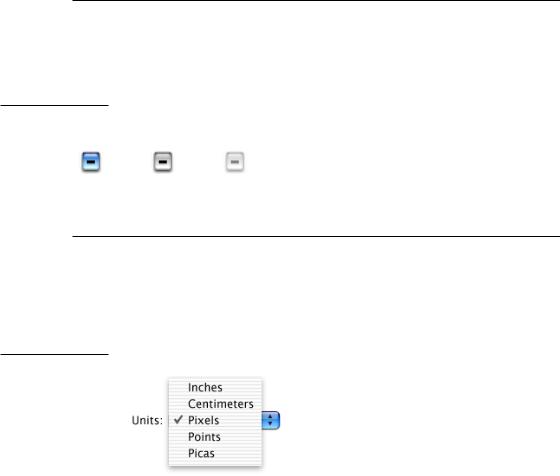
C H A P T E R 7
Controls
Selections Containing More Than One Checkbox State
When a user selection comprises more than one state, use a dash in the appropriate checkboxes. (This symbol is consistent with the mixed-state indicator in menus, as described in “Using Symbols in Menus” (page 65).)
Figure 7-6 Dashes in checkboxes representing a selection with more than one state
Active |
Inactive |
Disabled |
Pop-Up Menus
Use pop-up menus to present a list of mutually exclusive choices in a dialog or window. Pop-up menus are used as a means of selecting one choice from a list of many. If you have a dialog with five or more radio buttons in one section, consider using a pop-up menu instead.
Figure 7-7 An open pop-up menu
Label |
|
|
|
The arrows indicate that |
|
|
|
||
|
|
|
|
this is a pop-up menu. |
A pop-up menu
■has a label to the left (in left-to-right scripts)
■has a drop shadow and a double-triangle indicator
■contains nouns (things) or adjectives (states or attributes), but not verbs (commands); use pull-down menus for commands
■has a checkmark beside the current value when open
124Control Behavior and Appearance
Apple Computer, Inc. June 2002
C H A P T E R 7
Controls
A pop-up menu behaves like other menus: Users drag to choose an item—which then flashes briefly and appears as the current choice—or move outside the menu to leave the current value active. An exploratory press in the menu to see what’s available doesn’t select a new value.
In special cases, you may want to include a command that affects the contents of the pop-up menu itself. For example, in the Print dialog, the Printer pop-up menu contains Edit Printer List, so users can add a printer to the menu; the new printer becomes the menu’s default selection. Put such commands at the bottom
of a pop-up menu, below a separator.
Use pop-up menus to present up to 12 mutually exclusive choices that the user doesn’t need to see all the time.
Don’t use pop-up menus
■for more than 12 items; use a scrolling list
■for 4 or fewer items; use radio buttons
■when more than one selection is appropriate, such as text styles (in which you can select bold and italic, for example); use checkboxes or a pull-down menu in which checkmarks appear
Be very cautious about creating a pop-up menu with submenus. Doing so hides choices too deeply and is physically difficult to use.
Bevel buttons and icon buttons can also be pop-up menus. See “Pop-Up Icon Buttons and Pop-Up Bevel Buttons” (page 134).
Control Behavior and Appearance |
125 |
Apple Computer, Inc. June 2002
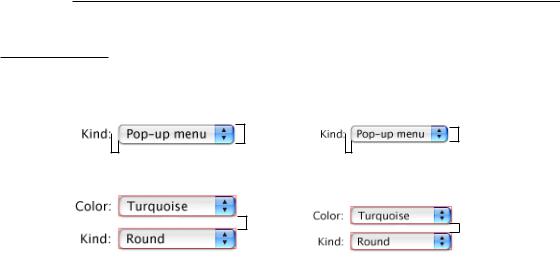
C H A P T E R 7
Controls
Pop-Up Menu Specifications
Figure 7-8 Pop-up menu spacing
Standard pop-up menu
9 |
9 |
|
|
|
|
20
8
12
If stacking vertically, leave at least 12 pixels in between.
Small pop-up menu
7 |
7 |
|
|
|
|
17
6
8
If stacking vertically, leave at least 8 pixels in between.
■Height: 20 pixels. Small: 17 pixels.
■Width: Wide enough to accommodate the longest menu item.
■Spacing: Leave at least 12 pixels of space between stacked controls. Small: Leave at least 8 pixels of space.
■Menu item text: System font (13-point Lucida Grande Regular), 9 pixels from left edge and at least 9 pixels from the double-triangle section. Small: Small system font (11-point Lucida Grande Regular), 7 pixels from left edge and at least 7 pixels of space on the right.
■Menu label text: Emphasized system font (13-point Lucida Grande Bold), 8 pixels from text (colon) to left edge of menu. Small: Emphasized small system font (11-point Lucida Grande Bold), 6 pixels from text (colon) to left edge of menu.
126Control Behavior and Appearance
Apple Computer, Inc. June 2002
