
- •Contents
- •Figures and Tables
- •Introduction to the Aqua Human Interface Guidelines
- •The Benefits of Applying the Interface Guidelines
- •Deciding What to Do First
- •Tools and Resources for Applying the Guidelines
- •If You Have a Need Not Covered by the Guidelines
- •Human Interface Design
- •Human Interface Design Principles
- •Metaphors
- •See-and-Point
- •Direct Manipulation
- •User Control
- •Feedback and Communication
- •Consistency
- •WYSIWYG (What You See Is What You Get)
- •Forgiveness
- •Perceived Stability
- •Aesthetic Integrity
- •Modelessness
- •Knowledge of Your Audience
- •Worldwide Compatibility
- •Cultural Values
- •Language Differences
- •Default Alignment of Interface Elements
- •Resources
- •Universal Accessibility
- •Visual Disabilities
- •Hearing Disabilities
- •Physical Disabilities
- •The Dock
- •The Dock’s Onscreen Position
- •Dock Notification Behavior
- •Dock Menus
- •Clicking in the Dock
- •Menus
- •Menu Elements
- •Menu Titles
- •Menu Items
- •Grouping Items in Menus
- •Hierarchical Menus (Submenus)
- •Menu Behavior
- •Scrolling Menus
- •Toggled Menu Items
- •Sticky Menus
- •Standard Pull-Down Menus (The Menu Bar)
- •The Apple Menu
- •The Application Menu
- •The Application Menu Title
- •The Application Menu Contents
- •The File Menu
- •The Edit Menu
- •The View Menu
- •The Window Menu
- •The Help Menu
- •Menu Bar Status Items
- •Other Menus
- •Contextual Menus
- •Using Special Characters and Text Styles in Menus
- •Using Symbols in Menus
- •Using Text Styles and Fonts in Menus
- •Using Ellipses in Menus and Buttons
- •Windows
- •Window Layering
- •Window Appearance and Behavior
- •Textured Windows
- •Opening and Naming Windows
- •Positioning Windows
- •Closing Windows
- •Moving Windows
- •Resizing and Zooming Windows
- •Active and Inactive Windows
- •Click-Through
- •Scroll Bars and Scrolling Windows
- •Automatic Scrolling
- •Minimizing and Expanding Windows
- •Windows With Changeable Panes
- •Special Windows
- •Drawers
- •When to Use Drawers
- •Drawer Behavior
- •Utility Windows
- •The About Window
- •Dialogs
- •Types of Dialogs and When to Use Them
- •Document-Modal Dialogs (Sheets)
- •Sheet Behavior
- •When to Use Sheets
- •When Not to Use Sheets
- •Alerts
- •Dialog Behavior
- •Accepting Changes
- •The Open Dialog
- •Saving, Closing, and Quitting Behavior
- •Save Dialogs
- •Closing a Document With Unsaved Changes
- •Saving Documents During a Quit Operation
- •Saving a Document With the Same Name as an Existing Document
- •The Choose Dialog
- •The Printing Dialogs
- •Controls
- •Control Behavior and Appearance
- •Push Buttons
- •Push Button Specifications
- •Radio Buttons and Checkboxes
- •Radio Button and Checkbox Specifications
- •Selections Containing More Than One Checkbox State
- •Pop-Up Menus
- •Pop-Up Menu Specifications
- •Command Pop-Down Menus
- •Command Pop-Down Menu Specifications
- •Combination Boxes
- •Combo Box Specifications
- •The Text Entry Field
- •The Scrolling List
- •Placards
- •Bevel Buttons
- •Bevel Button Specifications
- •Toolbars
- •Pop-Up Icon Buttons and Pop-Up Bevel Buttons
- •Slider Controls
- •Slider Control Specifications
- •Tab Controls
- •Tab Control Specifications
- •Progress Indicators
- •Text Fields and Scrolling Lists
- •Tools for Creating Lists
- •Text Input Field Specifications
- •Scrolling List Specifications
- •Image Wells
- •Disclosure Triangles
- •Layout Guidelines
- •Group Boxes
- •Sample Dialog Layouts
- •Using Small Versions of Controls
- •User Input
- •The Mouse and Other Pointing Devices
- •Using the Mouse
- •Clicking
- •Double-Clicking
- •Pressing
- •Dragging
- •The Keyboard
- •The Functions of Specific Keys
- •Character Keys
- •Modifier Keys
- •Arrow Keys
- •Function Keys
- •Key Combinations Reserved by the System
- •Recommended Keyboard Equivalents
- •Creating Your Own Keyboard Equivalents
- •Keyboard Focus and Navigation
- •Full Keyboard Access Mode
- •Type-Ahead and Auto-Repeat
- •Selecting
- •Selection Methods
- •Selection by Clicking
- •Selection by Dragging
- •Changing a Selection With Shift-Click
- •Changing a Selection With Command-Click
- •Selections in Text
- •Selecting With the Mouse
- •What Constitutes a Word
- •Selecting Text With the Arrow Keys
- •Selections in Graphics
- •Selections in Arrays and Tables
- •Editing Text
- •Inserting Text
- •Deleting Text
- •Replacing a Selection
- •Intelligent Cut and Paste
- •Editing Text Fields
- •Entering Passwords
- •Fonts
- •Icons
- •Icon Genres and Families
- •Application Icons
- •User Application Icons
- •Viewer, Player, and Accessory Icons
- •Utility Icons
- •Non-Application Icons
- •Document Icons
- •Icons for Preferences and Plug-ins
- •Icons for Hardware and Removable Media
- •Toolbar Icons
- •Icon Perspectives and Materials
- •Conveying an Emotional Quality in Icons
- •Suggested Process for Creating Aqua Icons
- •Tips for Designing Aqua Icons
- •Drag and Drop
- •Drag and Drop Design Overview
- •Drag and Drop Semantics
- •Move Versus Copy
- •When to Check the Option Key State
- •Selection Feedback
- •Single-Gesture Selection and Dragging
- •Background Selections
- •Drag Feedback
- •Destination Feedback
- •Windows
- •Text
- •Multiple Dragged Items
- •Automatic Scrolling
- •Using the Trash as a Destination
- •Drop Feedback
- •Finder Icons
- •Graphics
- •Text
- •Transferring a Selection
- •Feedback for an Invalid Drop
- •Clippings
- •Language
- •Style
- •Terminology
- •Developer Terms and User Terms
- •Labels for Interface Elements
- •Capitalization of Interface Elements
- •Using Contractions in the Interface
- •Writing Good Alert Messages
- •User Help and Assistants
- •Apple’s Philosophy of Help
- •Help Viewer
- •Providing Access to Help
- •Help Tags
- •Help Tag Guidelines
- •Setup Assistants
- •Files
- •Installing Files
- •Where to Put Files
- •Handling Plug-ins
- •Naming Files and Showing Filename Extensions
- •Displaying Pathnames
- •Speech Recognition and Synthesis
- •Speech Recognition
- •Speakable Items
- •The Speech Recognition Interface
- •Speech-Recognition Errors
- •Guidelines for Implementing Speech Recognition
- •Speech Synthesis
- •Guidelines for Implementing Speech Synthesis
- •Spoken Dialogues and Delegation
- •General Considerations
- •Installation and File Location
- •Graphic Design
- •Menus
- •Pop-Up Menus
- •Windows
- •Utility Windows
- •Scrolling
- •Dialogs
- •Feedback and Alerts
- •The Mouse
- •Keyboard Equivalents
- •Text
- •Icons
- •User Documentation
- •Help Tags
- •Document Revision History
- •Glossary
- •Index
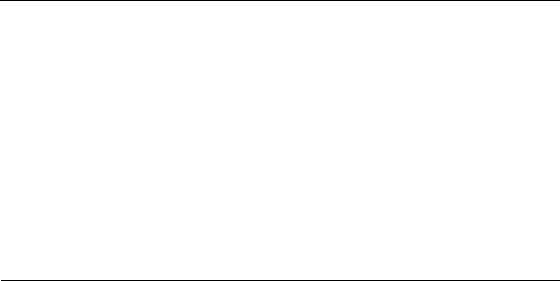
C H A P T E R 8
Layout Guidelines
This chapter provides basic suggestions for arranging controls in dialogs and windows. These guidelines use many of the default control sizes defined in Interface Builder; any exceptions are noted. To simplify the process of resizing and repositioning existing dialogs and windows, most values are based on a multiple of 2 pixels. All user-visible text should use the standard fonts described in “Fonts” (page 197).
The Control Manager (Carbon) and Application Kit (Cocoa) include smaller versions of the most commonly used controls, for use in utility windows when necessary. For utility window layout information, see “Using Small Versions of Controls” (page 160).
Positioning Controls in Dialogs and Windows
Keep these guidelines in mind when designing dialogs and windows:
■In general, try for a more centered approach to dialog layout, as opposed to the strongly left-biased approach of the traditional Mac OS 9 dialog. Most of the sample layouts in this document illustrate the center-biased approach.
■All spacing between dialog elements involves a multiple of 2 pixels—2, 4, 6, 8, and so on.
Positioning Controls in Dialogs and Windows |
149 |
Apple Computer, Inc. June 2002 |
|
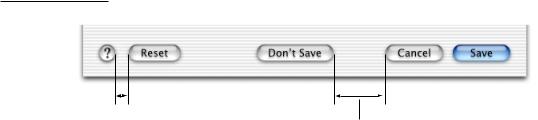
C H A P T E R 8
Layout Guidelines
■Maintain a 20-pixel space between the left and right edge of the window and any controls. Keep 20 pixels of space between the bottom edge and any controls; this can include the shadow of any push buttons in that area. Top spacing is determined by which controls are placed closest to the top of the dialog. For example, Figure 8-6 (page 156) uses a radio button as the topmost control, so the spacing is set to 14 pixels. In contrast, Figure 8-7 (page 157) uses a tab control as the topmost element, so the spacing is set to 12 pixels.
■For dialogs that contain a mix of controls, set 16 pixels of vertical space between groups of controls. Vertical spacing between controls is determined by the tallest control in the row.
■Groups of controls should be separated by 20 pixels of vertical spacing and subgroups of controls within groups should be separated by 16 pixels.
■The default button for dismissing a dialog should go in the lower-right corner. If there’s a Cancel button, it should be to the left of the default button.
If there’s a third button for dismissing the dialog, it should go to the left of the Cancel button. If the third button could result in data loss—Don’t Save, for example—position it at least 12 pixels away from the “safe” buttons (Cancel and Save, for example).
A button that affects the contents of the dialog itself, such as Reset, should have its left edge aligned with the main dialog text or 12 pixels to the right of the help button (if there is one).
Figure 8-1 Position of buttons at the bottom of a dialog
12
A button that could result in lost data should be at least 12 pixels (preferably more) away from
safe buttons.
150Positioning Controls in Dialogs and Windows
Apple Computer, Inc. June 2002

C H A P T E R 8
Layout Guidelines
■The minimum screen resolution a dialog needs to accommodate is 800 by 600. (Support for 640 by 480 is provided for games.)
■For most document windows that contain a single view (scrolling text or tables, for example), do not specify any space between the window edge and scroll bars (when using the Control Manager) or the frame of the view (in Interface Builder).
Group Boxes
A group box is used to associate a set of related items—such as radio buttons or pop-up menus—in a dialog.
As much as possible, use additional space between controls to create groups of controls, rather than group boxes. Excessive use of group boxes creates visual clutter; too many lines and edges can distract users. Also use space or separator lines, rather than secondary group boxes, for subgroupings. The following figures show examples of how to successfully re-create dialogs using space rather than group boxes. When space alone isn’t enough to clearly divide areas, use a label and a separator, as shown in the following “after” examples.
Within a group box, no control or label should be positioned within 16 pixels of the box’s top, bottom, left, or right borders.
Group boxes can be untitled or titled. Titles can be static text, a checkbox label, or text in a pop-up menu.
Group Boxes |
151 |
Apple Computer, Inc. June 2002
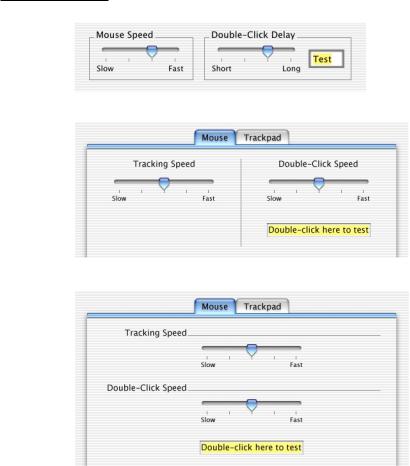
C H A P T E R 8
Layout Guidelines
Figure 8-2 Dialog redesigned without group boxes (first example)
Before (with group boxes)
After (example 1, with separator)
After (example 2)
In the second “after” example, the group boxes have been replaced by horizontal lines that serve as separators; the lines are 2 pixels to the right of the label and base-aligned with the label text. Although the overall look of the dialog is centered, the two labels, as well as the lines, are right-aligned; flush-left controls would imply an inappropriate hierarchy. The distance from the left edge of the pane to the label text and from the end of the line to the right edge of the pane should be equal.
152Group Boxes
Apple Computer, Inc. June 2002
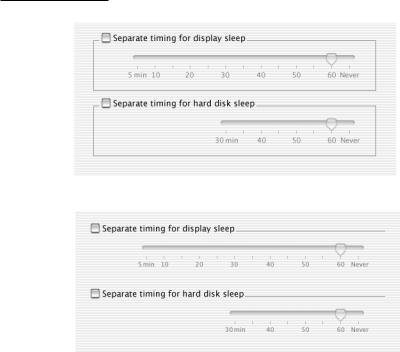
C H A P T E R 8
Layout Guidelines
Figure 8-3 Dialog redesigned without group boxes (second example)
Before
After
In the “after” example, the labels are left-aligned, since they are next to checkboxes, which are most commonly stacked vertically.
Group Boxes |
153 |
Apple Computer, Inc. June 2002
