
- •Contents
- •Figures and Tables
- •Introduction to the Aqua Human Interface Guidelines
- •The Benefits of Applying the Interface Guidelines
- •Deciding What to Do First
- •Tools and Resources for Applying the Guidelines
- •If You Have a Need Not Covered by the Guidelines
- •Human Interface Design
- •Human Interface Design Principles
- •Metaphors
- •See-and-Point
- •Direct Manipulation
- •User Control
- •Feedback and Communication
- •Consistency
- •WYSIWYG (What You See Is What You Get)
- •Forgiveness
- •Perceived Stability
- •Aesthetic Integrity
- •Modelessness
- •Knowledge of Your Audience
- •Worldwide Compatibility
- •Cultural Values
- •Language Differences
- •Default Alignment of Interface Elements
- •Resources
- •Universal Accessibility
- •Visual Disabilities
- •Hearing Disabilities
- •Physical Disabilities
- •The Dock
- •The Dock’s Onscreen Position
- •Dock Notification Behavior
- •Dock Menus
- •Clicking in the Dock
- •Menus
- •Menu Elements
- •Menu Titles
- •Menu Items
- •Grouping Items in Menus
- •Hierarchical Menus (Submenus)
- •Menu Behavior
- •Scrolling Menus
- •Toggled Menu Items
- •Sticky Menus
- •Standard Pull-Down Menus (The Menu Bar)
- •The Apple Menu
- •The Application Menu
- •The Application Menu Title
- •The Application Menu Contents
- •The File Menu
- •The Edit Menu
- •The View Menu
- •The Window Menu
- •The Help Menu
- •Menu Bar Status Items
- •Other Menus
- •Contextual Menus
- •Using Special Characters and Text Styles in Menus
- •Using Symbols in Menus
- •Using Text Styles and Fonts in Menus
- •Using Ellipses in Menus and Buttons
- •Windows
- •Window Layering
- •Window Appearance and Behavior
- •Textured Windows
- •Opening and Naming Windows
- •Positioning Windows
- •Closing Windows
- •Moving Windows
- •Resizing and Zooming Windows
- •Active and Inactive Windows
- •Click-Through
- •Scroll Bars and Scrolling Windows
- •Automatic Scrolling
- •Minimizing and Expanding Windows
- •Windows With Changeable Panes
- •Special Windows
- •Drawers
- •When to Use Drawers
- •Drawer Behavior
- •Utility Windows
- •The About Window
- •Dialogs
- •Types of Dialogs and When to Use Them
- •Document-Modal Dialogs (Sheets)
- •Sheet Behavior
- •When to Use Sheets
- •When Not to Use Sheets
- •Alerts
- •Dialog Behavior
- •Accepting Changes
- •The Open Dialog
- •Saving, Closing, and Quitting Behavior
- •Save Dialogs
- •Closing a Document With Unsaved Changes
- •Saving Documents During a Quit Operation
- •Saving a Document With the Same Name as an Existing Document
- •The Choose Dialog
- •The Printing Dialogs
- •Controls
- •Control Behavior and Appearance
- •Push Buttons
- •Push Button Specifications
- •Radio Buttons and Checkboxes
- •Radio Button and Checkbox Specifications
- •Selections Containing More Than One Checkbox State
- •Pop-Up Menus
- •Pop-Up Menu Specifications
- •Command Pop-Down Menus
- •Command Pop-Down Menu Specifications
- •Combination Boxes
- •Combo Box Specifications
- •The Text Entry Field
- •The Scrolling List
- •Placards
- •Bevel Buttons
- •Bevel Button Specifications
- •Toolbars
- •Pop-Up Icon Buttons and Pop-Up Bevel Buttons
- •Slider Controls
- •Slider Control Specifications
- •Tab Controls
- •Tab Control Specifications
- •Progress Indicators
- •Text Fields and Scrolling Lists
- •Tools for Creating Lists
- •Text Input Field Specifications
- •Scrolling List Specifications
- •Image Wells
- •Disclosure Triangles
- •Layout Guidelines
- •Group Boxes
- •Sample Dialog Layouts
- •Using Small Versions of Controls
- •User Input
- •The Mouse and Other Pointing Devices
- •Using the Mouse
- •Clicking
- •Double-Clicking
- •Pressing
- •Dragging
- •The Keyboard
- •The Functions of Specific Keys
- •Character Keys
- •Modifier Keys
- •Arrow Keys
- •Function Keys
- •Key Combinations Reserved by the System
- •Recommended Keyboard Equivalents
- •Creating Your Own Keyboard Equivalents
- •Keyboard Focus and Navigation
- •Full Keyboard Access Mode
- •Type-Ahead and Auto-Repeat
- •Selecting
- •Selection Methods
- •Selection by Clicking
- •Selection by Dragging
- •Changing a Selection With Shift-Click
- •Changing a Selection With Command-Click
- •Selections in Text
- •Selecting With the Mouse
- •What Constitutes a Word
- •Selecting Text With the Arrow Keys
- •Selections in Graphics
- •Selections in Arrays and Tables
- •Editing Text
- •Inserting Text
- •Deleting Text
- •Replacing a Selection
- •Intelligent Cut and Paste
- •Editing Text Fields
- •Entering Passwords
- •Fonts
- •Icons
- •Icon Genres and Families
- •Application Icons
- •User Application Icons
- •Viewer, Player, and Accessory Icons
- •Utility Icons
- •Non-Application Icons
- •Document Icons
- •Icons for Preferences and Plug-ins
- •Icons for Hardware and Removable Media
- •Toolbar Icons
- •Icon Perspectives and Materials
- •Conveying an Emotional Quality in Icons
- •Suggested Process for Creating Aqua Icons
- •Tips for Designing Aqua Icons
- •Drag and Drop
- •Drag and Drop Design Overview
- •Drag and Drop Semantics
- •Move Versus Copy
- •When to Check the Option Key State
- •Selection Feedback
- •Single-Gesture Selection and Dragging
- •Background Selections
- •Drag Feedback
- •Destination Feedback
- •Windows
- •Text
- •Multiple Dragged Items
- •Automatic Scrolling
- •Using the Trash as a Destination
- •Drop Feedback
- •Finder Icons
- •Graphics
- •Text
- •Transferring a Selection
- •Feedback for an Invalid Drop
- •Clippings
- •Language
- •Style
- •Terminology
- •Developer Terms and User Terms
- •Labels for Interface Elements
- •Capitalization of Interface Elements
- •Using Contractions in the Interface
- •Writing Good Alert Messages
- •User Help and Assistants
- •Apple’s Philosophy of Help
- •Help Viewer
- •Providing Access to Help
- •Help Tags
- •Help Tag Guidelines
- •Setup Assistants
- •Files
- •Installing Files
- •Where to Put Files
- •Handling Plug-ins
- •Naming Files and Showing Filename Extensions
- •Displaying Pathnames
- •Speech Recognition and Synthesis
- •Speech Recognition
- •Speakable Items
- •The Speech Recognition Interface
- •Speech-Recognition Errors
- •Guidelines for Implementing Speech Recognition
- •Speech Synthesis
- •Guidelines for Implementing Speech Synthesis
- •Spoken Dialogues and Delegation
- •General Considerations
- •Installation and File Location
- •Graphic Design
- •Menus
- •Pop-Up Menus
- •Windows
- •Utility Windows
- •Scrolling
- •Dialogs
- •Feedback and Alerts
- •The Mouse
- •Keyboard Equivalents
- •Text
- •Icons
- •User Documentation
- •Help Tags
- •Document Revision History
- •Glossary
- •Index
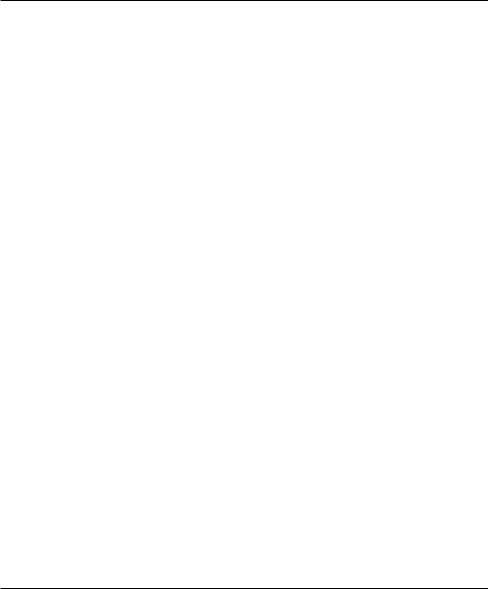
C H A P T E R 7
Controls
Text Fields and Scrolling Lists
There are various kinds of controls that incorporate text:
■A text input field, also called an editable text field, is a rectangular area in which the user enters text or modifies existing text. The text input field can be active or disabled. It supports keyboard focus and password entry.
Your application’s text input fields should perform appropriate edit checks. For example, if the only legitimate value for a field is a string of digits, the application issues an alert if the user types nondigits. In most cases, the appropriate time to check the data in the field is when the user clicks outside the field or presses the Return, Enter, or Tab key.
Combination boxes are text input fields that also contain a menu or a list of choices. See “Combination Boxes” (page 128).
■Use a static text field for informational text in a dialog (text not intended to be modified by users). Static text fields have two states: active and dimmed.
When it provides an obvious user benefit, static text should be selectable. Error message text, for example, should be selectable. Text that is likely to be copied so that it can be pasted accurately into another context (such as a serial number or a host name) is another example.
■A scrolling list can contain as many items as necessary. Users can scroll through the list without selecting anything, or can click an item to select it, use Shift-click to select more than one continuous item, or use Command-click for a discontinuous selection. Users can press the arrow keys to navigate through the list and can quickly select an item by typing the first few characters.
If an item is too long to fit in the list box, insert ellipses in the middle and preserve the beginning and end of the item. Users often add version numbers to the end of document names, so both the beginning and end should be visible.
Don’t use scrolling lists to provide choices in a limited range. Because the full range may not be visible all at once, it can be difficult for users to understand the scope of their choices. Use sliders, discussed in “Slider Controls” (page 137), instead.
Tools for Creating Lists
Functions, data types, and constants for creating and managing the new data browser control have been added to the Control Manager. The data browser
144Control Behavior and Appearance
Apple Computer, Inc. June 2002
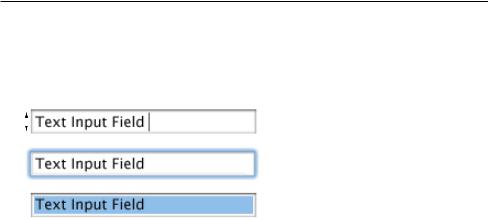
C H A P T E R 7
Controls
(available to Carbon applications) provides a convenient way to create easily customized lists and consistent sortable, movable, and resizable columns. If your application uses the data browser functions to display lists, they will always look right in Mac OS 9 and Mac OS X.
The data browser control has two versions: list view and column view. Finder windows have examples of both, selectable with the View control (in the upper-left area of the toolbar). The middle button is the list-view button; the button on the right is the column-view button.
Similar functionality is available to Cocoa developers through three classes of interface objects:
■NSOutlineView. You can see an example in the Mailboxes drawer of the Mail application, which can show a list hierarchy with disclosure triangles.
■NSTableView. You can see an example in the list of contents of a mailbox in the Mail application. It is multicolumn and row-based.
■NSBrowser. You can see an example in the Open dialog of a Cocoa-based application. This class provides the same sort of hierarchical data as NSOutlineView in column format.
For more information, see the data browser control technical note, available at http://developer.apple.com/technotes/tn/tn2009.html.
Text Input Field Specifications
Figure 7-30 |
Text input field specifications |
|||||
|
|
|
|
3-pixel shadow inside box |
||
22 |
|
|
|
|
|
Normal state with text |
|
|
|
|
|
||
|
|
|
|
|
||
|
|
|
|
|
and insertion point |
|
|
|
|
|
|
|
|
|
|
|
|
|
|
With focus |
|
|
|
|
|
|
With selection |
Control Behavior and Appearance |
145 |
Apple Computer, Inc. June 2002
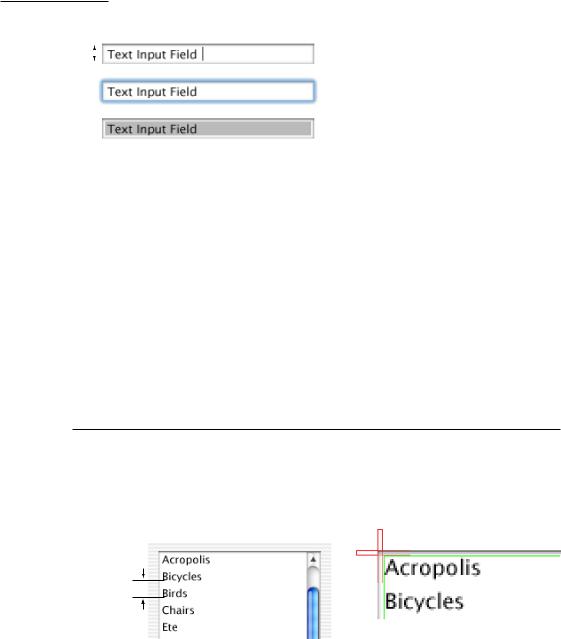
C H A P T E R 7
Controls
Figure 7-31 Small text input field specifications
2-pixel shadow inside box
19 |
|
|
|
Normal state with text |
|
|
|
||
|
|
|
||
|
|
|
and insertion point |
|
|
|
|
|
|
|
|
|
|
|
|
|
|
|
With focus |
|
|
|
|
With selection |
■Height: 22 pixels (to accommodate the system font, which is 16 pixels high without line spacing). If you specify the small system font, the text input field dimensions are reduced proportionally. To accommodate the small system font, the text field height is 19 pixels.
■Selection rectangle: 16 pixels high. Small: 13 pixels.
■Spacing: Leave a minimum of 10 pixels between stacked text input fields (8 pixels between stacked small text input fields).
■Text: System font (13-point Lucida Grande Regular). Small: Small system font (11-point Lucida Grande Regular).
For more information about highlighting selections in text fields, see “Keyboard Focus and Navigation” (page 182) and “Selections in Text” (page 189).
Scrolling List Specifications
Figure 7-32 |
Scrolling list dimensions |
|
||
|
|
12-point |
|
|
|
|
font |
3 |
|
|
|
|
|
3 |
|
|
|
|
|
|
|
|
|
|
19 points baseline to baseline
146Control Behavior and Appearance
Apple Computer, Inc. June 2002
