
- •Contents
- •Figures and Tables
- •Introduction to the Aqua Human Interface Guidelines
- •The Benefits of Applying the Interface Guidelines
- •Deciding What to Do First
- •Tools and Resources for Applying the Guidelines
- •If You Have a Need Not Covered by the Guidelines
- •Human Interface Design
- •Human Interface Design Principles
- •Metaphors
- •See-and-Point
- •Direct Manipulation
- •User Control
- •Feedback and Communication
- •Consistency
- •WYSIWYG (What You See Is What You Get)
- •Forgiveness
- •Perceived Stability
- •Aesthetic Integrity
- •Modelessness
- •Knowledge of Your Audience
- •Worldwide Compatibility
- •Cultural Values
- •Language Differences
- •Default Alignment of Interface Elements
- •Resources
- •Universal Accessibility
- •Visual Disabilities
- •Hearing Disabilities
- •Physical Disabilities
- •The Dock
- •The Dock’s Onscreen Position
- •Dock Notification Behavior
- •Dock Menus
- •Clicking in the Dock
- •Menus
- •Menu Elements
- •Menu Titles
- •Menu Items
- •Grouping Items in Menus
- •Hierarchical Menus (Submenus)
- •Menu Behavior
- •Scrolling Menus
- •Toggled Menu Items
- •Sticky Menus
- •Standard Pull-Down Menus (The Menu Bar)
- •The Apple Menu
- •The Application Menu
- •The Application Menu Title
- •The Application Menu Contents
- •The File Menu
- •The Edit Menu
- •The View Menu
- •The Window Menu
- •The Help Menu
- •Menu Bar Status Items
- •Other Menus
- •Contextual Menus
- •Using Special Characters and Text Styles in Menus
- •Using Symbols in Menus
- •Using Text Styles and Fonts in Menus
- •Using Ellipses in Menus and Buttons
- •Windows
- •Window Layering
- •Window Appearance and Behavior
- •Textured Windows
- •Opening and Naming Windows
- •Positioning Windows
- •Closing Windows
- •Moving Windows
- •Resizing and Zooming Windows
- •Active and Inactive Windows
- •Click-Through
- •Scroll Bars and Scrolling Windows
- •Automatic Scrolling
- •Minimizing and Expanding Windows
- •Windows With Changeable Panes
- •Special Windows
- •Drawers
- •When to Use Drawers
- •Drawer Behavior
- •Utility Windows
- •The About Window
- •Dialogs
- •Types of Dialogs and When to Use Them
- •Document-Modal Dialogs (Sheets)
- •Sheet Behavior
- •When to Use Sheets
- •When Not to Use Sheets
- •Alerts
- •Dialog Behavior
- •Accepting Changes
- •The Open Dialog
- •Saving, Closing, and Quitting Behavior
- •Save Dialogs
- •Closing a Document With Unsaved Changes
- •Saving Documents During a Quit Operation
- •Saving a Document With the Same Name as an Existing Document
- •The Choose Dialog
- •The Printing Dialogs
- •Controls
- •Control Behavior and Appearance
- •Push Buttons
- •Push Button Specifications
- •Radio Buttons and Checkboxes
- •Radio Button and Checkbox Specifications
- •Selections Containing More Than One Checkbox State
- •Pop-Up Menus
- •Pop-Up Menu Specifications
- •Command Pop-Down Menus
- •Command Pop-Down Menu Specifications
- •Combination Boxes
- •Combo Box Specifications
- •The Text Entry Field
- •The Scrolling List
- •Placards
- •Bevel Buttons
- •Bevel Button Specifications
- •Toolbars
- •Pop-Up Icon Buttons and Pop-Up Bevel Buttons
- •Slider Controls
- •Slider Control Specifications
- •Tab Controls
- •Tab Control Specifications
- •Progress Indicators
- •Text Fields and Scrolling Lists
- •Tools for Creating Lists
- •Text Input Field Specifications
- •Scrolling List Specifications
- •Image Wells
- •Disclosure Triangles
- •Layout Guidelines
- •Group Boxes
- •Sample Dialog Layouts
- •Using Small Versions of Controls
- •User Input
- •The Mouse and Other Pointing Devices
- •Using the Mouse
- •Clicking
- •Double-Clicking
- •Pressing
- •Dragging
- •The Keyboard
- •The Functions of Specific Keys
- •Character Keys
- •Modifier Keys
- •Arrow Keys
- •Function Keys
- •Key Combinations Reserved by the System
- •Recommended Keyboard Equivalents
- •Creating Your Own Keyboard Equivalents
- •Keyboard Focus and Navigation
- •Full Keyboard Access Mode
- •Type-Ahead and Auto-Repeat
- •Selecting
- •Selection Methods
- •Selection by Clicking
- •Selection by Dragging
- •Changing a Selection With Shift-Click
- •Changing a Selection With Command-Click
- •Selections in Text
- •Selecting With the Mouse
- •What Constitutes a Word
- •Selecting Text With the Arrow Keys
- •Selections in Graphics
- •Selections in Arrays and Tables
- •Editing Text
- •Inserting Text
- •Deleting Text
- •Replacing a Selection
- •Intelligent Cut and Paste
- •Editing Text Fields
- •Entering Passwords
- •Fonts
- •Icons
- •Icon Genres and Families
- •Application Icons
- •User Application Icons
- •Viewer, Player, and Accessory Icons
- •Utility Icons
- •Non-Application Icons
- •Document Icons
- •Icons for Preferences and Plug-ins
- •Icons for Hardware and Removable Media
- •Toolbar Icons
- •Icon Perspectives and Materials
- •Conveying an Emotional Quality in Icons
- •Suggested Process for Creating Aqua Icons
- •Tips for Designing Aqua Icons
- •Drag and Drop
- •Drag and Drop Design Overview
- •Drag and Drop Semantics
- •Move Versus Copy
- •When to Check the Option Key State
- •Selection Feedback
- •Single-Gesture Selection and Dragging
- •Background Selections
- •Drag Feedback
- •Destination Feedback
- •Windows
- •Text
- •Multiple Dragged Items
- •Automatic Scrolling
- •Using the Trash as a Destination
- •Drop Feedback
- •Finder Icons
- •Graphics
- •Text
- •Transferring a Selection
- •Feedback for an Invalid Drop
- •Clippings
- •Language
- •Style
- •Terminology
- •Developer Terms and User Terms
- •Labels for Interface Elements
- •Capitalization of Interface Elements
- •Using Contractions in the Interface
- •Writing Good Alert Messages
- •User Help and Assistants
- •Apple’s Philosophy of Help
- •Help Viewer
- •Providing Access to Help
- •Help Tags
- •Help Tag Guidelines
- •Setup Assistants
- •Files
- •Installing Files
- •Where to Put Files
- •Handling Plug-ins
- •Naming Files and Showing Filename Extensions
- •Displaying Pathnames
- •Speech Recognition and Synthesis
- •Speech Recognition
- •Speakable Items
- •The Speech Recognition Interface
- •Speech-Recognition Errors
- •Guidelines for Implementing Speech Recognition
- •Speech Synthesis
- •Guidelines for Implementing Speech Synthesis
- •Spoken Dialogues and Delegation
- •General Considerations
- •Installation and File Location
- •Graphic Design
- •Menus
- •Pop-Up Menus
- •Windows
- •Utility Windows
- •Scrolling
- •Dialogs
- •Feedback and Alerts
- •The Mouse
- •Keyboard Equivalents
- •Text
- •Icons
- •User Documentation
- •Help Tags
- •Document Revision History
- •Glossary
- •Index
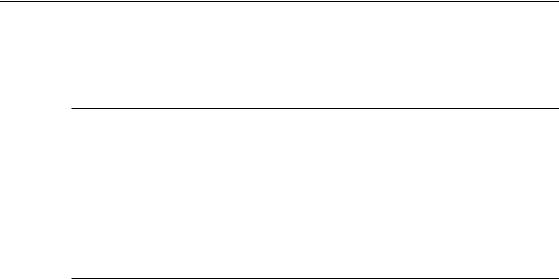
C H A P T E R 9
User Input
Editing Text
In addition to the methods for selecting text, there are a number of ways to edit text.
Inserting Text
To insert text, the user positions the insertion point by clicking where the text is to go, then starts typing. The application moves the insertion point to the right (or left, depending on the language) as each new character is added.
Applications with multiple-line text blocks should support word wrap, the automatic continuation of text from the end of one line to the beginning of the next without breaking in the middle of a word.
Deleting Text
When the user presses the Delete (or Backspace) key, one of two things happens:
■If text is selected, the entire selection is deleted.
■If there is no current selection, the character preceding the insertion point is deleted.
In either case, the insertion point replaces the deleted character or characters in the document. The deleted characters don’t go on to the Clipboard, but the user can undo the deletion by immediately choosing Undo from the Edit menu.
You can also implement the keyboard combination Option-Delete (or Option-Backspace) to delete the word that currently contains the insertion point or to delete the part of the word to the left of the insertion point. Be sure to document this behavior if you implement it.
If a keyboard has a Forward Delete (Del) key, the character following the insertion point is deleted each time the user presses the key.
Editing Text |
193 |
Apple Computer, Inc. June 2002

C H A P T E R 9
User Input
Replacing a Selection
If the user starts typing when one or more characters are selected, the typed characters replace the selection. The deleted characters don’t go on to the Clipboard, but the user can undo the replacement by immediately choosing Undo from the Edit menu.
Intelligent Cut and Paste
Intelligent cut and paste is a set of editing features that takes into account the need for spaces between words. To understand why this feature is helpful, consider the following sequence of events in a text application without intelligent cut and paste:
1.A sentence in the user’s document reads
Returns are only accepted if the merchandise is damaged.
The user wants to change this to
Returns are accepted only if the merchandise is damaged.
2.The user selects the word only by double-clicking. The letters are highlighted, but neither adjacent space is selected.
3.The user chooses Cut from the Edit menu, clicks just before the word if, and chooses Paste.
4.The sentence now reads
Returns are accepted onlyif the merchandise is damaged.
To correct the sentence, the user has to remove the extra space between are and accepted, and add a space between only and if.
If your application supports intelligent cut and paste, follow these guidelines:
■If the user selects a word or a range of words, the selection itself is highlighted, but spaces adjacent to the selection are not highlighted.
■When the user chooses Cut, if the character preceding the selection is a space, cut that space along with the selection. If the character preceding the selection is not a space, but the character following the selection is a space, cut that space along with the selection.
194Editing Text
Apple Computer, Inc. June 2002

C H A P T E R 9
User Input
■When the user chooses Paste, if the character to the left or right of the current selection is part of a word (but not inside a word), insert a space before pasting.
Use intelligent cut and paste only if the application supports the definition of a word as described in “What Constitutes a Word” (page 190). These rules apply to any selection consisting of one or more whole words, no matter how the user made the selection.
Note: Intelligent cut and paste doesn’t apply to all languages. Thai, Chinese, and Japanese, for example, don’t contain spaces.
Editing Text Fields
If your application isn’t primarily a text application, but it has text entry fields in dialogs, for example, you may not need to provide the full text-editing features described in this section. The application should, however, be forward-compatible with the full text-editing capabilities. The application should support the following capabilities:
■The user can select the whole field and type in a new value, delete text, select a substring of the field and replace it, and select a word by double-clicking.
■The user can choose Undo, Cut, Copy, Paste, and Delete, as described in “The Edit Menu” (page 59).
Your application can also support intelligent cut and paste.
Even applications with only minimal text editing should perform appropriate edit checks. For example, if the only legitimate value for a field is a string of digits, the application should alert the user if any nondigits are typed. For a more complete discussion of when to check for errors and apply changes in text fields, see “Accepting Changes” (page 101).
Editing Text |
195 |
Apple Computer, Inc. June 2002

C H A P T E R 9
User Input
Entering Passwords
When a user types a password into a text field, each typed character should appear as a bullet, matching the number of characters typed by the user. If the user deletes a character with the Delete key, one bullet is deleted from the text field and the insertion point moves back one bullet, as if the bullet represented an actual character. Double-clicking bulleted text in a password field selects all the bullets in the text field.
When the user leaves the text field (by pressing Tab, for example), the number of bullets in the text field should be modified so that the field does not reflect the actual number of characters in the password.
196Editing Text
Apple Computer, Inc. June 2002
