
- •Contents
- •Figures and Tables
- •Introduction to the Aqua Human Interface Guidelines
- •The Benefits of Applying the Interface Guidelines
- •Deciding What to Do First
- •Tools and Resources for Applying the Guidelines
- •If You Have a Need Not Covered by the Guidelines
- •Human Interface Design
- •Human Interface Design Principles
- •Metaphors
- •See-and-Point
- •Direct Manipulation
- •User Control
- •Feedback and Communication
- •Consistency
- •WYSIWYG (What You See Is What You Get)
- •Forgiveness
- •Perceived Stability
- •Aesthetic Integrity
- •Modelessness
- •Knowledge of Your Audience
- •Worldwide Compatibility
- •Cultural Values
- •Language Differences
- •Default Alignment of Interface Elements
- •Resources
- •Universal Accessibility
- •Visual Disabilities
- •Hearing Disabilities
- •Physical Disabilities
- •The Dock
- •The Dock’s Onscreen Position
- •Dock Notification Behavior
- •Dock Menus
- •Clicking in the Dock
- •Menus
- •Menu Elements
- •Menu Titles
- •Menu Items
- •Grouping Items in Menus
- •Hierarchical Menus (Submenus)
- •Menu Behavior
- •Scrolling Menus
- •Toggled Menu Items
- •Sticky Menus
- •Standard Pull-Down Menus (The Menu Bar)
- •The Apple Menu
- •The Application Menu
- •The Application Menu Title
- •The Application Menu Contents
- •The File Menu
- •The Edit Menu
- •The View Menu
- •The Window Menu
- •The Help Menu
- •Menu Bar Status Items
- •Other Menus
- •Contextual Menus
- •Using Special Characters and Text Styles in Menus
- •Using Symbols in Menus
- •Using Text Styles and Fonts in Menus
- •Using Ellipses in Menus and Buttons
- •Windows
- •Window Layering
- •Window Appearance and Behavior
- •Textured Windows
- •Opening and Naming Windows
- •Positioning Windows
- •Closing Windows
- •Moving Windows
- •Resizing and Zooming Windows
- •Active and Inactive Windows
- •Click-Through
- •Scroll Bars and Scrolling Windows
- •Automatic Scrolling
- •Minimizing and Expanding Windows
- •Windows With Changeable Panes
- •Special Windows
- •Drawers
- •When to Use Drawers
- •Drawer Behavior
- •Utility Windows
- •The About Window
- •Dialogs
- •Types of Dialogs and When to Use Them
- •Document-Modal Dialogs (Sheets)
- •Sheet Behavior
- •When to Use Sheets
- •When Not to Use Sheets
- •Alerts
- •Dialog Behavior
- •Accepting Changes
- •The Open Dialog
- •Saving, Closing, and Quitting Behavior
- •Save Dialogs
- •Closing a Document With Unsaved Changes
- •Saving Documents During a Quit Operation
- •Saving a Document With the Same Name as an Existing Document
- •The Choose Dialog
- •The Printing Dialogs
- •Controls
- •Control Behavior and Appearance
- •Push Buttons
- •Push Button Specifications
- •Radio Buttons and Checkboxes
- •Radio Button and Checkbox Specifications
- •Selections Containing More Than One Checkbox State
- •Pop-Up Menus
- •Pop-Up Menu Specifications
- •Command Pop-Down Menus
- •Command Pop-Down Menu Specifications
- •Combination Boxes
- •Combo Box Specifications
- •The Text Entry Field
- •The Scrolling List
- •Placards
- •Bevel Buttons
- •Bevel Button Specifications
- •Toolbars
- •Pop-Up Icon Buttons and Pop-Up Bevel Buttons
- •Slider Controls
- •Slider Control Specifications
- •Tab Controls
- •Tab Control Specifications
- •Progress Indicators
- •Text Fields and Scrolling Lists
- •Tools for Creating Lists
- •Text Input Field Specifications
- •Scrolling List Specifications
- •Image Wells
- •Disclosure Triangles
- •Layout Guidelines
- •Group Boxes
- •Sample Dialog Layouts
- •Using Small Versions of Controls
- •User Input
- •The Mouse and Other Pointing Devices
- •Using the Mouse
- •Clicking
- •Double-Clicking
- •Pressing
- •Dragging
- •The Keyboard
- •The Functions of Specific Keys
- •Character Keys
- •Modifier Keys
- •Arrow Keys
- •Function Keys
- •Key Combinations Reserved by the System
- •Recommended Keyboard Equivalents
- •Creating Your Own Keyboard Equivalents
- •Keyboard Focus and Navigation
- •Full Keyboard Access Mode
- •Type-Ahead and Auto-Repeat
- •Selecting
- •Selection Methods
- •Selection by Clicking
- •Selection by Dragging
- •Changing a Selection With Shift-Click
- •Changing a Selection With Command-Click
- •Selections in Text
- •Selecting With the Mouse
- •What Constitutes a Word
- •Selecting Text With the Arrow Keys
- •Selections in Graphics
- •Selections in Arrays and Tables
- •Editing Text
- •Inserting Text
- •Deleting Text
- •Replacing a Selection
- •Intelligent Cut and Paste
- •Editing Text Fields
- •Entering Passwords
- •Fonts
- •Icons
- •Icon Genres and Families
- •Application Icons
- •User Application Icons
- •Viewer, Player, and Accessory Icons
- •Utility Icons
- •Non-Application Icons
- •Document Icons
- •Icons for Preferences and Plug-ins
- •Icons for Hardware and Removable Media
- •Toolbar Icons
- •Icon Perspectives and Materials
- •Conveying an Emotional Quality in Icons
- •Suggested Process for Creating Aqua Icons
- •Tips for Designing Aqua Icons
- •Drag and Drop
- •Drag and Drop Design Overview
- •Drag and Drop Semantics
- •Move Versus Copy
- •When to Check the Option Key State
- •Selection Feedback
- •Single-Gesture Selection and Dragging
- •Background Selections
- •Drag Feedback
- •Destination Feedback
- •Windows
- •Text
- •Multiple Dragged Items
- •Automatic Scrolling
- •Using the Trash as a Destination
- •Drop Feedback
- •Finder Icons
- •Graphics
- •Text
- •Transferring a Selection
- •Feedback for an Invalid Drop
- •Clippings
- •Language
- •Style
- •Terminology
- •Developer Terms and User Terms
- •Labels for Interface Elements
- •Capitalization of Interface Elements
- •Using Contractions in the Interface
- •Writing Good Alert Messages
- •User Help and Assistants
- •Apple’s Philosophy of Help
- •Help Viewer
- •Providing Access to Help
- •Help Tags
- •Help Tag Guidelines
- •Setup Assistants
- •Files
- •Installing Files
- •Where to Put Files
- •Handling Plug-ins
- •Naming Files and Showing Filename Extensions
- •Displaying Pathnames
- •Speech Recognition and Synthesis
- •Speech Recognition
- •Speakable Items
- •The Speech Recognition Interface
- •Speech-Recognition Errors
- •Guidelines for Implementing Speech Recognition
- •Speech Synthesis
- •Guidelines for Implementing Speech Synthesis
- •Spoken Dialogues and Delegation
- •General Considerations
- •Installation and File Location
- •Graphic Design
- •Menus
- •Pop-Up Menus
- •Windows
- •Utility Windows
- •Scrolling
- •Dialogs
- •Feedback and Alerts
- •The Mouse
- •Keyboard Equivalents
- •Text
- •Icons
- •User Documentation
- •Help Tags
- •Document Revision History
- •Glossary
- •Index

C H A P T E R 4
Menus
Menus present lists of items—commands, attributes, or states—from which the user can choose. Menus are based on the interface principle of see-and-point: People don’t have to remember command names because they can view all the available options at any time. Each application, including the Finder, has its own set of menus.
This chapter describes pull-down menus in the menu bar and contextual menus, which display when the user presses or clicks an object while pressing the Control key. For information about other kinds of menus, see “Pop-Up Menus” (page 124), “Combination Boxes” (page 128), “Command Pop-Down Menus” (page 127), and “Pop-Up Icon Buttons and Pop-Up Bevel Buttons” (page 134).
The Mac OS has only one menu bar at the top of the screen; this feature makes it much easier for users to access menu content. Don’t put menu bars in windows.
Menu Elements
Menu elements include the menu title, menu items, keyboard equivalents, submenu indicators, and separators.
Menu Elements |
45 |
Apple Computer, Inc. June 2002 |
|

C H A P T E R 4
Menus
Figure 4-1 A pull-down menu and its parts
Menu title
Menu item
Hierarchical menu (submenu) indicator
Keyboard equivalent
Separator |
|
|
|
|
Ellipsis character |
|
|
||||
|
|
|
|
|
|
Note: For information about reserved and suggested keyboard equivalents for menu items, see “Reserved and Recommended Keyboard Equivalents”
(page 176).
Menu Titles
Menu titles should be one word that appropriately represents the items in the menu. For example, a Font menu could contain names of font families such as Helvetica and Geneva, but shouldn’t include editing commands such as Cut and Paste.
Menu Items
Menu item names should be one of the following:
■Actions (verbs or verb phrases) that declare the action that occurs when the user chooses the item. For example, Save means save my file and Copy means copy the selected data. Your action menu commands should fit into similar sentences.
■Attributes (adjectives or adjective phrases) that describe the change the command implements. Adjectives in menus imply an action and should fit into the sentence “Change the selected object to …” —Bold or Italic, for example.
46Menu Elements
Apple Computer, Inc. June 2002

C H A P T E R 4
Menus
When a menu item is unavailable—because it doesn’t apply to the selected object or to the selected object in its current state, or because nothing is selected, for example—the item should appear dimmed (gray) in the menu and is not highlighted when the user moves the pointer over it.
Capitalize the first letter of the first and last words, and the important words in phrases. For more information on proper capitalization of menu items, see “Capitalization of Interface Elements” (page 231).
Grouping Items in Menus
Logically grouping menu items is the most important aspect of arranging your menus. Grouping items in a menu makes it easier to quickly locate commands for related tasks.
In general, place the most frequently used items at the top of the menu, but create groups of related items rather than arranging them strictly by frequency of use. For example, although the Find Next or Find Again command may be used infrequently, it should appear right below the Find command. In a menu that contains both actions and attributes, don’t put actions and attributes in the same group.
Group interdependent attributes. They can be in a mutually exclusive attribute group (the user can select only one item, such as font size) or an accumulating attribute group (the user can select multiple items, such as Bold and Italic).
If a menu repeats a term more than twice, consider dedicating a menu or hierarchical menu to the term instead. For example, if you need commands like Show Info, Show Colors, Show Layers, Show Toolbox, and so on, you could create a Show menu or a submenu off of a Show item.
How many separators to use is partly an aesthetic decision and partly a usability decision. Figure 4-2 shows a menu that depicts the right balance of grouping, contrasted with two menus showing insufficient grouping and too much grouping. Use this picture as a visual guide when trying to decide how many separators to use in your menus.
Menu Elements |
47 |
Apple Computer, Inc. June 2002
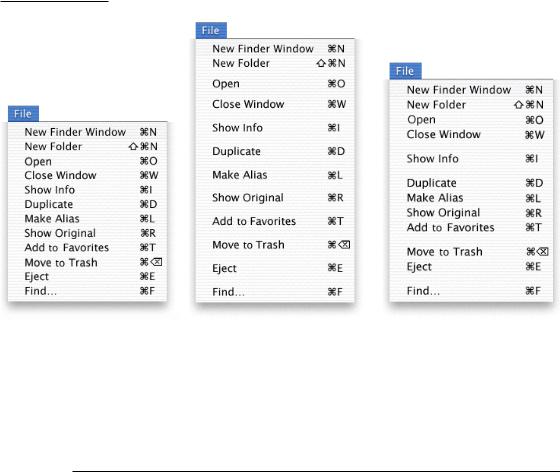
C H A P T E R 4
Menus
Figure 4-2 Grouping items in menus
Not enough groups |
Too many groups |
Appropriate grouping |
In Mac OS X, a menu separator is a blank space (instead of a line). The menu-drawing code in Carbon and Cocoa automatically inserts the right amount of space between menu items to form a separator.
Hierarchical Menus (Submenus)
You can use hierarchical menus to offer additional menu item choices without taking up more space in the menu bar. When the user points to a menu item with a submenu indicator, a submenu appears. Submenus have all the features of menus, including keyboard equivalents, status markers (such as checkmarks), and so on.
48Menu Elements
Apple Computer, Inc. June 2002
