
- •Contents
- •Figures and Tables
- •Introduction to the Aqua Human Interface Guidelines
- •The Benefits of Applying the Interface Guidelines
- •Deciding What to Do First
- •Tools and Resources for Applying the Guidelines
- •If You Have a Need Not Covered by the Guidelines
- •Human Interface Design
- •Human Interface Design Principles
- •Metaphors
- •See-and-Point
- •Direct Manipulation
- •User Control
- •Feedback and Communication
- •Consistency
- •WYSIWYG (What You See Is What You Get)
- •Forgiveness
- •Perceived Stability
- •Aesthetic Integrity
- •Modelessness
- •Knowledge of Your Audience
- •Worldwide Compatibility
- •Cultural Values
- •Language Differences
- •Default Alignment of Interface Elements
- •Resources
- •Universal Accessibility
- •Visual Disabilities
- •Hearing Disabilities
- •Physical Disabilities
- •The Dock
- •The Dock’s Onscreen Position
- •Dock Notification Behavior
- •Dock Menus
- •Clicking in the Dock
- •Menus
- •Menu Elements
- •Menu Titles
- •Menu Items
- •Grouping Items in Menus
- •Hierarchical Menus (Submenus)
- •Menu Behavior
- •Scrolling Menus
- •Toggled Menu Items
- •Sticky Menus
- •Standard Pull-Down Menus (The Menu Bar)
- •The Apple Menu
- •The Application Menu
- •The Application Menu Title
- •The Application Menu Contents
- •The File Menu
- •The Edit Menu
- •The View Menu
- •The Window Menu
- •The Help Menu
- •Menu Bar Status Items
- •Other Menus
- •Contextual Menus
- •Using Special Characters and Text Styles in Menus
- •Using Symbols in Menus
- •Using Text Styles and Fonts in Menus
- •Using Ellipses in Menus and Buttons
- •Windows
- •Window Layering
- •Window Appearance and Behavior
- •Textured Windows
- •Opening and Naming Windows
- •Positioning Windows
- •Closing Windows
- •Moving Windows
- •Resizing and Zooming Windows
- •Active and Inactive Windows
- •Click-Through
- •Scroll Bars and Scrolling Windows
- •Automatic Scrolling
- •Minimizing and Expanding Windows
- •Windows With Changeable Panes
- •Special Windows
- •Drawers
- •When to Use Drawers
- •Drawer Behavior
- •Utility Windows
- •The About Window
- •Dialogs
- •Types of Dialogs and When to Use Them
- •Document-Modal Dialogs (Sheets)
- •Sheet Behavior
- •When to Use Sheets
- •When Not to Use Sheets
- •Alerts
- •Dialog Behavior
- •Accepting Changes
- •The Open Dialog
- •Saving, Closing, and Quitting Behavior
- •Save Dialogs
- •Closing a Document With Unsaved Changes
- •Saving Documents During a Quit Operation
- •Saving a Document With the Same Name as an Existing Document
- •The Choose Dialog
- •The Printing Dialogs
- •Controls
- •Control Behavior and Appearance
- •Push Buttons
- •Push Button Specifications
- •Radio Buttons and Checkboxes
- •Radio Button and Checkbox Specifications
- •Selections Containing More Than One Checkbox State
- •Pop-Up Menus
- •Pop-Up Menu Specifications
- •Command Pop-Down Menus
- •Command Pop-Down Menu Specifications
- •Combination Boxes
- •Combo Box Specifications
- •The Text Entry Field
- •The Scrolling List
- •Placards
- •Bevel Buttons
- •Bevel Button Specifications
- •Toolbars
- •Pop-Up Icon Buttons and Pop-Up Bevel Buttons
- •Slider Controls
- •Slider Control Specifications
- •Tab Controls
- •Tab Control Specifications
- •Progress Indicators
- •Text Fields and Scrolling Lists
- •Tools for Creating Lists
- •Text Input Field Specifications
- •Scrolling List Specifications
- •Image Wells
- •Disclosure Triangles
- •Layout Guidelines
- •Group Boxes
- •Sample Dialog Layouts
- •Using Small Versions of Controls
- •User Input
- •The Mouse and Other Pointing Devices
- •Using the Mouse
- •Clicking
- •Double-Clicking
- •Pressing
- •Dragging
- •The Keyboard
- •The Functions of Specific Keys
- •Character Keys
- •Modifier Keys
- •Arrow Keys
- •Function Keys
- •Key Combinations Reserved by the System
- •Recommended Keyboard Equivalents
- •Creating Your Own Keyboard Equivalents
- •Keyboard Focus and Navigation
- •Full Keyboard Access Mode
- •Type-Ahead and Auto-Repeat
- •Selecting
- •Selection Methods
- •Selection by Clicking
- •Selection by Dragging
- •Changing a Selection With Shift-Click
- •Changing a Selection With Command-Click
- •Selections in Text
- •Selecting With the Mouse
- •What Constitutes a Word
- •Selecting Text With the Arrow Keys
- •Selections in Graphics
- •Selections in Arrays and Tables
- •Editing Text
- •Inserting Text
- •Deleting Text
- •Replacing a Selection
- •Intelligent Cut and Paste
- •Editing Text Fields
- •Entering Passwords
- •Fonts
- •Icons
- •Icon Genres and Families
- •Application Icons
- •User Application Icons
- •Viewer, Player, and Accessory Icons
- •Utility Icons
- •Non-Application Icons
- •Document Icons
- •Icons for Preferences and Plug-ins
- •Icons for Hardware and Removable Media
- •Toolbar Icons
- •Icon Perspectives and Materials
- •Conveying an Emotional Quality in Icons
- •Suggested Process for Creating Aqua Icons
- •Tips for Designing Aqua Icons
- •Drag and Drop
- •Drag and Drop Design Overview
- •Drag and Drop Semantics
- •Move Versus Copy
- •When to Check the Option Key State
- •Selection Feedback
- •Single-Gesture Selection and Dragging
- •Background Selections
- •Drag Feedback
- •Destination Feedback
- •Windows
- •Text
- •Multiple Dragged Items
- •Automatic Scrolling
- •Using the Trash as a Destination
- •Drop Feedback
- •Finder Icons
- •Graphics
- •Text
- •Transferring a Selection
- •Feedback for an Invalid Drop
- •Clippings
- •Language
- •Style
- •Terminology
- •Developer Terms and User Terms
- •Labels for Interface Elements
- •Capitalization of Interface Elements
- •Using Contractions in the Interface
- •Writing Good Alert Messages
- •User Help and Assistants
- •Apple’s Philosophy of Help
- •Help Viewer
- •Providing Access to Help
- •Help Tags
- •Help Tag Guidelines
- •Setup Assistants
- •Files
- •Installing Files
- •Where to Put Files
- •Handling Plug-ins
- •Naming Files and Showing Filename Extensions
- •Displaying Pathnames
- •Speech Recognition and Synthesis
- •Speech Recognition
- •Speakable Items
- •The Speech Recognition Interface
- •Speech-Recognition Errors
- •Guidelines for Implementing Speech Recognition
- •Speech Synthesis
- •Guidelines for Implementing Speech Synthesis
- •Spoken Dialogues and Delegation
- •General Considerations
- •Installation and File Location
- •Graphic Design
- •Menus
- •Pop-Up Menus
- •Windows
- •Utility Windows
- •Scrolling
- •Dialogs
- •Feedback and Alerts
- •The Mouse
- •Keyboard Equivalents
- •Text
- •Icons
- •User Documentation
- •Help Tags
- •Document Revision History
- •Glossary
- •Index
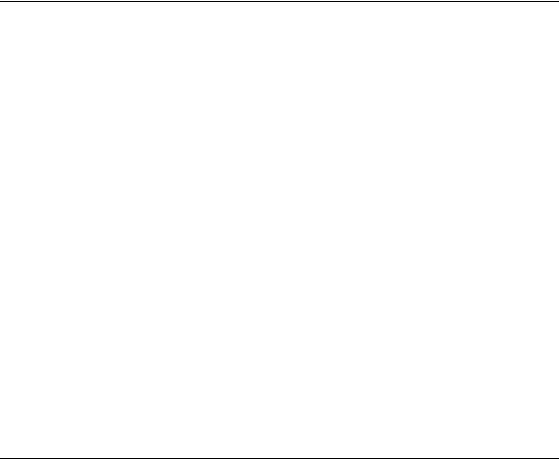
C H A P T E R 2
Human Interface Design
Knowledge of Your Audience
Identifying and understanding your target audience are important first steps when designing your product. The best way to make sure your product meets the needs of your customers is by exposing your design to their scrutiny. You can do this during every phase of the design process to help reveal what works about your product as well as its flaws. The improvements you make as a result of prototype testing can translate into competitive advantages, increased sales, and enhanced customer satisfaction.
It’s useful to create scenarios that describe a typical day in the life of a person you think uses the type of product you’re designing. Think about the different environments, tools, and constraints that your users deal with. If possible, visit actual workplaces and study how people do their jobs.
Analyze the steps necessary to complete each task you anticipate people wanting to accomplish with your product. Look at how they perform similar tasks without a computer. Then design your product to facilitate those tasks. Don’t replicate each step on the computer; your application should make the whole process easier.
Throughout the design process, use people who fit your audience description to test your prototypes. Listen to their feedback and try to address their concerns. Develop your product with people and their capabilities—not computers and their capabilities—in mind.
Worldwide Compatibility
Macintosh system software is designed to address the complex problems you’ll encounter when you create an application designed to be compatible with regional, linguistic, and writing system differences around the globe.
Knowledge of Your Audience |
33 |
Apple Computer, Inc. June 2002
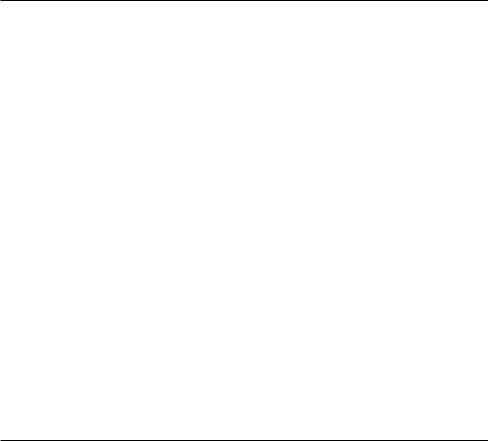
C H A P T E R 2
Human Interface Design
It’s much easier to include worldwide compatibility from the beginning of your development process rather than try to incorporate support for script systems after your product is complete. Before you develop software for worldwide use, consider the issues discussed in the following sections.
Cultural Values
Make sure that visible interface elements can be localized (translated into other languages and adapted for use in other countries). Whenever you design a user interface, consider that various regions of the world may differ in their use of color, graphics, calendars, text, and the representation of time. Specific objects or symbols (such as wall outlets and the $ sign) may also have a different appearance, or not be understood, in other countries.
Graphics can enhance your application, but certain images can be offensive to certain audiences. Cultures assign varying values and characteristics to living creatures, plants, and inanimate objects. For example, in the United States the owl is a symbol of wisdom and knowledge, whereas in Central America the owl represents witchcraft and black magic. It’s a good idea to avoid the use of seasons, holidays, or calendar events in software that you expect to distribute worldwide. If you include images that represent holidays or seasons—such as Christmas trees, pumpkins, or snow—be sure they can be localized.
Different calendars are used to mark time around the world. The United States and most of Europe observe time according the Gregorian calendar. The traditional Arabic calendar, the Jewish calendar, and the Chinese calendar are lunar rather than solar. In many places, time is marked according to one calendar for business and government purposes and another for religious events. Make your application flexible in handling dates; you also may want to provide the user with a way to change the representation of time. Use the text utilities to handle numbers, dates, and sorting.
Language Differences
Translating text is a sophisticated, delicate task. Avoid using colloquial phrases or nonstandard usage and syntax. Carefully choose words for menu commands, dialogs, and help text. Translated text can grow up to 50 percent longer than U.S. English text.
34Worldwide Compatibility
Apple Computer, Inc. June 2002

C H A P T E R 2
Human Interface Design
Potential grammar problems may arise with error messages. Use complete sentences whenever possible. Don’t use phrases that you then concatenate to create sentences; the word order may become completely different in another language, rendering the message nonsensical when translated. For example, word order in German usually places the verb at the end of a sentence. For more information on handling text in other languages, see Inside Mac OS X: System Overview, and Inside Macintosh: Text.
Text Display and Text Editing
Writing systems differ in the direction in which their characters and lines flow, the size of the character set used, and whether certain characters are context dependent. Mac OS 9 and earlier relied on WorldScript and the Script Manager, which used a different character set for each script system. Mac OS X supports Unicode, a single character set for most writing systems in the world. Unicode is a cross-platform, international standard for character encoding.
Text handling for Cocoa is entirely based on Unicode. For Carbon developers, there is a new set of functions for manipulating Unicode text. For more information about localization tools, fonts, and international technologies, go to http:// developer.apple.com/intl.
No matter what level of worldwide text support you provide, it’s important to avoid these common assumptions:
■Text isn’t always left-aligned and read from left to right.
■Text isn’t always read by a person; it might be spoken through a text-to-speech converter.
■System and application fonts may change.
Worldwide Compatibility |
35 |
Apple Computer, Inc. June 2002
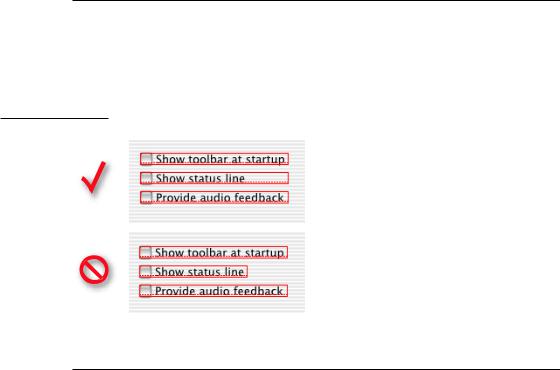
C H A P T E R 2
Human Interface Design
Default Alignment of Interface Elements
When dialogs are localized, the text may become longer or shorter, and the alignment of controls may vary. For items to appear aligned in languages that read right to left, make sure the items’ display rectangles are the same size, as shown in Figure 2-1.
Figure 2-1 Make text display rectangles the same size to facilitate translation
Resources
It’s essential to store region-dependent information in separate resources so user-visible text can be translated during localization without modification of your application’s code. When you create resources, consider text size, location, and direction. Text size varies in different languages. Also, depending on the script system, the direction of text may change. Most Middle Eastern languages read from right to left. Text location within a window should be easy to change. For more information, see Inside Mac OS X: System Overview, available at the Apple developer website, and the Apple International Technologies website at http:// developer.apple.com/intl.
36Worldwide Compatibility
Apple Computer, Inc. June 2002
