
- •Contents
- •Figures and Tables
- •Introduction to the Aqua Human Interface Guidelines
- •The Benefits of Applying the Interface Guidelines
- •Deciding What to Do First
- •Tools and Resources for Applying the Guidelines
- •If You Have a Need Not Covered by the Guidelines
- •Human Interface Design
- •Human Interface Design Principles
- •Metaphors
- •See-and-Point
- •Direct Manipulation
- •User Control
- •Feedback and Communication
- •Consistency
- •WYSIWYG (What You See Is What You Get)
- •Forgiveness
- •Perceived Stability
- •Aesthetic Integrity
- •Modelessness
- •Knowledge of Your Audience
- •Worldwide Compatibility
- •Cultural Values
- •Language Differences
- •Default Alignment of Interface Elements
- •Resources
- •Universal Accessibility
- •Visual Disabilities
- •Hearing Disabilities
- •Physical Disabilities
- •The Dock
- •The Dock’s Onscreen Position
- •Dock Notification Behavior
- •Dock Menus
- •Clicking in the Dock
- •Menus
- •Menu Elements
- •Menu Titles
- •Menu Items
- •Grouping Items in Menus
- •Hierarchical Menus (Submenus)
- •Menu Behavior
- •Scrolling Menus
- •Toggled Menu Items
- •Sticky Menus
- •Standard Pull-Down Menus (The Menu Bar)
- •The Apple Menu
- •The Application Menu
- •The Application Menu Title
- •The Application Menu Contents
- •The File Menu
- •The Edit Menu
- •The View Menu
- •The Window Menu
- •The Help Menu
- •Menu Bar Status Items
- •Other Menus
- •Contextual Menus
- •Using Special Characters and Text Styles in Menus
- •Using Symbols in Menus
- •Using Text Styles and Fonts in Menus
- •Using Ellipses in Menus and Buttons
- •Windows
- •Window Layering
- •Window Appearance and Behavior
- •Textured Windows
- •Opening and Naming Windows
- •Positioning Windows
- •Closing Windows
- •Moving Windows
- •Resizing and Zooming Windows
- •Active and Inactive Windows
- •Click-Through
- •Scroll Bars and Scrolling Windows
- •Automatic Scrolling
- •Minimizing and Expanding Windows
- •Windows With Changeable Panes
- •Special Windows
- •Drawers
- •When to Use Drawers
- •Drawer Behavior
- •Utility Windows
- •The About Window
- •Dialogs
- •Types of Dialogs and When to Use Them
- •Document-Modal Dialogs (Sheets)
- •Sheet Behavior
- •When to Use Sheets
- •When Not to Use Sheets
- •Alerts
- •Dialog Behavior
- •Accepting Changes
- •The Open Dialog
- •Saving, Closing, and Quitting Behavior
- •Save Dialogs
- •Closing a Document With Unsaved Changes
- •Saving Documents During a Quit Operation
- •Saving a Document With the Same Name as an Existing Document
- •The Choose Dialog
- •The Printing Dialogs
- •Controls
- •Control Behavior and Appearance
- •Push Buttons
- •Push Button Specifications
- •Radio Buttons and Checkboxes
- •Radio Button and Checkbox Specifications
- •Selections Containing More Than One Checkbox State
- •Pop-Up Menus
- •Pop-Up Menu Specifications
- •Command Pop-Down Menus
- •Command Pop-Down Menu Specifications
- •Combination Boxes
- •Combo Box Specifications
- •The Text Entry Field
- •The Scrolling List
- •Placards
- •Bevel Buttons
- •Bevel Button Specifications
- •Toolbars
- •Pop-Up Icon Buttons and Pop-Up Bevel Buttons
- •Slider Controls
- •Slider Control Specifications
- •Tab Controls
- •Tab Control Specifications
- •Progress Indicators
- •Text Fields and Scrolling Lists
- •Tools for Creating Lists
- •Text Input Field Specifications
- •Scrolling List Specifications
- •Image Wells
- •Disclosure Triangles
- •Layout Guidelines
- •Group Boxes
- •Sample Dialog Layouts
- •Using Small Versions of Controls
- •User Input
- •The Mouse and Other Pointing Devices
- •Using the Mouse
- •Clicking
- •Double-Clicking
- •Pressing
- •Dragging
- •The Keyboard
- •The Functions of Specific Keys
- •Character Keys
- •Modifier Keys
- •Arrow Keys
- •Function Keys
- •Key Combinations Reserved by the System
- •Recommended Keyboard Equivalents
- •Creating Your Own Keyboard Equivalents
- •Keyboard Focus and Navigation
- •Full Keyboard Access Mode
- •Type-Ahead and Auto-Repeat
- •Selecting
- •Selection Methods
- •Selection by Clicking
- •Selection by Dragging
- •Changing a Selection With Shift-Click
- •Changing a Selection With Command-Click
- •Selections in Text
- •Selecting With the Mouse
- •What Constitutes a Word
- •Selecting Text With the Arrow Keys
- •Selections in Graphics
- •Selections in Arrays and Tables
- •Editing Text
- •Inserting Text
- •Deleting Text
- •Replacing a Selection
- •Intelligent Cut and Paste
- •Editing Text Fields
- •Entering Passwords
- •Fonts
- •Icons
- •Icon Genres and Families
- •Application Icons
- •User Application Icons
- •Viewer, Player, and Accessory Icons
- •Utility Icons
- •Non-Application Icons
- •Document Icons
- •Icons for Preferences and Plug-ins
- •Icons for Hardware and Removable Media
- •Toolbar Icons
- •Icon Perspectives and Materials
- •Conveying an Emotional Quality in Icons
- •Suggested Process for Creating Aqua Icons
- •Tips for Designing Aqua Icons
- •Drag and Drop
- •Drag and Drop Design Overview
- •Drag and Drop Semantics
- •Move Versus Copy
- •When to Check the Option Key State
- •Selection Feedback
- •Single-Gesture Selection and Dragging
- •Background Selections
- •Drag Feedback
- •Destination Feedback
- •Windows
- •Text
- •Multiple Dragged Items
- •Automatic Scrolling
- •Using the Trash as a Destination
- •Drop Feedback
- •Finder Icons
- •Graphics
- •Text
- •Transferring a Selection
- •Feedback for an Invalid Drop
- •Clippings
- •Language
- •Style
- •Terminology
- •Developer Terms and User Terms
- •Labels for Interface Elements
- •Capitalization of Interface Elements
- •Using Contractions in the Interface
- •Writing Good Alert Messages
- •User Help and Assistants
- •Apple’s Philosophy of Help
- •Help Viewer
- •Providing Access to Help
- •Help Tags
- •Help Tag Guidelines
- •Setup Assistants
- •Files
- •Installing Files
- •Where to Put Files
- •Handling Plug-ins
- •Naming Files and Showing Filename Extensions
- •Displaying Pathnames
- •Speech Recognition and Synthesis
- •Speech Recognition
- •Speakable Items
- •The Speech Recognition Interface
- •Speech-Recognition Errors
- •Guidelines for Implementing Speech Recognition
- •Speech Synthesis
- •Guidelines for Implementing Speech Synthesis
- •Spoken Dialogues and Delegation
- •General Considerations
- •Installation and File Location
- •Graphic Design
- •Menus
- •Pop-Up Menus
- •Windows
- •Utility Windows
- •Scrolling
- •Dialogs
- •Feedback and Alerts
- •The Mouse
- •Keyboard Equivalents
- •Text
- •Icons
- •User Documentation
- •Help Tags
- •Document Revision History
- •Glossary
- •Index
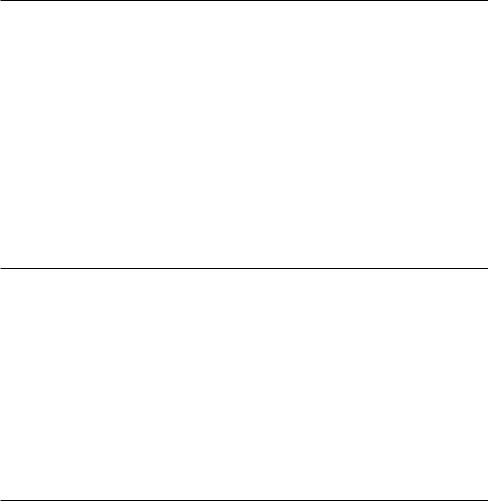
C H A P T E R 6
Dialogs
When to Use Sheets
Use sheets for dialogs specific to a document when the user interacts with the dialog and dismisses it before proceeding with work. Some examples of when to use sheets:
■A modal dialog that is specific to a particular document, such as saving or printing.
■A modal dialog that is specific to a single-window application that does not create documents. A single-window utility program might use a sheet to request acceptance of a licensing agreement from the user, for example.
■Other window-specific dialogs typically dismissed by the user before proceeding. Use a sheet when a dialog benefits from being attached to the window as a modal dialog, even if you might otherwise design the dialog as a modeless dialog.
When Not to Use Sheets
■Don’t use sheets for dialogs that apply to several windows. Sheets are strictly intended to be used in situations when a particular dialog is associated only with the window to which it is attached.
■Sheets are not appropriate for modeless operations where the dialog should be left open to allow the user to observe the effects of changes applied. Such tasks (find and replace operations, for example) are better suited to modeless dialogs, utility windows (palettes), or drawers.
■Don’t use a sheet on a window that doesn’t have a title bar. Sheets should emerge from a definite visual edge.
Alerts
Alerts display messages to inform users of situations that are notable or potentially dangerous.
98Types of Dialogs and When to Use Them
Apple Computer, Inc. June 2002
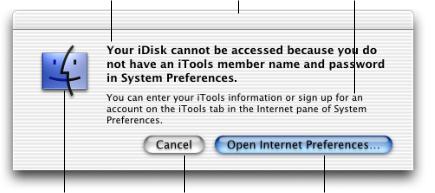
C H A P |
T E R |
6 |
|
|
|
Dialogs |
|
|
|
|
|
Figure 6-2 |
A standard alert |
|
|
||
|
|
Message text |
No title |
Informative text |
|
Application icon |
Cancel button |
Default button |
An alert should contain only the following elements:
■Alert message text. This text, in emphasized (bold) system font, provides a short, simple summary of the error or condition that summoned the alert. Often the message is presented as a question.
■Informative text. This text appears in the small system font and provides a fuller description of the situation, its consequences, and how to get out of it. For example, a warning that an action cannot be undone is an appropriate use of informative text.
■Buttons for addressing the alert. Button names should correspond to the action the user performs when pressing the button—for example, Erase, Save, or Delete. For more information, see “Push Buttons” (page 120).
■The application icon. Because of the Mac OS X window layering model (described in “Window Layering” (page 70)), an icon is necessary to make it clear to the user which application is displaying the alert.
In rare cases, you may want to display a caution icon in your alert, badged with the application icon as shown in Figure 6-3. A badged alert is appropriate only if the user is performing a task, such as installing software, and a possible side effect of that task would be the inadvertent destruction of data. Don’t use a
Types of Dialogs and When to Use Them |
99 |
Apple Computer, Inc. June 2002
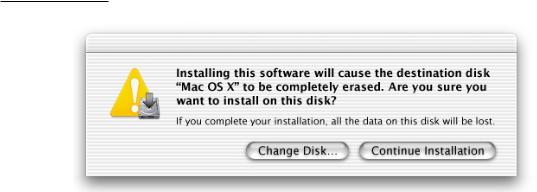
C H A P T E R 6
Dialogs
caution icon for tasks whose only purpose is to overwrite or remove data, such as Save or Empty Trash; too-frequent use of the caution icon dilutes its significance.
Important
Mac OS X dialogs should not use the different icons for “note,” “caution,” and “stop” alerts, as was done in
Mac OS 9. Most alerts should simply show the application icon.
Figure 6-3 A customized alert showing the caution icon badged with an application icon
To display an alert with the application icon, Carbon developers should use a standard alert, and Cocoa developers should use the alert and sheet functions in NSPanel.h. To produce the caution icon, Carbon developers should use the kAlertCautionAlert with the StandardAlert function; Cocoa developers should use the NSBeginCriticalAlertSheet function.
Also see “Layout Guidelines” (page 149), especially Figure 8-5 (page 155), and “Writing Good Alert Messages” (page 232).
100Types of Dialogs and When to Use Them
Apple Computer, Inc. June 2002
