
- •Contents
- •Figures and Tables
- •Introduction to the Aqua Human Interface Guidelines
- •The Benefits of Applying the Interface Guidelines
- •Deciding What to Do First
- •Tools and Resources for Applying the Guidelines
- •If You Have a Need Not Covered by the Guidelines
- •Human Interface Design
- •Human Interface Design Principles
- •Metaphors
- •See-and-Point
- •Direct Manipulation
- •User Control
- •Feedback and Communication
- •Consistency
- •WYSIWYG (What You See Is What You Get)
- •Forgiveness
- •Perceived Stability
- •Aesthetic Integrity
- •Modelessness
- •Knowledge of Your Audience
- •Worldwide Compatibility
- •Cultural Values
- •Language Differences
- •Default Alignment of Interface Elements
- •Resources
- •Universal Accessibility
- •Visual Disabilities
- •Hearing Disabilities
- •Physical Disabilities
- •The Dock
- •The Dock’s Onscreen Position
- •Dock Notification Behavior
- •Dock Menus
- •Clicking in the Dock
- •Menus
- •Menu Elements
- •Menu Titles
- •Menu Items
- •Grouping Items in Menus
- •Hierarchical Menus (Submenus)
- •Menu Behavior
- •Scrolling Menus
- •Toggled Menu Items
- •Sticky Menus
- •Standard Pull-Down Menus (The Menu Bar)
- •The Apple Menu
- •The Application Menu
- •The Application Menu Title
- •The Application Menu Contents
- •The File Menu
- •The Edit Menu
- •The View Menu
- •The Window Menu
- •The Help Menu
- •Menu Bar Status Items
- •Other Menus
- •Contextual Menus
- •Using Special Characters and Text Styles in Menus
- •Using Symbols in Menus
- •Using Text Styles and Fonts in Menus
- •Using Ellipses in Menus and Buttons
- •Windows
- •Window Layering
- •Window Appearance and Behavior
- •Textured Windows
- •Opening and Naming Windows
- •Positioning Windows
- •Closing Windows
- •Moving Windows
- •Resizing and Zooming Windows
- •Active and Inactive Windows
- •Click-Through
- •Scroll Bars and Scrolling Windows
- •Automatic Scrolling
- •Minimizing and Expanding Windows
- •Windows With Changeable Panes
- •Special Windows
- •Drawers
- •When to Use Drawers
- •Drawer Behavior
- •Utility Windows
- •The About Window
- •Dialogs
- •Types of Dialogs and When to Use Them
- •Document-Modal Dialogs (Sheets)
- •Sheet Behavior
- •When to Use Sheets
- •When Not to Use Sheets
- •Alerts
- •Dialog Behavior
- •Accepting Changes
- •The Open Dialog
- •Saving, Closing, and Quitting Behavior
- •Save Dialogs
- •Closing a Document With Unsaved Changes
- •Saving Documents During a Quit Operation
- •Saving a Document With the Same Name as an Existing Document
- •The Choose Dialog
- •The Printing Dialogs
- •Controls
- •Control Behavior and Appearance
- •Push Buttons
- •Push Button Specifications
- •Radio Buttons and Checkboxes
- •Radio Button and Checkbox Specifications
- •Selections Containing More Than One Checkbox State
- •Pop-Up Menus
- •Pop-Up Menu Specifications
- •Command Pop-Down Menus
- •Command Pop-Down Menu Specifications
- •Combination Boxes
- •Combo Box Specifications
- •The Text Entry Field
- •The Scrolling List
- •Placards
- •Bevel Buttons
- •Bevel Button Specifications
- •Toolbars
- •Pop-Up Icon Buttons and Pop-Up Bevel Buttons
- •Slider Controls
- •Slider Control Specifications
- •Tab Controls
- •Tab Control Specifications
- •Progress Indicators
- •Text Fields and Scrolling Lists
- •Tools for Creating Lists
- •Text Input Field Specifications
- •Scrolling List Specifications
- •Image Wells
- •Disclosure Triangles
- •Layout Guidelines
- •Group Boxes
- •Sample Dialog Layouts
- •Using Small Versions of Controls
- •User Input
- •The Mouse and Other Pointing Devices
- •Using the Mouse
- •Clicking
- •Double-Clicking
- •Pressing
- •Dragging
- •The Keyboard
- •The Functions of Specific Keys
- •Character Keys
- •Modifier Keys
- •Arrow Keys
- •Function Keys
- •Key Combinations Reserved by the System
- •Recommended Keyboard Equivalents
- •Creating Your Own Keyboard Equivalents
- •Keyboard Focus and Navigation
- •Full Keyboard Access Mode
- •Type-Ahead and Auto-Repeat
- •Selecting
- •Selection Methods
- •Selection by Clicking
- •Selection by Dragging
- •Changing a Selection With Shift-Click
- •Changing a Selection With Command-Click
- •Selections in Text
- •Selecting With the Mouse
- •What Constitutes a Word
- •Selecting Text With the Arrow Keys
- •Selections in Graphics
- •Selections in Arrays and Tables
- •Editing Text
- •Inserting Text
- •Deleting Text
- •Replacing a Selection
- •Intelligent Cut and Paste
- •Editing Text Fields
- •Entering Passwords
- •Fonts
- •Icons
- •Icon Genres and Families
- •Application Icons
- •User Application Icons
- •Viewer, Player, and Accessory Icons
- •Utility Icons
- •Non-Application Icons
- •Document Icons
- •Icons for Preferences and Plug-ins
- •Icons for Hardware and Removable Media
- •Toolbar Icons
- •Icon Perspectives and Materials
- •Conveying an Emotional Quality in Icons
- •Suggested Process for Creating Aqua Icons
- •Tips for Designing Aqua Icons
- •Drag and Drop
- •Drag and Drop Design Overview
- •Drag and Drop Semantics
- •Move Versus Copy
- •When to Check the Option Key State
- •Selection Feedback
- •Single-Gesture Selection and Dragging
- •Background Selections
- •Drag Feedback
- •Destination Feedback
- •Windows
- •Text
- •Multiple Dragged Items
- •Automatic Scrolling
- •Using the Trash as a Destination
- •Drop Feedback
- •Finder Icons
- •Graphics
- •Text
- •Transferring a Selection
- •Feedback for an Invalid Drop
- •Clippings
- •Language
- •Style
- •Terminology
- •Developer Terms and User Terms
- •Labels for Interface Elements
- •Capitalization of Interface Elements
- •Using Contractions in the Interface
- •Writing Good Alert Messages
- •User Help and Assistants
- •Apple’s Philosophy of Help
- •Help Viewer
- •Providing Access to Help
- •Help Tags
- •Help Tag Guidelines
- •Setup Assistants
- •Files
- •Installing Files
- •Where to Put Files
- •Handling Plug-ins
- •Naming Files and Showing Filename Extensions
- •Displaying Pathnames
- •Speech Recognition and Synthesis
- •Speech Recognition
- •Speakable Items
- •The Speech Recognition Interface
- •Speech-Recognition Errors
- •Guidelines for Implementing Speech Recognition
- •Speech Synthesis
- •Guidelines for Implementing Speech Synthesis
- •Spoken Dialogues and Delegation
- •General Considerations
- •Installation and File Location
- •Graphic Design
- •Menus
- •Pop-Up Menus
- •Windows
- •Utility Windows
- •Scrolling
- •Dialogs
- •Feedback and Alerts
- •The Mouse
- •Keyboard Equivalents
- •Text
- •Icons
- •User Documentation
- •Help Tags
- •Document Revision History
- •Glossary
- •Index
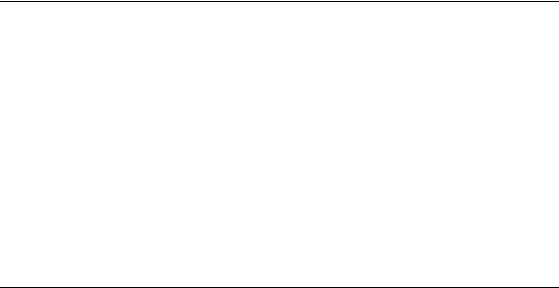
C H A P T E R 1 5
Files
Handling Plug-ins
Third-party plug-ins needn’t deter you from providing a drag-installable bundle; the Finder in Mac OS X (version 10.2 and later) provides built-in support for managing plug-ins within your application’s bundle. A Plug-ins pane added to your application’s Info window in the Finder provides a user interface for adding and removing these files, as well as turning them on and off.
If your application supports plug-ins, use this feature instead of creating your own plug-in management method. Create a folder for them in your application bundle (<AppName>.app/Contents/Plugins); each item in this folder appears in the Plug-ins pane. You may want to provide user documentation explaining how to use this feature.
Naming Files and Showing Filename Extensions
Mac OS X 10.1 introduced a new model for handling filename extensions. Your application should follow the guidelines described in this section.
Any file that has a specific format can have a filename extension indicating that format. When a user copies a file to a computer that uses another operating system, the filename extension gives the system the information it needs to handle the file correctly.
Users, however, don’t need to be aware of a filename’s extension. Filename extensions are hidden by default, but users can choose to display a document’s filename extension by deselecting the “Hide extension” checkbox in the expanded Save dialog, and can choose to show all filename extensions in Finder Preferences. Your application should always display filenames that respect the user’s preference.
Handling Plug-ins |
249 |
Apple Computer, Inc. June 2002
C H A P T E R 1 5
Files
Applications that already write out filename extensions for interoperability purposes now provide an enhanced user experience; these filename extensions can be hidden in Mac OS X but automatically get transferred with the file as it moves to a non-HFS file system. For example, when a user uploads a website containing HTML and movie files, because the movie files already have filename extensions, they don’t need to be renamed, and links in associated Web pages function properly.
To preserve the “what you see is what you typed” user experience, while supporting robust interoperability by using filename extensions to indicate file format, applications have several responsibilities. Apple recommends that applications adopt the following behavior:
■All document files should have an extension indicating the file’s format.
■Any user-visible filename—in a list, an Info window, or any other situation— should always use the file’s display name. Mac OS X 10.1 and later includes a function to get the display name.
■When saving files, users should be able to control whether filename extensions are hidden. For more information, see “Saving, Closing, and Quitting Behavior” (page 105).
■Applications should save newly created document files with a filename extension, for easy exchange with other operating systems and other users over the Internet. This filename extension can be hidden, as described above.
■When opening and saving a document file, applications should preserve the value of the document filename extension hidden flag and should preserve the existing filename extension unless the user creates a new document file by choosing Save As.
■When saving a document file without an extension as a new file in a Save As operation, applications should add an extension, as they would when creating a new document file.
Important
Don’t provide your own options for handling filename extensions; use the standard Open and Save dialogs. The behaviors described above happen automatically for Cocoa developers using NSDocument. Carbon developers should set a new flag, PreserveSaveFileExtension, when calling the Save dialog, and use NavCompleteSav to set the flag to hide the filename extension.
250Naming Files and Showing Filename Extensions
Apple Computer, Inc. June 2002

C H A P T E R 1 5
Files
Displaying Pathnames
Some dialogs, such as Save and Open, provide a text field in which expert users can type file-system paths to navigate in the dialog. The slash symbol (/) is used as the path separator.
Avoid displaying pathnames in your application (in document titles, for example). If it’s necessary to display a pathname, avoid truncating it.
Displaying Pathnames |
251 |
Apple Computer, Inc. June 2002
C H A P T E R 1 5
Files
252Displaying Pathnames
Apple Computer, Inc. June 2002
