
- •Contents
- •Preface
- •About This Manual
- •Other Information Sources
- •Syntax Conventions
- •Text Command Syntax
- •About the Graphical User Interface
- •Using Menus
- •Using Forms
- •Introduction to Ambit BuildGates Synthesis
- •Separately Licensed Software Products
- •Low Power Synthesis
- •Physically Knowledgeable Synthesis
- •Datapath Synthesis
- •AC_Shell / DC_Shell Equivalencies
- •Getting Started
- •Invoking Ambit BuildGates Synthesis
- •Exiting Ambit BuildGates Synthesis
- •Files Used in Ambit BuildGates Synthesis Software
- •Key Bindings and Mouse Operations
- •Using the GUI
- •Main Menu Functions
- •File Menu Options
- •Edit Menu Options
- •View Menu Options
- •Commands Menu Options
- •Reports Menu Options
- •Window Menu Options
- •Help Menu Options
- •The Tool Bar
- •The Browsers
- •The Module Browser
- •The Variable Browser
- •Work Area Tools
- •HDL and Tcl Editors
- •Constraints Tool
- •The Schematic Viewer
- •Distributed Processing
- •Update Mode
- •The ac_shell Console
- •The Status Bar
- •Flow Procedures
- •Typical Synthesis Flow
- •Read the Libraries
- •Read the Design Data
- •Build Generic Netlist
- •Set Constraints
- •Optimize the Design
- •Generate Reports
- •Save Final Netlist
- •Viewing the Schematic Design
- •How to Use the Schematic Viewer
- •Keyboard Shortcuts
- •Mouse Operations
- •Objects in the Schematic Database
- •Accessing Context-Sensitive Pop-Up Menus
- •Highlighting Path Between Pins
- •Viewing Bus Properties
- •The Schematic Tool Bar
- •The Module Title Bar
- •Searching for an Object
- •Grouping Instances
- •Dissolving Instances
- •Creating a Unique Module
- •Displaying Logic Cones
- •Extracting Logic Cones
- •Displaying Port Constraints
- •Printing a Schematic
- •Setting Constraints
- •Setting a Hierarchical Context
- •Units in Constraints
- •Timing Constraints
- •Timing Analysis
- •Setting up Timing Context
- •Clock Insertion Delay Time
- •Data Arrival Time
- •External Delay
- •Multicycle Paths
- •Setting Drive Cell for Input Ports
- •Setting Drive Resistance
- •Slew Related Commands
- •Technology and Design Rule Constraints
- •Operating Conditions
- •Estimating Capacitance and Resistance
- •Port Capacitance
- •Capacitance Limit
- •Fanout
- •Fanout Limit
- •External Sources and Sinks
- •Wire Capacitance
- •Wire Resistance
- •Wire Load Model Selection
- •Optimizing Before Place and Route
- •Running do_optimize Command
- •Top-Down Optimization
- •Bottom-Up Optimization
- •Deriving Constraints from Context
- •Time Budgeting
- •Preserving Module Contents
- •Uniquifying Instances
- •Collapsing Hierarchy
- •Incremental Optimization
- •Applying Timing Corrections
- •Optimizing with Logic Transforms
- •Introduction to Transforms
- •Logic Optimization Steps
- •Optimizing Generic Logic
- •Mapping and Unmapping of Generic Logic
- •Constraint-Driven Optimizing
- •Summary Listing of Transform Commands
- •Optimizing After Place and Route
- •Timing Analysis
- •Backannotating
- •A Script Showing the Backannotation of a Design
- •Reading SDF Data
- •Optimizing to Correct Late and Early Slack
- •Report Generation
- •Report Header
- •Timing Reports
- •Area Reports
- •Sample Area Report
- •Library Reports
- •Hierarchy Reports
- •Sample Hierarchy Report
- •Design Rule Violations Reports
- •Sample Design Rule Violations Report
- •VHDL Library Reports
- •Sample VHDL Library Report
- •End Point Slack and Path Histogram Reports
- •Fanin and Fanout Reports
- •Sample Fanin Report
- •Finite State Machine Reports
- •Sample FSM Report
- •Customizing Report Column Width
- •Using Tcl within ac_shell and pks_shell
- •The Tcl Language
- •Procedures
- •Tcl Variables and Control Structures
- •Variables
- •Syntax
- •Tcl Commands
- •get_names Command
- •Abbreviating Commands
- •Searching for Commands
- •Accessing Environment Variables
- •Returning Unix Command Values
- •Error Handling
- •Quick Reference

Ambit BuildGates Synthesis User Guide
Viewing the Schematic Design
How to Use the Schematic Viewer
You can navigate the schematic viewer with mouse operations, keyboard shortcuts, and by selecting menu options. The schematic viewer must be the active window for the options to be available. To make a window active, click the left mouse inside the window.
Keyboard Shortcuts
The keyboard shortcuts are listed in Table 5-1.
Table 5-1 Keyboard Shortcuts
Keyboard |
Mouse |
Description |
|
Option |
Equivalent |
||
|
|||
|
|
|
|
CTRL-m in |
none |
Display the viewer such that it occupies the whole main |
|
viewer |
|
screen window instead of only a portion of the window. |
|
window |
|
Repeatedly pressing Control-m toggles between the |
|
|
|
standard split-screen and the whole-screen display. |
|
1 |
none |
Normal view mode, Scale of 1. |
|
i |
click and drag |
Zoom in to increase magnification. The zoom factor is |
|
|
left mouse |
decreased as you drag the mouse. |
|
|
button (SE) |
|
|
o |
click and drag |
Zoom out to decrease magnification. When using the |
|
|
left mouse |
mouse the zoom factor is incremented as you drag the |
|
|
button (NE) |
mouse. |
|
f |
click and drag |
Reduce or increase the design size to fit the window. |
|
|
left mouse |
|
|
|
button (SW) |
|
|
F |
none |
Display the full design page. This includes the page |
|
|
|
frame. |
|
r |
none |
Redraw the screen. |
|
l |
none |
Return to the last view. A stack of 10 designs are |
|
|
|
maintained so that you can backtrack through the view |
|
|
|
history. |
|
p |
none |
This is the reverse of the backtrack option. It allows you |
|
|
|
to go forward through views that you previously |
|
|
|
backtracked. |
|
|
|
|
September 2000 |
110 |
Product Version 4.0 |
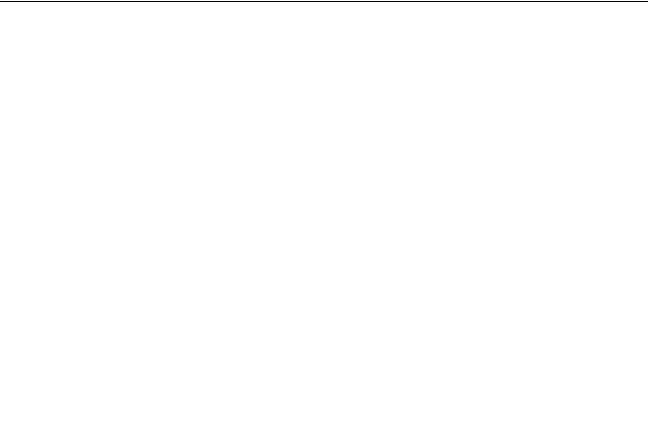
Ambit BuildGates Synthesis User Guide
Viewing the Schematic Design
Table 5-1 Keyboard Shortcuts
Keyboard |
Mouse |
Description |
|
Option |
Equivalent |
||
|
|||
|
|
|
|
U |
click and drag |
Navigate up the hierarchy to the parent module and |
|
|
left mouse |
display the parent module in a window. |
|
|
button (NW) |
|
|
Right arrow |
none |
Scrolls right to the view the design. Scrolling is limited |
|
|
|
by the page size. |
|
Left arrow |
none |
Scrolls left to the view of the design. Scrolling is limited |
|
|
|
by the page size. |
|
Up arrow |
none |
Scroll up inside the window. Scrolling is limited by the |
|
|
|
page size. |
|
Down arrow |
none |
Scroll down inside the window. Scrolling is limited by |
|
|
|
the page size. |
|
Page Up |
none |
In multipage schematics, display the previous page. |
|
Page Down |
none |
In multipage schematics, display the next page. |
|
|
|
|
September 2000 |
111 |
Product Version 4.0 |
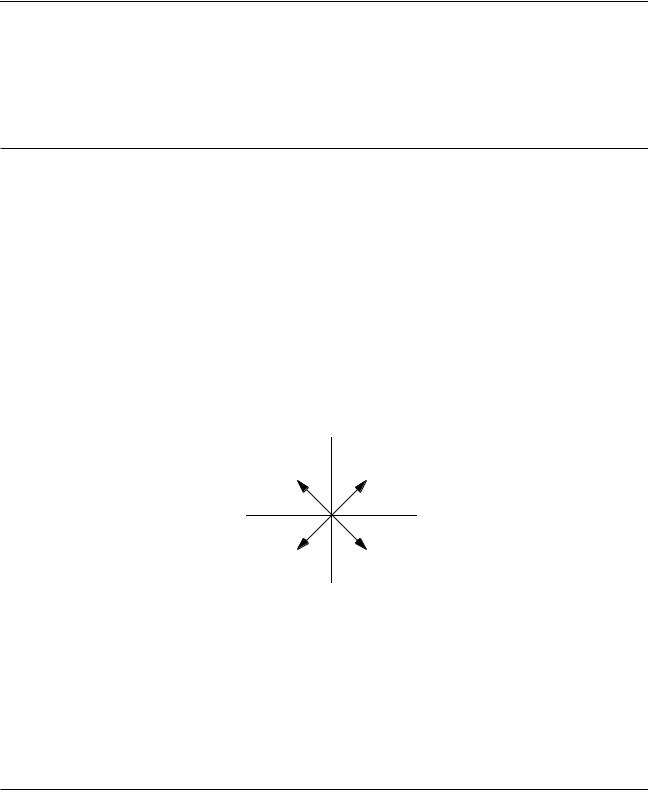
Ambit BuildGates Synthesis User Guide
Viewing the Schematic Design
Mouse Operations
Table 5-2 describes the specific behavior of the mouse in the schematic viewer.
Table 5-2 Mouse Operations
Mouse |
Description |
|
|
|
|
|
|
|
|
|
|||
Double click left |
Operates only on a hierarchical instance to display the upper level |
|||||
button |
module. Selecting a non-hierarchical instance produces a warning. |
|||||
|
|
|
|
|||
Hold and drag left |
Perform 4 functions: ascend a level in your design (U), zoom out (o), |
|||||
button |
zoom in (i), and fit the design to the screen (f). |
|||||
|
The further the distance that the mouse is dragged up, down, left or |
|||||
|
right in the window, the greater the effect of the zoom. The zoom |
|||||
|
factor is incremented as you drag. |
|||||
|
Using A as a starting point the diagram shows the effect of the mouse |
|||||
|
operations. |
|
|
|
|
|
|
|
|
|
|
|
|
|
|
[Schematic Viewer] |
|
|
|
|
|
|
|
|
N |
|
|
|
|
Ascend a Level |
U |
o |
Zoom out |
|
|
|
W |
|
A |
E |
|
|
|
|
|
|
||
|
|
Fullfit |
f |
i |
Zoom in |
|
|
|
|
|
S |
|
|
|
|
|
|
|
||
|
|
|
|
|
|
|
Click and drag |
Move schematic in any direction. |
|
|
|||
middle button |
|
|
|
|
|
|
|
|
|
|
|||
Click right button |
When cursor is in the background of schematic, displays the |
|||||
|
Commands pop-up menu. When cursor is placed on an object (bus, |
|||||
port, instance, net, pin, or bus port), displays the associated pop-up menu. Refer to “Accessing Context-Sensitive Pop-Up Menus” on page 114 for details.
September 2000 |
112 |
Product Version 4.0 |
