
- •brief contents
- •contents
- •preface
- •acknowledgments
- •about this book
- •What’s new in the second edition
- •Who should read this book
- •Roadmap
- •Advice for data miners
- •Code examples
- •Code conventions
- •Author Online
- •About the author
- •about the cover illustration
- •1 Introduction to R
- •1.2 Obtaining and installing R
- •1.3 Working with R
- •1.3.1 Getting started
- •1.3.2 Getting help
- •1.3.3 The workspace
- •1.3.4 Input and output
- •1.4 Packages
- •1.4.1 What are packages?
- •1.4.2 Installing a package
- •1.4.3 Loading a package
- •1.4.4 Learning about a package
- •1.5 Batch processing
- •1.6 Using output as input: reusing results
- •1.7 Working with large datasets
- •1.8 Working through an example
- •1.9 Summary
- •2 Creating a dataset
- •2.1 Understanding datasets
- •2.2 Data structures
- •2.2.1 Vectors
- •2.2.2 Matrices
- •2.2.3 Arrays
- •2.2.4 Data frames
- •2.2.5 Factors
- •2.2.6 Lists
- •2.3 Data input
- •2.3.1 Entering data from the keyboard
- •2.3.2 Importing data from a delimited text file
- •2.3.3 Importing data from Excel
- •2.3.4 Importing data from XML
- •2.3.5 Importing data from the web
- •2.3.6 Importing data from SPSS
- •2.3.7 Importing data from SAS
- •2.3.8 Importing data from Stata
- •2.3.9 Importing data from NetCDF
- •2.3.10 Importing data from HDF5
- •2.3.11 Accessing database management systems (DBMSs)
- •2.3.12 Importing data via Stat/Transfer
- •2.4 Annotating datasets
- •2.4.1 Variable labels
- •2.4.2 Value labels
- •2.5 Useful functions for working with data objects
- •2.6 Summary
- •3 Getting started with graphs
- •3.1 Working with graphs
- •3.2 A simple example
- •3.3 Graphical parameters
- •3.3.1 Symbols and lines
- •3.3.2 Colors
- •3.3.3 Text characteristics
- •3.3.4 Graph and margin dimensions
- •3.4 Adding text, customized axes, and legends
- •3.4.1 Titles
- •3.4.2 Axes
- •3.4.3 Reference lines
- •3.4.4 Legend
- •3.4.5 Text annotations
- •3.4.6 Math annotations
- •3.5 Combining graphs
- •3.5.1 Creating a figure arrangement with fine control
- •3.6 Summary
- •4 Basic data management
- •4.1 A working example
- •4.2 Creating new variables
- •4.3 Recoding variables
- •4.4 Renaming variables
- •4.5 Missing values
- •4.5.1 Recoding values to missing
- •4.5.2 Excluding missing values from analyses
- •4.6 Date values
- •4.6.1 Converting dates to character variables
- •4.6.2 Going further
- •4.7 Type conversions
- •4.8 Sorting data
- •4.9 Merging datasets
- •4.9.1 Adding columns to a data frame
- •4.9.2 Adding rows to a data frame
- •4.10 Subsetting datasets
- •4.10.1 Selecting (keeping) variables
- •4.10.2 Excluding (dropping) variables
- •4.10.3 Selecting observations
- •4.10.4 The subset() function
- •4.10.5 Random samples
- •4.11 Using SQL statements to manipulate data frames
- •4.12 Summary
- •5 Advanced data management
- •5.2 Numerical and character functions
- •5.2.1 Mathematical functions
- •5.2.2 Statistical functions
- •5.2.3 Probability functions
- •5.2.4 Character functions
- •5.2.5 Other useful functions
- •5.2.6 Applying functions to matrices and data frames
- •5.3 A solution for the data-management challenge
- •5.4 Control flow
- •5.4.1 Repetition and looping
- •5.4.2 Conditional execution
- •5.5 User-written functions
- •5.6 Aggregation and reshaping
- •5.6.1 Transpose
- •5.6.2 Aggregating data
- •5.6.3 The reshape2 package
- •5.7 Summary
- •6 Basic graphs
- •6.1 Bar plots
- •6.1.1 Simple bar plots
- •6.1.2 Stacked and grouped bar plots
- •6.1.3 Mean bar plots
- •6.1.4 Tweaking bar plots
- •6.1.5 Spinograms
- •6.2 Pie charts
- •6.3 Histograms
- •6.4 Kernel density plots
- •6.5 Box plots
- •6.5.1 Using parallel box plots to compare groups
- •6.5.2 Violin plots
- •6.6 Dot plots
- •6.7 Summary
- •7 Basic statistics
- •7.1 Descriptive statistics
- •7.1.1 A menagerie of methods
- •7.1.2 Even more methods
- •7.1.3 Descriptive statistics by group
- •7.1.4 Additional methods by group
- •7.1.5 Visualizing results
- •7.2 Frequency and contingency tables
- •7.2.1 Generating frequency tables
- •7.2.2 Tests of independence
- •7.2.3 Measures of association
- •7.2.4 Visualizing results
- •7.3 Correlations
- •7.3.1 Types of correlations
- •7.3.2 Testing correlations for significance
- •7.3.3 Visualizing correlations
- •7.4 T-tests
- •7.4.3 When there are more than two groups
- •7.5 Nonparametric tests of group differences
- •7.5.1 Comparing two groups
- •7.5.2 Comparing more than two groups
- •7.6 Visualizing group differences
- •7.7 Summary
- •8 Regression
- •8.1 The many faces of regression
- •8.1.1 Scenarios for using OLS regression
- •8.1.2 What you need to know
- •8.2 OLS regression
- •8.2.1 Fitting regression models with lm()
- •8.2.2 Simple linear regression
- •8.2.3 Polynomial regression
- •8.2.4 Multiple linear regression
- •8.2.5 Multiple linear regression with interactions
- •8.3 Regression diagnostics
- •8.3.1 A typical approach
- •8.3.2 An enhanced approach
- •8.3.3 Global validation of linear model assumption
- •8.3.4 Multicollinearity
- •8.4 Unusual observations
- •8.4.1 Outliers
- •8.4.3 Influential observations
- •8.5 Corrective measures
- •8.5.1 Deleting observations
- •8.5.2 Transforming variables
- •8.5.3 Adding or deleting variables
- •8.5.4 Trying a different approach
- •8.6 Selecting the “best” regression model
- •8.6.1 Comparing models
- •8.6.2 Variable selection
- •8.7 Taking the analysis further
- •8.7.1 Cross-validation
- •8.7.2 Relative importance
- •8.8 Summary
- •9 Analysis of variance
- •9.1 A crash course on terminology
- •9.2 Fitting ANOVA models
- •9.2.1 The aov() function
- •9.2.2 The order of formula terms
- •9.3.1 Multiple comparisons
- •9.3.2 Assessing test assumptions
- •9.4 One-way ANCOVA
- •9.4.1 Assessing test assumptions
- •9.4.2 Visualizing the results
- •9.6 Repeated measures ANOVA
- •9.7 Multivariate analysis of variance (MANOVA)
- •9.7.1 Assessing test assumptions
- •9.7.2 Robust MANOVA
- •9.8 ANOVA as regression
- •9.9 Summary
- •10 Power analysis
- •10.1 A quick review of hypothesis testing
- •10.2 Implementing power analysis with the pwr package
- •10.2.1 t-tests
- •10.2.2 ANOVA
- •10.2.3 Correlations
- •10.2.4 Linear models
- •10.2.5 Tests of proportions
- •10.2.7 Choosing an appropriate effect size in novel situations
- •10.3 Creating power analysis plots
- •10.4 Other packages
- •10.5 Summary
- •11 Intermediate graphs
- •11.1 Scatter plots
- •11.1.3 3D scatter plots
- •11.1.4 Spinning 3D scatter plots
- •11.1.5 Bubble plots
- •11.2 Line charts
- •11.3 Corrgrams
- •11.4 Mosaic plots
- •11.5 Summary
- •12 Resampling statistics and bootstrapping
- •12.1 Permutation tests
- •12.2 Permutation tests with the coin package
- •12.2.2 Independence in contingency tables
- •12.2.3 Independence between numeric variables
- •12.2.5 Going further
- •12.3 Permutation tests with the lmPerm package
- •12.3.1 Simple and polynomial regression
- •12.3.2 Multiple regression
- •12.4 Additional comments on permutation tests
- •12.5 Bootstrapping
- •12.6 Bootstrapping with the boot package
- •12.6.1 Bootstrapping a single statistic
- •12.6.2 Bootstrapping several statistics
- •12.7 Summary
- •13 Generalized linear models
- •13.1 Generalized linear models and the glm() function
- •13.1.1 The glm() function
- •13.1.2 Supporting functions
- •13.1.3 Model fit and regression diagnostics
- •13.2 Logistic regression
- •13.2.1 Interpreting the model parameters
- •13.2.2 Assessing the impact of predictors on the probability of an outcome
- •13.2.3 Overdispersion
- •13.2.4 Extensions
- •13.3 Poisson regression
- •13.3.1 Interpreting the model parameters
- •13.3.2 Overdispersion
- •13.3.3 Extensions
- •13.4 Summary
- •14 Principal components and factor analysis
- •14.1 Principal components and factor analysis in R
- •14.2 Principal components
- •14.2.1 Selecting the number of components to extract
- •14.2.2 Extracting principal components
- •14.2.3 Rotating principal components
- •14.2.4 Obtaining principal components scores
- •14.3 Exploratory factor analysis
- •14.3.1 Deciding how many common factors to extract
- •14.3.2 Extracting common factors
- •14.3.3 Rotating factors
- •14.3.4 Factor scores
- •14.4 Other latent variable models
- •14.5 Summary
- •15 Time series
- •15.1 Creating a time-series object in R
- •15.2 Smoothing and seasonal decomposition
- •15.2.1 Smoothing with simple moving averages
- •15.2.2 Seasonal decomposition
- •15.3 Exponential forecasting models
- •15.3.1 Simple exponential smoothing
- •15.3.3 The ets() function and automated forecasting
- •15.4 ARIMA forecasting models
- •15.4.1 Prerequisite concepts
- •15.4.2 ARMA and ARIMA models
- •15.4.3 Automated ARIMA forecasting
- •15.5 Going further
- •15.6 Summary
- •16 Cluster analysis
- •16.1 Common steps in cluster analysis
- •16.2 Calculating distances
- •16.3 Hierarchical cluster analysis
- •16.4 Partitioning cluster analysis
- •16.4.2 Partitioning around medoids
- •16.5 Avoiding nonexistent clusters
- •16.6 Summary
- •17 Classification
- •17.1 Preparing the data
- •17.2 Logistic regression
- •17.3 Decision trees
- •17.3.1 Classical decision trees
- •17.3.2 Conditional inference trees
- •17.4 Random forests
- •17.5 Support vector machines
- •17.5.1 Tuning an SVM
- •17.6 Choosing a best predictive solution
- •17.7 Using the rattle package for data mining
- •17.8 Summary
- •18 Advanced methods for missing data
- •18.1 Steps in dealing with missing data
- •18.2 Identifying missing values
- •18.3 Exploring missing-values patterns
- •18.3.1 Tabulating missing values
- •18.3.2 Exploring missing data visually
- •18.3.3 Using correlations to explore missing values
- •18.4 Understanding the sources and impact of missing data
- •18.5 Rational approaches for dealing with incomplete data
- •18.6 Complete-case analysis (listwise deletion)
- •18.7 Multiple imputation
- •18.8 Other approaches to missing data
- •18.8.1 Pairwise deletion
- •18.8.2 Simple (nonstochastic) imputation
- •18.9 Summary
- •19 Advanced graphics with ggplot2
- •19.1 The four graphics systems in R
- •19.2 An introduction to the ggplot2 package
- •19.3 Specifying the plot type with geoms
- •19.4 Grouping
- •19.5 Faceting
- •19.6 Adding smoothed lines
- •19.7 Modifying the appearance of ggplot2 graphs
- •19.7.1 Axes
- •19.7.2 Legends
- •19.7.3 Scales
- •19.7.4 Themes
- •19.7.5 Multiple graphs per page
- •19.8 Saving graphs
- •19.9 Summary
- •20 Advanced programming
- •20.1 A review of the language
- •20.1.1 Data types
- •20.1.2 Control structures
- •20.1.3 Creating functions
- •20.2 Working with environments
- •20.3 Object-oriented programming
- •20.3.1 Generic functions
- •20.3.2 Limitations of the S3 model
- •20.4 Writing efficient code
- •20.5 Debugging
- •20.5.1 Common sources of errors
- •20.5.2 Debugging tools
- •20.5.3 Session options that support debugging
- •20.6 Going further
- •20.7 Summary
- •21 Creating a package
- •21.1 Nonparametric analysis and the npar package
- •21.1.1 Comparing groups with the npar package
- •21.2 Developing the package
- •21.2.1 Computing the statistics
- •21.2.2 Printing the results
- •21.2.3 Summarizing the results
- •21.2.4 Plotting the results
- •21.2.5 Adding sample data to the package
- •21.3 Creating the package documentation
- •21.4 Building the package
- •21.5 Going further
- •21.6 Summary
- •22 Creating dynamic reports
- •22.1 A template approach to reports
- •22.2 Creating dynamic reports with R and Markdown
- •22.3 Creating dynamic reports with R and LaTeX
- •22.4 Creating dynamic reports with R and Open Document
- •22.5 Creating dynamic reports with R and Microsoft Word
- •22.6 Summary
- •afterword Into the rabbit hole
- •appendix A Graphical user interfaces
- •appendix B Customizing the startup environment
- •appendix C Exporting data from R
- •Delimited text file
- •Excel spreadsheet
- •Statistical applications
- •appendix D Matrix algebra in R
- •appendix E Packages used in this book
- •appendix F Working with large datasets
- •F.1 Efficient programming
- •F.2 Storing data outside of RAM
- •F.3 Analytic packages for out-of-memory data
- •F.4 Comprehensive solutions for working with enormous datasets
- •appendix G Updating an R installation
- •G.1 Automated installation (Windows only)
- •G.2 Manual installation (Windows and Mac OS X)
- •G.3 Updating an R installation (Linux)
- •references
- •index
- •Symbols
- •Numerics
- •23.1 The lattice package
- •23.2 Conditioning variables
- •23.3 Panel functions
- •23.4 Grouping variables
- •23.5 Graphic parameters
- •23.6 Customizing plot strips
- •23.7 Page arrangement
- •23.8 Going further
6 |
BONUS CHAPTER 23 Advanced graphics with the lattice package |
You can issue these options in the high-level function calls or within the panel functions discussed in section 23.3.
You can also use the update() function to modify a lattice graphic object. Continuing the singer example, the following
newgraph <- update(mygraph, col="red", pch=16, cex=.8, jitter=.05, lwd=2)
would modify mygraph using red curves and symbols (color="red"), filled dots (pch=16), smaller (cex=.8) and more highly jittered points (jitter=.05), and lines of double thickness (lwd=2). The resulting graph is saved as newgraph. Now that we’ve reviewed the general structure of a high-level lattice function, let’s look at conditioning variables in more detail.
23.2 Conditioning variables
As you’ve seen, one of the most powerful features of lattice graphs is the ability to add conditioning variables. If one conditioning variable is present, a separate panel is created for each level. If two conditioning variables are present, a separate panel is created for each combination of levels for the two variables. It’s rarely useful to include more than two conditioning variables.
Typically, conditioning variables are factors. But what if you want to condition on a continuous variable? One approach would be to transform the continuous variable into a discrete variable using R’s cut() function. Alternatively, the lattice package provides functions for transforming a continuous variable into a data structure called a shingle. Specifically, the continuous variable is divided into a series of (possibly) overlapping ranges. For example, the function
myshingle <- equal.count(x, number=n, overlap=proportion)
takes continuous variable x and divides it into n intervals with proportion overlap and equal numbers of observations in each range, and returns it as the variable myshingle (of class shingle). Printing or plotting this object (for example, plot(myshingle)) displays the shingle’s intervals.
Once a continuous variable has been converted to a shingle, you can use it as a conditioning variable. For example, let’s use the mtcars dataset to explore the relationship between miles per gallon and car weight conditioned on engine displacement. Because engine displacement is a continuous variable, first let’s convert it to a shingle variable with three levels:
displacement <- equal.count(mtcars$disp, number=3, overlap=0)
Next, use this variable in the xyplot() function:
xyplot(mpg~wt|displacement, data=mtcars,
main = "Miles per Gallon vs. Weight by Engine Displacement", xlab = "Weight", ylab = "Miles per Gallon",
layout=c(3, 1), aspect=1.5)
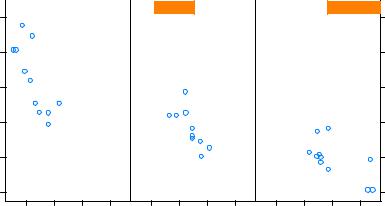
Panel functions |
7 |
Miles per Gallon
Miles per Gallon vs. Weight by Engine Displacement
2 |
3 |
4 |
5 |
|
|
|
|
|
|||||||
|
|
|
|
|
|
|
|
|
|
|
|
|
|
|
|
|
displacement |
displacement |
|
|
displacement |
||||||||||
35
30
25
20
15
10
2 |
3 |
4 |
5 |
2 |
3 |
4 |
5 |
Weight
Figure 23.2 Trellis plot of miles per gallon vs. car weight conditioned on engine displacement. Because engine displacement is a continuous variable, it has been converted to three non-overlapping shingles with equal numbers of observations.
The results are shown in figure 23.2. Note that I also used options to modify the layout of the panels (three columns and one row) and the aspect ratio (height/width) in order to make comparisons among the three groups easier.
You can see that the labels in the panel strips of figure 23.1 and figure 23.2 differ. The representation in figure 23.2 indicates the continuous nature of the conditioning variable, with the darker color indicating the range of values for the conditioning variable in the given panel. In the next section, you’ll use panel functions to customize the output further.
23.3 Panel functions
Each of the high-level plotting functions in table 23.1 employs a default function to draw the panels. These default functions follow the naming convention panel
.graph_function, where graph_function is the high-level function. For example,
xyplot(mpg~wt|displacement, data=mtcars)
could also be written as
xyplot(mpg~wt|displacement, data=mtcars, panel=panel.xyplot)
This is a powerful feature because it allows you to replace the default panel function with a customized function of your own design. You can incorporate one or more of the 50+ default panel functions in the lattice package into your customized function as well. Customized panel functions give you a great deal of flexibility in designing output that meets your needs. Let’s look at some examples.
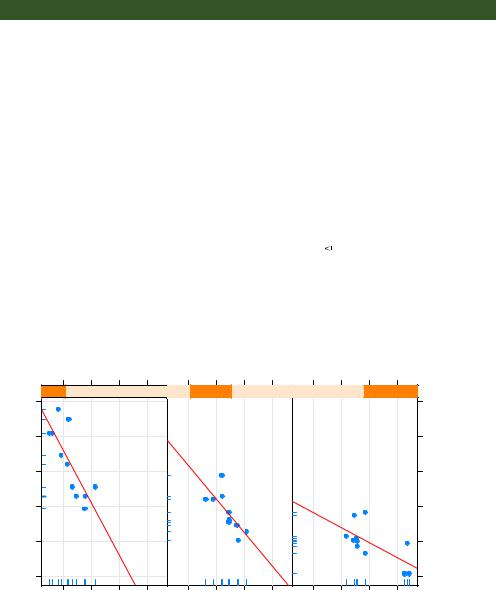
8 |
BONUS CHAPTER 23 Advanced graphics with the lattice package |
In the previous section, you plotted gas mileage by automobile weight, conditioned on engine displacement. What if you want to include regression lines, rug plots, and grid lines? You can do this by creating your own panel function (see the following listing). The resulting graph is provided in figure 23.3.
Listing 23.2 xyplot with custom panel function
library(lattice)
displacement <- equal.count(mtcars$disp, number=3, overlap=0)
mypanel <- function(x, y) { panel.xyplot(x, y, pch=19) panel.rug(x, y) panel.grid(h=-1, v=-1)
panel.lmline(x, y, col="red", lwd=1, lty=2)
}
xyplot(mpg~wt|displacement, data=mtcars, layout=c(3, 1),
aspect=1.5,
main = "Miles per Gallon vs. Weight by Engine Displacement", xlab = "Weight",
ylab = "Miles per Gallon", |
b Customized panel function |
|
panel = mypanel) |
|
|
|
|
|
Here you wrap four separate building-block functions into your own mypanel() function and apply it within xyplot() through the panel= option b. The panel.xyplot() function generates the scatter plot using a filled circle (pch=19). The panel.rug()
Miles per Gallon vs. Weight by Engine Displacement
|
|
|
|
2 |
3 |
4 |
5 |
|
|
|
|
35 |
displacement |
|
displacement |
|
displacement |
|
|||
|
|
|
|
|
|
|
|
|
|
|
|
30 |
|
|
|
|
|
|
|
|
|
per Gallon |
25 |
|
|
|
|
|
|
|
|
|
|
|
|
|
|
|
|
|
|
|
|
Miles |
20 |
|
|
|
|
|
|
|
|
|
|
|
|
|
|
|
|
|
|
|
|
|
15 |
|
|
|
|
|
|
|
|
|
|
10 |
|
|
|
|
|
|
|
|
|
|
2 |
3 |
4 |
5 |
|
|
2 |
3 |
4 |
5 |
|
|
|
|
|
Weight |
|
|
|
|
|
Figure 23.3 Trellis plot of miles per gallon vs. car weight conditioned on engine displacement. A custom panel function has been used to add regression lines, rug plots, and grid lines.

Panel functions |
9 |
function adds rug plots to both the x- and y-axes of each panel. panel.rug(x, FALSE) or panel.rug(FALSE, y) would have added rugs to just the horizontal or vertical axis, respectively. The panel.grid() function adds horizontal and vertical grid lines (using negative numbers forces them to line up with the axis labels). Finally, the panel
.lmline() function adds a regression line that’s rendered as red (col="red"), dashed (lty=2) lines, of standard thickness (lwd=1). Each default panel function has its own structure and options. See the help page on each (for example, help(panel.lmline)) for further details.
As a second example, you’ll graph the relationship between gas mileage and engine displacement (considered as a continuous variable), conditioned on type of automobile transmission. In addition to creating separate panels for automatic and manual transmission engines, you’ll add smoothed fit lines and horizontal mean lines. The code is given in the following listing.
Listing 23.3 xyplot with a custom panel function and additional options
library(lattice)
mtcars$transmission <- factor(mtcars$am, levels=c(0,1), labels=c("Automatic", "Manual"))
panel.smoother <- function(x, y) { panel.grid(h=-1, v=-1) panel.xyplot(x, y) panel.loess(x, y)
panel.abline(h=mean(y), lwd=2, lty=2, col="darkgreen")
}
xyplot(mpg~disp|transmission,data=mtcars, scales=list(cex=.8, col="red"), panel=panel.smoother,
xlab="Displacement", ylab="Miles per Gallon", main="MPG vs Displacement by Transmission Type", sub = "Dotted lines are Group Means", aspect=1)
The graph produced by this code is provided in figure 23.4.
There are several things to note in this new code. The panel.xyplot() function plots the individual points, and the panel.loess() function plots nonparametric fit lines in each panel. The panel.abline() function adds horizontal reference lines at the mean mpg value for each level of the conditioning variable. (If you replaced h=mean(y) with h=mean(mtcars$mpg), a single reference line would be drawn at the mean mpg value for the entire sample.) The scales= option renders scale annotations (the axis numbers and tick marks) in red and at 80% of the default font size.
In the previous example, you could use scales=list(x=list(), y=list()) to specify separate options for the horizontal and vertical axes. See help(xyplot) for details on the many scale options available. In the next section, you’ll learn how to superimpose data from groups of observations, rather than presenting them in separate panels.
