
- •CONTENTS
- •1.1 Introduction
- •1.2 What Is a Computer?
- •1.3 Programs
- •1.4 Operating Systems
- •1.5 Java, World Wide Web, and Beyond
- •1.6 The Java Language Specification, API, JDK, and IDE
- •1.7 A Simple Java Program
- •1.8 Creating, Compiling, and Executing a Java Program
- •1.9 (GUI) Displaying Text in a Message Dialog Box
- •2.1 Introduction
- •2.2 Writing Simple Programs
- •2.3 Reading Input from the Console
- •2.4 Identifiers
- •2.5 Variables
- •2.7 Named Constants
- •2.8 Numeric Data Types and Operations
- •2.9 Problem: Displaying the Current Time
- •2.10 Shorthand Operators
- •2.11 Numeric Type Conversions
- •2.12 Problem: Computing Loan Payments
- •2.13 Character Data Type and Operations
- •2.14 Problem: Counting Monetary Units
- •2.15 The String Type
- •2.16 Programming Style and Documentation
- •2.17 Programming Errors
- •2.18 (GUI) Getting Input from Input Dialogs
- •3.1 Introduction
- •3.2 boolean Data Type
- •3.3 Problem: A Simple Math Learning Tool
- •3.4 if Statements
- •3.5 Problem: Guessing Birthdays
- •3.6 Two-Way if Statements
- •3.7 Nested if Statements
- •3.8 Common Errors in Selection Statements
- •3.9 Problem: An Improved Math Learning Tool
- •3.10 Problem: Computing Body Mass Index
- •3.11 Problem: Computing Taxes
- •3.12 Logical Operators
- •3.13 Problem: Determining Leap Year
- •3.14 Problem: Lottery
- •3.15 switch Statements
- •3.16 Conditional Expressions
- •3.17 Formatting Console Output
- •3.18 Operator Precedence and Associativity
- •3.19 (GUI) Confirmation Dialogs
- •4.1 Introduction
- •4.2 The while Loop
- •4.3 The do-while Loop
- •4.4 The for Loop
- •4.5 Which Loop to Use?
- •4.6 Nested Loops
- •4.7 Minimizing Numeric Errors
- •4.8 Case Studies
- •4.9 Keywords break and continue
- •4.10 (GUI) Controlling a Loop with a Confirmation Dialog
- •5.1 Introduction
- •5.2 Defining a Method
- •5.3 Calling a Method
- •5.4 void Method Example
- •5.5 Passing Parameters by Values
- •5.6 Modularizing Code
- •5.7 Problem: Converting Decimals to Hexadecimals
- •5.8 Overloading Methods
- •5.9 The Scope of Variables
- •5.10 The Math Class
- •5.11 Case Study: Generating Random Characters
- •5.12 Method Abstraction and Stepwise Refinement
- •6.1 Introduction
- •6.2 Array Basics
- •6.3 Problem: Lotto Numbers
- •6.4 Problem: Deck of Cards
- •6.5 Copying Arrays
- •6.6 Passing Arrays to Methods
- •6.7 Returning an Array from a Method
- •6.8 Variable-Length Argument Lists
- •6.9 Searching Arrays
- •6.10 Sorting Arrays
- •6.11 The Arrays Class
- •7.1 Introduction
- •7.2 Two-Dimensional Array Basics
- •7.3 Processing Two-Dimensional Arrays
- •7.4 Passing Two-Dimensional Arrays to Methods
- •7.5 Problem: Grading a Multiple-Choice Test
- •7.6 Problem: Finding a Closest Pair
- •7.7 Problem: Sudoku
- •7.8 Multidimensional Arrays
- •8.1 Introduction
- •8.2 Defining Classes for Objects
- •8.3 Example: Defining Classes and Creating Objects
- •8.4 Constructing Objects Using Constructors
- •8.5 Accessing Objects via Reference Variables
- •8.6 Using Classes from the Java Library
- •8.7 Static Variables, Constants, and Methods
- •8.8 Visibility Modifiers
- •8.9 Data Field Encapsulation
- •8.10 Passing Objects to Methods
- •8.11 Array of Objects
- •9.1 Introduction
- •9.2 The String Class
- •9.3 The Character Class
- •9.4 The StringBuilder/StringBuffer Class
- •9.5 Command-Line Arguments
- •9.6 The File Class
- •9.7 File Input and Output
- •9.8 (GUI) File Dialogs
- •10.1 Introduction
- •10.2 Immutable Objects and Classes
- •10.3 The Scope of Variables
- •10.4 The this Reference
- •10.5 Class Abstraction and Encapsulation
- •10.6 Object-Oriented Thinking
- •10.7 Object Composition
- •10.8 Designing the Course Class
- •10.9 Designing a Class for Stacks
- •10.10 Designing the GuessDate Class
- •10.11 Class Design Guidelines
- •11.1 Introduction
- •11.2 Superclasses and Subclasses
- •11.3 Using the super Keyword
- •11.4 Overriding Methods
- •11.5 Overriding vs. Overloading
- •11.6 The Object Class and Its toString() Method
- •11.7 Polymorphism
- •11.8 Dynamic Binding
- •11.9 Casting Objects and the instanceof Operator
- •11.11 The ArrayList Class
- •11.12 A Custom Stack Class
- •11.13 The protected Data and Methods
- •11.14 Preventing Extending and Overriding
- •12.1 Introduction
- •12.2 Swing vs. AWT
- •12.3 The Java GUI API
- •12.4 Frames
- •12.5 Layout Managers
- •12.6 Using Panels as Subcontainers
- •12.7 The Color Class
- •12.8 The Font Class
- •12.9 Common Features of Swing GUI Components
- •12.10 Image Icons
- •13.1 Introduction
- •13.2 Exception-Handling Overview
- •13.3 Exception-Handling Advantages
- •13.4 Exception Types
- •13.5 More on Exception Handling
- •13.6 The finally Clause
- •13.7 When to Use Exceptions
- •13.8 Rethrowing Exceptions
- •13.9 Chained Exceptions
- •13.10 Creating Custom Exception Classes
- •14.1 Introduction
- •14.2 Abstract Classes
- •14.3 Example: Calendar and GregorianCalendar
- •14.4 Interfaces
- •14.5 Example: The Comparable Interface
- •14.6 Example: The ActionListener Interface
- •14.7 Example: The Cloneable Interface
- •14.8 Interfaces vs. Abstract Classes
- •14.9 Processing Primitive Data Type Values as Objects
- •14.10 Sorting an Array of Objects
- •14.11 Automatic Conversion between Primitive Types and Wrapper Class Types
- •14.12 The BigInteger and BigDecimal Classes
- •14.13 Case Study: The Rational Class
- •15.1 Introduction
- •15.2 Graphical Coordinate Systems
- •15.3 The Graphics Class
- •15.4 Drawing Strings, Lines, Rectangles, and Ovals
- •15.5 Case Study: The FigurePanel Class
- •15.6 Drawing Arcs
- •15.7 Drawing Polygons and Polylines
- •15.8 Centering a String Using the FontMetrics Class
- •15.9 Case Study: The MessagePanel Class
- •15.10 Case Study: The StillClock Class
- •15.11 Displaying Images
- •15.12 Case Study: The ImageViewer Class
- •16.1 Introduction
- •16.2 Event and Event Source
- •16.3 Listeners, Registrations, and Handling Events
- •16.4 Inner Classes
- •16.5 Anonymous Class Listeners
- •16.6 Alternative Ways of Defining Listener Classes
- •16.7 Problem: Loan Calculator
- •16.8 Window Events
- •16.9 Listener Interface Adapters
- •16.10 Mouse Events
- •16.11 Key Events
- •16.12 Animation Using the Timer Class
- •17.1 Introduction
- •17.2 Buttons
- •17.3 Check Boxes
- •17.4 Radio Buttons
- •17.5 Labels
- •17.6 Text Fields
- •17.7 Text Areas
- •17.8 Combo Boxes
- •17.9 Lists
- •17.10 Scroll Bars
- •17.11 Sliders
- •17.12 Creating Multiple Windows
- •18.1 Introduction
- •18.2 Developing Applets
- •18.3 The HTML File and the <applet> Tag
- •18.4 Applet Security Restrictions
- •18.5 Enabling Applets to Run as Applications
- •18.6 Applet Life-Cycle Methods
- •18.7 Passing Strings to Applets
- •18.8 Case Study: Bouncing Ball
- •18.9 Case Study: TicTacToe
- •18.10 Locating Resources Using the URL Class
- •18.11 Playing Audio in Any Java Program
- •18.12 Case Study: Multimedia Animations
- •19.1 Introduction
- •19.2 How is I/O Handled in Java?
- •19.3 Text I/O vs. Binary I/O
- •19.4 Binary I/O Classes
- •19.5 Problem: Copying Files
- •19.6 Object I/O
- •19.7 Random-Access Files
- •20.1 Introduction
- •20.2 Problem: Computing Factorials
- •20.3 Problem: Computing Fibonacci Numbers
- •20.4 Problem Solving Using Recursion
- •20.5 Recursive Helper Methods
- •20.6 Problem: Finding the Directory Size
- •20.7 Problem: Towers of Hanoi
- •20.8 Problem: Fractals
- •20.9 Problem: Eight Queens
- •20.10 Recursion vs. Iteration
- •20.11 Tail Recursion
- •APPENDIXES
- •INDEX
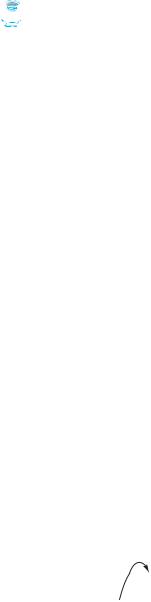
632 Chapter 18 Applets and Multimedia
incremental development and testing
programs simple and concise. If Cell were not declared as an inner class of TicTacToe, you would have to pass an object of TicTacToe to Cell in order for the variables and methods in TicTacToe to be used in Cell. You will rewrite the program without using an inner class in Exercise 18.6.
The listener for MouseEvent is registered for the cell (line 81). If an empty cell is clicked and the game is not over, a token is set in the cell (line 113). If the game is over, whoseTurn is set to ' ' (lines 118, 122). Otherwise, whoseTurn is alternated to a new turn (line 126).
 Tip
Tip
Use an incremental approach in developing and testing a Java project of this kind. The foregoing program can be divided into five steps:
1.Lay out the user interface and display a fixed token X on a cell.
2.Enable the cell to display a fixed token X upon a mouse click.
3.Coordinate between the two players so as to display tokens X and O alternately.
4.Check whether a player wins, or whether all the cells are occupied without a winner.
5.Implement displaying a message on the label upon each move by a player.
18.10 Locating Resources Using the URL Class
You have used the ImageIcon class to create an icon from an image file and used the setIcon method or the constructor to place the icon in a GUI component, such as a button or a label. For example, the following statements create an ImageIcon and set it on a JLabel object jlbl:
ImageIcon imageIcon = new ImageIcon("c:\\book\\image\\us.gif"); jlbl.setIcon(imageIcon);
This approach presents a problem. The file location is fixed, because it uses the absolute file path on the Windows platform. As a result, the program cannot run on other platforms and cannot run as an applet. Assume that image/us.gif is under the class directory. You can circumvent this problem by using a relative path as follows:
ImageIcon imageIcon = new ImageIcon("image/us.gif");
This works fine with Java applications on all platforms but not with Java applets, because applets cannot load local files. To enable it to work with both applications and applets, you
why URL class? need to locate the file’s URL.
The java.net.URL class can be used to identify files (image, audio, text, and so on) on the Internet. In general, a URL (Uniform Resource Locator) is a pointer to a “resource” on a local machine or a remote host. A resource can be something as simple as a file or a directory.
A URL for a file can also be accessed from a class in a way that is independent of the location of the file, as long as the file is located in the class directory. Recall that the class directory is where the class is stored. To obtain the URL of a resource file, use the following statements in an applet or application:
Directory |
|
|
|
|
|
. |
|||
|
|
|
|
|
|
|
|
|
. |
|
|
An applet or |
|
. |
|
|
application |
|
Class metaObject = this.getClass(); |
|
|
|
|
URL url = metaObject.getResource(resourceFilename); |
|
|
|
|
. |
|
|
A resource file |
|
. |
|
|
|||
|
|
|
|
. |
|
|
|
|
|
|
|
|
|
|
|
The getClass() method returns an instance of the java.lang.Class class. This instance is |
|
automatically created by the JVM for every class loaded into the memory. This instance, also |
meta object |
known as a meta object, contains the information about the class file such as class name, |

18.11 Playing Audio in Any Java Program 633
constructors, and methods. You can obtain the URL of a file in the class path by invoking the getResource(filename) method on the meta object. For example, if the class file is in c:\book, the following statements obtain a URL for c:\book\image\us.gif.
C:\book |
|
|
|
|
. |
||
|
|
|
|
|
|
|
. |
|
|
|
|
|
|
|
|
|
|
|
|
|
|
|
. |
|
|
An applet or |
|
|
|||
|
|
|
|
Class metaObject = this.getClass(); |
|||
|
|
application |
|
|
|||
|
|
|
|
URL url = metaObject.getResource("image/us.gif"); |
|||
|
|
|
|
|
|
|
|
|
|
|
|
|
|
|
|
|
|
|
|
|
|
|
. |
|
|
|
|
|
|
|
. |
|
|
image |
|
|
|
||
|
|
|
|
. |
|||
|
|
||||||
|
|
|
|
|
|
|
|
|
|
|
|
|
|
|
|
|
|
|
|
us.gif |
|
|
|
|
|
|
|
|
|
|
|
|
|
|
|
|
|
|
|
You can now create an ImageIcon using
ImageIcon imageIcon = new ImageIcon(url);
Listing 18.11 gives the code that displays an image from image/us.gif in the class directory. The file image/us.gif is under the class directory, and its URL is obtained using the getResource method (line 5). A label with an image icon is created in line 6. The image icon is obtained from the URL.
LISTING 18.11 DisplayImageWithURL.java
1 import javax.swing.*;
2
3 public class DisplayImageWithURL extends JApplet {
4public DisplayImageWithURL() {
5 |
java.net.URL url = |
this.getClass().getResource("image/us.gif") |
; |
get image URL |
||
6 |
add(new JLabel( |
new |
ImageIcon(url) |
)); |
|
create a label |
7}
8 } |
main method omitted |
If you replace the code in lines 5–6 with the following code,
add(new JLabel(new ImageIcon("image/us.gif")));
you can still run the program standalone, but not from a browser.
18.11 Playing Audio in Any Java Program
There are several formats for audio files. Java programs can play audio files in the WAV, AIFF, MIDI, AU, and RMF formats.
To play an audio file in Java (application or applet), first create an audio clip object for the file. The audio clip is created once and can be played repeatedly without reloading the file. To create an audio clip, use the static method newAudioClip() in the java.applet.Applet class:
AudioClip audioClip = Applet.newAudioClip(url);
Audio originally could be played only from Java applets. For this reason, the AudioClip interface is in the java.applet package. Since JDK 1.2, audio can be played in any Java program.
The following statements, for example, create an AudioClip for the beep.au audio file in the class directory:
Class metaObject = this.getClass();
URL url = metaObject.getResource("beep.au"); AudioClip audioClip = Applet.newAudioClip(url);
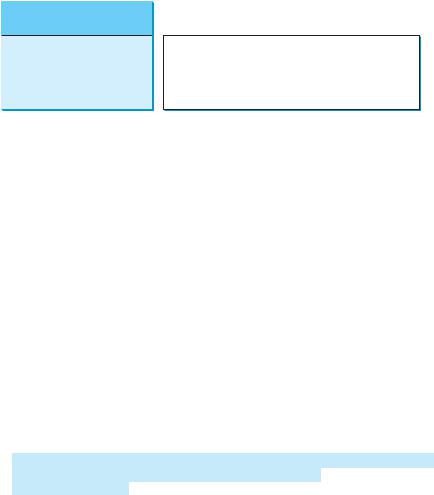
634 Chapter 18 Applets and Multimedia
«interface»
FIGURE 18.14 The AudioClip interface provides the methods for playing sound.
To manipulate a sound for an audio clip, use the play(), loop(), and stop() methods in java.applet.AudioClip, as shown in Figure 18.14.
Listing 18.12 gives the code that displays the Danish flag and plays the Danish national anthem repeatedly. The image file image/denmark.gif and audio file audio/denmark.mid are stored under the class directory. Line 12 obtains the audio file URL. Line 13 creates an audio clip for the file. Line 14 repeatedly plays the audio.
get image URL create a label
get audio URL create an audio clip play audio repeatedly
start audio
stop audio
main method omitted
LISTING 18.12 DisplayImagePlayAudio.java
1 import javax.swing.*;
2 import java.net.URL;
3 import java.applet.*;
4
5 public class DisplayImagePlayAudio extends JApplet {
6 private AudioClip audioClip;
7
8public DisplayImagePlayAudio() {
9 URL urlForImage = getClass().getResource("image/denmark.gif");
10 add(new JLabel(new ImageIcon(urlForImage)));
11
12URL urlForAudio = getClass().getResource("audio/denmark.mid");
13audioClip = Applet.newAudioClip(urlForAudio);
14audioClip.loop();
15}
16
17public void start() {
18if (audioClip != null) audioClip.loop();
19}
20
21public void stop() {
22if (audioClip != null) audioClip.stop();
23}
24}
The stop method (lines 21–23) stops the audio when the applet is not displayed, and the start method (lines 17–19) restarts the audio when the applet is redisplayed. Try to run this applet from a browser and observe the effect without the stop and start methods.
Run this program standalone from the main method and from a Web browser to test it. Recall that, for brevity, the main method in all applets is not printed in the listing.
18.12 Case Study: Multimedia Animations
This case study presents a multimedia animation with images and audio. The images are for seven national flags, named flag0.gif, flag1.gif, Á , flag6.gif for Denmark, Germany, China, India, Norway, U.K., and U.S. They are stored under the image directory in the class path. The audio consists of national anthems for these seven nations, named
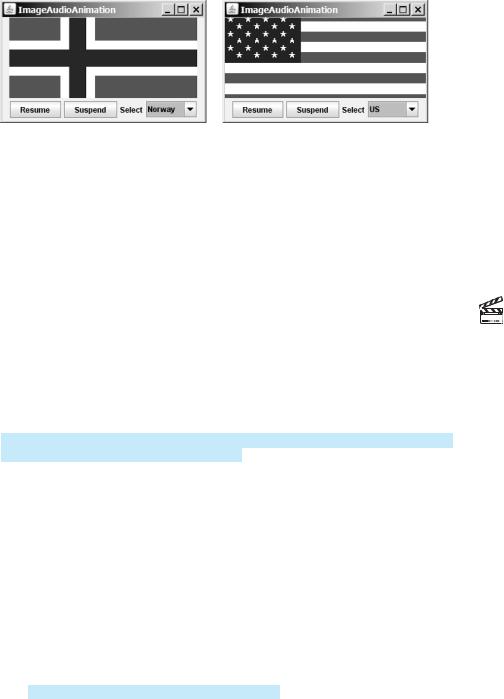
18.12 Case Study: Multimedia Animations 635
anthem0.mid, anthem1.mid, Á , and anthem6.mid. They are stored under the audio directory in the class path.
The program presents the nations, starting from the first one. For each nation, it displays its flag and plays its anthem. When the audio for a nation finishes, the next nation is presented, and so on. After the last nation is presented, the program starts to present all the nations again. You may suspend animation by clicking the Suspend button and resume it by clicking the Resume button, as shown in Figure 18.15. You can also directly select a nation from a combo box.
FIGURE 18.15 The applet displays a sequence of images and plays audio.
The program is given in Listing 18.13. A timer is created to control the animation (line 15). The timer delay for each presentation is the play time for the anthem. You can find the play time for an audio file using RealPlayer or Windows Media. The delay times are stored in an array named delays (lines 13–14). The delay time for the first audio file (the Danish anthem) is 48 seconds.
LISTING 18.13 ImageAudioAnimation.java
1 import java.awt.*;
2 import java.awt.event.*;
3 import javax.swing.*;
4 import java.applet.*;
5
6 public class ImageAudioAnimation extends JApplet { 7 private final static int NUMBER_OF_NATIONS = 7;
8private int current = 0;
9private ImageIcon[] icons = new ImageIcon[NUMBER_OF_NATIONS];
10private AudioClip[] audioClips = new AudioClip[NUMBER_OF_NATIONS];
11private AudioClip currentAudioClip;
12
13private int[] delays =
14{48000, 54000, 59000, 54000, 59000, 31000, 68000};
15private Timer timer = new Timer(delays[0], new TimerListener());
17private JLabel jlblImageLabel = new JLabel();
18private JButton jbtResume = new JButton("Resume");
19private JButton jbtSuspend = new JButton("Suspend");
20private JComboBox jcboNations = new JComboBox(new Object[]
21{"Denmark", "Germany", "China", "India", "Norway", "UK", "US"});
23public ImageAudioAnimation() {
24// Load image icons and audio clips
25for (int i = 0; i < NUMBER_OF_NATIONS; i++) {
26icons[i] = new ImageIcon(getClass().getResource(
27"image/flag" + i + ".gif"));
28audioClips[i] = Applet.newAudioClip(
Video Note
Audio and image
image icons audio clips current audio clip
audio play time
timer
GUI components
create icons
create audio clips
636 Chapter 18 |
Applets and Multimedia |
|||||||||
|
|
|
|
|
||||||
|
29 |
|
|
getClass().getResource("audio/anthem" + i + ".mid")); |
||||||
|
30 |
} |
|
|
|
|
|
|
|
|
|
31 |
|
|
|
|
|
|
|
|
|
create UI |
32 |
|
JPanel panel = new JPanel(); |
|||||||
|
33 |
|
panel.add(jbtResume); |
|||||||
|
34 |
|
panel.add(jbtSuspend); |
|||||||
|
35 |
|
panel.add(new JLabel("Select")); |
|||||||
|
36 |
|
panel.add(jcboNations); |
|||||||
|
37 |
|
add(jlblImageLabel, BorderLayout.CENTER); |
|||||||
|
38 |
|
add(panel, BorderLayout.SOUTH); |
|||||||
|
39 |
|
|
|
|
|
|
|
|
|
register listener |
40 |
|
jbtResume.addActionListener(new ActionListener() { |
|||||||
|
41 |
|
public void actionPerformed(ActionEvent e) { |
|||||||
start animation |
42 |
|
|
start(); |
|
|||||
|
43 |
} |
|
|
|
|
|
|
|
|
|
44 |
}); |
|
|
|
|
|
|
|
|
register listener |
45 |
|
jbtSuspend.addActionListener(new ActionListener() { |
|||||||
|
46 |
|
public void actionPerformed(ActionEvent e) { |
|||||||
stop animation |
47 |
|
|
stop(); |
|
|
||||
|
48 |
} |
|
|
|
|
|
|
|
|
|
49 |
}); |
|
|
|
|
|
|
|
|
register listener |
50 |
|
jcboNations.addActionListener(new ActionListener() { |
|||||||
|
51 |
|
public void actionPerformed(ActionEvent e) { |
|||||||
|
52 |
|
|
stop(); |
||||||
select a nation |
53 |
|
|
current = jcboNations.getSelectedIndex(); |
||||||
present a nation |
54 |
|
|
presentNation(current); |
||||||
|
55 |
|
|
timer.start(); |
||||||
|
56 |
} |
|
|
|
|
|
|
|
|
|
57 |
}); |
|
|
|
|
|
|
|
|
|
58 |
|
|
|
|
|
|
|
|
|
|
59 |
|
timer.start(); |
|||||||
|
60 |
|
jlblImageLabel.setIcon(icons[0]); |
|||||||
|
61 |
|
jlblImageLabel.setHorizontalAlignment(JLabel.CENTER); |
|||||||
|
62 |
|
currentAudioClip = audioClips[0]; |
|
||||||
|
63 |
|
currentAudioClip.play(); |
|
|
|||||
|
64 |
} |
|
|
|
|
|
|
|
|
|
65 |
|
|
|
|
|
|
|
|
|
|
66 |
private class TimerListener implements ActionListener { |
||||||||
|
67 |
|
public void actionPerformed(ActionEvent e) { |
|||||||
|
68 |
|
current = (current + 1) % NUMBER_OF_NATIONS; |
|||||||
|
69 |
|
presentNation(current); |
|||||||
|
70 |
} |
|
|
|
|
|
|
|
|
|
71 |
} |
|
|
|
|
|
|
|
|
|
72 |
|
|
|
|
|
|
|
|
|
|
73 |
private void presentNation(int index) { |
||||||||
|
74 |
|
jlblImageLabel.setIcon(icons[index]); |
|||||||
|
75 |
|
jcboNations.setSelectedIndex(index); |
|||||||
|
76 |
|
currentAudioClip = audioClips[index]; |
|||||||
|
77 |
|
currentAudioClip.play(); |
|
|
|||||
set a new delay |
78 |
|
timer.setDelay(delays[index]); |
|
|
|||||
|
79 |
} |
|
|
|
|
|
|
|
|
|
80 |
|
|
|
|
|
|
|
|
|
|
81 |
public void start() { |
||||||||
|
82 |
|
timer.start(); |
|||||||
|
83 |
|
currentAudioClip.play(); |
|
|
|
||||
|
84 |
} |
|
|
|
|
|
|
|
|
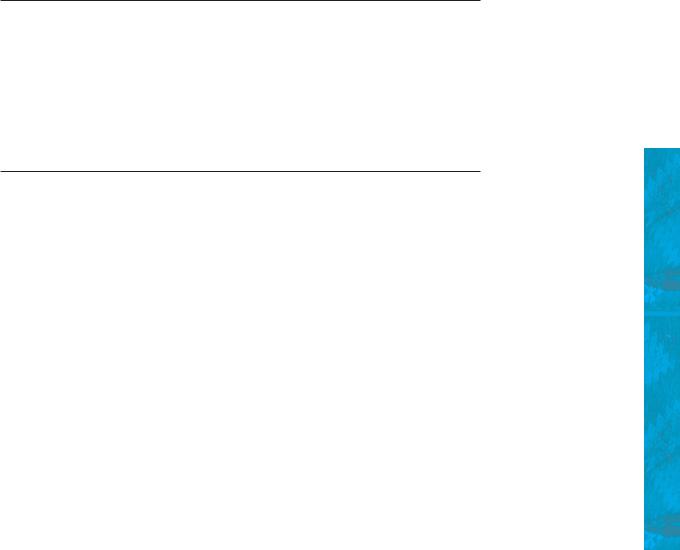
Chapter Summary 637
85
86public void stop() {
87timer.stop();
88 |
|
|
currentAudioClip.stop(); |
stop audio clip |
89 |
|
} |
|
|
90 |
} |
|
|
main method omitted |
A label is created in line 17 to display a flag image. An array of flag images for seven nations is created in lines 26–27. An array of audio clips is created in lines 28–29. Each audio clip is created for an audio file through the URL of the current class. The audio files are stored in the same directory with the applet class file.
The combo box for country names is created in lines 20–21. When a new country name in the combo box is selected, the current presentation is stopped and a new selected nation is presented (lines 52–55).
The presentNation(index) method (lines 73–79) presents a nation with the specified index. It sets a new image in the label (line 74), synchronizes with the combo box by setting the selected index (line 75), plays the new audio, and sets a new delay time (line 78).
The applet’s start and stop methods are overridden to resume and suspend the animation (lines 81–89).
KEY TERMS
applet |
616 |
HTML 616 |
applet container 620 |
tag 616 |
|
archive |
616 |
signed applet 618 |
CHAPTER SUMMARY
1.JApplet is a subclass of Applet. It is used for developing Java applets with Swing components.
2.The applet bytecode must be specified, using the <applet> tag in an HTML file to tell the Web browser where to find the applet. The applet can accept string parameters from HTML using the <param> tag.
3.The applet container controls and executes applets through the init, start, stop, and destroy methods in the Applet class.
4.When an applet is loaded, the applet container creates an instance of it by invoking its no-arg constructor. The init method is invoked after the applet is created. The start method is invoked after the init method. It is also called whenever the applet becomes active again after the page containing the applet is revisited. The stop method is invoked when the applet becomes inactive.
5.The destroy method is invoked when the browser exits normally to inform the applet that it is no longer needed and should release any resources it has allocated. The stop method is always called before the destroy method.
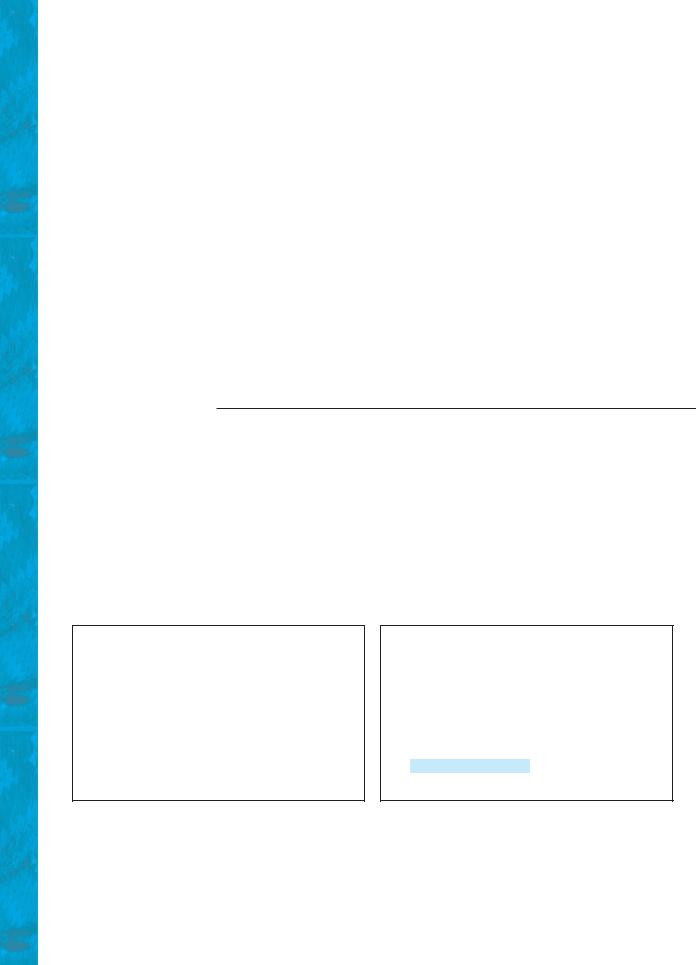
638Chapter 18 Applets and Multimedia
6.The procedures for writing applications and writing applets are very similar. An applet can easily be converted into an application, and vice versa. Moreover, an applet can be written with a main method to run standalone.
7.You can pass arguments to an applet using the param attribute in the applet’s tag in HTML. To retrieve the value of the parameter, invoke the getParameter(paramName) method.
8.The Applet’s getParameter method can be invoked only after an instance of the applet is created. Therefore, this method cannot be invoked in the constructor of the applet class. You should invoke this method from the init method.
9.You learned how to incorporate images and audio in Java applications and applets. To load audio and images for Java applications and applets, you have to create a URL for the audio and image. You can create a URL from a file under the class directory.
10.To play an audio, create an audio clip from the URL for the audio source. You can use the AudioClip’s play() method to play it once, the loop() method to play it repeatedly, and the stop() method to stop it.
REVIEW QUESTIONS
Sections 18.2–18.6
18.1Is every applet an instance of java.applet.Applet? Is every applet an instance of javax.swing.JApplet?
18.2Describe the init(), start(), stop(), and destroy() methods in the
Applet class.
18.3How do you add components to a JApplet? What is the default layout manager of the content pane of JApplet?
18.4Why does the applet in (a) below display nothing? Why does the applet in (b) have a runtime NullPointerException on the highlighted line?
import javax.swing.*;
public class WelcomeApplet extends JApplet { public void WelcomeApplet() {
JLabel jlblMessage =
new JLabel("It is Java");
}
}
(a)
import javax.swing.*;
public class WelcomeApplet extends JApplet { private JLabel jlblMessage;
public WelcomeApplet() { JLabel jlblMessage =
new JLabel("It is Java");
}
public void init() {
add(jlblMessage);
}
}
(b)
18.5Describe the <applet> HTML tag. How do you pass parameters to an applet?
18.6Where is the getParameter method defined?
18.7What is wrong if the DisplayMessage applet is revised as follows?
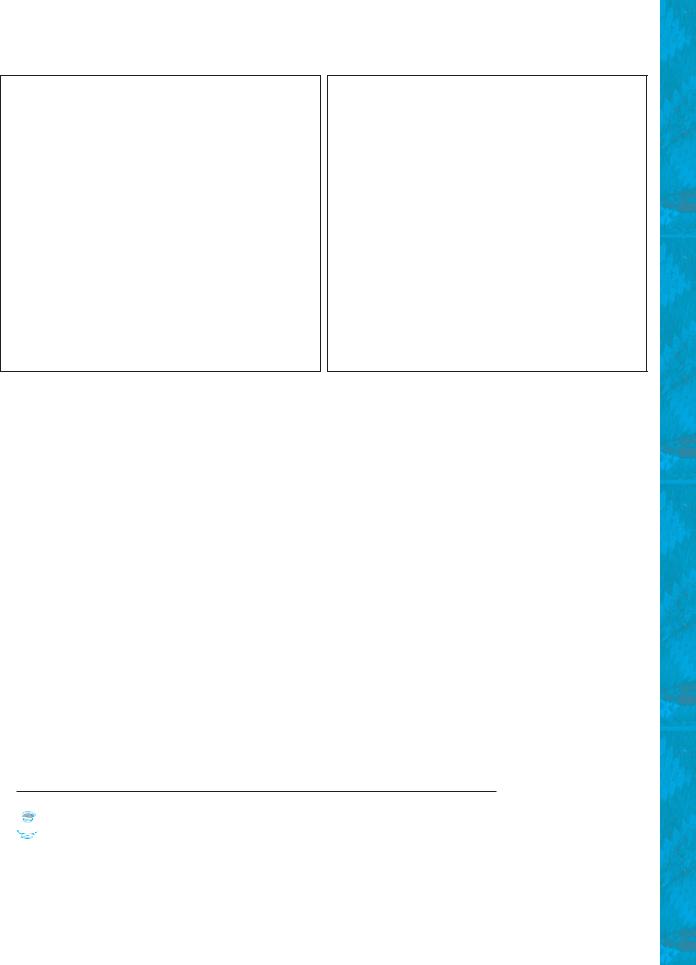
Programming Exercises 639
public class DisplayMessage extends JApplet { /** Initialize the applet */
public DisplayMessage() {
//Get parameter values from the HTML file String message = getParameter("MESSAGE"); int x =
Integer.parseInt(getParameter("X")); int y =
Integer.parseInt(getParameter("Y"));
//Create a message panel
MessagePanel messagePanel = new MessagePanel(message);
messagePanel.setXCoordinate(x);
messagePanel.setYCoordinate(y);
// Add the message panel to the applet add(messagePanel);
}
}
public class DisplayMessage extends JApplet { private String message;
private int x; private int y;
/** Initialize the applet */ public void init() {
// Get parameter values from the HTML file message = getParameter("MESSAGE");
x = Integer.parseInt(getParameter("X")); y = Integer.parseInt(getParameter("Y"));
}
public DisplayMessage() {
//Create a message panel MessagePanel messagePanel =
new MessagePanel(message); messagePanel.setXCoordinate(x); messagePanel.setYCoordinate(y);
//Add the message panel to the applet add(messagePanel);
}
}
(a) Revision 1 |
(b) Revision 2 |
18.8What are the differences between applications and applets? How do you run an application, and how do you run an applet? Is the compilation process different for applications and applets? List some security restrictions on applets.
18.9Can you place a frame in an applet?
18.10Can you place an applet in a frame?
18.11Delete super.paintComponent(g) on line 97 in TicTacToe.java in Listing 18.5 and run the program to see what happens.
Sections 18.9–18.10
18.12How do you create a URL object for the file image/us.gif in the class directory?
18.13How do you create an ImageIcon from the file image/us.gif in the class directory?
Section 18.11
18.14What types of audio files are used in Java?
18.15How do you create an audio clip from a file anthem/us.mid in the class directory?
18.16How do you play, repeatedly play, and stop an audio clip?
PROGRAMMING EXERCISES
 Pedagogical Note
Pedagogical Note
For every applet in the exercise, add a main method to enable it to run standalone. run standalone
Sections 18.2–18.6
18.1(Converting applications to applets) Convert Listing 17.2, ButtonDemo.java, into an applet.
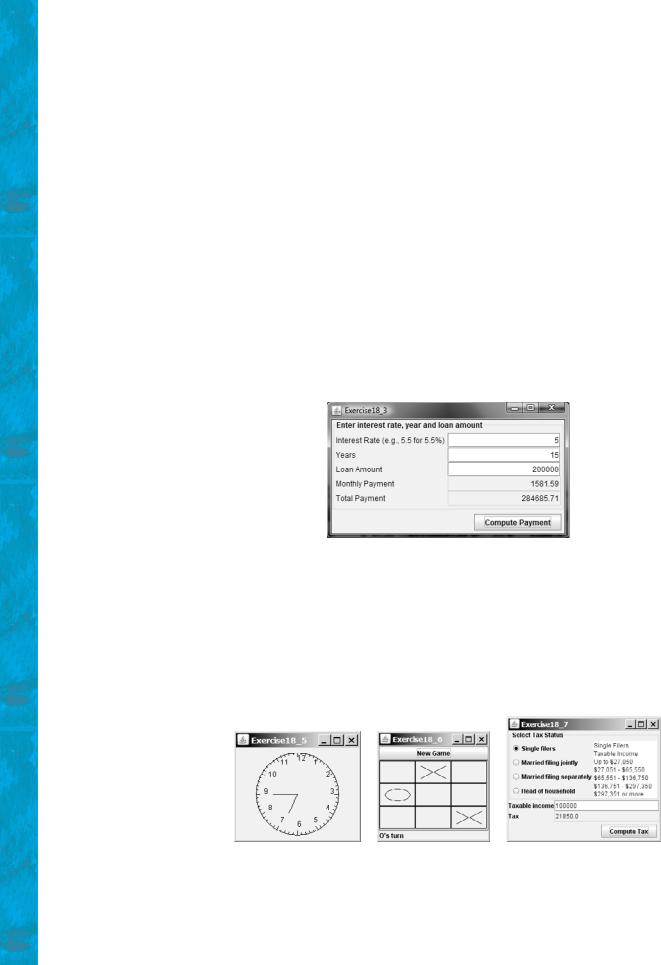
640 Chapter 18 Applets and Multimedia
18.2* (Passing strings to applets) Rewrite Listing 18.5, DisplayMessage.java to display a message with a standard color, font, and size. The message, x, y, color, fontname, and fontsize are parameters in the <applet> tag, as shown below:
<applet
code = "Exercise18_2.class" width = 200
height = 50
alt = "You must have a Java-enabled browser to view the applet"
>
<param name = MESSAGE value = "Welcome to Java" /> <param name = X value = 40 />
<param name = Y value = 50 /> <param name = COLOR value = "red" />
<param name = FONTNAME value = "Monospaced" /> <param name = FONTSIZE value = 20 />
</applet>
18.3(Loan calculator) Write an applet for calculating loan payment, as shown in Figure 18.16. The user can enter the interest rate, the number of years, and the loan amount and click the Compute Payment button to display the monthly payment and total payment.
FIGURE 18.16 The applet computes the loan payment.
18.4* (Converting applications to applets) Rewrite ClockAnimation in Listing 16.12 as an applet and enable it to run standalone.
18.5** (Game: a clock learning tool) Develop a clock applet to show a first-grade student how to read a clock. Modify Exercise 15.19 to display a detailed clock with an hour hand and a minute hand in an applet, as shown in Figure 18.17(a). The hour and minute values are randomly generated. The hour is between 0 and 11, and the minute is 0, 15, 30, or 45. Upon a mouse click, a new random time is displayed on the clock.
(a) |
(b) |
(c) |
FIGURE 18.17 (a) Upon a mouse click on the clock, the clock time is randomly displayed.
(b) The New Game button starts a new game. (c) The tax calculator computes the tax for the specified taxable income and tax status.
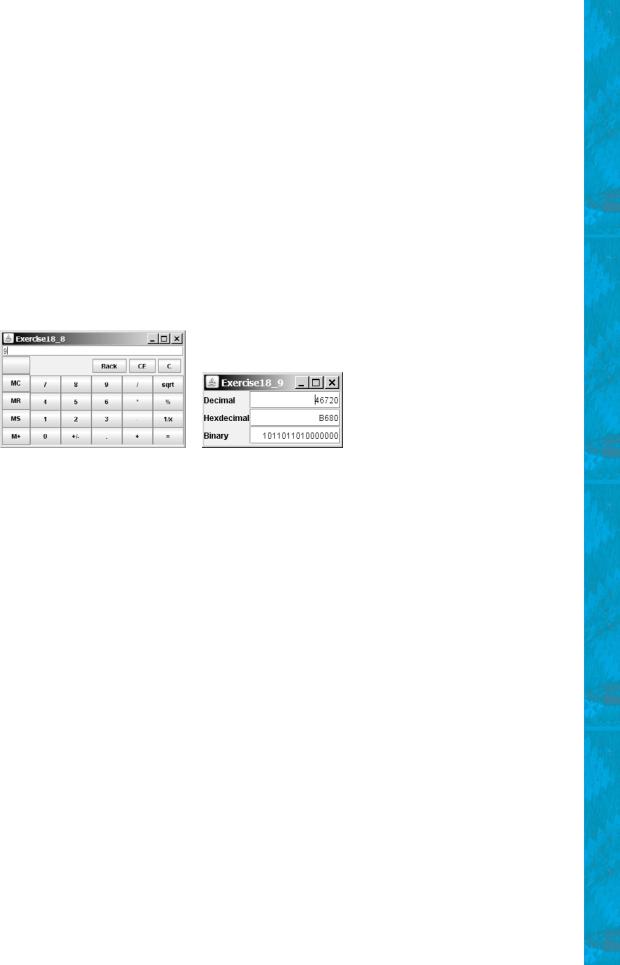
Programming Exercises 641
18.6** (Game: TicTacToe) Rewrite the program in §18.9, “Case Study: TicTacToe,” with the following modifications:
■Declare Cell as a separate class rather than an inner class.
■Add a button named New Game, as shown in Figure 18.17(b). The New Game button starts a new game.
18.7** (Financial application: tax calculator) Create an applet to compute tax, as shown in Figure 18.17(c). The applet lets the user select the tax status and enter the taxable income to compute the tax based on the 2001 federal tax rates, as shown in Exercise 10.8.
18.8*** (Creating a calculator) Use various panels of FlowLayout, GridLayout, and BorderLayout to lay out the following calculator and to implement addition (+), subtraction (-), division (/), square root (sqrt), and modulus (%) functions (see Figure 18.18(a)).
(a) |
(b) |
FIGURE 18.18 (a) Exercise 18.8 is a Java implementation of a popular calculator. (b) Exercise 18.9 converts between decimal, hex, and binary numbers.
18.9* (Converting numbers) Write an applet that converts between decimal, hex, and binary numbers, as shown in Figure 18.18(b). When you enter a decimal value on the decimal-value text field and press the Enter key, its corresponding hex and binary numbers are displayed in the other two text fields. Likewise, you can enter values in the other fields and convert them accordingly.
18.10**(Repainting a partial area) When you repaint the entire viewing area of a panel, sometimes only a tiny portion of the viewing area is changed. You can improve the performance by repainting only the affected area, but do not invoke super.paintComponent(g) when repainting the panel, because this will cause the entire viewing area to be cleared. Use this approach to write an applet to display the temperatures of each hour during the last 24 hours in a histogram. Suppose that temperatures between 50 and 90 degrees Fahrenheit are obtained randomly and are updated every hour. The temperature of the current hour needs to be redisplayed, while the others remain unchanged. Use a unique color to highlight the temperature for the current hour (see Figure 18.19(a)).
18.11** (Simulation: a running fan) Write a Java applet that simulates a running fan, as shown in Figure 18.19(b). The buttons Start, Stop, and Reverse control the fan. The scrollbar controls the fan’s speed. Create a class named Fan, a subclass of JPanel, to display the fan. This class also contains the methods to suspend and resume the fan, set its speed, and reverse its direction. Create a class named FanControl that contains a fan, and three buttons and a scroll bar to control the fan. Create a Java applet that contains an instance of FanControl.
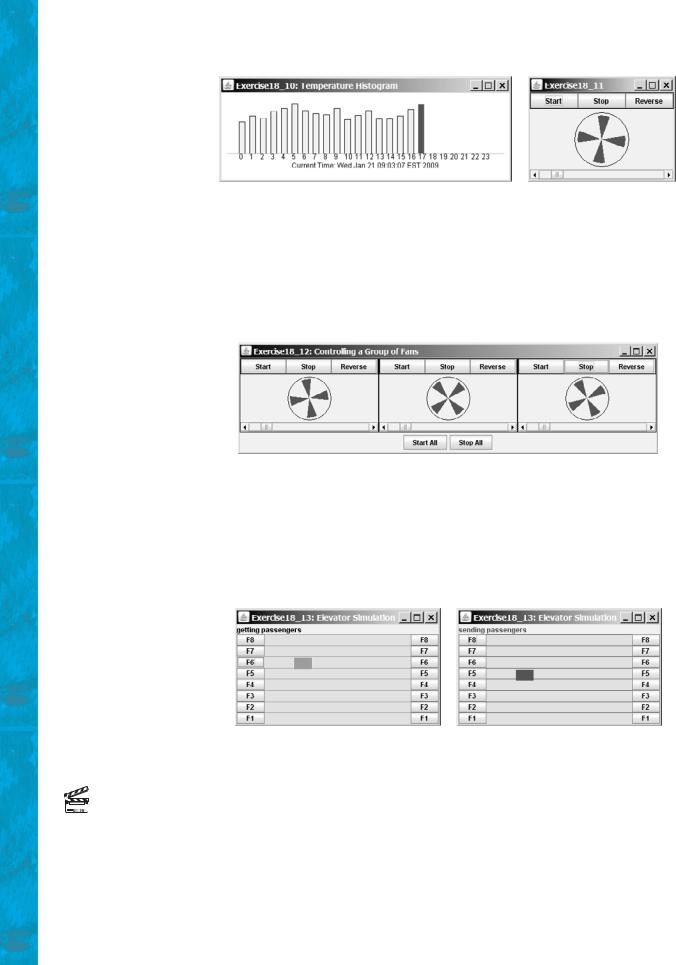
642 Chapter 18 Applets and Multimedia
(a) |
(b) |
FIGURE 18.19 (a) The histogram displays the average temperature of every hour in the last 24 hours. (b) The program simulates a running fan.
18.12** (Controlling a group of fans) Write a Java applet that displays three fans in a group, with control buttons to start and stop all of them, as shown in Figure 18.20.
FIGURE 18.20 The program runs and controls a group of fans.
18.13*** (Creating an elevator simulator) Write an applet that simulates an elevator going up and down (see Figure 18.21). The buttons on the left indicate the floor where the passenger is now located. The passenger must click a button on the left to request that the elevator come to his or her floor. On entering the elevator, the passenger clicks a button on the right to request that it go to the specified floor.
Video Note
Control a group of clocks
FIGURE 18.21 The program simulates elevator operations.
18.14* (Controlling a group of clocks) Write a Java applet that displays three clocks in a group, with control buttons to start and stop all of them, as shown in Figure 18.22.
Sections 18.10–18.12
18.15* (Enlarging and shrinking an image) Write an applet that will display a sequence of images from a single image file in different sizes. Initially, the viewing area for this image has a width of 300 and a height of 300. Your program should continuously shrink the viewing area by 1 in width and 1 in height until it reaches a width of 50 and a height of 50. At that point, the viewing area

Programming Exercises 643
FIGURE 18.22 Three clocks run independently with individual control and group control.
should continuously enlarge by 1 in width and 1 in height until it reaches a width of 300 and a height of 300. The viewing area should shrink and enlarge (alternately) to create animation for the single image.
18.16*** (Simulating a stock ticker) Write a Java applet that displays a stock-index ticker (see Figure 18.23). The stock-index information is passed from the <param> tag in the HTML file. Each index has four parameters: Index Name (e.g., S&P 500), Current Time (e.g., 15:54), the index from the previous day (e.g., 919.01), and Change (e.g., 4.54). Use at least five indexes, such as Dow Jones, S&P 500, NASDAQ, NIKKEI, and Gold & Silver Index. Display positive changes in green and negative changes in red. The indexes move from right to left in the applet’s viewing area. The applet freezes the ticker when the mouse button is pressed; it moves again when the mouse button is released.
FIGURE 18.23 The program displays a stock-index ticker.
18.17** (Racing cars) Write an applet that simulates four cars racing, as shown in Figure 18.24(a). You can set the speed for each car, with 1 being the highest.
(a) |
(b) |
FIGURE 18.24 (a) You can set the speed for each car. (b) This applet shows each country’s flag, name, and description, one after another, and reads the description that is currently shown.
18.18** (Showing national flags) Write an applet that introduces national flags, one after the other, by presenting each one’s photo, name, and description (see Figure 18.24(b)) along with audio that reads the description.
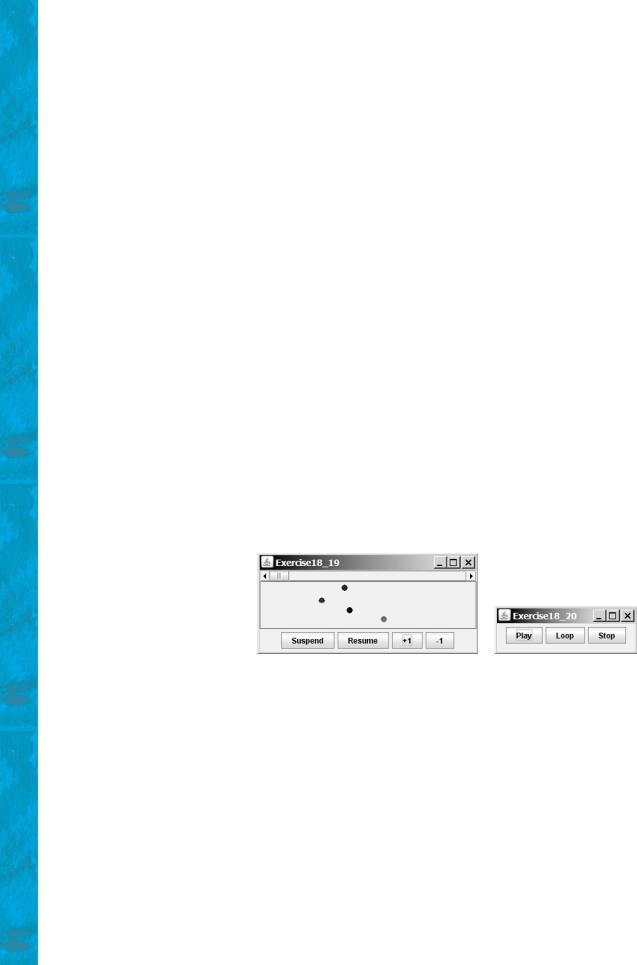
644 Chapter 18 Applets and Multimedia
Suppose your applet displays the flags of eight countries. Assume that the photo image files, named flag0.gif, flag1.gif, and so on, up to flag7.gif, are stored in a subdirectory named image in the applet’s directory. The length of each audio is less than 10 seconds. Assume that the name and description of each country’s flag are passed from the HTML using the parameters name0, name1, Á , name7, and description0, description1, Á , and description7. Pass the number of countries as an HTML parameter using numberOfCountries. Here is an example:
<param name = "numberOfCountries" value = 8> <param name = "name0" value = "Canada">
<param name = "description0" value = "The Maple Leaf flag The Canadian National Flag was adopted by the Canadian Parliament on October 22, 1964 and was proclaimed into law by Her Majesty Queen Elizabeth II (the Queen of Canada) on February 15, 1965. The Canadian Flag (colloquially known as The Maple Leaf Flag) is a red flag of the proportions two by length and one by width, containing in its center a white square, with a single red stylized eleven-point maple leaf centered in the white square.">
Hint: Use the DescriptionPanel class to display the image, name, and the text. The DescriptionPanel class was introduced in Listing 17.6.
18.19*** (Bouncing balls) The example in §18.8 simulates a bouncing ball. Extend the example to allow multiple balls, as shown in Figure 18.25(a). You may use the + 1 or - 1 button to increase or decrease the number of the balls, and use the Suspend and Resume buttons to freeze the balls or resume bouncing. For each ball, assign a random color.
(a) |
(b) |
FIGURE 18.25 (a) The applet allows you to add or remove bouncing balls. (b) Click Play to play an audio clip once, click Loop to play an audio repeatedly, and click Stop to terminate playing.
18.20* (Playing, looping, and stopping a sound clip) Write an applet that meets the following requirements:
■Get an audio file. The file is in the class directory.
■Place three buttons labeled Play, Loop, and Stop, as shown in Figure 18.25(b).
■If you click the Play button, the audio file is played once. If you click the Loop button, the audio file keeps playing repeatedly. If you click the Stop button, the playing stops.
■The applet can run as an application.
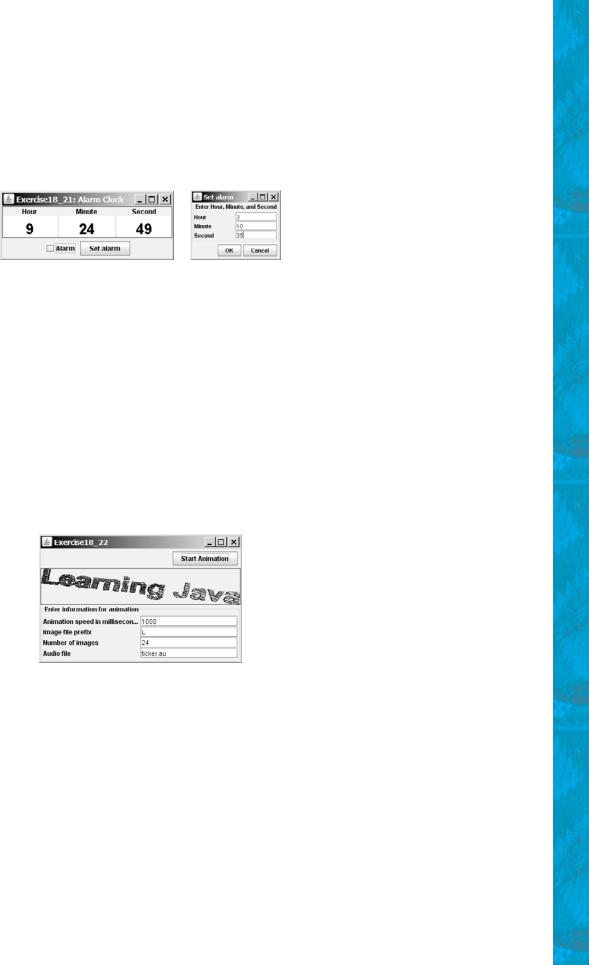
Programming Exercises 645
18.21** (Creating an alarm clock) Write an applet that will display a digital clock with a large display panel that shows hour, minute, and second. This clock should allow the user to set an alarm. Figure 18.26(a) shows an example of such a clock. To turn on the alarm, check the Alarm check box. To specify the alarm time, click the Set alarm button to display a new frame, as shown in Figure 18.26(b). You can set the alarm time in the frame.
(a) |
(b) |
FIGURE 18.26 The program displays current hour, minute, and second and enables you to set an alarm.
18.22** (Creating an image animator with audio) Create animation using the applet (see Figure 18.27) to meet the following requirements:
■Allow the user to specify the animation speed. The user can enter the speed in a text field.
■Get the number of frames and the image file-name prefix from the user. For example, if the user enters n for the number of frames and L for the image prefix, then the files are L1, L2, and so on, to Ln. Assume that the images are stored in the image directory, a subdirectory of the applet’s directory.
■Allow the user to specify an audio file name. The audio file is stored in the same directory as the applet. The sound is played while the animation runs.
FIGURE 18.27 This applet lets the user select image files, audio file, and animation speed.
18.23** (Simulation: raising flag and playing anthem) Create an applet that displays a flag rising up, as shown in Figure 15.1. As the national flag rises, play the national anthem. (You may use a flag image and anthem audio file from Listing 18.13.)
Comprehensive
18.24** (Game: guessing birthdays) Listing 3.3, GuessBirthday.java, gives a program for guessing a birthday. Create an applet for guessing birthdays as shown in Figure 18.28. The applet prompts the user to check whether the date is in any of the five sets. The date is displayed in the text field upon clicking the Guess Birthday button.
18.25*** (Game: Sudoku) §7.7 introduced the Sudoku problem. Write a program that lets the user enter the input from the text fields in an applet, as shown in Figure 18.1. Clicking the Solve button displays the result.
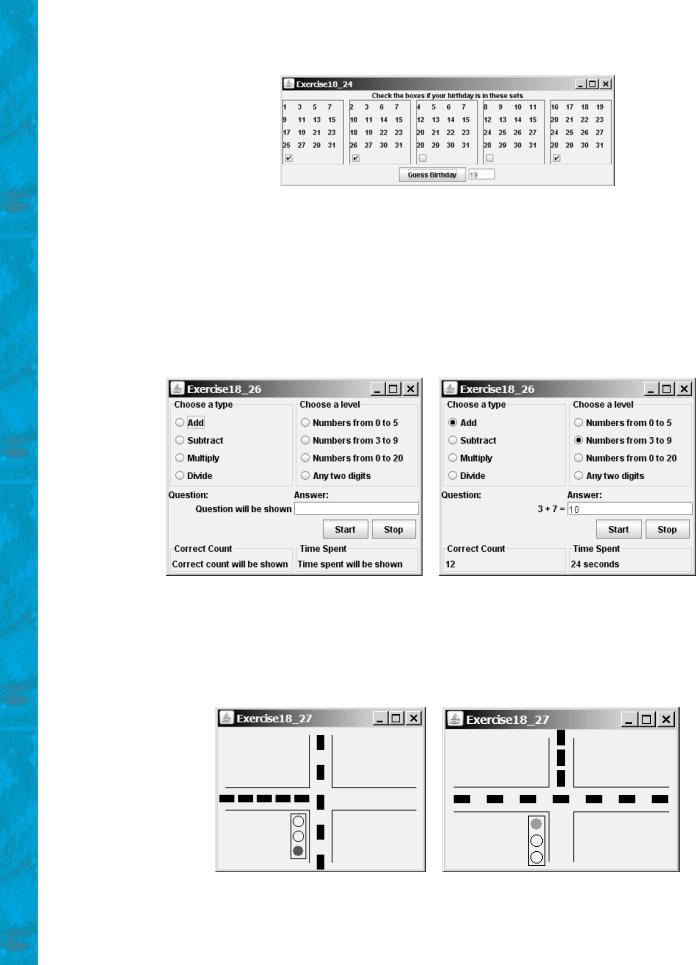
646 Chapter 18 Applets and Multimedia
FIGURE 18.28 This applet guesses the birthdays.
18.26***(Game: math quiz) Listing 3.1, AdditionQuiz.java, and Listing 3.4, SubtractionQuiz.java, generate and grade Math quizzes. Write an applet that allows the user to select a question type and difficulty level, as shown in Figure 18.29(a). When the user clicks the Start button, the program begins to generate a question. After the user enters an answer with the Enter key, a new question is displayed. When the user clicks the Start button, the elapse time is displayed. The time is updated every second until the Stop button is clicked. The correct count is updated whenever a correct answer is made.
(a) Before a session starts |
(b) After a session is started |
FIGURE 18.29 The applet tests math skills.
18.27***(Simulation: traffic control) Exercise 17.3 uses the radio buttons to change the traffic lights. Revise the program that simulates traffic control at an intersection, as shown in Figure 18.30. When the light turns red, the traffic flows
(a) The traffic flows vertically |
(b) The traffic flows horizontally |
FIGURE 18.30 The applet simulates traffic control.
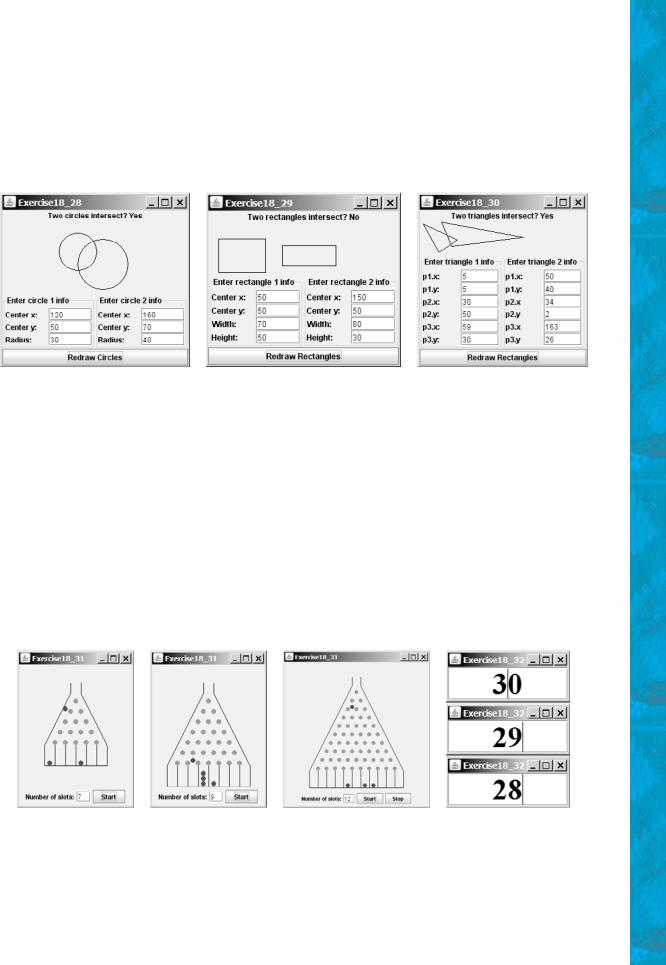
Programming Exercises 647
vertically; when the light turns green, the traffic flows horizontally. The light changes automatically every one minute. Before the light changes to red from green, it first changes to yellow for a brief five seconds.
18.28** (Geometry: two circles intersect?) The Circle2D class was defined in Exercise 10.11. Write an applet that enables the user to specify the location and size of the circles and displays whether the two circles intersect, as shown in Figure 18.31(a).
(a) |
(b) |
(c) |
FIGURE 18.31 Check whether two circles, two rectangles, and two triangles are overlapping.
18.29** (Geometry: two rectangles intersect?) The MyRectangle2D class was defined in Exercise 10.12. Write an applet that enables the user to specify the location and size of the rectangles and displays whether the two rectangles intersect, as shown in Figure 18.31(b).
18.30** (Geometry: two triangles intersect?) The Triangle2D class was defined in Exercise 10.13. Write an applet that enables the user to specify the location of the two triangles and displays whether the two triangles intersect, as shown in Figure 18.31(c).
18.31***(Game: bean-machine animation) Write an applet that animates a bean machine introduced in Exercise 16.22. The applet lets you set the number of slots, as shown in Figure 18.32. Click Start to start or restart the animation and click Stop to stop.
(a) |
(b) |
(c) |
(d) |
FIGURE 18.32 (a)–(c) The applet controls a bean-machine animation. (d) The applet counts down the time.
18.32* (Count-down alarm) Write an applet that allows the user to enter time in minutes in the text field and press the Enter key to count down the minutes, as shown in Figure 18.32(d). The remaining minutes are redisplayed every

648 Chapter 18 Applets and Multimedia
one minute. When the minutes are expired, the program starts to play music continuously.
18.33** (Pattern recognition: consecutive four equal numbers) Write an applet for Exercise 7.19, as shown in Figure 18.33 (a–b). Let the user enter the numbers in the text fields in a grid of 6 rows and 7 columns. The user can click the Solve button to highlight a sequence of four equal numbers, if it exists.
(a) |
(b) |
(c) |
FIGURE 18.33 (a)–(b) Clicking the Solve button to highlight the four consecutive numbers in a row, a column, or a diagonal. (c) The applet enables two players to play the connect-four game.
18.34***(Game: connect four) Exercise 7.20 enables two players to play the connectfour game on the console. Rewrite the program using an applet, as shown in Figure 18.33(c). The applet enables two players to place red and yellow discs in turn. To place a disk, the player needs to click on an available cell. An available cell is unoccupied and whose downward neighbor is occupied. The applet flashes the four winning cells if a player wins and reports no winners if all cells are occupied with no winners.
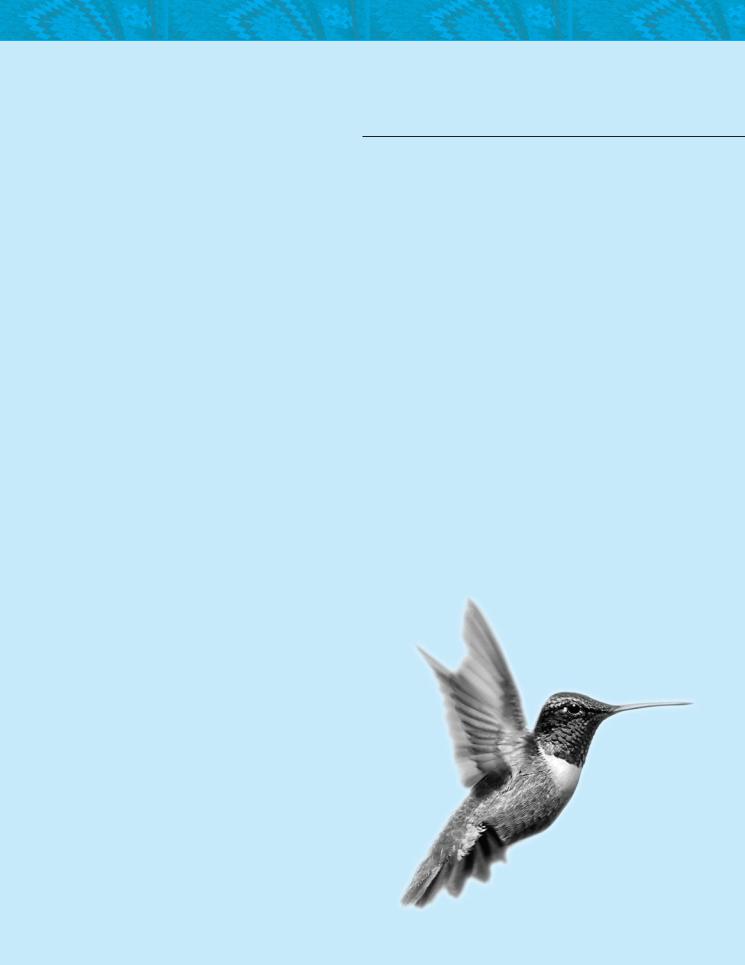
CHAPTER 19
BINARY I/O
Objectives
■To discover how I/O is processed in Java (§19.2).
■To distinguish between text I/O and binary I/O (§19.3).
■To read and write bytes using FileInputStream and FileOutputStream (§19.4.1).
■To filter data using base classes FilterInputStream/FilterOutputStream
(§19.4.2).
■To read and write primitive values and strings using
DataInputStream/DataOutputStream (§19.4.3).
■To store and restore objects using ObjectOutputStream and ObjectInputStream, and to understand how objects are serialized and what kind of objects can be
serialized (§19.6).
■To implement the Serializable interface to make objects serializable (§19.6.1).
■To serialize arrays (§19.6.2).
■To read and write files using the RandomAccessFile class (§19.7).
