
- •CONTENTS
- •1.1 Introduction
- •1.2 What Is a Computer?
- •1.3 Programs
- •1.4 Operating Systems
- •1.5 Java, World Wide Web, and Beyond
- •1.6 The Java Language Specification, API, JDK, and IDE
- •1.7 A Simple Java Program
- •1.8 Creating, Compiling, and Executing a Java Program
- •1.9 (GUI) Displaying Text in a Message Dialog Box
- •2.1 Introduction
- •2.2 Writing Simple Programs
- •2.3 Reading Input from the Console
- •2.4 Identifiers
- •2.5 Variables
- •2.7 Named Constants
- •2.8 Numeric Data Types and Operations
- •2.9 Problem: Displaying the Current Time
- •2.10 Shorthand Operators
- •2.11 Numeric Type Conversions
- •2.12 Problem: Computing Loan Payments
- •2.13 Character Data Type and Operations
- •2.14 Problem: Counting Monetary Units
- •2.15 The String Type
- •2.16 Programming Style and Documentation
- •2.17 Programming Errors
- •2.18 (GUI) Getting Input from Input Dialogs
- •3.1 Introduction
- •3.2 boolean Data Type
- •3.3 Problem: A Simple Math Learning Tool
- •3.4 if Statements
- •3.5 Problem: Guessing Birthdays
- •3.6 Two-Way if Statements
- •3.7 Nested if Statements
- •3.8 Common Errors in Selection Statements
- •3.9 Problem: An Improved Math Learning Tool
- •3.10 Problem: Computing Body Mass Index
- •3.11 Problem: Computing Taxes
- •3.12 Logical Operators
- •3.13 Problem: Determining Leap Year
- •3.14 Problem: Lottery
- •3.15 switch Statements
- •3.16 Conditional Expressions
- •3.17 Formatting Console Output
- •3.18 Operator Precedence and Associativity
- •3.19 (GUI) Confirmation Dialogs
- •4.1 Introduction
- •4.2 The while Loop
- •4.3 The do-while Loop
- •4.4 The for Loop
- •4.5 Which Loop to Use?
- •4.6 Nested Loops
- •4.7 Minimizing Numeric Errors
- •4.8 Case Studies
- •4.9 Keywords break and continue
- •4.10 (GUI) Controlling a Loop with a Confirmation Dialog
- •5.1 Introduction
- •5.2 Defining a Method
- •5.3 Calling a Method
- •5.4 void Method Example
- •5.5 Passing Parameters by Values
- •5.6 Modularizing Code
- •5.7 Problem: Converting Decimals to Hexadecimals
- •5.8 Overloading Methods
- •5.9 The Scope of Variables
- •5.10 The Math Class
- •5.11 Case Study: Generating Random Characters
- •5.12 Method Abstraction and Stepwise Refinement
- •6.1 Introduction
- •6.2 Array Basics
- •6.3 Problem: Lotto Numbers
- •6.4 Problem: Deck of Cards
- •6.5 Copying Arrays
- •6.6 Passing Arrays to Methods
- •6.7 Returning an Array from a Method
- •6.8 Variable-Length Argument Lists
- •6.9 Searching Arrays
- •6.10 Sorting Arrays
- •6.11 The Arrays Class
- •7.1 Introduction
- •7.2 Two-Dimensional Array Basics
- •7.3 Processing Two-Dimensional Arrays
- •7.4 Passing Two-Dimensional Arrays to Methods
- •7.5 Problem: Grading a Multiple-Choice Test
- •7.6 Problem: Finding a Closest Pair
- •7.7 Problem: Sudoku
- •7.8 Multidimensional Arrays
- •8.1 Introduction
- •8.2 Defining Classes for Objects
- •8.3 Example: Defining Classes and Creating Objects
- •8.4 Constructing Objects Using Constructors
- •8.5 Accessing Objects via Reference Variables
- •8.6 Using Classes from the Java Library
- •8.7 Static Variables, Constants, and Methods
- •8.8 Visibility Modifiers
- •8.9 Data Field Encapsulation
- •8.10 Passing Objects to Methods
- •8.11 Array of Objects
- •9.1 Introduction
- •9.2 The String Class
- •9.3 The Character Class
- •9.4 The StringBuilder/StringBuffer Class
- •9.5 Command-Line Arguments
- •9.6 The File Class
- •9.7 File Input and Output
- •9.8 (GUI) File Dialogs
- •10.1 Introduction
- •10.2 Immutable Objects and Classes
- •10.3 The Scope of Variables
- •10.4 The this Reference
- •10.5 Class Abstraction and Encapsulation
- •10.6 Object-Oriented Thinking
- •10.7 Object Composition
- •10.8 Designing the Course Class
- •10.9 Designing a Class for Stacks
- •10.10 Designing the GuessDate Class
- •10.11 Class Design Guidelines
- •11.1 Introduction
- •11.2 Superclasses and Subclasses
- •11.3 Using the super Keyword
- •11.4 Overriding Methods
- •11.5 Overriding vs. Overloading
- •11.6 The Object Class and Its toString() Method
- •11.7 Polymorphism
- •11.8 Dynamic Binding
- •11.9 Casting Objects and the instanceof Operator
- •11.11 The ArrayList Class
- •11.12 A Custom Stack Class
- •11.13 The protected Data and Methods
- •11.14 Preventing Extending and Overriding
- •12.1 Introduction
- •12.2 Swing vs. AWT
- •12.3 The Java GUI API
- •12.4 Frames
- •12.5 Layout Managers
- •12.6 Using Panels as Subcontainers
- •12.7 The Color Class
- •12.8 The Font Class
- •12.9 Common Features of Swing GUI Components
- •12.10 Image Icons
- •13.1 Introduction
- •13.2 Exception-Handling Overview
- •13.3 Exception-Handling Advantages
- •13.4 Exception Types
- •13.5 More on Exception Handling
- •13.6 The finally Clause
- •13.7 When to Use Exceptions
- •13.8 Rethrowing Exceptions
- •13.9 Chained Exceptions
- •13.10 Creating Custom Exception Classes
- •14.1 Introduction
- •14.2 Abstract Classes
- •14.3 Example: Calendar and GregorianCalendar
- •14.4 Interfaces
- •14.5 Example: The Comparable Interface
- •14.6 Example: The ActionListener Interface
- •14.7 Example: The Cloneable Interface
- •14.8 Interfaces vs. Abstract Classes
- •14.9 Processing Primitive Data Type Values as Objects
- •14.10 Sorting an Array of Objects
- •14.11 Automatic Conversion between Primitive Types and Wrapper Class Types
- •14.12 The BigInteger and BigDecimal Classes
- •14.13 Case Study: The Rational Class
- •15.1 Introduction
- •15.2 Graphical Coordinate Systems
- •15.3 The Graphics Class
- •15.4 Drawing Strings, Lines, Rectangles, and Ovals
- •15.5 Case Study: The FigurePanel Class
- •15.6 Drawing Arcs
- •15.7 Drawing Polygons and Polylines
- •15.8 Centering a String Using the FontMetrics Class
- •15.9 Case Study: The MessagePanel Class
- •15.10 Case Study: The StillClock Class
- •15.11 Displaying Images
- •15.12 Case Study: The ImageViewer Class
- •16.1 Introduction
- •16.2 Event and Event Source
- •16.3 Listeners, Registrations, and Handling Events
- •16.4 Inner Classes
- •16.5 Anonymous Class Listeners
- •16.6 Alternative Ways of Defining Listener Classes
- •16.7 Problem: Loan Calculator
- •16.8 Window Events
- •16.9 Listener Interface Adapters
- •16.10 Mouse Events
- •16.11 Key Events
- •16.12 Animation Using the Timer Class
- •17.1 Introduction
- •17.2 Buttons
- •17.3 Check Boxes
- •17.4 Radio Buttons
- •17.5 Labels
- •17.6 Text Fields
- •17.7 Text Areas
- •17.8 Combo Boxes
- •17.9 Lists
- •17.10 Scroll Bars
- •17.11 Sliders
- •17.12 Creating Multiple Windows
- •18.1 Introduction
- •18.2 Developing Applets
- •18.3 The HTML File and the <applet> Tag
- •18.4 Applet Security Restrictions
- •18.5 Enabling Applets to Run as Applications
- •18.6 Applet Life-Cycle Methods
- •18.7 Passing Strings to Applets
- •18.8 Case Study: Bouncing Ball
- •18.9 Case Study: TicTacToe
- •18.10 Locating Resources Using the URL Class
- •18.11 Playing Audio in Any Java Program
- •18.12 Case Study: Multimedia Animations
- •19.1 Introduction
- •19.2 How is I/O Handled in Java?
- •19.3 Text I/O vs. Binary I/O
- •19.4 Binary I/O Classes
- •19.5 Problem: Copying Files
- •19.6 Object I/O
- •19.7 Random-Access Files
- •20.1 Introduction
- •20.2 Problem: Computing Factorials
- •20.3 Problem: Computing Fibonacci Numbers
- •20.4 Problem Solving Using Recursion
- •20.5 Recursive Helper Methods
- •20.6 Problem: Finding the Directory Size
- •20.7 Problem: Towers of Hanoi
- •20.8 Problem: Fractals
- •20.9 Problem: Eight Queens
- •20.10 Recursion vs. Iteration
- •20.11 Tail Recursion
- •APPENDIXES
- •INDEX
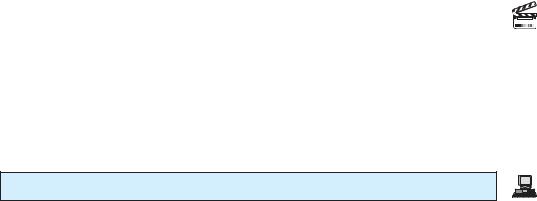
1.7 A Simple Java Program 11
online help are integrated in one graphical user interface. Just enter source code in one window or open an existing file in a window, then click a button, menu item, or function key to compile and run the program.
1.7 A Simple Java Program
Let us begin with a simple Java program that displays the message “Welcome to Java!” on the console. Console refers to text entry and display device of a computer. The program is shown in Listing 1.1.
LISTING 1.1 Welcome.java
1 public class Welcome {
2public static void main(String[] args) {
3 // Display message Welcome to Java! to the console
4System.out.println("Welcome to Java!");
5 |
} |
6 |
} |
Welcome to Java!
The line numbers are displayed for reference purposes but are not part of the program. So, don’t type line numbers in your program.
Line 1 defines a class. Every Java program must have at least one class. Each class has a name. By convention, class names start with an uppercase letter. In this example, the class name is Welcome.
Line 2 defines the main method. In order to run a class, the class must contain a method named main. The program is executed from the main method.
A method is a construct that contains statements. The main method in this program contains the System.out.println statement. This statement prints a message "Welcome to Java!" to the console (line 4). Every statement in Java ends with a semicolon (;), known as the statement terminator.
Reserved words, or keywords, have a specific meaning to the compiler and cannot be used for other purposes in the program. For example, when the compiler sees the word class, it understands that the word after class is the name for the class. Other reserved words in this program are public, static, and void.
Line 3 is a comment that documents what the program is and how it is constructed. Comments help programmers to communicate and understand the program. They are not programming statements and thus are ignored by the compiler. In Java, comments are preceded by two slashes (//) on a line, called a line comment, or enclosed between /* and */ on one or several lines, called a block comment. When the compiler sees //, it ignores all text after // on the same line. When it sees /*, it scans for the next */ and ignores any text between /* and */. Here are examples of comments:
// This application program prints Welcome to Java!
/* This application program prints Welcome to Java! */ /* This application program
prints Welcome to Java! */
A pair of braces in a program forms a block that groups the program’s components. In Java, each block begins with an opening brace ({) and ends with a closing brace (}). Every class has a class block that groups the data and methods of the class. Every method has a method
console
Video Note
First Java program class
main method
display message
line numbers
class name
main method
statement terminator reserved word
comment
block
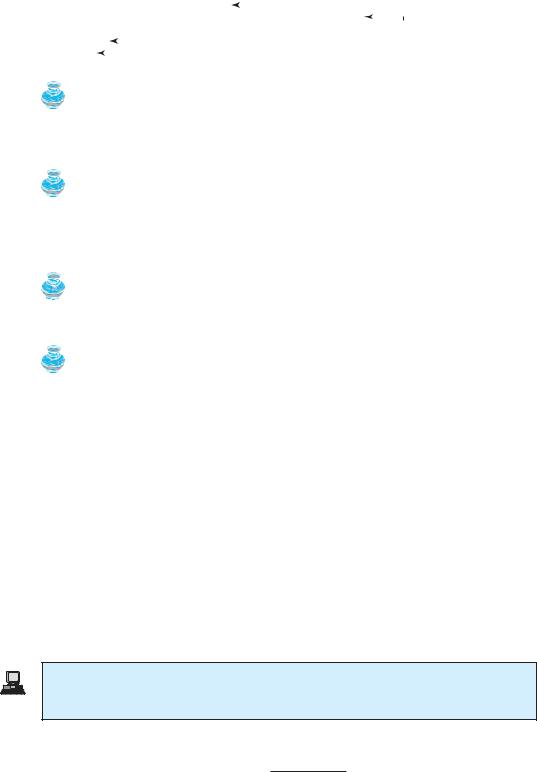
12 Chapter 1 |
Introduction to Computers, Programs, and Java |
|
|
|||||
|
block that groups the statements in the method. Blocks can be nested, meaning that one block |
|||||||
|
can be placed within another, as shown in the following code. |
|
|
|||||
|
public class Welcome { |
|
|
|
||||
|
|
|
|
|||||
|
public static void main(String[] args) { |
|
|
Class block |
||||
|
|
|||||||
|
|
System.out.println("Welcome to Java!"); Method block |
|
|
||||
|
} |
|
|
|
|
|
|
|
|
|
|
|
|
|
|
||
|
} |
|
|
|
|
|
|
|
|
|
|
|
|
|
|
|
|
|
Tip |
|
|
|||||
matching braces |
An opening brace must be matched by a closing brace. Whenever you type an opening brace, |
|||||||
|
immediately type a closing brace to prevent the missing-brace error. Most Java IDEs automatically |
|||||||
|
insert the closing brace for each opening brace. |
|
|
|||||
case sensitive
syntax rules
Note
You are probably wondering why the main method is declared this way and why System.out.println(...) is used to display a message to the console. For the time being, simply accept that this is how things are done. Your questions will be fully answered in subsequent chapters.
Caution
Java source programs are case sensitive. It would be wrong, for example, to replace main in the program with Main.
Note
Like any programming language, Java has its own syntax, and you need to write code that obeys the syntax rules. If your program violates the rules—for example if the semicolon is missing, a brace is missing, a quotation mark is missing, or String is misspelled—the Java compiler will report syntax errors. Try to compile the program with these errors and see what the compiler reports.
The program in Listing 1.1 displays one message. Once you understand the program, it is easy to extend it to display more messages. For example, you can rewrite the program to display three messages, as shown in Listing 1.2.
LISTING 1.2 Welcome1.java
class |
1 public class Welcome1 { |
|
main method |
2 |
public static void main(String[] args) { |
display message |
3 |
System.out.println("Programming is fun!"); |
|
4 |
System.out.println("Fundamentals First"); |
|
5 |
System.out.println("Problem Driven"); |
|
6 |
} |
|
7 |
} |
Programming is fun!
Fundamentals First
Problem Driven
Further, you can perform mathematical computations and display the result to the console.
10.5 + 2 * 3
.
45 - 3.5

1.8 Creating, Compiling, and Executing a Java Program 13
LISTING 1.3 ComputeExpression.java
1 |
public class ComputeExpression { |
|
class |
2 |
public static void main(String[] args) { |
main method |
|
3 |
System.out.println((10.5 + 2 |
* 3) / (45 – 3.5)); |
compute expression |
4 |
} |
|
|
5 |
} |
|
|
0.39759036144578314
The multiplication operator in Java is *. As you see, it is a straightforward process to translate an arithmetic expression to a Java expression. We will discuss Java expressions further in Chapter 2.
1.8 Creating, Compiling, and Executing a Java Program
You have to create your program and compile it before it can be executed. This process is repetitive, as shown in Figure 1.9. If your program has compilation errors, you have to modify the program to fix them, then recompile it. If your program has runtime errors or does not produce the correct result, you have to modify the program, recompile it, and execute it again.
Create/Modify Source Code 
Source code (developed by the programmer)
public class Welcome |
{ |
Saved on the disk |
public static void |
main(String[] args) { |
|
System.out.println("Welcome to Java!"); |
Source Code |
|
} |
|
|
} |
|
|
Bytecode (generated by the compiler for JVM to read and interpret, not for you to understand)
…
Method Welcome() 0 aload_0
…
Method void main(java.lang.String[]) 0 getstatic #2 …
3 ldc #3 <String "Welcome to Java!">
5 invokevirtual #4 …
8 return
“Welcome to Java” is printed on the console
Welcome to Java!
Compile Source Code e.g., javac Welcome.java
If compilation errors
Stored on the disk














 Bytecode
Bytecode














Run Bytecode e.g., java Welcome
Result
If runtime errors or incorrect result
FIGURE 1.9 The Java program-development process consists of repeatedly creating/modifying source code, compiling, and executing programs.

14 Chapter 1 |
Introduction to Computers, Programs, and Java |
||||
editor |
You can use any text editor or IDE to create and edit a Java source-code file. This section |
||||
|
|
|
|
|
demonstrates how to create, compile, and run Java programs from a command window. If you |
|
|
|
|
|
wish to use an IDE such as Eclipse, NetBeans, or TextPad, please refer to Supplement II for |
|
|
|
|
|
tutorials. From the command window, you can use the NotePad to create the Java source code |
|
|
|
|
|
file, as shown in Figure 1.10. |
|
|
|
|
|
|
|
|
|
|
||
Video Note |
|
||||
Brief Eclipse Tutorial |
|
||||
|
FIGURE 1.10 You can create the Java source file using Windows NotePad. |
|
Note |
file name |
The source file must end with the extension .java and must have exactly the same name as the |
|
public class name. For example, the file for the source code in Listing 1.1 should be named |
|
Welcome.java, since the public class name is Welcome. |
|
A Java compiler translates a Java source file into a Java bytecode file. The following com- |
|
mand compiles Welcome.java: |
compile |
javac Welcome.java |
|
Note |
Supplement I.B |
You must first install and configure JDK before compiling and running programs. See Supplement |
|
I.B, “Installing and Configuring JDK 6,” on how to install JDK and set up the environment to |
|
compile and run Java programs. If you have trouble compiling and running programs, please see |
Supplement I.C |
Supplement I.C, “Compiling and Running Java from the Command Window.” This supplement |
|
also explains how to use basic DOS commands and how to use Windows NotePad and WordPad |
|
to create and edit files. All the supplements are accessible from the Companion Website. |
|
If there are no syntax errors, the compiler generates a bytecode file with a .class extension. So |
.class bytecode file |
the preceding command generates a file named Welcome. class, as shown in Figure 1.11(a). The |
|
Java language is a high-level language while Java bytecode is a low-level language. The bytecode |
|
is similar to machine instructions but is architecture neutral and can run on any platform that has |
|
a Java Virtual Machine (JVM), as shown in Figure 1.11(b). Rather than a physical machine, the |
|
virtual machine is a program that interprets Java bytecode. This is one of Java’s primary advan- |
|
tages: Java bytecode can run on a variety of hardware platforms and operating systems. |
Welcome.java |
|
|
|
|
|
Welcome.class |
|
|
|
|
|
Java |
|
|
|
|
|
||
(Java source |
|
|
|
|
(Java bytecode |
|
|
JVM |
|
|
|
Compiler |
|
|
|
|
|||
code file) |
compiled |
generates |
executable file) |
executed |
|
||||
|
|
||||||||
|
by |
|
|
|
|
by |
|||
|
|
|
|
|
|||||
|
|
|
|
|
|||||
(a)
|
|
|
|
|
|
yt |
ec |
|
|
|
|
|
|
|
|
a B |
o |
d |
|||||
|
|
|
v |
|
|
|
|
||||
|
|
a |
|
|
|
|
|
|
|||
|
|
J |
|
|
|
|
|
|
|
|
e |
|
|
|
|
i |
ual |
M |
|
|
|||
|
|
|
V |
rt |
|
|
a |
|
|||
|
|
|
|
|
|
|
|
c |
|||
|
|
a |
|
|
|
|
|
|
|
h |
|
|
|
|
|
|
|
|
|
|
i |
||
J |
a |
v |
|
|
|
|
|
|
|
|
n |
|
|
|
|
|
|
|
|
|
e |
||
|
|
|
|
|
|
|
|
|
|
|
|
Any
Computer
(b)
FIGURE 1.11 (a) Java source code is translated into bytecode. (b) Java bytecode can be executed on any computer with a Java Virtual Machine.
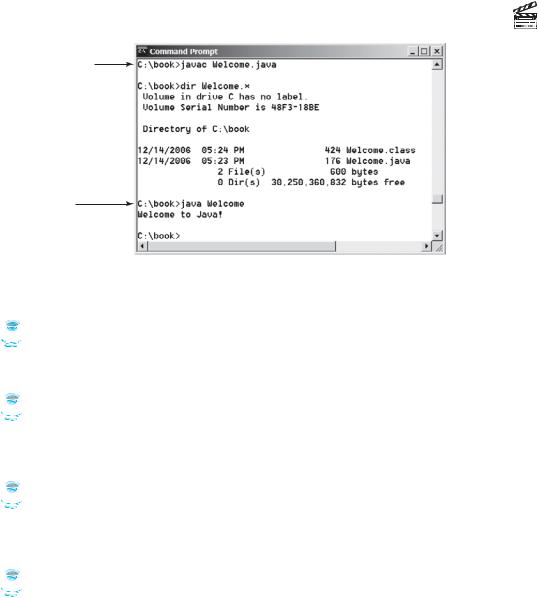
1.8 Creating, Compiling, and Executing a Java Program 15
To execute a Java program is to run the program’s bytecode. You can execute the bytecode
on any platform with a JVM. Java bytecode is interpreted. Interpreting translates the individ- interpreting bytecode ual steps in the bytecode into the target machine-language code one at a time rather than trans-
lating the whole program as a single unit. Each step is executed immediately after it is translated.
The following command runs the bytecode:
java Welcome |
run |
Figure 1.12 shows the javac command for compiling Welcome.java. The compiler generated the Welcome.class file. This file is executed using the java command.
Video Note
Compile and run a Java program
Compile
Show files 
Run
FIGURE 1.12 The output of Listing 1.1 displays the message “Welcome to Java!”
 Note
Note
For simplicity and consistency, all source code and class files are placed under c:\book unless |
c:\book |
specified otherwise. |
|
 Caution
Caution
Do not use the extension .class in the command line when executing the program. Use java |
java ClassName |
ClassName to run the program. If you use java ClassName.class in the command line, the |
|
system will attempt to fetch ClassName.class.class. |
|
 Tip
Tip
If you execute a class file that does not exist, a NoClassDefFoundError will occur. If you exe- |
NoClassDefFoundError |
cute a class file that does not have a main method or you mistype the main method (e.g., by |
|
typing Main instead of main), a NoSuchMethodError will occur. |
NoSuchMethodError |
 Note
Note
When executing a Java program, the JVM first loads the bytecode of the class to memory using a |
|
program called the class loader. If your program uses other classes, the class loader dynamically |
class loader |
loads them just before they are needed. After a class is loaded, the JVM uses a program called |
|
bytecode verifier to check the validity of the bytecode and ensure that the bytecode does not vio- |
bytecode verifier |
late Java’s security restrictions. Java enforces strict security to make sure that Java programs arriv- |
|
ing from the network do not harm your computer. |
|
