
- •About the Authors
- •Dedication
- •Contents at a Glance
- •Table of Contents
- •Introduction
- •About This Book
- •System Requirements
- •How This Book Is Organized
- •Part I: Wireless Networking Fundamentals
- •Part II: Making Plans
- •Part III: Installing a Wireless Network
- •Part IV: Using a Wireless Network
- •Part V: The Part of Tens
- •Icons Used in This Book
- •Where to Go from Here
- •Nothing but Net(work): Why You Need (Or Want) One
- •File sharing
- •Printer and peripheral sharing
- •Internet connection sharing
- •Home arcades and wireless to go
- •Wired versus Wireless
- •Installing wired home networks
- •Installing wireless home networks
- •Picking a Wireless Standard
- •Planning Your Wireless Home Network
- •Workstations and servers
- •Network infrastructure
- •Network interface adapters
- •Get the (Access) Point?
- •Industry Standards
- •Who or What Is Bluetooth?
- •Wi-Fi versus Bluetooth
- •Piconets, Masters, and Slaves
- •Wirelessly synching your PDAs
- •Wireless printing and data transfer
- •Integrating HPNA and HomePlug with Your Wireless Home Network
- •Home Phoning (ET Got It Backward!)
- •Network Power(line)!
- •Deciding What Is Connected to the Network
- •Counting network devices
- •Choosing wired or wireless
- •Choosing a wireless technology
- •Choosing an access point
- •Deciding where to install the AP
- •Adding printers
- •Adding entertainment and more
- •Connecting to the Internet
- •Budgeting for Your Wireless Network
- •Pricing access points
- •Pricing wireless network adapters
- •A sample budget
- •Planning Security
- •Selecting Access Points
- •Certification and Standards Support
- •Compatibility and Form Factor
- •DHCP servers
- •Gateways, NAT, and cable/DSL routers
- •Switches
- •Print servers
- •Operational Features
- •Security
- •Range and Coverage Issues
- •Manageability
- •Web-based configuration
- •Software programming
- •Telnetting to your device
- •Upgradeable firmware
- •Price
- •Warranties
- •Customer and Technical Support
- •Before Getting Started, Get Prepared
- •Setting Up the Access Point
- •Preparing to install a wireless AP
- •Installing the AP
- •Configuring AP parameters
- •Changing the AP Configuration
- •Installing device drivers and client software
- •PC Cards and mini-PCI cards
- •Compact Flash cards
- •PCI and ISA cards
- •USB adapters
- •Modifying Wireless Network Adapters
- •Synchronizing and Internet Access
- •Wireless Zero Configuration with XP
- •Easy installation
- •Automatic network connections
- •Tracking Your Network’s Performance
- •Apple AirPort Hardware
- •Pick an AirPort Card, any card
- •Apple AirPort Software Updates
- •AirPort 2.0 software
- •AirPort 2.0.4 software
- •AirPort 2.0.5 software
- •AirPort 2.1.1 software
- •OS 9 Wireless Networks
- •Installing AirPort software on Mac OS 9
- •Upgrading AirPort Base Station firmware on OS 9
- •OS X Wireless Networks
- •Installing the AirPort software on OS X
- •Upgrading AirPort Base Station firmware on OS X
- •Adding another computer to your AirPort network on OS X
- •Connection sharing
- •Routers and gateways
- •Sharing dialup Internet connections
- •Obtaining an IP Address Automatically
- •Windows 9x
- •Windows 2000
- •Windows XP
- •Setting Up Internet Connection Sharing
- •Windows 98 SE and Windows Me
- •Windows 2000
- •Windows XP
- •Mac OS X v. 10.2 (Jaguar)
- •Assessing the Risks
- •General Internet security
- •Airlink security
- •How about a bit more about WEP?
- •What’s wrong with WEP?
- •Clamping Down on Your Wireless Home Network’s Security
- •Getting rid of the defaults
- •Enabling WEP
- •Closing your network
- •Looking into the Crystal Ball
- •Waiting for WPA
- •The future: 802.11i
- •A Networking Review
- •Basic networking terminology
- •Setting up a workgroup
- •Will You Be My Neighbor?
- •Sharing a document or folder on Windows 95/98/Me
- •Enabling sharing on Windows 2000/XP
- •Setting permissions
- •Accessing shared files
- •Be Economical: Share Those Peripherals
- •Setting up a print server
- •Sharing other peripherals
- •PC Gaming Hardware Requirements
- •Networking Requirements for PC Gaming
- •Console online gaming services and equipment
- •Console wireless networking equipment
- •Dealing with Router Configurations
- •Getting an IP address
- •Dealing with port forwarding
- •Setting Up a Demilitarized Zone (DMZ)
- •Wireless Home Entertainment Gear
- •Expanding Your Home Entertainment Center with Wireless Adapters
- •The Home Media Player
- •The Home Theater PC
- •Internet Content for Your Media Players and HTPCs
- •Making a Connection to Your Car
- •Your car’s path to wireless enlightenment
- •Synching your car stereo with home
- •Getting online with your own car PC
- •Picking wireless gear for your car
- •Using your PDA as a remote control
- •Whole home 802.11-based IR coverage
- •See me, feel me, hear me, touch me
- •Discovering Bluetooth Basics
- •Bluetooth Mobile Phones
- •Bluetooth PDAs
- •Other Bluetooth Devices
- •Printers
- •Digital cameras
- •Keyboards and meeses (that’s plural for mouse!)
- •Bluetooth adapters
- •Discovering Public Hot Spots
- •Freenets and open access points
- •For-pay services
- •Using T-Mobile Hot Spots
- •Using Wayport Hot Spots
- •Using Boingo Hot Spots
- •Tools for Finding Hot Spots
- •Netstumbler.com
- •Boingo
- •Check the Obvious
- •Move the Access Point
- •Move the Antenna(s)
- •Change Channels
- •Check for Dual-Band Interference
- •Check for New Obstacles
- •Install Another Antenna
- •Add a Signal Booster
- •Add a Repeater or Bridge
- •Check Your Cordless Phone Frequencies
- •Your Bath
- •Your Car
- •Your Exercise Gear
- •Your Home Appliances
- •Your Musical Instruments
- •Your Pets
- •Your Phones
- •Your Robots
- •Your Wearing Apparel
- •CNET.com
- •802.11 Planet
- •Broadband Wireless Exchange Magazine
- •80211b.weblogger.com
- •PC Magazine
- •Electronic House Magazine
- •Home Automation Magazine
- •Practically Networked
- •ExtremeTech.com
- •Network World
- •Other Cool Sites
- •Index

Chapter 11: Putting Your Wireless Home Network to Work 221
Sharing other peripherals
Sharing any other peripheral is quite similar to sharing printers. You need to make sure that you’re sharing the device on the computer that it’s attached to. Then you need to install that device on another PC by using that device’s installation procedures. Obviously, we can’t be very specific about such an installation because of the widely varying processes that companies use to install devices. Most of the time — like with a printer — you need to install the drivers for the device that you’re sharing on your other computers.
Note that some of the devices that you attach to your network have integral Web servers in them. This is getting more and more common. Danny’s AudioReQuest (www.request.com) music server, for instance, is visible on his home network and is addressable by any of his PCs. Thus, he can download music to and from the AudioReQuest server and sync it to his other devices that he wants music on. Anyone else in the home can do the same — even remotely, over the Internet. We talk more about the AudioReQuest system in Chapter 13.
Danny has also set up a virtual CD server in his home to manage all the CDs that his kids have for their games. This server is shared on the home network. By using Virtual CD software from H+H Zentrum fuer Rechnerkommunikation GmbH (www.virtualcd-online.com/default_e.htm; $75 for a five-user license), Danny has loaded all his CDs onto a single machine so that the kids (he’s got four kids) can access those CDs from any of their individual PCs (he’s got four spoiled kids). Instead of looking to the local hard drive for the CD, any of the kids’ PCs looks to the server to find the CD — hence the name virtual CD. Now those stacks of CDs (and moans over a scratched CD!) are gone.
Sharing between Macs and
Windows-based PCs
We could tell you about all sorts of ways that you can get files from Macs to PCs — as well as kludgey ways to send them via FTP from computer to computer — but the simple fact of the matter is this: If you have a Mac and want to get it on a PC network, you buy a software program for the Macintosh called DAVE. If you have a non-Apple computer that you want on your Mac network, you go to Chapter 8 where we show you how to do that. If you have a Mac network on which you want to share files, printers, and other peripherals, check out the nearby sidebar, “Care for a Rendezvous?”
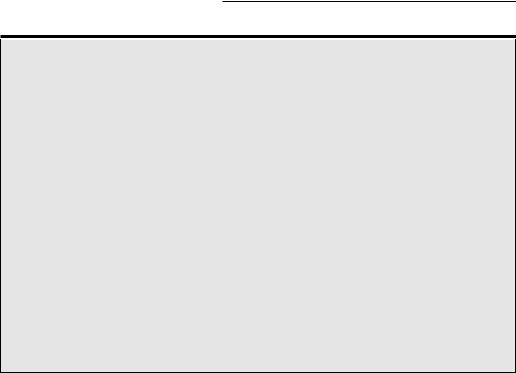
222 Part IV: Using a Wireless Network
Care for a Rendezvous?
One cool feature that Apple has added to its |
Here’s one great feature about Rendezvous: On |
newest version of Mac OS — Mac OS v. 10.2 |
Macs that are equipped with Apple AirPort net- |
(often called Jaguar) — is a networking system |
work adapter cards, it lets two (or more) Macs |
called Rendezvous. Rendezvous is based on an |
in range of each other (in other words, within |
open Internet standard (IETF [Internet Engin- |
Wi-Fi range) automatically connect to each |
eering Task Force] Zeroconf) and is being |
other for file sharing, Instant Messaging, and |
adopted by a number of manufacturers outside |
such without going through any extra steps of |
of Apple. |
setting up a peer-to-peer network. |
Basically, Rendezvous (and Zeroconf) is a lot |
Rendezvous is enabled automatically in Mac OS |
like Bluetooth (which we discuss in Chapter 15) |
v. 10.2 computers if you turn enable Personal |
in that it allows devices on a network to dis- |
Fire Sharing (found in the System Preferences; |
cover each other without any user intervention |
look for the Sharing Icon) or use Apple’s iChat |
or special configuration. Rendezvous is being |
Instant Messaging Program, Apple’s Safari Web |
incorporated into many products, such as print- |
browsers, or any Rendezvous-capable printer |
ers, storage devices (basically, networkable |
connected to your Airport network. |
hard drives), and even household electronics |
|
like TiVos (hard drive-based television personal |
|
video recorders [PVRs]). |
|
|
|
If you have a Mac, you’ve probably heard about DAVE from someone. Using DAVE enables you to share CDs, printers, hard drives, folders, and so on. DAVE (www.thursby.com; $149 for a single-user license) uses the fast, industry standard Transmission Control Protocol/Internet Protocol (TCP/IP) protocol instead of AppleTalk and is designed specifically for the Apple Macintosh. It’s installed on the Macintosh, and no additional hardware or software is required on the PC. There are versions for all current versions of Mac OS, including OS X.
When you install DAVE on your Mac and launch it for the first time, the DAVE setup assistant will launch. Follow the onscreen steps — you’ll need to tell DAVE what type of Windows network you’ll be connecting to. (You need to mark a check box to specify if your Windows network uses Windows NT or Windows 2000.) You’ll also need to enter a name for your Mac as well as identify the name of the Windows network workgroup, as we discuss earlier in this chapter. DAVE will then automatically connect your Mac to the PC network, asking you whether you want to share files from your Mac with PCs in the network.
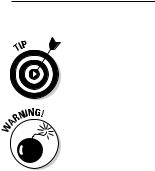
Chapter 11: Putting Your Wireless Home Network to Work 223
If you’re using the latest version of Mac OS X — Jaguar, or OS X v. 10.2 — your Mac can basically work right out of the box with any Windows network for things like file sharing. That is, if you have Mac OS X v. 10.2 (or later), you don’t need DAVE.
Thursby also sells the program MacSOHO that enables file and printer sharing between PCs and Macs. We don’t suggest you get this because it won’t work with Windows XP. Microsoft has decided to eliminate support for NetBEUI from its new release, Windows XP, and MacSOHO uses the NetBEUI protocol. Get DAVE instead.

224 Part IV: Using a Wireless Network
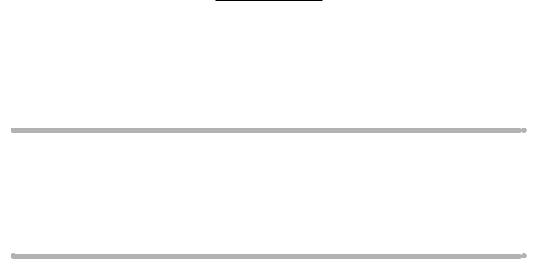
Chapter 12
Gaming over a Wireless Home Network
In This Chapter
Unwiring your gaming PCs: Hardware and networking requirements
Getting your gaming consoles online
Forwarding those ports
Setting up a demilitarized zone (DMZ)
In case you missed it, gaming is huge. We mean HUGE. The video gaming industry is, believe it or not, bigger than the entertainment industry gener-
ated by Hollywood. Billions of dollars per year are spent on PC game software and hardware and on gaming consoles such as PlayStation and Xbox. You probably know a bit about gaming — we bet you’ve at least played Minesweeper on your PC or Pong on an Atari when you were a kid. But what you might not know is that video gaming has moved online in a big way. And for that, you need a network.
All three of the big gaming console vendors — Sony (www.us.playstation. com), Microsoft (www.xbox.com), and Nintendo (www.gamecube.com) — have created inexpensive networking kits for their latest consoles that let you connect your console to a broadband Internet connection (such as a cable or digital subscriber line [DSL]) to play against people anywhere in the world. Online PC gaming has also become a huge phenomenon, with games such as EverQuest Online attracting millions of users.
A big challenge for anyone getting into online gaming is finding a way to get consoles and PCs in different parts of the house connected to your Internet connection. For example, if you have an Xbox, it’s probably in your living room or home theater, and we’re willing to bet that your cable or DSL modem is in the home office. Lots of folks string a Cat 5e Ethernet cable down the hall and hook it into their game machine — a great approach if you don’t mind tripping over that cable at 2 a.m. when you let the dogs out. Enter your wireless home network, a much better approach to getting these gaming devices online.
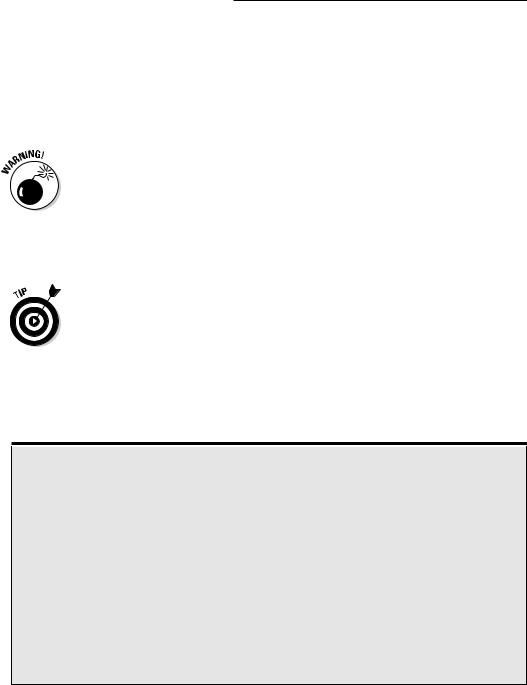
226 Part IV: Using a Wireless Network
In this chapter, we talk about some of the hardware requirements for getting a gaming PC or game console online. In the case of gaming consoles, you’ll need to pick up some extra gear because none of the current online kits contain wireless gear. We also talk about some of the steps that you need to take in order to configure your router (or the router in your access point [AP], if they’re the same box in your wireless local area network [LAN]) to get your online gaming up and running.
We’re approaching this chapter with the assumption that your wireless gaming network will be connecting to the Internet using some sort of alwayson, broadband connection such as DSL or a cable modem, using a home router (either the one built into your access point or a separate one). We have two reasons for this assumption: First, we think that online gaming works much, much better on a broadband connection; second, because with some console systems (particularly the Xbox), you are required to have a broadband connection to use online gaming.
One of the biggest things that broadband brings is speed to your gaming experience. A big part of online gaming is not so much how quickly you can kill your opponent or crossover your dribble but how quickly the central gaming host computer in the middle of it all knows that you performed a certain action (and recognizes it). How frustrating to fire a missile at a helicopter only to find out that the helicopter blew you up first because the system registered its firing before yours. The time that it takes for your gaming commands to cross the Internet — in gaming, at least — is often a matter of virtual life or death.
Get your online game on!
The biggest trend in PC gaming (besides the |
If you’ve not yet checked out online gaming, you |
ever-improving quality of graphics enabled by |
might not realize what a big deal it is. In parts of |
the newest hardware) is the development of |
the world where broadband is ubiquitous — like |
online gaming. Broadband Internet connectivity |
South Korea, where almost every home is wired |
has become widespread — about a quarter of |
with DSL or cable — broadband online games |
Americans use broadband at home, according to |
boast tens of millions of users. Here in the United |
the Pew Internet Life Survey. This has allowed |
States, this trend has not quite reached those |
online PC gaming to grow beyond simplistic (and |
proportions, but there are still millions of users |
low-speed) Java games (which still can be fun — |
playing various multi-player online games. Face |
check out games.yahoo.com) and move |
it — it’s just plain fun to reach out and blow up |
toward high-speed, graphics–intensive, multi- |
your buddy’s tank from 1,000 miles away. |
player games like Quake III. |
|
|
|
