
- •About the Authors
- •Dedication
- •Contents at a Glance
- •Table of Contents
- •Introduction
- •About This Book
- •System Requirements
- •How This Book Is Organized
- •Part I: Wireless Networking Fundamentals
- •Part II: Making Plans
- •Part III: Installing a Wireless Network
- •Part IV: Using a Wireless Network
- •Part V: The Part of Tens
- •Icons Used in This Book
- •Where to Go from Here
- •Nothing but Net(work): Why You Need (Or Want) One
- •File sharing
- •Printer and peripheral sharing
- •Internet connection sharing
- •Home arcades and wireless to go
- •Wired versus Wireless
- •Installing wired home networks
- •Installing wireless home networks
- •Picking a Wireless Standard
- •Planning Your Wireless Home Network
- •Workstations and servers
- •Network infrastructure
- •Network interface adapters
- •Get the (Access) Point?
- •Industry Standards
- •Who or What Is Bluetooth?
- •Wi-Fi versus Bluetooth
- •Piconets, Masters, and Slaves
- •Wirelessly synching your PDAs
- •Wireless printing and data transfer
- •Integrating HPNA and HomePlug with Your Wireless Home Network
- •Home Phoning (ET Got It Backward!)
- •Network Power(line)!
- •Deciding What Is Connected to the Network
- •Counting network devices
- •Choosing wired or wireless
- •Choosing a wireless technology
- •Choosing an access point
- •Deciding where to install the AP
- •Adding printers
- •Adding entertainment and more
- •Connecting to the Internet
- •Budgeting for Your Wireless Network
- •Pricing access points
- •Pricing wireless network adapters
- •A sample budget
- •Planning Security
- •Selecting Access Points
- •Certification and Standards Support
- •Compatibility and Form Factor
- •DHCP servers
- •Gateways, NAT, and cable/DSL routers
- •Switches
- •Print servers
- •Operational Features
- •Security
- •Range and Coverage Issues
- •Manageability
- •Web-based configuration
- •Software programming
- •Telnetting to your device
- •Upgradeable firmware
- •Price
- •Warranties
- •Customer and Technical Support
- •Before Getting Started, Get Prepared
- •Setting Up the Access Point
- •Preparing to install a wireless AP
- •Installing the AP
- •Configuring AP parameters
- •Changing the AP Configuration
- •Installing device drivers and client software
- •PC Cards and mini-PCI cards
- •Compact Flash cards
- •PCI and ISA cards
- •USB adapters
- •Modifying Wireless Network Adapters
- •Synchronizing and Internet Access
- •Wireless Zero Configuration with XP
- •Easy installation
- •Automatic network connections
- •Tracking Your Network’s Performance
- •Apple AirPort Hardware
- •Pick an AirPort Card, any card
- •Apple AirPort Software Updates
- •AirPort 2.0 software
- •AirPort 2.0.4 software
- •AirPort 2.0.5 software
- •AirPort 2.1.1 software
- •OS 9 Wireless Networks
- •Installing AirPort software on Mac OS 9
- •Upgrading AirPort Base Station firmware on OS 9
- •OS X Wireless Networks
- •Installing the AirPort software on OS X
- •Upgrading AirPort Base Station firmware on OS X
- •Adding another computer to your AirPort network on OS X
- •Connection sharing
- •Routers and gateways
- •Sharing dialup Internet connections
- •Obtaining an IP Address Automatically
- •Windows 9x
- •Windows 2000
- •Windows XP
- •Setting Up Internet Connection Sharing
- •Windows 98 SE and Windows Me
- •Windows 2000
- •Windows XP
- •Mac OS X v. 10.2 (Jaguar)
- •Assessing the Risks
- •General Internet security
- •Airlink security
- •How about a bit more about WEP?
- •What’s wrong with WEP?
- •Clamping Down on Your Wireless Home Network’s Security
- •Getting rid of the defaults
- •Enabling WEP
- •Closing your network
- •Looking into the Crystal Ball
- •Waiting for WPA
- •The future: 802.11i
- •A Networking Review
- •Basic networking terminology
- •Setting up a workgroup
- •Will You Be My Neighbor?
- •Sharing a document or folder on Windows 95/98/Me
- •Enabling sharing on Windows 2000/XP
- •Setting permissions
- •Accessing shared files
- •Be Economical: Share Those Peripherals
- •Setting up a print server
- •Sharing other peripherals
- •PC Gaming Hardware Requirements
- •Networking Requirements for PC Gaming
- •Console online gaming services and equipment
- •Console wireless networking equipment
- •Dealing with Router Configurations
- •Getting an IP address
- •Dealing with port forwarding
- •Setting Up a Demilitarized Zone (DMZ)
- •Wireless Home Entertainment Gear
- •Expanding Your Home Entertainment Center with Wireless Adapters
- •The Home Media Player
- •The Home Theater PC
- •Internet Content for Your Media Players and HTPCs
- •Making a Connection to Your Car
- •Your car’s path to wireless enlightenment
- •Synching your car stereo with home
- •Getting online with your own car PC
- •Picking wireless gear for your car
- •Using your PDA as a remote control
- •Whole home 802.11-based IR coverage
- •See me, feel me, hear me, touch me
- •Discovering Bluetooth Basics
- •Bluetooth Mobile Phones
- •Bluetooth PDAs
- •Other Bluetooth Devices
- •Printers
- •Digital cameras
- •Keyboards and meeses (that’s plural for mouse!)
- •Bluetooth adapters
- •Discovering Public Hot Spots
- •Freenets and open access points
- •For-pay services
- •Using T-Mobile Hot Spots
- •Using Wayport Hot Spots
- •Using Boingo Hot Spots
- •Tools for Finding Hot Spots
- •Netstumbler.com
- •Boingo
- •Check the Obvious
- •Move the Access Point
- •Move the Antenna(s)
- •Change Channels
- •Check for Dual-Band Interference
- •Check for New Obstacles
- •Install Another Antenna
- •Add a Signal Booster
- •Add a Repeater or Bridge
- •Check Your Cordless Phone Frequencies
- •Your Bath
- •Your Car
- •Your Exercise Gear
- •Your Home Appliances
- •Your Musical Instruments
- •Your Pets
- •Your Phones
- •Your Robots
- •Your Wearing Apparel
- •CNET.com
- •802.11 Planet
- •Broadband Wireless Exchange Magazine
- •80211b.weblogger.com
- •PC Magazine
- •Electronic House Magazine
- •Home Automation Magazine
- •Practically Networked
- •ExtremeTech.com
- •Network World
- •Other Cool Sites
- •Index
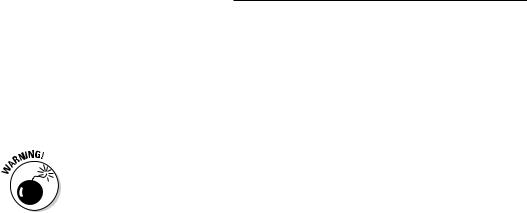
204 Part IV: Using a Wireless Network
from Wiley Publishing, Inc.), include some details about networking. These are all good books. In fact, some smart bookstore should bundle these together with Wireless Home Networking For Dummies because they’re very complementary. In this chapter, we expose you to the network and what’s inside it (and there’s probably a free prize among those Cracker Jacks somewhere, too!), and that should get you started. But if you want to know more, we urge you to grab one of these more detailed books.
It’s one thing to attach a device to the network — either directly or as an attachment — but it’s another to share it with others. Sharing your computer and devices is a big step. Not only do you open yourself up to a lot of potential unwanted visitors (like bad folks sneaking in over your Internet connection), but you also make it easier for friendly folks (like your kids) to erase stuff and use things in unnatural ways. That’s why you can (and should!) control access by using passwords or by allowing users to only read (open and copy) files on your devices (instead of changing them). In Windows 2000 and XP, security is paramount, and you must plan how, what, and with whom you share. Definitely take the extra time to configure your system for these extra security layers. We tell you in this chapter about some of these mechanisms (see the later section “Setting permissions”); the books that we mention previously go into these topics in more detail.
A Networking Review
Before we go too far into the concept of file sharing, we should review basic networking concepts a bit (that we touch upon in earlier chapters of this book): that is, what a network is and how it works.
Basic networking terminology
Simply defined, a network is something that links computers, printers, and other devices together. These days, the standard protocol used for most networking is Ethernet. A protocol is the language that devices use to communicate to each other on a network.
For one device to communicate with another under the Ethernet protocol, the transmitting device needs to accomplish a few things. First, it must announce itself on the network and declare what device it’s trying to talk to. Then it must authenticate itself with that destination device — confirming that the sending device is who it says it is. This is done by sending a proper name, such as a domain or workgroup name, and also a password that the receiving device will accept.
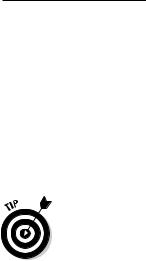
Chapter 11: Putting Your Wireless Home Network to Work 205
For our purposes here, when we talk about networking, we’re talking about sharing devices on a Windows-based network. Windows 95/98/Me start the network tour with Network Neighborhood. In Windows XP (both Professional and Home) and Windows 2000 Professional, this is called My Network Places. Although both show the same information and serve the same function, My Network Places has more layers. In Network Neighborhood, you see all the computers and other network devices that are currently on your network. Your computer knows this because it has been monitoring your Ethernet network and has seen each device announce itself and what it has to offer to the entire network when each one first powered up.
With the release of Windows XP Professional and Home, Microsoft introduced a new look and feel to the desktop. The differences in the new look were drastic enough that during the beta testing of XP, Microsoft decided to offer people a choice as to which look and feel they would like by implementing themes. When we reference the XP desktop in this chapter, we are referencing what’s known as the Windows Classic Theme in XP. If, at any point, you’re having trouble following any of our steps, do this:
1.Right-click the desktop and then choose Properties from the pop-up menu that appears.
2.On the Themes tab of the Display Properties dialog box, choose Windows Classic from the Themes pull-down menu.
You can always change the theme back without doing any damage to any personal preferences that you set up for yourself.
Setting up a workgroup
To set up networking on any Windows-based computer, you need to decide on a few basic networking options. A lot of these will be decided for you, based on the equipment that you happen to be using on your network. As an example, if you have a server on your wireless network, you have many more options as to the type of network that you might create. With a server on your network, you gain the ability to centralize your security policies and to use domains to control devices. In Windows, a domain is a set of network resources (applications, printers, and so on) for a group of users. The user only has to log on to the domain to gain access to the resources, which might be located on one or a number of different servers in the network.
If you don’t have a server (which most of us don’t on our home networks), you’ll end up using the most common type of network: a workgroup.
