
- •About the Authors
- •Dedication
- •Contents at a Glance
- •Table of Contents
- •Introduction
- •About This Book
- •System Requirements
- •How This Book Is Organized
- •Part I: Wireless Networking Fundamentals
- •Part II: Making Plans
- •Part III: Installing a Wireless Network
- •Part IV: Using a Wireless Network
- •Part V: The Part of Tens
- •Icons Used in This Book
- •Where to Go from Here
- •Nothing but Net(work): Why You Need (Or Want) One
- •File sharing
- •Printer and peripheral sharing
- •Internet connection sharing
- •Home arcades and wireless to go
- •Wired versus Wireless
- •Installing wired home networks
- •Installing wireless home networks
- •Picking a Wireless Standard
- •Planning Your Wireless Home Network
- •Workstations and servers
- •Network infrastructure
- •Network interface adapters
- •Get the (Access) Point?
- •Industry Standards
- •Who or What Is Bluetooth?
- •Wi-Fi versus Bluetooth
- •Piconets, Masters, and Slaves
- •Wirelessly synching your PDAs
- •Wireless printing and data transfer
- •Integrating HPNA and HomePlug with Your Wireless Home Network
- •Home Phoning (ET Got It Backward!)
- •Network Power(line)!
- •Deciding What Is Connected to the Network
- •Counting network devices
- •Choosing wired or wireless
- •Choosing a wireless technology
- •Choosing an access point
- •Deciding where to install the AP
- •Adding printers
- •Adding entertainment and more
- •Connecting to the Internet
- •Budgeting for Your Wireless Network
- •Pricing access points
- •Pricing wireless network adapters
- •A sample budget
- •Planning Security
- •Selecting Access Points
- •Certification and Standards Support
- •Compatibility and Form Factor
- •DHCP servers
- •Gateways, NAT, and cable/DSL routers
- •Switches
- •Print servers
- •Operational Features
- •Security
- •Range and Coverage Issues
- •Manageability
- •Web-based configuration
- •Software programming
- •Telnetting to your device
- •Upgradeable firmware
- •Price
- •Warranties
- •Customer and Technical Support
- •Before Getting Started, Get Prepared
- •Setting Up the Access Point
- •Preparing to install a wireless AP
- •Installing the AP
- •Configuring AP parameters
- •Changing the AP Configuration
- •Installing device drivers and client software
- •PC Cards and mini-PCI cards
- •Compact Flash cards
- •PCI and ISA cards
- •USB adapters
- •Modifying Wireless Network Adapters
- •Synchronizing and Internet Access
- •Wireless Zero Configuration with XP
- •Easy installation
- •Automatic network connections
- •Tracking Your Network’s Performance
- •Apple AirPort Hardware
- •Pick an AirPort Card, any card
- •Apple AirPort Software Updates
- •AirPort 2.0 software
- •AirPort 2.0.4 software
- •AirPort 2.0.5 software
- •AirPort 2.1.1 software
- •OS 9 Wireless Networks
- •Installing AirPort software on Mac OS 9
- •Upgrading AirPort Base Station firmware on OS 9
- •OS X Wireless Networks
- •Installing the AirPort software on OS X
- •Upgrading AirPort Base Station firmware on OS X
- •Adding another computer to your AirPort network on OS X
- •Connection sharing
- •Routers and gateways
- •Sharing dialup Internet connections
- •Obtaining an IP Address Automatically
- •Windows 9x
- •Windows 2000
- •Windows XP
- •Setting Up Internet Connection Sharing
- •Windows 98 SE and Windows Me
- •Windows 2000
- •Windows XP
- •Mac OS X v. 10.2 (Jaguar)
- •Assessing the Risks
- •General Internet security
- •Airlink security
- •How about a bit more about WEP?
- •What’s wrong with WEP?
- •Clamping Down on Your Wireless Home Network’s Security
- •Getting rid of the defaults
- •Enabling WEP
- •Closing your network
- •Looking into the Crystal Ball
- •Waiting for WPA
- •The future: 802.11i
- •A Networking Review
- •Basic networking terminology
- •Setting up a workgroup
- •Will You Be My Neighbor?
- •Sharing a document or folder on Windows 95/98/Me
- •Enabling sharing on Windows 2000/XP
- •Setting permissions
- •Accessing shared files
- •Be Economical: Share Those Peripherals
- •Setting up a print server
- •Sharing other peripherals
- •PC Gaming Hardware Requirements
- •Networking Requirements for PC Gaming
- •Console online gaming services and equipment
- •Console wireless networking equipment
- •Dealing with Router Configurations
- •Getting an IP address
- •Dealing with port forwarding
- •Setting Up a Demilitarized Zone (DMZ)
- •Wireless Home Entertainment Gear
- •Expanding Your Home Entertainment Center with Wireless Adapters
- •The Home Media Player
- •The Home Theater PC
- •Internet Content for Your Media Players and HTPCs
- •Making a Connection to Your Car
- •Your car’s path to wireless enlightenment
- •Synching your car stereo with home
- •Getting online with your own car PC
- •Picking wireless gear for your car
- •Using your PDA as a remote control
- •Whole home 802.11-based IR coverage
- •See me, feel me, hear me, touch me
- •Discovering Bluetooth Basics
- •Bluetooth Mobile Phones
- •Bluetooth PDAs
- •Other Bluetooth Devices
- •Printers
- •Digital cameras
- •Keyboards and meeses (that’s plural for mouse!)
- •Bluetooth adapters
- •Discovering Public Hot Spots
- •Freenets and open access points
- •For-pay services
- •Using T-Mobile Hot Spots
- •Using Wayport Hot Spots
- •Using Boingo Hot Spots
- •Tools for Finding Hot Spots
- •Netstumbler.com
- •Boingo
- •Check the Obvious
- •Move the Access Point
- •Move the Antenna(s)
- •Change Channels
- •Check for Dual-Band Interference
- •Check for New Obstacles
- •Install Another Antenna
- •Add a Signal Booster
- •Add a Repeater or Bridge
- •Check Your Cordless Phone Frequencies
- •Your Bath
- •Your Car
- •Your Exercise Gear
- •Your Home Appliances
- •Your Musical Instruments
- •Your Pets
- •Your Phones
- •Your Robots
- •Your Wearing Apparel
- •CNET.com
- •802.11 Planet
- •Broadband Wireless Exchange Magazine
- •80211b.weblogger.com
- •PC Magazine
- •Electronic House Magazine
- •Home Automation Magazine
- •Practically Networked
- •ExtremeTech.com
- •Network World
- •Other Cool Sites
- •Index

Introduction 3
Part III: Installing a Wireless Network
Part III discusses how to install a wireless network in your home and get it up and running. Whether your computers are Apple Macintosh running Mac OS 9 or X (Chapter 8) or are PCs running a Windows 95 or later operating system (Chapters 6 and 7), this part of the book explains how to install and configure your wireless networking equipment. In addition, this part includes a chapter that explains how to use your wireless home network to share a single Internet connection (Chapter 9). The last chapter in this part covers securing your wireless home network (Chapter 10).
Part IV: Using a Wireless Network
After you get your wireless home network installed and running, you’ll certainly want to use it. Part IV starts by showing you the basics of putting the wireless network to good use: sharing files, folders, printers, and other peripherals (Chapter 11). We spend some time discussing other cool things that you can do over a wireless network, including playing multi-user computer games (Chapter 12), connecting your audio-visual equipment (Chapter 13), and operating various types of smart home conveniences (Chapter 14).
Bluetooth-enabled devices are becoming more prevalent these days, so you won’t want to miss Chapter 15 or Chapter 16, for that matter, where we describe how to use wireless networking to connect to the Internet through wireless hot spots in coffee shops, hotels, airports, and other public places. How cool is that?
Part V: The Part of Tens
Part V provides four top-ten lists that we think you’ll find interesting — ten frequently asked questions about wireless home networking (Chapter 17); ten troubleshooting tips for improving your wireless home network’s perfor-
mance (Chapter 18); ten devices to connect to your wireless home network . . .
sometime in the future (Chapter 19); and the top ten sources for more information about wireless networking (Chapter 20).
Icons Used in This Book
All of us these days are hyper-busy people, with no time to waste. To help you find the especially useful nuggets of information in this book, we’ve marked the information with little icons in the margin. The following icons are used in this book:
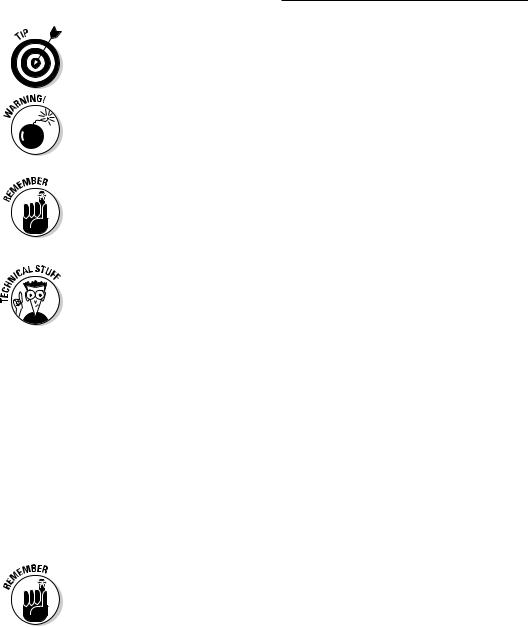
4Wireless Home Networking For Dummies
As you can probably guess, the Tip icon calls your attention to information that will save you time or maybe even money. If your time is really crunched, you might try just skimming through the book and reading the tips.
The little bomb in the margin should alert you to pay close attention and tread softly. You don’t want to waste time or money fixing a problem that could have been avoided in the first place.
This icon is your clue that you should take special note of the advice that you find there . . . or that this paragraph reinforces information that has been provided elsewhere in the book. Bottom line: You will accomplish the task more effectively if you remember this information.
Face it, computers and wireless networks are high-tech toys — we mean tools — that make use of some pretty complicated technology. For the most part, however, you don’t need to know how it all works. The Technical Stuff icon identifies the paragraphs that you can simply skip if you’re in a hurry or you just don’t care to know.
Where to Go from Here
Where you should go next in this book depends on where you are in the process of planning, buying, installing, configuring, and/or using your wireless home network. If networking in general and wireless networking in particular are totally new to you, we recommend that you start at the beginning with Part I. When you feel comfortable with networking terminology, or you just get bored with the lingo, move on to the chapters about planning your network and selecting equipment in Part II. If you already have your equipment in hand, head to Part III to get it installed — and secured (unless you like the idea of your neighbor or even a hacker being able to access your network).
The wireless industry is changing fast. We’ll provide regular updates on this book at www.dummies.com/extras so that you can see what changes, as it changes, on a chapter by chapter basis.
Happy wireless networking!
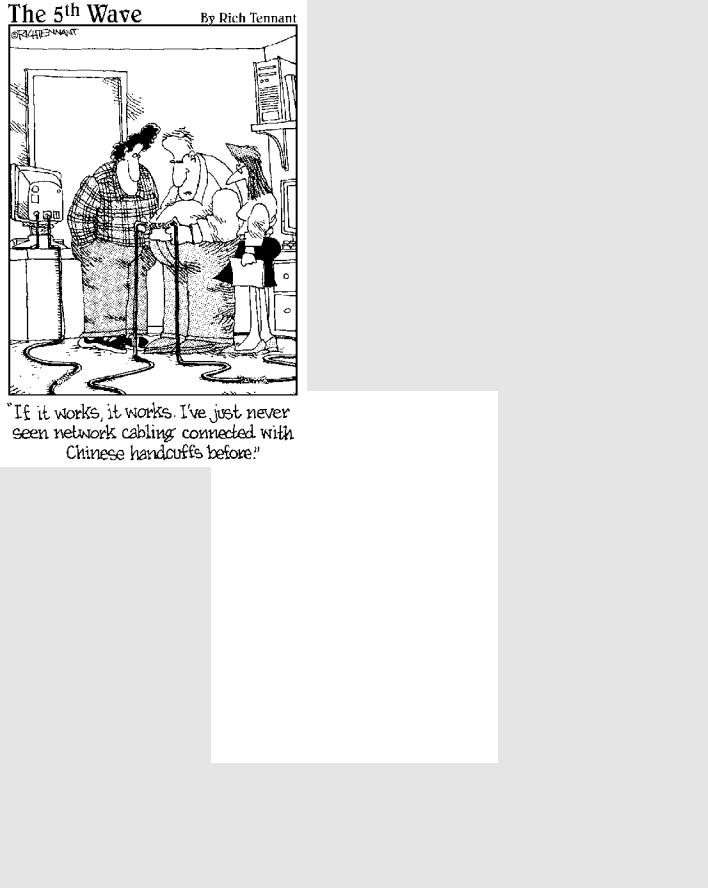
Part I
Wireless
Networking
Fundamentals
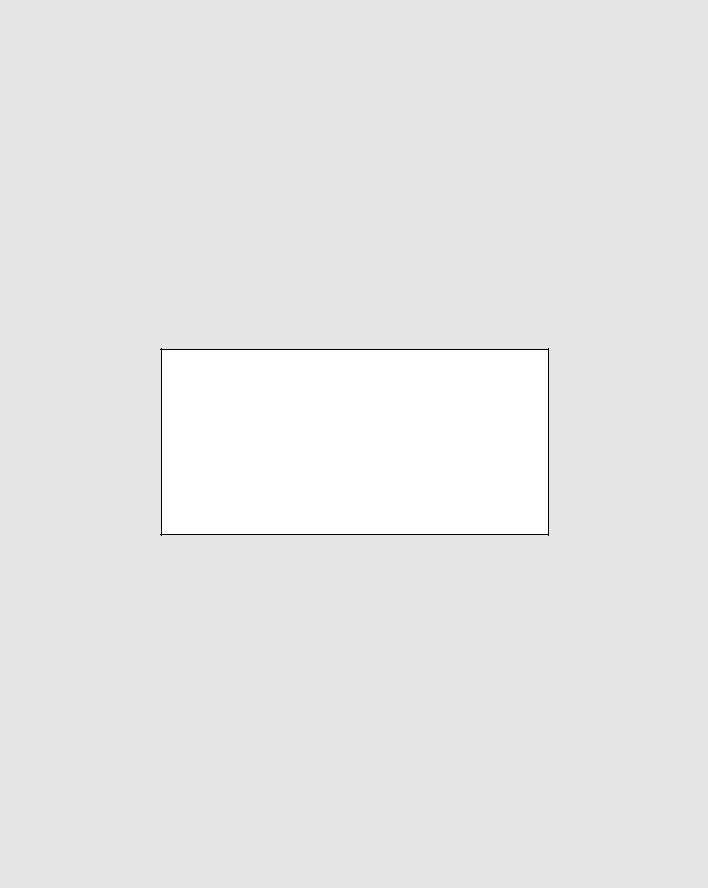
In this part . . .
If you’ve never used a networked computer or you’re installing a network in your home for the first time, this part of the book provides all the background info and down-and-dirty basics that will have you in the swing of things in no time. Here you find general networking concepts, the most popular wireless networking technology, wireless networking terminology, and several popular alternatives to wireless networking.

Chapter 1
Introducing Wireless Home
Networking
In This Chapter
Jump-starting your wireless revolution at home
Comparing wired and wireless networks — and why wireless wins!
Planning for your home wireless network
Welcome to the Wireless Age! Nope, we’re not talking about your grandfather’s radio — we’re talking about just about everything under the
sun. Truly. What’s not going wireless? Wanna say your refrigerator? Wrong — it is. How about your stereo? Yup, that too. Watches, keychains, baby video monitors, high-end projectors . . . even your thermometer is going wireless and going digital. It’s not just about computers anymore! Your entire world is going wireless, and in buying this book, you’re determined not to get left behind. Kudos to you!
A driving force behind the growing popularity of wireless networking is its very reasonable cost: You can save money by not running network wiring all over your house, spending less on Internet connections, sharing peripherals such as printers and scanners, and using your PC to drive other applications around your home, like your home entertainment center. This book helps you spend your money wisely by helping you decide what you need to buy and helping you choose between the products that are on the market. Not only are wireless networks less expensive than more traditional wired networks, but wireless networks are also much easier to install. An important goal of this book is to provide you the skinny on how to install a wireless network in your home.
Whether you’ve got one computer or several, there are several good reasons to want a personal computer network that until recently just didn’t exist. The plummeting cost of wireless technologies, combined with the fast-paced technical development, has meant that more and more manufacturers are getting on the home networking bandwagon. That means that more applications around your house are going to try to ride your wireless backbone — talking amongst themselves and to the Internet. So wireless is here to stay and is critical for any future-proofed home.
