
- •About the Authors
- •Dedication
- •Contents at a Glance
- •Table of Contents
- •Introduction
- •About This Book
- •System Requirements
- •How This Book Is Organized
- •Part I: Wireless Networking Fundamentals
- •Part II: Making Plans
- •Part III: Installing a Wireless Network
- •Part IV: Using a Wireless Network
- •Part V: The Part of Tens
- •Icons Used in This Book
- •Where to Go from Here
- •Nothing but Net(work): Why You Need (Or Want) One
- •File sharing
- •Printer and peripheral sharing
- •Internet connection sharing
- •Home arcades and wireless to go
- •Wired versus Wireless
- •Installing wired home networks
- •Installing wireless home networks
- •Picking a Wireless Standard
- •Planning Your Wireless Home Network
- •Workstations and servers
- •Network infrastructure
- •Network interface adapters
- •Get the (Access) Point?
- •Industry Standards
- •Who or What Is Bluetooth?
- •Wi-Fi versus Bluetooth
- •Piconets, Masters, and Slaves
- •Wirelessly synching your PDAs
- •Wireless printing and data transfer
- •Integrating HPNA and HomePlug with Your Wireless Home Network
- •Home Phoning (ET Got It Backward!)
- •Network Power(line)!
- •Deciding What Is Connected to the Network
- •Counting network devices
- •Choosing wired or wireless
- •Choosing a wireless technology
- •Choosing an access point
- •Deciding where to install the AP
- •Adding printers
- •Adding entertainment and more
- •Connecting to the Internet
- •Budgeting for Your Wireless Network
- •Pricing access points
- •Pricing wireless network adapters
- •A sample budget
- •Planning Security
- •Selecting Access Points
- •Certification and Standards Support
- •Compatibility and Form Factor
- •DHCP servers
- •Gateways, NAT, and cable/DSL routers
- •Switches
- •Print servers
- •Operational Features
- •Security
- •Range and Coverage Issues
- •Manageability
- •Web-based configuration
- •Software programming
- •Telnetting to your device
- •Upgradeable firmware
- •Price
- •Warranties
- •Customer and Technical Support
- •Before Getting Started, Get Prepared
- •Setting Up the Access Point
- •Preparing to install a wireless AP
- •Installing the AP
- •Configuring AP parameters
- •Changing the AP Configuration
- •Installing device drivers and client software
- •PC Cards and mini-PCI cards
- •Compact Flash cards
- •PCI and ISA cards
- •USB adapters
- •Modifying Wireless Network Adapters
- •Synchronizing and Internet Access
- •Wireless Zero Configuration with XP
- •Easy installation
- •Automatic network connections
- •Tracking Your Network’s Performance
- •Apple AirPort Hardware
- •Pick an AirPort Card, any card
- •Apple AirPort Software Updates
- •AirPort 2.0 software
- •AirPort 2.0.4 software
- •AirPort 2.0.5 software
- •AirPort 2.1.1 software
- •OS 9 Wireless Networks
- •Installing AirPort software on Mac OS 9
- •Upgrading AirPort Base Station firmware on OS 9
- •OS X Wireless Networks
- •Installing the AirPort software on OS X
- •Upgrading AirPort Base Station firmware on OS X
- •Adding another computer to your AirPort network on OS X
- •Connection sharing
- •Routers and gateways
- •Sharing dialup Internet connections
- •Obtaining an IP Address Automatically
- •Windows 9x
- •Windows 2000
- •Windows XP
- •Setting Up Internet Connection Sharing
- •Windows 98 SE and Windows Me
- •Windows 2000
- •Windows XP
- •Mac OS X v. 10.2 (Jaguar)
- •Assessing the Risks
- •General Internet security
- •Airlink security
- •How about a bit more about WEP?
- •What’s wrong with WEP?
- •Clamping Down on Your Wireless Home Network’s Security
- •Getting rid of the defaults
- •Enabling WEP
- •Closing your network
- •Looking into the Crystal Ball
- •Waiting for WPA
- •The future: 802.11i
- •A Networking Review
- •Basic networking terminology
- •Setting up a workgroup
- •Will You Be My Neighbor?
- •Sharing a document or folder on Windows 95/98/Me
- •Enabling sharing on Windows 2000/XP
- •Setting permissions
- •Accessing shared files
- •Be Economical: Share Those Peripherals
- •Setting up a print server
- •Sharing other peripherals
- •PC Gaming Hardware Requirements
- •Networking Requirements for PC Gaming
- •Console online gaming services and equipment
- •Console wireless networking equipment
- •Dealing with Router Configurations
- •Getting an IP address
- •Dealing with port forwarding
- •Setting Up a Demilitarized Zone (DMZ)
- •Wireless Home Entertainment Gear
- •Expanding Your Home Entertainment Center with Wireless Adapters
- •The Home Media Player
- •The Home Theater PC
- •Internet Content for Your Media Players and HTPCs
- •Making a Connection to Your Car
- •Your car’s path to wireless enlightenment
- •Synching your car stereo with home
- •Getting online with your own car PC
- •Picking wireless gear for your car
- •Using your PDA as a remote control
- •Whole home 802.11-based IR coverage
- •See me, feel me, hear me, touch me
- •Discovering Bluetooth Basics
- •Bluetooth Mobile Phones
- •Bluetooth PDAs
- •Other Bluetooth Devices
- •Printers
- •Digital cameras
- •Keyboards and meeses (that’s plural for mouse!)
- •Bluetooth adapters
- •Discovering Public Hot Spots
- •Freenets and open access points
- •For-pay services
- •Using T-Mobile Hot Spots
- •Using Wayport Hot Spots
- •Using Boingo Hot Spots
- •Tools for Finding Hot Spots
- •Netstumbler.com
- •Boingo
- •Check the Obvious
- •Move the Access Point
- •Move the Antenna(s)
- •Change Channels
- •Check for Dual-Band Interference
- •Check for New Obstacles
- •Install Another Antenna
- •Add a Signal Booster
- •Add a Repeater or Bridge
- •Check Your Cordless Phone Frequencies
- •Your Bath
- •Your Car
- •Your Exercise Gear
- •Your Home Appliances
- •Your Musical Instruments
- •Your Pets
- •Your Phones
- •Your Robots
- •Your Wearing Apparel
- •CNET.com
- •802.11 Planet
- •Broadband Wireless Exchange Magazine
- •80211b.weblogger.com
- •PC Magazine
- •Electronic House Magazine
- •Home Automation Magazine
- •Practically Networked
- •ExtremeTech.com
- •Network World
- •Other Cool Sites
- •Index
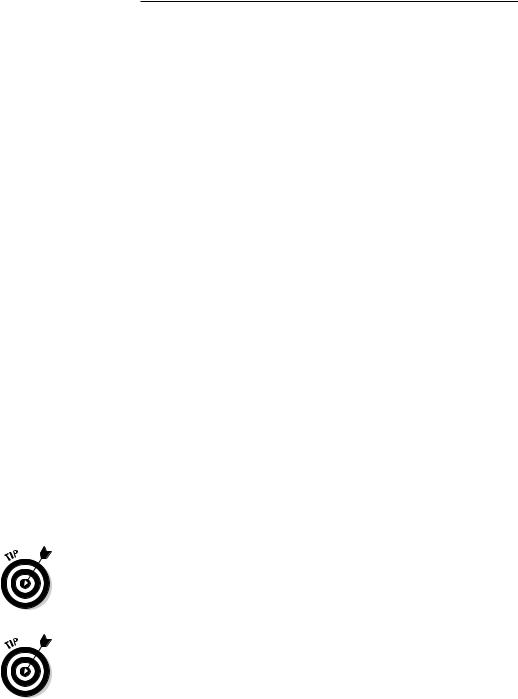
100 Part II: Making Plans
You might feel that frequent firmware updates are evidence of faulty product design. Acknowledging that wireless technology will continue to be improved, buying a product that can be upgraded to keep pace with these changes without the need to purchase new equipment can save you money in the long run.
Price
Although we can’t say much directly about price (except that the least expensive item is rarely the one that you want), we should mention other things that can add to the price of an item. Check out which cables are provided (yes, wireless devices need cables, too!). In an effort to trim costs, some (not many) companies don’t provide an Ethernet cable for your AP (which you need for initial setup).
Also, before you buy, check out some of the online price comparison sites, like CNET (shopper.cnet.com) or Yahoo! Shopping (shopping.yahoo.com). Internet specials pop up all the time.
Warranties
There’s nothing worse than a device that dies one day after the warranty expires. The good news is that because most of these devices are solid state, they work for a long time unless you abuse them by dropping them on the floor or something drastic. In our experience, if your device is going to fail for build reasons, it will do so within the first 30 days or so.
You’ll encounter a rather large variance among vendors of warranty schedules. Some are only one-year long, but some are lifetime in length. Most are limited in some fashion, like covering parts and labor but not shipping.
When purchasing from a store, be sure to ask about its return policy for the first month or so. A lot of stores give you 14 days to return items, and after that, purchases have to be returned to the manufacturer directly, which is a huge pain in the rumpus, as Pat would say. If you only have 14 days, get the device installed quickly so that you can find any problems right away.
Extended service warranties are also often available through computer retailers. (We never buy these because by the time that the period of the extended warranty expires, they’re simply not worth their price given the plummeting cost of the items.) If you purchase one of these warranties, however, make sure that you have a clear understanding of the types of problems covered as

Chapter 5: Choosing Wireless Home Networking Equipment 101
well as how and when you can contact the service provider if problems arise. As we mention above, if you don’t purchase a warranty, you’ll probably need to contact the product manufacturer for support and warranty service instead of the store or online outlet where you purchased the product.
Customer and Technical Support
Good technical support is one of those things that you don’t appreciate until you can’t get it. For support, check whether the manufacturer has toll-free or direct dial numbers for support as well as its hours of availability. Ticklish technical problems seem to occur at the most inopportune times — nights, weekends, holidays. If you’re like us, you usually install this stuff late at night and on weekends. (We refuse to buy anything from anyone with only 9 a.m.–5 p.m., M–F hours for technical support.) Traditionally, only the high-end (that is to say, expensive) hardware products came with 24x7 technical support; however, an increasing number of consumer-priced computer products, including wireless home networking products, offer toll-free, around-the-clock, technical phone support.

102 Part II: Making Plans

Part III
Installing a
Wireless Network
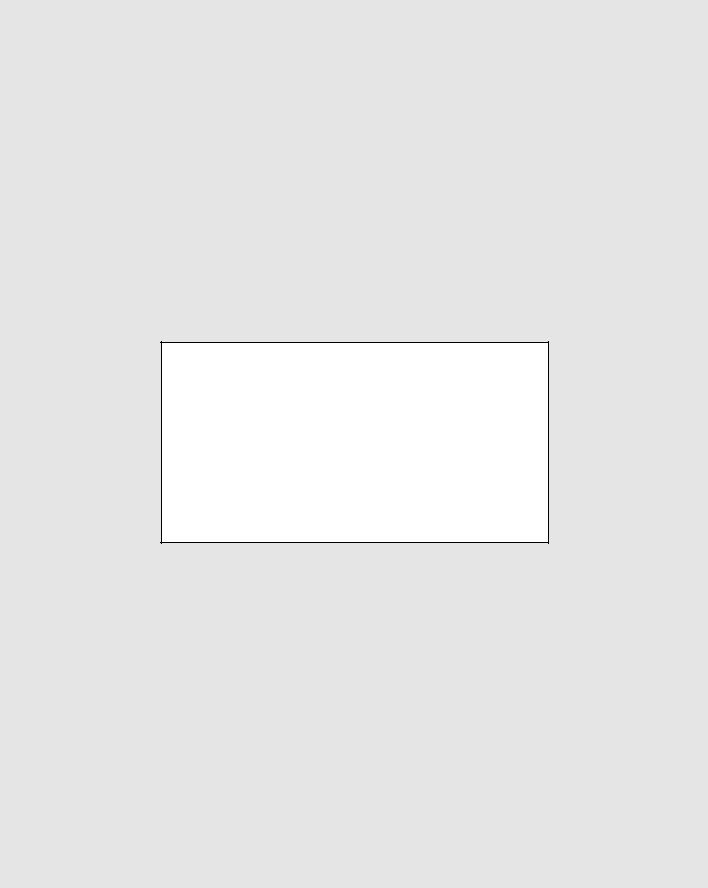
In this part . . .
Now comes the work: installing a wireless network in your home and getting it up and running. Whether you’re a Mac OS 9 or X user or have PCs running a Windows 95 or later operating system, this part of the book explains how to install and configure your wireless networking equipment. No doubt you’re also interested in sharing a single Internet connection and, of course, making your home network as secure as possible. This part covers these topics as well.
