
- •About the Authors
- •Dedication
- •Contents at a Glance
- •Table of Contents
- •Introduction
- •About This Book
- •System Requirements
- •How This Book Is Organized
- •Part I: Wireless Networking Fundamentals
- •Part II: Making Plans
- •Part III: Installing a Wireless Network
- •Part IV: Using a Wireless Network
- •Part V: The Part of Tens
- •Icons Used in This Book
- •Where to Go from Here
- •Nothing but Net(work): Why You Need (Or Want) One
- •File sharing
- •Printer and peripheral sharing
- •Internet connection sharing
- •Home arcades and wireless to go
- •Wired versus Wireless
- •Installing wired home networks
- •Installing wireless home networks
- •Picking a Wireless Standard
- •Planning Your Wireless Home Network
- •Workstations and servers
- •Network infrastructure
- •Network interface adapters
- •Get the (Access) Point?
- •Industry Standards
- •Who or What Is Bluetooth?
- •Wi-Fi versus Bluetooth
- •Piconets, Masters, and Slaves
- •Wirelessly synching your PDAs
- •Wireless printing and data transfer
- •Integrating HPNA and HomePlug with Your Wireless Home Network
- •Home Phoning (ET Got It Backward!)
- •Network Power(line)!
- •Deciding What Is Connected to the Network
- •Counting network devices
- •Choosing wired or wireless
- •Choosing a wireless technology
- •Choosing an access point
- •Deciding where to install the AP
- •Adding printers
- •Adding entertainment and more
- •Connecting to the Internet
- •Budgeting for Your Wireless Network
- •Pricing access points
- •Pricing wireless network adapters
- •A sample budget
- •Planning Security
- •Selecting Access Points
- •Certification and Standards Support
- •Compatibility and Form Factor
- •DHCP servers
- •Gateways, NAT, and cable/DSL routers
- •Switches
- •Print servers
- •Operational Features
- •Security
- •Range and Coverage Issues
- •Manageability
- •Web-based configuration
- •Software programming
- •Telnetting to your device
- •Upgradeable firmware
- •Price
- •Warranties
- •Customer and Technical Support
- •Before Getting Started, Get Prepared
- •Setting Up the Access Point
- •Preparing to install a wireless AP
- •Installing the AP
- •Configuring AP parameters
- •Changing the AP Configuration
- •Installing device drivers and client software
- •PC Cards and mini-PCI cards
- •Compact Flash cards
- •PCI and ISA cards
- •USB adapters
- •Modifying Wireless Network Adapters
- •Synchronizing and Internet Access
- •Wireless Zero Configuration with XP
- •Easy installation
- •Automatic network connections
- •Tracking Your Network’s Performance
- •Apple AirPort Hardware
- •Pick an AirPort Card, any card
- •Apple AirPort Software Updates
- •AirPort 2.0 software
- •AirPort 2.0.4 software
- •AirPort 2.0.5 software
- •AirPort 2.1.1 software
- •OS 9 Wireless Networks
- •Installing AirPort software on Mac OS 9
- •Upgrading AirPort Base Station firmware on OS 9
- •OS X Wireless Networks
- •Installing the AirPort software on OS X
- •Upgrading AirPort Base Station firmware on OS X
- •Adding another computer to your AirPort network on OS X
- •Connection sharing
- •Routers and gateways
- •Sharing dialup Internet connections
- •Obtaining an IP Address Automatically
- •Windows 9x
- •Windows 2000
- •Windows XP
- •Setting Up Internet Connection Sharing
- •Windows 98 SE and Windows Me
- •Windows 2000
- •Windows XP
- •Mac OS X v. 10.2 (Jaguar)
- •Assessing the Risks
- •General Internet security
- •Airlink security
- •How about a bit more about WEP?
- •What’s wrong with WEP?
- •Clamping Down on Your Wireless Home Network’s Security
- •Getting rid of the defaults
- •Enabling WEP
- •Closing your network
- •Looking into the Crystal Ball
- •Waiting for WPA
- •The future: 802.11i
- •A Networking Review
- •Basic networking terminology
- •Setting up a workgroup
- •Will You Be My Neighbor?
- •Sharing a document or folder on Windows 95/98/Me
- •Enabling sharing on Windows 2000/XP
- •Setting permissions
- •Accessing shared files
- •Be Economical: Share Those Peripherals
- •Setting up a print server
- •Sharing other peripherals
- •PC Gaming Hardware Requirements
- •Networking Requirements for PC Gaming
- •Console online gaming services and equipment
- •Console wireless networking equipment
- •Dealing with Router Configurations
- •Getting an IP address
- •Dealing with port forwarding
- •Setting Up a Demilitarized Zone (DMZ)
- •Wireless Home Entertainment Gear
- •Expanding Your Home Entertainment Center with Wireless Adapters
- •The Home Media Player
- •The Home Theater PC
- •Internet Content for Your Media Players and HTPCs
- •Making a Connection to Your Car
- •Your car’s path to wireless enlightenment
- •Synching your car stereo with home
- •Getting online with your own car PC
- •Picking wireless gear for your car
- •Using your PDA as a remote control
- •Whole home 802.11-based IR coverage
- •See me, feel me, hear me, touch me
- •Discovering Bluetooth Basics
- •Bluetooth Mobile Phones
- •Bluetooth PDAs
- •Other Bluetooth Devices
- •Printers
- •Digital cameras
- •Keyboards and meeses (that’s plural for mouse!)
- •Bluetooth adapters
- •Discovering Public Hot Spots
- •Freenets and open access points
- •For-pay services
- •Using T-Mobile Hot Spots
- •Using Wayport Hot Spots
- •Using Boingo Hot Spots
- •Tools for Finding Hot Spots
- •Netstumbler.com
- •Boingo
- •Check the Obvious
- •Move the Access Point
- •Move the Antenna(s)
- •Change Channels
- •Check for Dual-Band Interference
- •Check for New Obstacles
- •Install Another Antenna
- •Add a Signal Booster
- •Add a Repeater or Bridge
- •Check Your Cordless Phone Frequencies
- •Your Bath
- •Your Car
- •Your Exercise Gear
- •Your Home Appliances
- •Your Musical Instruments
- •Your Pets
- •Your Phones
- •Your Robots
- •Your Wearing Apparel
- •CNET.com
- •802.11 Planet
- •Broadband Wireless Exchange Magazine
- •80211b.weblogger.com
- •PC Magazine
- •Electronic House Magazine
- •Home Automation Magazine
- •Practically Networked
- •ExtremeTech.com
- •Network World
- •Other Cool Sites
- •Index
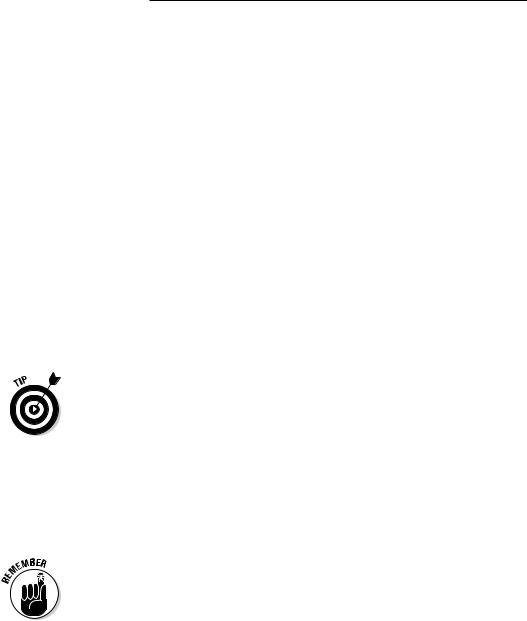
84 Part II: Making Plans
Budgeting for Your Wireless Network
Assuming that you already own at least one computer (and probably more) and one or more printers that you intend to add to the network, we do not include the cost of computers and printers in this section. In addition, the cost of subscribing to an ISP is not included in the following networking cost estimates.
Wireless networking hardware — essentially APs and wireless network adapters — is available at a wide range of prices. With a little planning, you won’t be tempted to bite on the first product that you see. You can use the following guidelines when budgeting for an AP and wireless network adapters. Keep in mind, however, that the prices for this equipment will certainly change over time, perhaps rapidly. Don’t use this information as a substitute for due diligence and market research on your part.
Pricing access points
At the time of this writing, wireless access points for home use range in price from about $75 (street price) to around $200.
Street price is the price at which you can purchase the product from a retail outlet, such as a computer-electronics retail store or an online retailer. The dreaded suggested retail price is often higher.
Multifunction access points that facilitate connecting multiple computers to the Internet — wireless Internet gateways if they contain modem functionality, and wireless gateways if they don’t — range in price from about $100 to $300.
You need to budget roughly $100 for an IEEE 802.11b AP and about $120 for an IEEE 802.11g (draft) AP. An IEEE 802.11a AP will run $150, but prices are coming down. Add about $50 for a dual-mode (a/b or a/g) model.
The price differentials between the cheapest APs and the more expensive models will generally correspond to differences in features. For example, APs that support the IEEE 802.11a wireless standard are more expensive than similar APs that support only the much slower IEEE 802.11b standard. Similarly, an AP that is also a cable/DSL router costs more than an AP from the same manufacturer that doesn’t include the router feature. You can also expect to pay a little bit more for the most popular brand names, such as Linksys and Microsoft. You don’t need to buy the most expensive AP in order to get adequate performance.
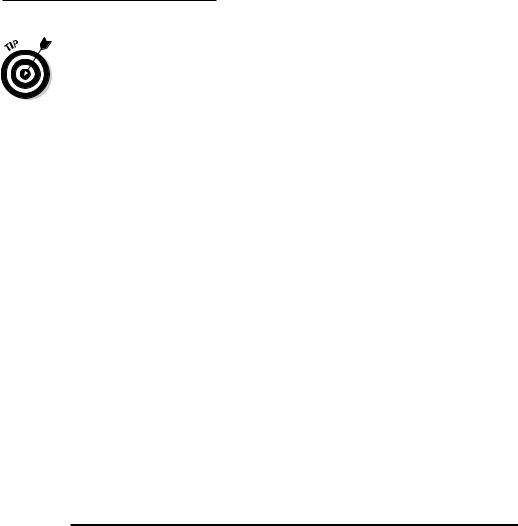
Chapter 4: Planning a Wireless Home Network 85
You might run across APs from well-known companies such as Cisco and 3COM that are significantly more expensive than the devices typically purchased for home use. These “industrial-strength” products include advanced features and come with management software that enable corporate IT departments to efficiently and securely deploy enterprise-level wireless networks. The underlying technology, including the speed and the range of the wireless radios used, are essentially the same as those used in the economically priced APs used in most wireless home networks; but the additional features and capabilities of these enterprise-level products save IT personnel countless hours and headaches rolling out dozens of APs in a large wireless network.
Pricing wireless network adapters
Wireless network adapters range in price from $25 to $125, depending on whether you purchase IEEE 802.11a, b, or g technology and whether you purchase a PC Card, USB, or internal variety.
Like APs, wireless network adapters that support the IEEE 802.11a standard are somewhat more expensive than their IEEE 802.11g counterparts. An 802.11a/b/g card will cost around $75–$150. NETGEAR’s WAG511 tri-standard card had a street price of $80 as we went to press. Wow!
A sample budget
If your plan involves a cable Internet connection, a laptop computer, and a home desktop computer that you want to connect via an IEEE 802.11b home wireless network, Table 4-2 shows a reasonable hardware budget.
Table 4-2 |
Hypothetical IEEE 802.11b Wireless |
||
|
Home Network Budget |
|
|
Item |
|
Price Range |
Quantity Needed |
Access point |
|
$75–$200 |
1 |
|
|
|
|
Wireless network adapters |
|
$25–$100 |
2 |
|
|
|
|
Network cable |
|
$10–$20 |
1 |
|
|
|
|
Cable or DSL modem (optional) |
$75–$100 |
1 |
|
|
|
|
|
