
- •About the Authors
- •Dedication
- •Contents at a Glance
- •Table of Contents
- •Introduction
- •About This Book
- •System Requirements
- •How This Book Is Organized
- •Part I: Wireless Networking Fundamentals
- •Part II: Making Plans
- •Part III: Installing a Wireless Network
- •Part IV: Using a Wireless Network
- •Part V: The Part of Tens
- •Icons Used in This Book
- •Where to Go from Here
- •Nothing but Net(work): Why You Need (Or Want) One
- •File sharing
- •Printer and peripheral sharing
- •Internet connection sharing
- •Home arcades and wireless to go
- •Wired versus Wireless
- •Installing wired home networks
- •Installing wireless home networks
- •Picking a Wireless Standard
- •Planning Your Wireless Home Network
- •Workstations and servers
- •Network infrastructure
- •Network interface adapters
- •Get the (Access) Point?
- •Industry Standards
- •Who or What Is Bluetooth?
- •Wi-Fi versus Bluetooth
- •Piconets, Masters, and Slaves
- •Wirelessly synching your PDAs
- •Wireless printing and data transfer
- •Integrating HPNA and HomePlug with Your Wireless Home Network
- •Home Phoning (ET Got It Backward!)
- •Network Power(line)!
- •Deciding What Is Connected to the Network
- •Counting network devices
- •Choosing wired or wireless
- •Choosing a wireless technology
- •Choosing an access point
- •Deciding where to install the AP
- •Adding printers
- •Adding entertainment and more
- •Connecting to the Internet
- •Budgeting for Your Wireless Network
- •Pricing access points
- •Pricing wireless network adapters
- •A sample budget
- •Planning Security
- •Selecting Access Points
- •Certification and Standards Support
- •Compatibility and Form Factor
- •DHCP servers
- •Gateways, NAT, and cable/DSL routers
- •Switches
- •Print servers
- •Operational Features
- •Security
- •Range and Coverage Issues
- •Manageability
- •Web-based configuration
- •Software programming
- •Telnetting to your device
- •Upgradeable firmware
- •Price
- •Warranties
- •Customer and Technical Support
- •Before Getting Started, Get Prepared
- •Setting Up the Access Point
- •Preparing to install a wireless AP
- •Installing the AP
- •Configuring AP parameters
- •Changing the AP Configuration
- •Installing device drivers and client software
- •PC Cards and mini-PCI cards
- •Compact Flash cards
- •PCI and ISA cards
- •USB adapters
- •Modifying Wireless Network Adapters
- •Synchronizing and Internet Access
- •Wireless Zero Configuration with XP
- •Easy installation
- •Automatic network connections
- •Tracking Your Network’s Performance
- •Apple AirPort Hardware
- •Pick an AirPort Card, any card
- •Apple AirPort Software Updates
- •AirPort 2.0 software
- •AirPort 2.0.4 software
- •AirPort 2.0.5 software
- •AirPort 2.1.1 software
- •OS 9 Wireless Networks
- •Installing AirPort software on Mac OS 9
- •Upgrading AirPort Base Station firmware on OS 9
- •OS X Wireless Networks
- •Installing the AirPort software on OS X
- •Upgrading AirPort Base Station firmware on OS X
- •Adding another computer to your AirPort network on OS X
- •Connection sharing
- •Routers and gateways
- •Sharing dialup Internet connections
- •Obtaining an IP Address Automatically
- •Windows 9x
- •Windows 2000
- •Windows XP
- •Setting Up Internet Connection Sharing
- •Windows 98 SE and Windows Me
- •Windows 2000
- •Windows XP
- •Mac OS X v. 10.2 (Jaguar)
- •Assessing the Risks
- •General Internet security
- •Airlink security
- •How about a bit more about WEP?
- •What’s wrong with WEP?
- •Clamping Down on Your Wireless Home Network’s Security
- •Getting rid of the defaults
- •Enabling WEP
- •Closing your network
- •Looking into the Crystal Ball
- •Waiting for WPA
- •The future: 802.11i
- •A Networking Review
- •Basic networking terminology
- •Setting up a workgroup
- •Will You Be My Neighbor?
- •Sharing a document or folder on Windows 95/98/Me
- •Enabling sharing on Windows 2000/XP
- •Setting permissions
- •Accessing shared files
- •Be Economical: Share Those Peripherals
- •Setting up a print server
- •Sharing other peripherals
- •PC Gaming Hardware Requirements
- •Networking Requirements for PC Gaming
- •Console online gaming services and equipment
- •Console wireless networking equipment
- •Dealing with Router Configurations
- •Getting an IP address
- •Dealing with port forwarding
- •Setting Up a Demilitarized Zone (DMZ)
- •Wireless Home Entertainment Gear
- •Expanding Your Home Entertainment Center with Wireless Adapters
- •The Home Media Player
- •The Home Theater PC
- •Internet Content for Your Media Players and HTPCs
- •Making a Connection to Your Car
- •Your car’s path to wireless enlightenment
- •Synching your car stereo with home
- •Getting online with your own car PC
- •Picking wireless gear for your car
- •Using your PDA as a remote control
- •Whole home 802.11-based IR coverage
- •See me, feel me, hear me, touch me
- •Discovering Bluetooth Basics
- •Bluetooth Mobile Phones
- •Bluetooth PDAs
- •Other Bluetooth Devices
- •Printers
- •Digital cameras
- •Keyboards and meeses (that’s plural for mouse!)
- •Bluetooth adapters
- •Discovering Public Hot Spots
- •Freenets and open access points
- •For-pay services
- •Using T-Mobile Hot Spots
- •Using Wayport Hot Spots
- •Using Boingo Hot Spots
- •Tools for Finding Hot Spots
- •Netstumbler.com
- •Boingo
- •Check the Obvious
- •Move the Access Point
- •Move the Antenna(s)
- •Change Channels
- •Check for Dual-Band Interference
- •Check for New Obstacles
- •Install Another Antenna
- •Add a Signal Booster
- •Add a Repeater or Bridge
- •Check Your Cordless Phone Frequencies
- •Your Bath
- •Your Car
- •Your Exercise Gear
- •Your Home Appliances
- •Your Musical Instruments
- •Your Pets
- •Your Phones
- •Your Robots
- •Your Wearing Apparel
- •CNET.com
- •802.11 Planet
- •Broadband Wireless Exchange Magazine
- •80211b.weblogger.com
- •PC Magazine
- •Electronic House Magazine
- •Home Automation Magazine
- •Practically Networked
- •ExtremeTech.com
- •Network World
- •Other Cool Sites
- •Index

54 |
Part I: Wireless Networking Fundamentals |
point. Phones that function as PDAs can update their address books and sync data from the PC. All your events, to-do lists, grocery lists, and birthday reminders can be kept current just by bringing your Bluetooth-enabled product in range. There are even Bluetooth headsets for your Bluetooth phones — getting rid of that wireless headset hassle.
Bluetooth technology is advancing into the arena of autos, too. The Bluetooth SIG formed the Car Profile Working Group in December 1999, in response to interest by the automotive industry. This working group has defined how Bluetooth wireless technology will enable hands-free use of mobile phones in automobiles. Microsoft is using Bluetooth-driven products in car dashboards to enable the car to access your cell phone service for downloading digital music and live traffic updates.
The Microsoft Pocket PC 2002 operating system supports both Bluetooth and IEEE 802.11b through add-on adapters. The initial release of Windows XP offered native driver support for IEEE 801.11b but not Bluetooth. Microsoft cited the lack of commercially available Bluetooth devices as the main reason for not including the necessary Host Controller Interface (HCI) device drivers out of the box. Subsequently, Microsoft has added Bluetooth support to Windows XP through a software update. Mac OS v. 10.2 (Jaguar) also has integrated support for Bluetooth.
Wirelessly synching your PDAs
Bluetooth is onboard inside PDAs, like the HP iPAQ Pocket PC H5450 (www. hp.com; $699) that has both 802.11b and Bluetooth inside. Now that’s really cool. (We won’t mention that the H5450 also has a thermal biometric fingerprint reader that authenticates the owner’s unique fingerprint, allowing access with a simple fingerprint swipe. That would probably be too cool for you to handle.)
If you have a PDA, you can get clip-on devices, like the BlueM from TDK Systems Europe (www.tdksys.com/products/intro.asp?id=2). Use the BlueM with your Palm handheld to communicate with other Bluetoothenabled devices, including PCs, notebooks, printers, and other handhelds that are within range. This one-ounce device has a thin, sled design and slides onto the back of the Palm m500, m505, and m125 handhelds, as well as IBM C500 devices, connecting via the docking port on the bottom of the PDA.
For example, if you have your Bluetooth-enabled PDA in your pocket and walk into the room where your Bluetooth-enabled PC is located, the two will automatically synchronize your calendar, your e-mail, and your to-do list — with no intervention on your part. Or, if your cell phone is Bluetooth enabled,
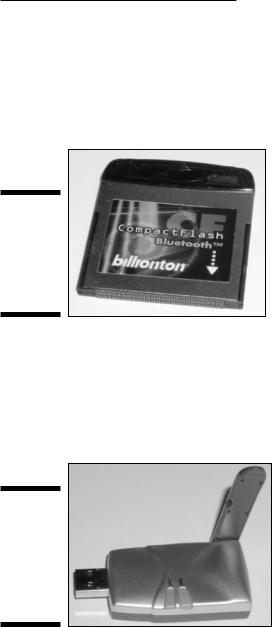
Chapter 3: Bluetooth, HPNA, and HomePlug |
55 |
you can transfer your contact list wirelessly from your Bluetooth-enabled PC to the phone’s address list. (That’d cut down on those expensive directory assistance calls, wouldn’t it?)
Also now available are Bluetooth Compact Flash card adapters that can be used in Pocket PC-driven PDAs to add Bluetooth capability (see Figure 3-3).
Figure 3-3:
Use a Bluetooth CompactFlash card in some PDAs.
Toshiba and other manufacturers have released Bluetooth PC Cards that add the Bluetooth wireless technology to any PC with a PC Card slot. Other adapters are available that plug into a USB port, making it possible to easily add Bluetooth capability to any desktop or laptop PC (see Figure 3-4). Prices for these adapters range widely — from as low as about $50 to as much as $170.
Figure 3-4:
Use a USB adapter to add Bluetooth capability to a desktop or laptop PC.
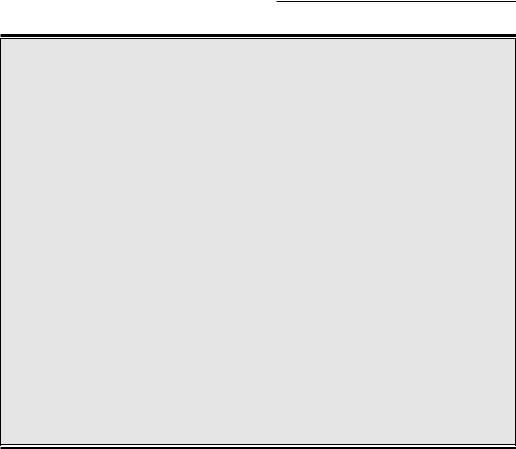
56 |
Part I: Wireless Networking Fundamentals |
Ultra-cool Ultra Wideband (UWB) is coming
With all the innovation happening in the Wi-Fi and Bluetooth area, more neat stuff is on the way. Ultra Wideband (UWB) is a revolutionary wireless technology for transmitting digital data over a wide spectrum of frequency bands with very low power. It can transmit data at very high rates (for wireless LAN applications in the home). Within the power limit allowed under current FCC regulations, Ultra Wideband also has the ability to carry signals through doors and other obstacles that tend to reflect signals at more limited bandwidths and a higher power. At higher power levels, UWB signals can travel to significantly greater ranges.
Ultra wideband radiobroadcasts digital pulses (instead of traditional sine waves) that are timed very precisely on a signal across a very wide spectrum at the same time. Transmitter and receiver are coordinated to send and receive pulses with an accuracy of trillionths of a second! Not only does UWB enable high data rates, but it also does so without suffering the effects of multipath interference. Multipath is
the propagation phenomenon that results in signals reaching the receiving antenna by two or more paths, usually because of reflections of the transmitted signal off walls or mirrors or the like. Because UWB has the ability to time-gate (that is, prescribe the precise time when it is supposed to receive the data), the receiver allows it to ignore signals arriving outside a prescribed time interval, such as signals caused by multipath reflections.
UWB is still in the early stages, but it is coming on strong. UWB is simpler, cheaper, less powerhungry, and 100 times faster than Bluetooth. What more could you want? UWB communication devices could be used to wirelessly distribute services such as phone, cable, and computer networking throughout a building or home. For now, it’s still on the drawing boards, so just know that more cool stuff is on the horizon.
You can find out more about UWB at the official UWB Working Group Web site: www.uwb.org.
Wireless printing and data transfer
Hewlett-Packard and other printer companies manufacture printers that have built-in Bluetooth wireless capability, enabling a computer that also has Bluetooth wireless capability to print sans printer cables. Other examples are a wireless keyboard and a wireless mouse from Microsoft that both use Bluetooth technology to replace their traditional cables.
Another great use of Bluetooth wireless technology is to wirelessly transfer your digital photographs from your Bluetooth-enabled digital camera to your Bluetooth-enabled PC or Bluetooth-enabled printer . . . or even directly to your Bluetooth-enabled PDA. The newest wave of PDAs from several manufacturers includes wireless-enhanced models that include both Bluetooth and Wi-Fi built in. Wouldn’t it be cool to carry your family photo album around on your Palm or iPAQ to show off at the office?
