
- •maranGraphics
- •CREDITS
- •ACKNOWLEDGMENTS
- •ABOUT THE AUTHORS
- •AUTHORS’ ACKNOWLEDGMENTS
- •TABLE OF CONTENTS
- •HOW TO USE THIS BOOK
- •INTRODUCTION TO C#
- •START VISUAL STUDIO .NET
- •OPEN A NEW C# PROJECT
- •OPEN A C# WEB PROJECT
- •SET JSCRIPT .NET AS THE DEFAULT SCRIPT LANGUAGE
- •EXPLORE THE CLASS VIEW WINDOW
- •VIEW THE CONTENTS WINDOW
- •GET HELP USING THE INDEX WINDOW
- •SEARCH FOR HELP
- •ADD COMPONENTS FROM THE TOOLBOX
- •ADD A TASK TO THE TASK LIST
- •CHANGE FORM PROPERTIES IN THE PROPERTIES WINDOW
- •ADD A CUSTOM TOOLBAR
- •DELETE A TOOLBAR
- •CHANGE THE VISUAL STUDIO ENVIRONMENT
- •MANAGE OPEN WINDOWS
- •OPEN A PROJECT
- •VIEW THE MAIN METHOD
- •COMBINE PROGRAM TYPES
- •ADD REFERENCE TYPES
- •ADD OPERATORS
- •INSERT ATTRIBUTES
- •ENTER CLASSES
- •ADD COMMENTS TO CODE
- •WRITE YOUR FIRST PROGRAM
- •ENTER XML DOCUMENTATION
- •ACCESS DOCUMENTATION
- •LOG A BUG REPORT
- •VIEW INFORMATION ABOUT C# BUILDING BLOCKS
- •PROGRAM CLASSES
- •ADD A CLASS
- •EMPLOY CLASS INHERITANCE
- •PROGRAM INSTANCE CONSTRUCTORS
- •INSERT DESTRUCTORS
- •PROGRAM STRUCTS
- •DISPLAY HEAP AND STACK INFORMATION
- •FIND TYPE INFORMATION
- •PROGRAM CONSTANT EXPRESSIONS
- •SPECIFY VALUE TYPES
- •PROGRAM NUMERIC TYPES
- •PROGRAM THE BOOLEAN TYPE
- •DECLARE REFERENCE TYPES
- •ENTER REFERENCE TYPE DECLARATIONS
- •CONVERT VALUE TYPES TO REFERENCE TYPES
- •PROGRAM POINTER TYPES
- •INSERT THE VOID TYPE
- •ADD INTERFACE PROPERTIES
- •ADD AN INTERFACE INDEX
- •VIEW INFORMATION ABOUT METHODS
- •ADD A METHOD
- •ADD STATIC METHODS
- •INCLUDE NON-STATIC METHODS
- •ENTER DELEGATES
- •PROGRAM EVENTS
- •ADD AN EVENT-HANDLING METHOD
- •VIEW INFORMATION ABOUT ARRAYS
- •ENTER SINGLE-DIMENSIONAL ARRAYS
- •ADD MULTIDIMENSIONAL ARRAYS
- •PROGRAM ARRAY-OF-ARRAYS
- •ITERATE THROUGH ARRAY ELEMENTS
- •SORT ARRAYS
- •SEARCH ARRAYS
- •IMPLEMENT A COLLECTIONS CLASS
- •PROGRAM STRUCTS
- •ADD AN INDEXER
- •INCLUDE ENUMERATIONS
- •CREATE STRING LITERALS AND VARIABLES
- •ASSIGN VALUES TO STRINGS
- •CONCATENATE STRINGS
- •COMPARE STRINGS
- •SEARCH FOR SUBSTRINGS
- •REPLACE CHARACTERS
- •EXTRACT SUBSTRINGS
- •CHANGE THE CHARACTER CASE
- •TRIM SPACES
- •REMOVE CHARACTERS
- •SPLIT A STRING
- •JOIN STRINGS
- •PAD STRINGS
- •VIEW INFORMATION ABOUT PROPERTIES
- •COMPARE PROPERTIES AND INDEXERS
- •PROGRAM PROPERTY ACCESSORS
- •DECLARE ABSTRACT PROPERTIES
- •INCLUDE PROPERTIES ON INTERFACES
- •VIEW INFORMATION ABOUT WINDOWS FORMS
- •ADD A WINDOWS FORM IN THE WINDOWS FORM DESIGNER
- •SET THE FORM TYPE
- •CHOOSE THE STARTUP WINDOWS FORM
- •CREATE A MODAL FORM
- •LAYOUT A FORM
- •SET A FORM LOCATION
- •CHANGE FORM PROPERTIES
- •CREATE A TRANSPARENT FORM
- •AN INTRODUCTION TO WEB FORMS AND CONTROLS
- •CREATE AN ASP.NET WEB SITE
- •CREATE A WEB FORM
- •ADD SERVER CONTROLS TO A WEB FORM
- •READ AND CHANGE PROPERTIES FROM OBJECTS ON A WEB FORM
- •USING SERVER-SIDE COMPONENTS ON WEB FORMS
- •INTRODUCING DATA ACCESS WITH ADO.NET
- •DISPLAY DATA WITH THE DATAGRID CONTROL
- •CONFIGURE THE DATAGRID CONTROL
- •INSERT DATA INTO A SQL DATABASE
- •UPDATE DATA FROM A SQL DATABASE
- •DELETE DATA FROM A SQL DATABASE
- •EXECUTE A STORED PROCEDURE IN A SQL DATABASE
- •READ XML FROM A FILE
- •SAVE XML TO A FILE
- •QUERY XML WITH XPATH
- •APPLY XSL TO XML
- •INTRODUCTION TO DISTRIBUTED APPLICATIONS
- •CREATE AN APPLICATION WITH PRIVATE ASSEMBLIES
- •CREATE AN APPLICATION WITH SHARED ASSEMBLIES
- •VERSION A SHARED ASSEMBLY
- •CONFIGURE A CLIENT FOR A VERSIONED ASSEMBLY
- •CREATE A WEB SERVICE
- •USING A WEB SERVICE
- •INTRODUCTION TO EXCEPTION HANDLING
- •THROWING AN EXCEPTION
- •HANDLING EXCEPTIONS WITH THE CATCH BLOCK
- •USING THE FINALLY BLOCK
- •WRITE ERRORS TO THE APPLICATION LOG
- •BASIC EXAMPLES
- •WHAT’S ON THE CD-ROM
- •USING THE E-VERSION OF THIS BOOK
- •INDEX
- •Symbols & Numbers

C#
GET HELP USING THE INDEX WINDOW
The Index window lets you search for specific topic information, instead of going through all the topics in the Contents window searching for what you need.
The Index window lets you type in the topic that you are looking for and then finds the topic that best matches your description. Some topics contain subtopics that let you view different aspects of a topic. For example, if you want to learn more about properties, the Index window contains plenty of topics about how properties apply to different aspects of Visual Studio .NET, such as adding properties to forms.
As with the Contents window, you can filter the topics that appear in the Index window, according to different parts of Visual Studio .NET. If you want to view only C# information, you can set the filter so that the Index window presents only C# topics. You can also set the filter so the Index window presents topics about and related to C#.
You can view related information in any help topic page link and in the Index Results window directly below the help topic page. The filter that you set in the Index window does not affect these page and Index Results links.
GET HELP USING THE INDEX WINDOW
. . Ctrl+Alt+F2
. |
■ The Index window appears. |
. |
› Type C# in the Look |
|
for field. |
Index
compare C++ and C#
■ The C# topics and subtopics appear in the Index topic field.
ˇ Scroll down the topics list and click the compare C++ and C# topic in the topic list.
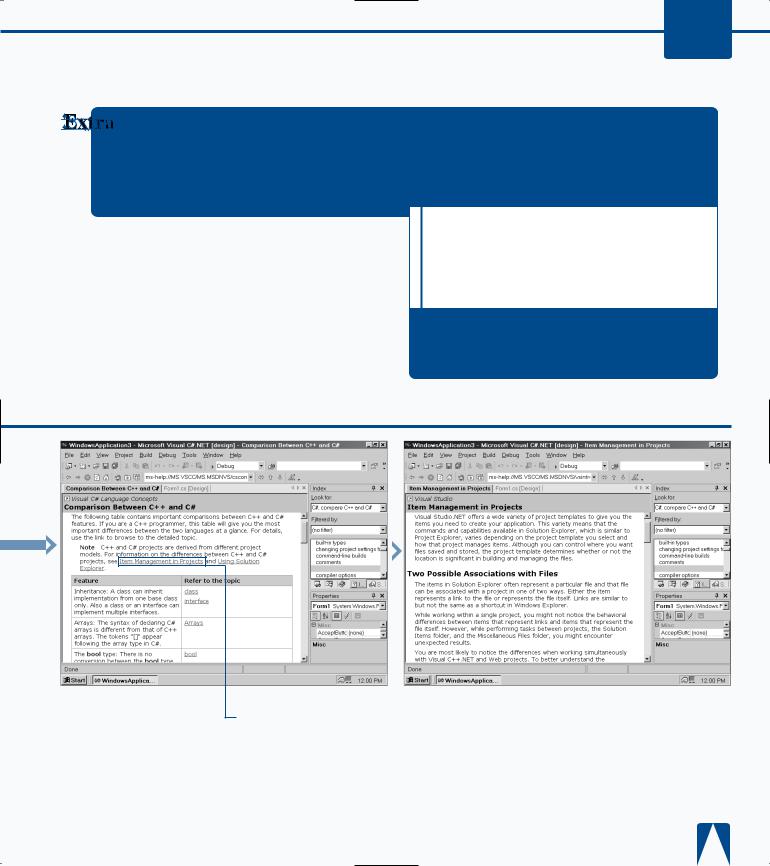
EXPLORING THE C# INTERFACE 2
You can view the last five searches that you made in the Index window by clicking the down arrow to the right of the Look For: field. When you click the down arrow, the last five search topics will appear with the latest search topic at the top of the list.
Moving back and forth between help topics is an effective way to search for help that you have already viewed. You can view help topics that you viewed previously in one of two ways.
First, you can move back and forth between help topics that you have already viewed by pressing the Alt key and the left or right arrow key on your keyboard. The left arrow displays one previously viewed help topic, and the right arrow displays the next help topic you can view. Second, you can click either the left or right arrow in the upper-right corner of the help topic.
All the help topics you view disappear after you close the parent window, so when you start the parent window again you will have to begin a new search.
compare C++ and C#
■ The Comparison Between C++ and C# help page appears with links to related topics in the page.
Á Click the Item Management in Projects link in the help page.

C#
SEARCH FOR HELP
The Search window lets you search by keyword in any help topic. If you need to find a particular word, such as classes, the Search window lets you narrow your
search down to help pages that contain that word.
After you search for a word, the Search Results window displays the topics that contain that word. You can narrow the search down even further by using one of the Search window’s nine filters and four search criteria check boxes.
The Search window has no preset filters when you search for a particular topic, which means that you automatically search through the entire Visual Studio .NET database.
When you use filters, you search for words in help pages
SEARCH FOR HELP
that pertain to a specific topic. For example, you can look for the word class in all help pages that pertain to the C# topic.
You can limit the search even more by checking one of the four search criteria check boxes. These check boxes let you search words in specific locations, such as in a title, to speed your search.
Visual Studio .NET does not limit its search to its own database, but if you have an active Internet connection, Visual Studio .NET also accesses the Microsoft Developer Network (MSDN) Web site for information.
Search. . . Ctrl+Alt+F3
¤ Click Help.
‹ Click Search.
on
Search Results for class - 500 topics found
Using SOAP Headers in ASP.NETWe. . . |
.NET Framework Developers Guide |
1 |
■ The Search window appears.
› Type class.
ˇ Click the Search button.
■ The Help Search in Progress dialog box appears in the center of your screen.
■ After a few moments, the Help Search in Progress window closes and the Search Results window appears. The default 500 topics that have the word in the topic appear.
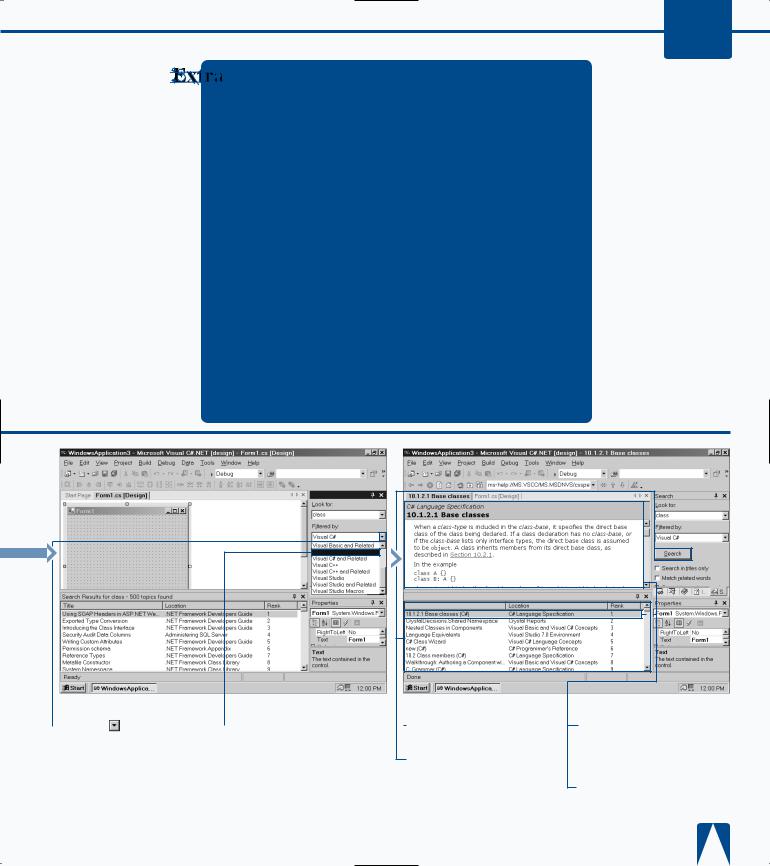
EXPLORING THE C# INTERFACE 2
The Search Results window automatically displays up to 500 topics that Visual Studio .NET thinks are the most relevant to your search. Going through 500 topics to find what you want is time consuming, so the Search window lets you limit your search even more (and save time) by checking one or more of its four search criteria check boxes.
When you click the Search in titles only check box, you can search for your keyword only in topic titles.
When you click the Match related words check box, you can display topic results with words and terms that are similar to the word that you are looking for. For example, if you search for topics with words related to C#, you will see topics that also relate to C++.
When you click the Search in previous results check box, you can search for the word in your previous search. For example, if you previously searched for the word class, and you want to search for the word C# in that previous search, you can do that.
When you click the Highlight search hits (in topics) check box, Visual Studio .NET will highlight all of the instances of the keyword you searched for in the help topic.
Search
Visual C#
|
Á Click beside the |
|
‡ Click to select Visual C# |
|
|
||
Filtered by field. |
from the drop-down list. |
||
Search Results for class - 500 topics found
Title
■ Your search appears in the Search Result window.
° Click the Search button.
■ A new set of topics about classes that pertain to C# appear in the Search Results window.
· Double-click the 10.1.2.1 Base classes (C#) topic at the top of the Search Results topic list.
■ The 10.1.2.1 Base classes help page appears.
21
