
- •maranGraphics
- •CREDITS
- •ACKNOWLEDGMENTS
- •ABOUT THE AUTHORS
- •AUTHORS’ ACKNOWLEDGMENTS
- •TABLE OF CONTENTS
- •HOW TO USE THIS BOOK
- •INTRODUCTION TO C#
- •START VISUAL STUDIO .NET
- •OPEN A NEW C# PROJECT
- •OPEN A C# WEB PROJECT
- •SET JSCRIPT .NET AS THE DEFAULT SCRIPT LANGUAGE
- •EXPLORE THE CLASS VIEW WINDOW
- •VIEW THE CONTENTS WINDOW
- •GET HELP USING THE INDEX WINDOW
- •SEARCH FOR HELP
- •ADD COMPONENTS FROM THE TOOLBOX
- •ADD A TASK TO THE TASK LIST
- •CHANGE FORM PROPERTIES IN THE PROPERTIES WINDOW
- •ADD A CUSTOM TOOLBAR
- •DELETE A TOOLBAR
- •CHANGE THE VISUAL STUDIO ENVIRONMENT
- •MANAGE OPEN WINDOWS
- •OPEN A PROJECT
- •VIEW THE MAIN METHOD
- •COMBINE PROGRAM TYPES
- •ADD REFERENCE TYPES
- •ADD OPERATORS
- •INSERT ATTRIBUTES
- •ENTER CLASSES
- •ADD COMMENTS TO CODE
- •WRITE YOUR FIRST PROGRAM
- •ENTER XML DOCUMENTATION
- •ACCESS DOCUMENTATION
- •LOG A BUG REPORT
- •VIEW INFORMATION ABOUT C# BUILDING BLOCKS
- •PROGRAM CLASSES
- •ADD A CLASS
- •EMPLOY CLASS INHERITANCE
- •PROGRAM INSTANCE CONSTRUCTORS
- •INSERT DESTRUCTORS
- •PROGRAM STRUCTS
- •DISPLAY HEAP AND STACK INFORMATION
- •FIND TYPE INFORMATION
- •PROGRAM CONSTANT EXPRESSIONS
- •SPECIFY VALUE TYPES
- •PROGRAM NUMERIC TYPES
- •PROGRAM THE BOOLEAN TYPE
- •DECLARE REFERENCE TYPES
- •ENTER REFERENCE TYPE DECLARATIONS
- •CONVERT VALUE TYPES TO REFERENCE TYPES
- •PROGRAM POINTER TYPES
- •INSERT THE VOID TYPE
- •ADD INTERFACE PROPERTIES
- •ADD AN INTERFACE INDEX
- •VIEW INFORMATION ABOUT METHODS
- •ADD A METHOD
- •ADD STATIC METHODS
- •INCLUDE NON-STATIC METHODS
- •ENTER DELEGATES
- •PROGRAM EVENTS
- •ADD AN EVENT-HANDLING METHOD
- •VIEW INFORMATION ABOUT ARRAYS
- •ENTER SINGLE-DIMENSIONAL ARRAYS
- •ADD MULTIDIMENSIONAL ARRAYS
- •PROGRAM ARRAY-OF-ARRAYS
- •ITERATE THROUGH ARRAY ELEMENTS
- •SORT ARRAYS
- •SEARCH ARRAYS
- •IMPLEMENT A COLLECTIONS CLASS
- •PROGRAM STRUCTS
- •ADD AN INDEXER
- •INCLUDE ENUMERATIONS
- •CREATE STRING LITERALS AND VARIABLES
- •ASSIGN VALUES TO STRINGS
- •CONCATENATE STRINGS
- •COMPARE STRINGS
- •SEARCH FOR SUBSTRINGS
- •REPLACE CHARACTERS
- •EXTRACT SUBSTRINGS
- •CHANGE THE CHARACTER CASE
- •TRIM SPACES
- •REMOVE CHARACTERS
- •SPLIT A STRING
- •JOIN STRINGS
- •PAD STRINGS
- •VIEW INFORMATION ABOUT PROPERTIES
- •COMPARE PROPERTIES AND INDEXERS
- •PROGRAM PROPERTY ACCESSORS
- •DECLARE ABSTRACT PROPERTIES
- •INCLUDE PROPERTIES ON INTERFACES
- •VIEW INFORMATION ABOUT WINDOWS FORMS
- •ADD A WINDOWS FORM IN THE WINDOWS FORM DESIGNER
- •SET THE FORM TYPE
- •CHOOSE THE STARTUP WINDOWS FORM
- •CREATE A MODAL FORM
- •LAYOUT A FORM
- •SET A FORM LOCATION
- •CHANGE FORM PROPERTIES
- •CREATE A TRANSPARENT FORM
- •AN INTRODUCTION TO WEB FORMS AND CONTROLS
- •CREATE AN ASP.NET WEB SITE
- •CREATE A WEB FORM
- •ADD SERVER CONTROLS TO A WEB FORM
- •READ AND CHANGE PROPERTIES FROM OBJECTS ON A WEB FORM
- •USING SERVER-SIDE COMPONENTS ON WEB FORMS
- •INTRODUCING DATA ACCESS WITH ADO.NET
- •DISPLAY DATA WITH THE DATAGRID CONTROL
- •CONFIGURE THE DATAGRID CONTROL
- •INSERT DATA INTO A SQL DATABASE
- •UPDATE DATA FROM A SQL DATABASE
- •DELETE DATA FROM A SQL DATABASE
- •EXECUTE A STORED PROCEDURE IN A SQL DATABASE
- •READ XML FROM A FILE
- •SAVE XML TO A FILE
- •QUERY XML WITH XPATH
- •APPLY XSL TO XML
- •INTRODUCTION TO DISTRIBUTED APPLICATIONS
- •CREATE AN APPLICATION WITH PRIVATE ASSEMBLIES
- •CREATE AN APPLICATION WITH SHARED ASSEMBLIES
- •VERSION A SHARED ASSEMBLY
- •CONFIGURE A CLIENT FOR A VERSIONED ASSEMBLY
- •CREATE A WEB SERVICE
- •USING A WEB SERVICE
- •INTRODUCTION TO EXCEPTION HANDLING
- •THROWING AN EXCEPTION
- •HANDLING EXCEPTIONS WITH THE CATCH BLOCK
- •USING THE FINALLY BLOCK
- •WRITE ERRORS TO THE APPLICATION LOG
- •BASIC EXAMPLES
- •WHAT’S ON THE CD-ROM
- •USING THE E-VERSION OF THIS BOOK
- •INDEX
- •Symbols & Numbers
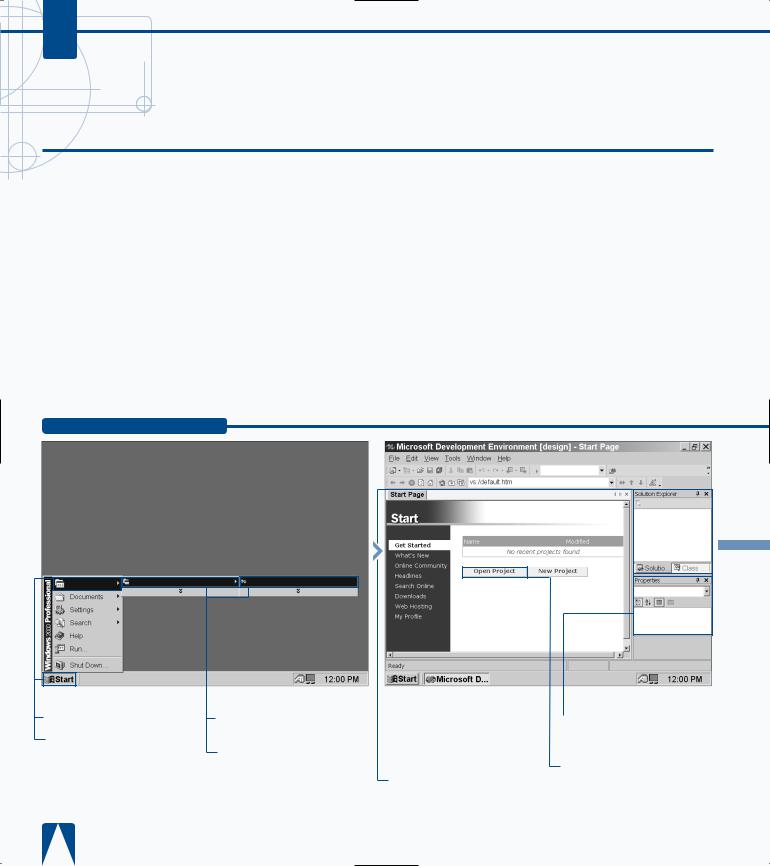
C#
START VISUAL STUDIO .NET
Visual Studio .NET contains a graphical programming environment called the Microsoft Development Environment (MDE). The MDE enables you to create
programs in Visual C# and other Visual Studio .NET languages.
When you start Visual Studio .NET, the MDE window appears with several windows within the MDE window. In the largest area of the MDE window, which is called the parent window, the Visual Studio Start page appears. The Start page lists any recent projects and provides two buttons so that you can open a project file or create a new project.
The Start page lets you log into the Microsoft Developers Network (MSDN) Web site directly from the MDE, so you can receive the latest information from Microsoft about Visual Studio, get technical help from fellow Visual Studio users at Microsoft’s online forum, and search for information online.
Visual Studio .NET also lets you create and change your profile so that you can view windows, enter keyboard commands, and receive help for the programming language in which you are working. For example, if you have used an older version of Visual Studio in the past and you prefer to use the old windows and keyboard commands, Visual Studio lets you use Visual Basic and C++ windows and menus.
START VISUAL STUDIO .NET
0 Microsoft Visual Studio.NET 7.0
Click Microsoft Visual
Studio .NET 7.0.
Click Microsoft Visual
Studio .NET 7.0.
■The Microsoft Development Environment window appears displaying the VS Start Page.
■The Solution Explorer window lists C# program properties, class information, and help topics.
■ The Properties window lists property information for objects in your C# program.
ˇ Click the Open Project button to open an existing project.
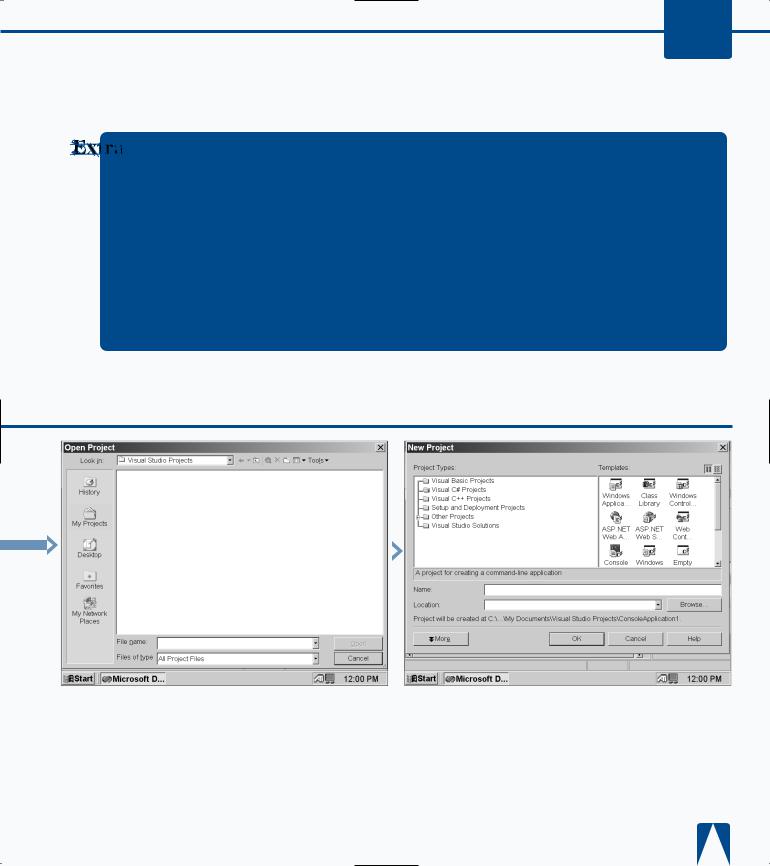
GETTING STARTED WITH C# |
1 |
You can change what appears on the MDE when you start up — it does not have to be the Start page. You can start in an empty environment without the Start page by clicking the My Profile option and then clicking Show Empty Environment from the At Startup drop-down
list box. The next time you start Visual Studio
.NET, the parent window will have nothing in it — it will display your default Windows background color.
If you want to start Visual Studio .NET from your desktop, you can create a shortcut that opens the MDE window when you double-click the desktop icon. Consult your Windows documentation for information about how to create a shortcut. No matter what parent directory you installed Visual Studio into, the MDE program appears in the \Common7\IDE\ subdirectory with the devenv.exe filename. For example, if you installed Visual Studio
.NET in its default location on your primary hard drive, the path would be C:\Program Files\Visual Studio .NET\Common7\ IDE\devenv.exe.
■ The Open Project window |
Á Click the New Project |
■ The New Project window |
appears so you can open an |
button in step 5. |
appears so you can open a |
existing C# project. |
|
new C# project. |
5
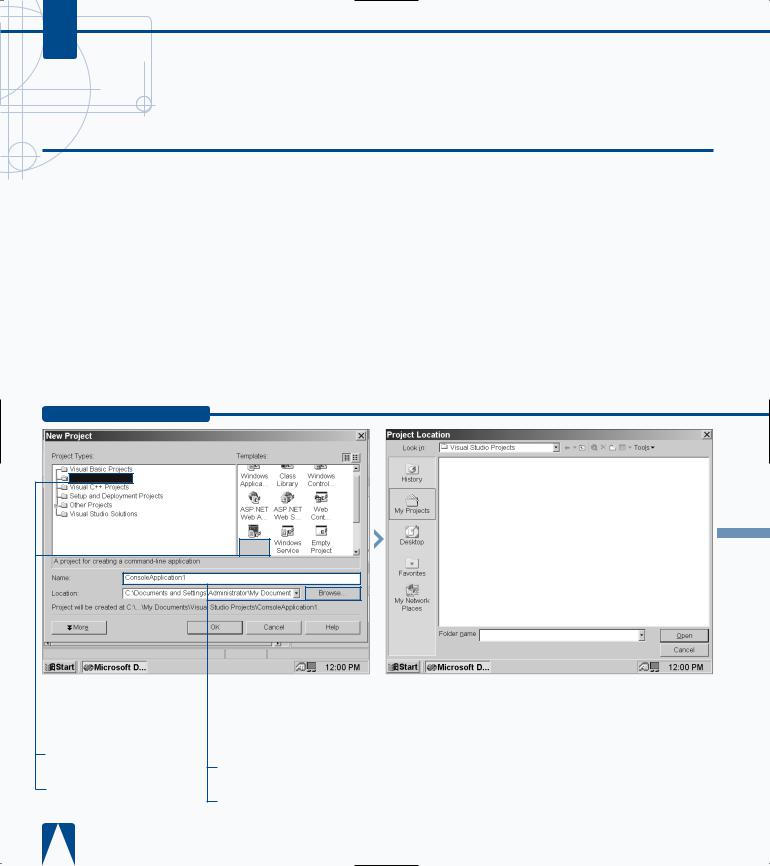
C#
OPEN A NEW C# PROJECT
After you start the MDE window, you can open a new project. A project contains all the files related to your C# program. After you determine the type of C#
program you want to write, Visual Studio creates all of the project files you need to start programming. Visual Studio contains project templates that let you create different types of programs. The MDE window lets you create eight different projects so you can tailor your C# program to the needs of your program users.
You can create three different application types, each with a different user interface. First, you can create a Windows application that has a graphical, form-based interface. You can create a console application with a character-based interface. Finally, you can create a Web application that
resides on a Web server and uses Web pages for its interface.
You can create three types of programs that are not fullfledged but provide components that other programs can use. First, you can create a class library program so you can provide classes for other programs. Second, you can create a Windows control library for creating form controls such as buttons. Third, you can create a Web control library program that provides Web controls for your Web-based C# programs.
You can also create two different types of programs for specific needs: a Windows service that is a long-running application that runs in its own Windows session and a Web service for integrating your Web site with a C# program.
OPEN A NEW C# PROJECT
Console
Applica...
■ The default name and file location for the project appear in the Name and Location fields.
› Type the name of the new project.
ˇ Click Browse to select a location.
|
|
|
|
|
|
|
|
|
|
|
|
|
|
|
|
|
|
|
|
|
|
|
|
■ The Project Location |
‡ Click Open. |
|
|||||
window appears listing the |
|
|
|
|
|
||
project folders within your |
|
|
|
|
|
||
My Projects folder. |
|
|
|
|
|
||
|
Á Type the name of the |
|
|
|
|
|
|
|
|
|
|
|
|
||
folder in which you want to |
|
|
|
|
|
||
place the project. |
|
|
|
|
|
||
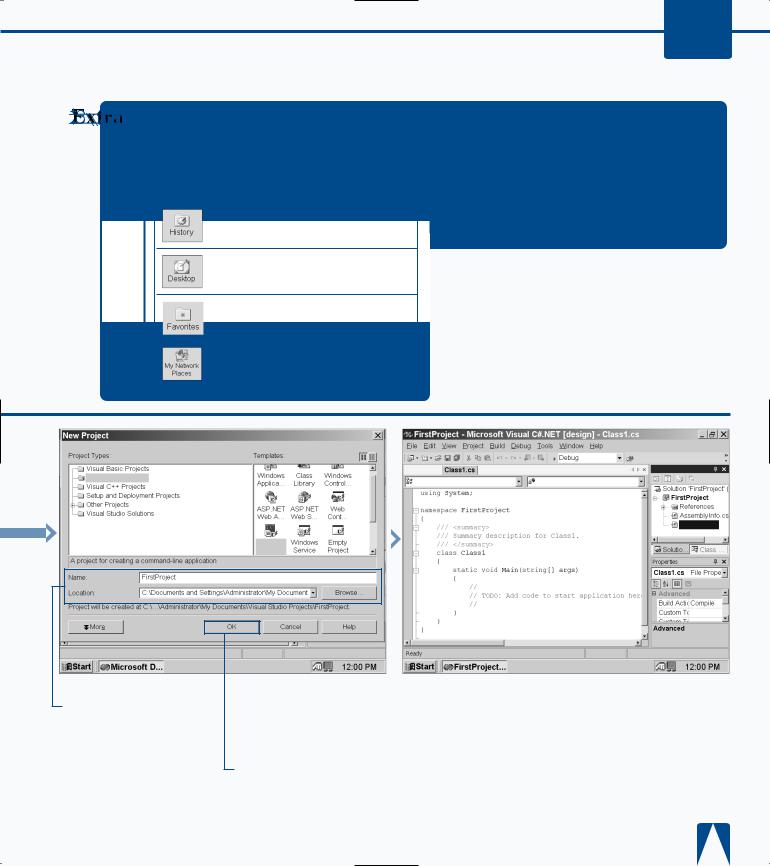
GETTING STARTED WITH C# |
1 |
When the Open Project window appears, it shows all the projects in the default project folder, My Projects. By clicking one of the icons on the left side of the Project Location window, you can choose the folder from which a project is opened:
You can select from a folder that you used recently by clicking the History button.
You can select from a folder on your desktop by clicking the Desktop button.
You can select a folder within your
Favorites folder by clicking the
Favorites button.
Finally, you can search your network drives by clicking the My Network Places button.
In the Project Location window, you can also select any folder on your hard drive(s) by clicking the Down Arrow (  ) next to the Look in field and then selecting your drive. The folders on the selected drive appear in the window.
) next to the Look in field and then selecting your drive. The folders on the selected drive appear in the window.
You can view all the templates in the Templates area by clicking the small button above and to the right of the Templates area.
|
Start Page |
Solution Explorer - Fi. . . |
Visual C# Projects |
FirstProject.Class1 |
Main(string[] args) |
|
||
|
|
Class1.cs |
|
Console |
|
|
Applica... |
|
■ The New Project dialog box reappears with the name and location you selected in the Name and Location fields.
Note: If you know the name of the path location where you want to store the project, you can type it directly into the Location field.
° Click OK.
■ The form or code that corresponds to the template you selected replaces the Start Page in the parent window.
7

C#
VIEW .NET FRAMEWORK ONLINE RESOURCES
Visual Studio .NET contains minimal printed documentation. Most of the documentation for C# and Visual Studio .NET is contained within the MDE window itself. Having online documentation within the MDE window enables you to get the help you need quickly and conveniently.
The MDE window also contains links to help from both the Microsoft Web site and online newsgroups where you can leave and read messages from other C# programmers. You can also search the Microsoft Web site for help with specific topics.
Visual Studio .NET installs its self-contained help files when you install Visual Studio .NET. You can access self-contained help from the MDE menu bar, but you can only access
online help and resources from the Start menu. When you access help on the Web or newsgroups, the MDE parent window behaves as a window in your Internet browser would, so you can get your help directly from the MDE window without having to start an Internet browser.
If you have a continuous connection to the World Wide Web, such as a DSL or cable modem connection, then the Microsoft Web site help pages update automatically each time you access them. If you have a dial-up connection and you are not currently connected to the Web, then the MDE window will require you to connect before you can view the Microsoft Web site help pages.
VIEW .NET FRAMEWORK ONLINE RESOURCES
room |
■ The latest product |
closing |
information appears on the |
and |
page. |
To close |
|
the |
|
title |
|
¤ Click the Online Community link in the Start Page.
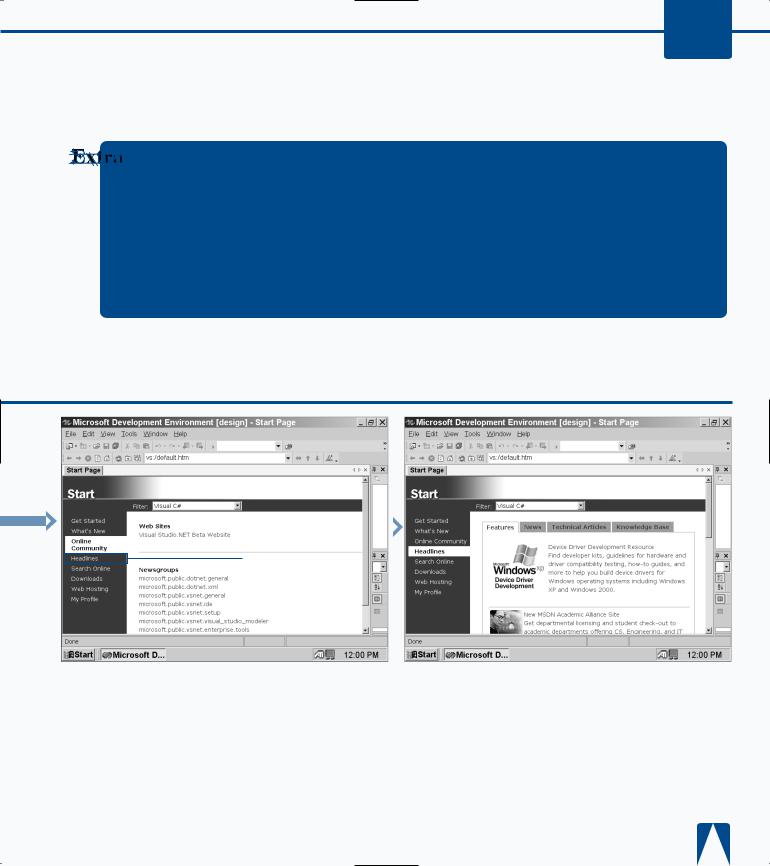
GETTING STARTED WITH C# |
1 |
If you want to see information just about C#, you can filter out information to see the information you want in the Filter drop-down list that appears at the top of the Start page.
The Filter drop-down list enables you to view Web information on the Microsoft Web site, view headlines, search for help, and view downloads that have information specific to the Visual Studio .NET language or topic that you want to view.
If you want to filter help results and information by topic, you have two options for doing so. You can limit your filter to topics that strictly mention C# or to C# topics and other topics that relate to C#.
If you access a newsgroup, your default newsgroup program, for example, the Microsoft Outlook Newsreader, loads automatically and displays new messages. If you do not have a newsreader, the MDE window reports that a newsreader cannot be started and that you cannot access the newsgroups.
■ The Visual Studio .NET Web site and available newsgroups appear on the page.
|
|
|
‹ Click the Headlines link. |
■ A list of headlines with the |
|
|
|
latest information about |
|
|
Visual Studio .NET and its |
|
|
languages appear in the |
|
|
parent window. |
9
