
- •maranGraphics
- •CREDITS
- •ACKNOWLEDGMENTS
- •ABOUT THE AUTHORS
- •AUTHORS’ ACKNOWLEDGMENTS
- •TABLE OF CONTENTS
- •HOW TO USE THIS BOOK
- •INTRODUCTION TO C#
- •START VISUAL STUDIO .NET
- •OPEN A NEW C# PROJECT
- •OPEN A C# WEB PROJECT
- •SET JSCRIPT .NET AS THE DEFAULT SCRIPT LANGUAGE
- •EXPLORE THE CLASS VIEW WINDOW
- •VIEW THE CONTENTS WINDOW
- •GET HELP USING THE INDEX WINDOW
- •SEARCH FOR HELP
- •ADD COMPONENTS FROM THE TOOLBOX
- •ADD A TASK TO THE TASK LIST
- •CHANGE FORM PROPERTIES IN THE PROPERTIES WINDOW
- •ADD A CUSTOM TOOLBAR
- •DELETE A TOOLBAR
- •CHANGE THE VISUAL STUDIO ENVIRONMENT
- •MANAGE OPEN WINDOWS
- •OPEN A PROJECT
- •VIEW THE MAIN METHOD
- •COMBINE PROGRAM TYPES
- •ADD REFERENCE TYPES
- •ADD OPERATORS
- •INSERT ATTRIBUTES
- •ENTER CLASSES
- •ADD COMMENTS TO CODE
- •WRITE YOUR FIRST PROGRAM
- •ENTER XML DOCUMENTATION
- •ACCESS DOCUMENTATION
- •LOG A BUG REPORT
- •VIEW INFORMATION ABOUT C# BUILDING BLOCKS
- •PROGRAM CLASSES
- •ADD A CLASS
- •EMPLOY CLASS INHERITANCE
- •PROGRAM INSTANCE CONSTRUCTORS
- •INSERT DESTRUCTORS
- •PROGRAM STRUCTS
- •DISPLAY HEAP AND STACK INFORMATION
- •FIND TYPE INFORMATION
- •PROGRAM CONSTANT EXPRESSIONS
- •SPECIFY VALUE TYPES
- •PROGRAM NUMERIC TYPES
- •PROGRAM THE BOOLEAN TYPE
- •DECLARE REFERENCE TYPES
- •ENTER REFERENCE TYPE DECLARATIONS
- •CONVERT VALUE TYPES TO REFERENCE TYPES
- •PROGRAM POINTER TYPES
- •INSERT THE VOID TYPE
- •ADD INTERFACE PROPERTIES
- •ADD AN INTERFACE INDEX
- •VIEW INFORMATION ABOUT METHODS
- •ADD A METHOD
- •ADD STATIC METHODS
- •INCLUDE NON-STATIC METHODS
- •ENTER DELEGATES
- •PROGRAM EVENTS
- •ADD AN EVENT-HANDLING METHOD
- •VIEW INFORMATION ABOUT ARRAYS
- •ENTER SINGLE-DIMENSIONAL ARRAYS
- •ADD MULTIDIMENSIONAL ARRAYS
- •PROGRAM ARRAY-OF-ARRAYS
- •ITERATE THROUGH ARRAY ELEMENTS
- •SORT ARRAYS
- •SEARCH ARRAYS
- •IMPLEMENT A COLLECTIONS CLASS
- •PROGRAM STRUCTS
- •ADD AN INDEXER
- •INCLUDE ENUMERATIONS
- •CREATE STRING LITERALS AND VARIABLES
- •ASSIGN VALUES TO STRINGS
- •CONCATENATE STRINGS
- •COMPARE STRINGS
- •SEARCH FOR SUBSTRINGS
- •REPLACE CHARACTERS
- •EXTRACT SUBSTRINGS
- •CHANGE THE CHARACTER CASE
- •TRIM SPACES
- •REMOVE CHARACTERS
- •SPLIT A STRING
- •JOIN STRINGS
- •PAD STRINGS
- •VIEW INFORMATION ABOUT PROPERTIES
- •COMPARE PROPERTIES AND INDEXERS
- •PROGRAM PROPERTY ACCESSORS
- •DECLARE ABSTRACT PROPERTIES
- •INCLUDE PROPERTIES ON INTERFACES
- •VIEW INFORMATION ABOUT WINDOWS FORMS
- •ADD A WINDOWS FORM IN THE WINDOWS FORM DESIGNER
- •SET THE FORM TYPE
- •CHOOSE THE STARTUP WINDOWS FORM
- •CREATE A MODAL FORM
- •LAYOUT A FORM
- •SET A FORM LOCATION
- •CHANGE FORM PROPERTIES
- •CREATE A TRANSPARENT FORM
- •AN INTRODUCTION TO WEB FORMS AND CONTROLS
- •CREATE AN ASP.NET WEB SITE
- •CREATE A WEB FORM
- •ADD SERVER CONTROLS TO A WEB FORM
- •READ AND CHANGE PROPERTIES FROM OBJECTS ON A WEB FORM
- •USING SERVER-SIDE COMPONENTS ON WEB FORMS
- •INTRODUCING DATA ACCESS WITH ADO.NET
- •DISPLAY DATA WITH THE DATAGRID CONTROL
- •CONFIGURE THE DATAGRID CONTROL
- •INSERT DATA INTO A SQL DATABASE
- •UPDATE DATA FROM A SQL DATABASE
- •DELETE DATA FROM A SQL DATABASE
- •EXECUTE A STORED PROCEDURE IN A SQL DATABASE
- •READ XML FROM A FILE
- •SAVE XML TO A FILE
- •QUERY XML WITH XPATH
- •APPLY XSL TO XML
- •INTRODUCTION TO DISTRIBUTED APPLICATIONS
- •CREATE AN APPLICATION WITH PRIVATE ASSEMBLIES
- •CREATE AN APPLICATION WITH SHARED ASSEMBLIES
- •VERSION A SHARED ASSEMBLY
- •CONFIGURE A CLIENT FOR A VERSIONED ASSEMBLY
- •CREATE A WEB SERVICE
- •USING A WEB SERVICE
- •INTRODUCTION TO EXCEPTION HANDLING
- •THROWING AN EXCEPTION
- •HANDLING EXCEPTIONS WITH THE CATCH BLOCK
- •USING THE FINALLY BLOCK
- •WRITE ERRORS TO THE APPLICATION LOG
- •BASIC EXAMPLES
- •WHAT’S ON THE CD-ROM
- •USING THE E-VERSION OF THIS BOOK
- •INDEX
- •Symbols & Numbers
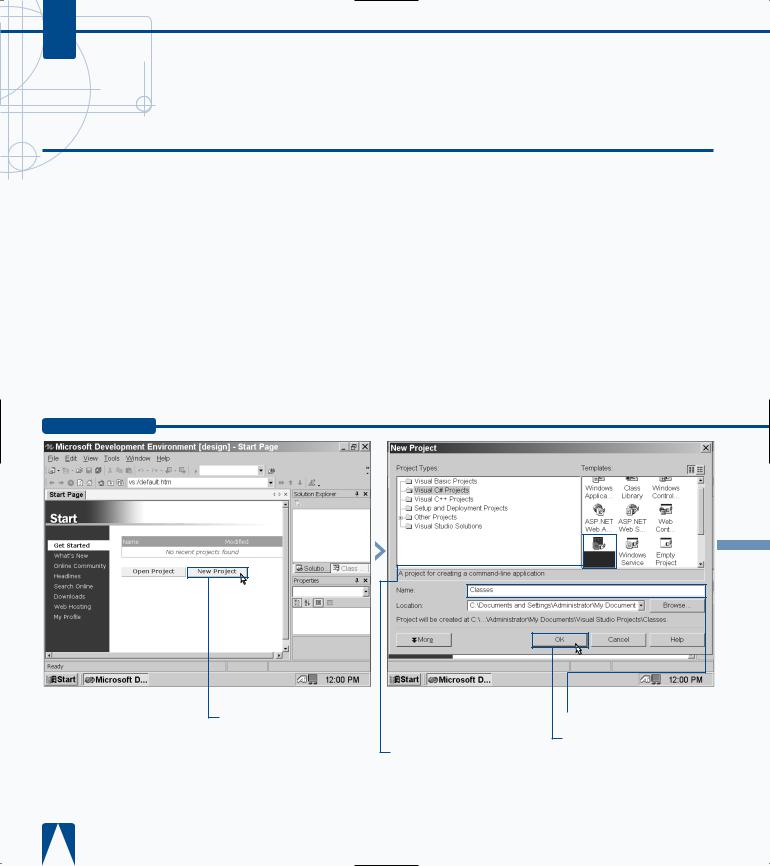
C#
ENTER CLASSES
Classes provide the functionality your C# program needs to perform its tasks. Three types of members comprise a class: data members, such as user-
entered fields; function members that include methods, properties, and operators; and type members such as value types.
Visual C# lets you add classes using the Add Class Wizard. This three-page wizard asks you questions about the types of classes that you want to add, and after the wizard finishes, Visual C# enters the class types in your program automatically without making you put in the extra work of defining the classes in code.
Before you add the class in the Add Class Wizard, you have to tell Visual C# to add a class in the Class View window. When you add a class in the Class View window, the Add Class Wizard appears so you can enter the class information. After you enter the information, the class code appears in the parent window.
The Solution Explorer window in the MDE window provides the most direct way of adding a class to your project. When you add a class into the Solution Explorer tree, the class code appears in the parent window so you can edit it. The class does not, however, have as many elements defined as if you created a class using the Add Class Wizard.
ENTER CLASSES
Console
Applicatio
¤ Click New Project in the
.NET |
Start page. |
■ The New Project window appears.
‹ Click the Console Application icon in the Templates pane.
› Type a name for your file.
ˇ Click OK.
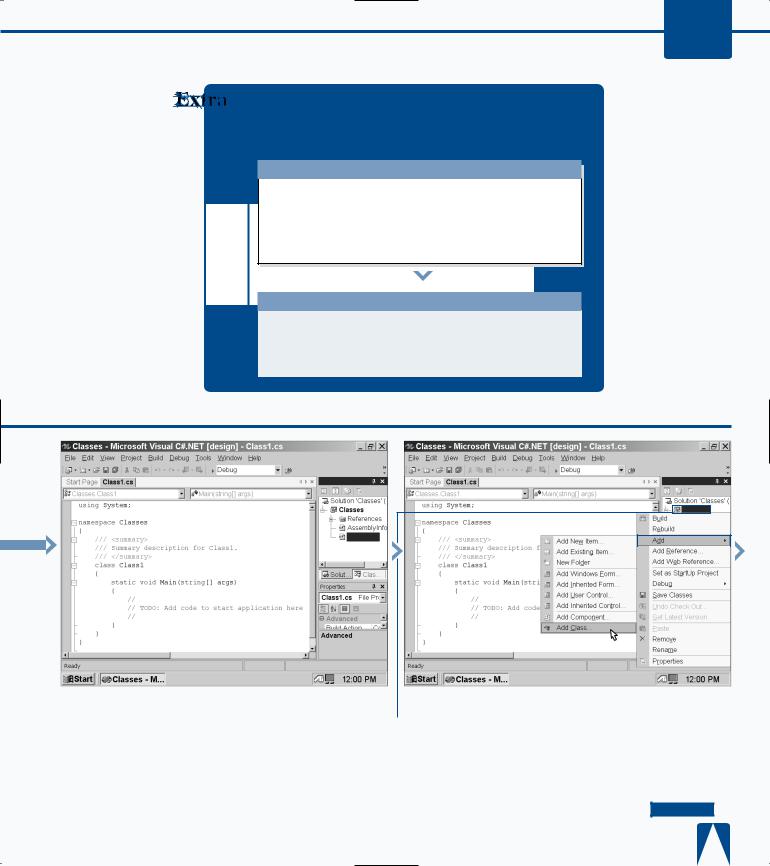
WORKING WITH VISUAL C# BASICS 3
The Add Class Wizard converts your summary comments into XML documentation, but you can also add summary comments directly into your program code.
TYPE THIS:
using System; |
/// <summary> |
///The summary declaration for this class.
///</summary>
class Class1
RESULT:
The summary does not display on your screen, but when you or someone else displays the code for the program, the comments appear within the code.
■ The default Class1 appears in your code in the parent window and the Solution Explorer window also highlights Class1 in the tree.
Solution Explorer... |
Solution Explorer... |
Classes
Class1.cs
|
|
|
|
|
|
|
|
|
|
|
|
|
|
|
|
|
Á Right-click the Classes |
|
|
|
|
|
|
|
|
|
|
|
|
||
|
‡ Click Add. |
||||||
|
|||||||
entry in the Solution Explorer |
|
° Click Add Class. |
|||||
|
|||||||
window. |
|
|
|
|
|
||
CONTINUED 

51
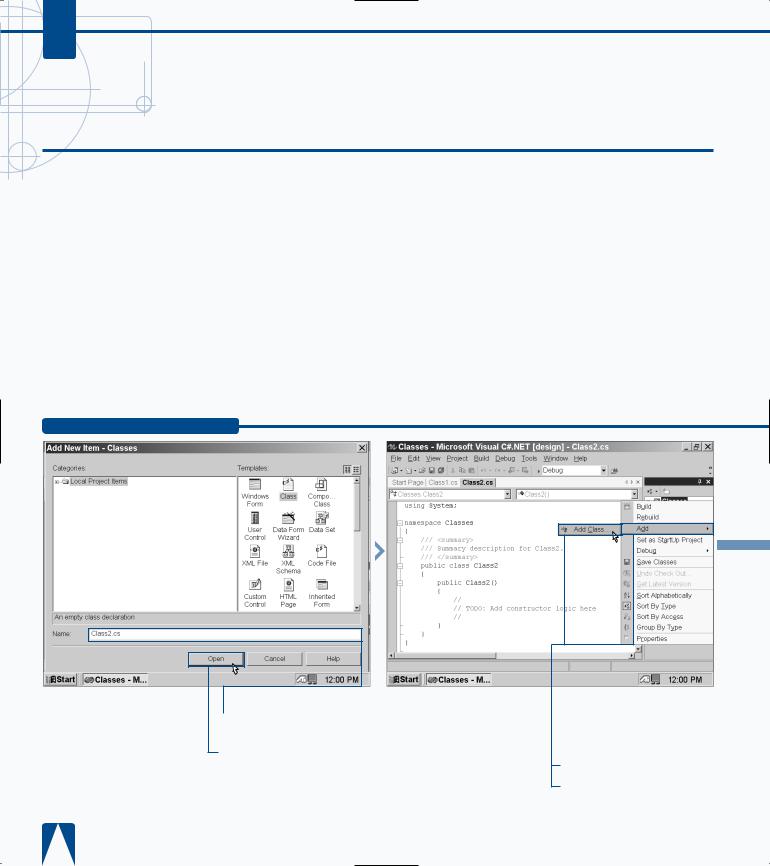
C#
ENTER CLASSES
After you add your class name and its associated filename, you must create a namespace. A namespace organizes your Visual C# program so that it can
present your program elements to external programs properly. A namespace is something like a box that you use to contain your entire program elements in.
When you create a Visual C# program that is something different than an empty project (such as a Windows application), Visual C# creates the namespace for you automatically and the namespace has the name of your program. The namespace is the first thing that appears in your program.
After you enter the namespace information, you can define both the accessibility level for the class and the class modifiers. The accessibility level lets you determine whether your class can be accessed by all elements in your program, and others, or accessed by certain components. The class modifiers let you determine whether your class will be a base class or a class that cannot be inherited by another class.
After you add any comments and finish with the wizard, the class code appears in the parent window already created so you can concentrate on writing the rest of your program.
ENTER CLASSES (CONTINUED)
Class View - Classes
Type the name for your class in the Name field.
Click Open.
■ Your new class code appears in the parent window.
— Click the Class View tab.
± Right-click the Classes entry in the Class View window.
¡ Click Add.
™ Click Add Class.
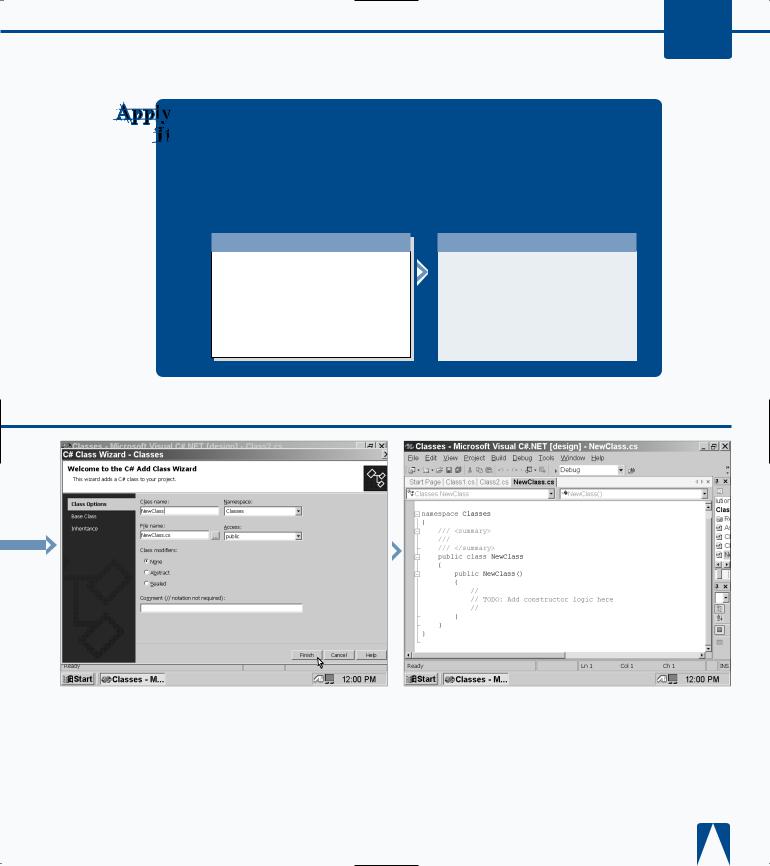
WORKING WITH VISUAL C# BASICS 3
When you determine the class accessibility level, you can determine whether the class will have elements that can only be accessed by files in the same assembly. An assembly is like a box that holds boxes containing your program components; these components come in the form of files, such as a class being stored in a .CS file. You restrict access to the same assembly by using the internal keyword.
TYPE THIS:
internal class IntClass
{
public int x = 5;
}
RESULT:
When you tell your class that it has internal access, only the program components within the assembly box can access that class; components in other assemblies cannot.
|
|
|
|
|
|
|
|
|
|
■ The C# Class Wizard |
|
|
|
|
|
|
|
||
|
|
|
|
|
|
|
|||
|
|
||||||||
£ Type a name for your |
|||||||||
window appears. |
class in the Class name field. |
||||||||
|
|
|
|
¢ Click Finish. |
|||||
|
|
|
|
||||||
■ The C# Class Wizard |
∞ Save the program as the |
window closes and your new |
filename. |
class code appears in the |
|
parent window. |
|
53
