
- •About the Authors
- •Dedication
- •Contents at a Glance
- •Table of Contents
- •Introduction
- •About This Book
- •System Requirements
- •How This Book Is Organized
- •Part I: Wireless Networking Fundamentals
- •Part II: Making Plans
- •Part III: Installing a Wireless Network
- •Part IV: Using a Wireless Network
- •Part V: The Part of Tens
- •Icons Used in This Book
- •Where to Go from Here
- •Nothing but Net(work): Why You Need (Or Want) One
- •File sharing
- •Printer and peripheral sharing
- •Internet connection sharing
- •Home arcades and wireless to go
- •Wired versus Wireless
- •Installing wired home networks
- •Installing wireless home networks
- •Picking a Wireless Standard
- •Planning Your Wireless Home Network
- •Workstations and servers
- •Network infrastructure
- •Network interface adapters
- •Get the (Access) Point?
- •Industry Standards
- •Who or What Is Bluetooth?
- •Wi-Fi versus Bluetooth
- •Piconets, Masters, and Slaves
- •Wirelessly synching your PDAs
- •Wireless printing and data transfer
- •Integrating HPNA and HomePlug with Your Wireless Home Network
- •Home Phoning (ET Got It Backward!)
- •Network Power(line)!
- •Deciding What Is Connected to the Network
- •Counting network devices
- •Choosing wired or wireless
- •Choosing a wireless technology
- •Choosing an access point
- •Deciding where to install the AP
- •Adding printers
- •Adding entertainment and more
- •Connecting to the Internet
- •Budgeting for Your Wireless Network
- •Pricing access points
- •Pricing wireless network adapters
- •A sample budget
- •Planning Security
- •Selecting Access Points
- •Certification and Standards Support
- •Compatibility and Form Factor
- •DHCP servers
- •Gateways, NAT, and cable/DSL routers
- •Switches
- •Print servers
- •Operational Features
- •Security
- •Range and Coverage Issues
- •Manageability
- •Web-based configuration
- •Software programming
- •Telnetting to your device
- •Upgradeable firmware
- •Price
- •Warranties
- •Customer and Technical Support
- •Before Getting Started, Get Prepared
- •Setting Up the Access Point
- •Preparing to install a wireless AP
- •Installing the AP
- •Configuring AP parameters
- •Changing the AP Configuration
- •Installing device drivers and client software
- •PC Cards and mini-PCI cards
- •Compact Flash cards
- •PCI and ISA cards
- •USB adapters
- •Modifying Wireless Network Adapters
- •Synchronizing and Internet Access
- •Wireless Zero Configuration with XP
- •Easy installation
- •Automatic network connections
- •Tracking Your Network’s Performance
- •Apple AirPort Hardware
- •Pick an AirPort Card, any card
- •Apple AirPort Software Updates
- •AirPort 2.0 software
- •AirPort 2.0.4 software
- •AirPort 2.0.5 software
- •AirPort 2.1.1 software
- •OS 9 Wireless Networks
- •Installing AirPort software on Mac OS 9
- •Upgrading AirPort Base Station firmware on OS 9
- •OS X Wireless Networks
- •Installing the AirPort software on OS X
- •Upgrading AirPort Base Station firmware on OS X
- •Adding another computer to your AirPort network on OS X
- •Connection sharing
- •Routers and gateways
- •Sharing dialup Internet connections
- •Obtaining an IP Address Automatically
- •Windows 9x
- •Windows 2000
- •Windows XP
- •Setting Up Internet Connection Sharing
- •Windows 98 SE and Windows Me
- •Windows 2000
- •Windows XP
- •Mac OS X v. 10.2 (Jaguar)
- •Assessing the Risks
- •General Internet security
- •Airlink security
- •How about a bit more about WEP?
- •What’s wrong with WEP?
- •Clamping Down on Your Wireless Home Network’s Security
- •Getting rid of the defaults
- •Enabling WEP
- •Closing your network
- •Looking into the Crystal Ball
- •Waiting for WPA
- •The future: 802.11i
- •A Networking Review
- •Basic networking terminology
- •Setting up a workgroup
- •Will You Be My Neighbor?
- •Sharing a document or folder on Windows 95/98/Me
- •Enabling sharing on Windows 2000/XP
- •Setting permissions
- •Accessing shared files
- •Be Economical: Share Those Peripherals
- •Setting up a print server
- •Sharing other peripherals
- •PC Gaming Hardware Requirements
- •Networking Requirements for PC Gaming
- •Console online gaming services and equipment
- •Console wireless networking equipment
- •Dealing with Router Configurations
- •Getting an IP address
- •Dealing with port forwarding
- •Setting Up a Demilitarized Zone (DMZ)
- •Wireless Home Entertainment Gear
- •Expanding Your Home Entertainment Center with Wireless Adapters
- •The Home Media Player
- •The Home Theater PC
- •Internet Content for Your Media Players and HTPCs
- •Making a Connection to Your Car
- •Your car’s path to wireless enlightenment
- •Synching your car stereo with home
- •Getting online with your own car PC
- •Picking wireless gear for your car
- •Using your PDA as a remote control
- •Whole home 802.11-based IR coverage
- •See me, feel me, hear me, touch me
- •Discovering Bluetooth Basics
- •Bluetooth Mobile Phones
- •Bluetooth PDAs
- •Other Bluetooth Devices
- •Printers
- •Digital cameras
- •Keyboards and meeses (that’s plural for mouse!)
- •Bluetooth adapters
- •Discovering Public Hot Spots
- •Freenets and open access points
- •For-pay services
- •Using T-Mobile Hot Spots
- •Using Wayport Hot Spots
- •Using Boingo Hot Spots
- •Tools for Finding Hot Spots
- •Netstumbler.com
- •Boingo
- •Check the Obvious
- •Move the Access Point
- •Move the Antenna(s)
- •Change Channels
- •Check for Dual-Band Interference
- •Check for New Obstacles
- •Install Another Antenna
- •Add a Signal Booster
- •Add a Repeater or Bridge
- •Check Your Cordless Phone Frequencies
- •Your Bath
- •Your Car
- •Your Exercise Gear
- •Your Home Appliances
- •Your Musical Instruments
- •Your Pets
- •Your Phones
- •Your Robots
- •Your Wearing Apparel
- •CNET.com
- •802.11 Planet
- •Broadband Wireless Exchange Magazine
- •80211b.weblogger.com
- •PC Magazine
- •Electronic House Magazine
- •Home Automation Magazine
- •Practically Networked
- •ExtremeTech.com
- •Network World
- •Other Cool Sites
- •Index

334 Part V: The Part of Tens
Your Wearing Apparel
Wireless is also making its way into your clothing. Researchers are already experimenting with so-called wearables — the merging of 802.11 and Bluetooth directly into clothing so that it can have networking capabilities. Want to synch your PDA? No problem — just stick it in your pocket. MIT Labs has been showing off some clothing that looks more like a Borg from Star Trek than anything practical, but there are all sorts of companies working on waterproof and washerproof devices for wirelessly connecting to your home wireless network.
Wireless technology will also infiltrate your clothing through radio frequency identification tags, or RFIDs, which are very small, lightweight, electronic read/write storage devices (microchips) that are half the size of a grain of sand. They listen for a radio query and when pinged, respond back by transmitting their ID code. Most RFID tags have no batteries because they use the power from the initial radio signal to transmit their response; thus, they never wear out. Data is accessible in real time through handheld and/or fixedposition readers, using RF signals to transfer data to and from tags. RFID applications are infinite, but when embedded in clothing, RFIDs will offer applications such as tracking people (like kids at school) or sorting clothing from the dryer (no more problems matching socks or identifying clothes for each child’s pile).
A technology of great impact in our lifetime is GPS, which is increasingly being built into cars, cell phones, devices, and clothing. GPS equipment and chips are so cheap that you’re going to find them everywhere. They are used in amusement parks to help keep track of your kids. Some shoe manufacturers are talking about embedding chips in shoes.
Most GPS-driven applications have software that enables you to interpret the GPS results. So you can grab a Web tablet at home while on your couch, wirelessly surf to the tracking Web site, and determine where Fido (or Fred) is located. Want to see whether your wife’s car is heading home from work yet? Grab your PDA as you walk down the street, log onto a nearby hot spot, and check it out. A lot of applications are also being ported to cell phones, so you also can use those wireless devices to find out what’s going on.
GPS-based devices — primarily in a watch form — are available that can track people. The Wherify Watch, shown in Figure 19-2, is a great device that allows you to track children and the elderly (such as Alzheimer’s patients) who might wander off. The caretaker can then go to a Web site, view a map showing the wearer’s location, and easily find the wanderer.
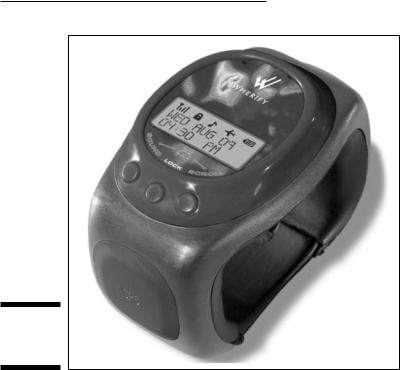
Chapter 19: More Than Ten Devices . . . 335
Figure 19-2:
The Wherify
Watch.
You can actually replay the signals received from the device over a period of time — sort of like a Family Circus cartoon showing the path of the little kid bopping around town. Watches are pricey, running about $300–$400 apiece plus monthly monitoring fees of $10–$50.
Check out companies like Wherify (www.wherify.com) and Applied Digital Solutions (www.digitalangel.net) for their products. Applied Digital has developed VeriChip (www.adsx.com/prodservpart/verichip.html) that can be implanted under the skin for people in high-risk (think kidnapping) areas overseas. This chip is an implantable, 12 mm x 2.1 mm radio frequency device, about the size of the point of a ballpoint pen. It contains a unique verification number.
Although watches are a great form factor for lots of wireless connectivity opportunities, they have been hampered by either wired interface requirements (like a USB connection) or an infrared (IR) connection (which requires line-of-sight to a specific on-ramp). Expect these same devices to very quickly take on Bluetooth and 802.11 interfaces so that constant updating — like with the Microsoft Smart Personal Objects Technology (SPOT) model (www.microsoft.com/SPOT/) — can occur. Watches are also popular for
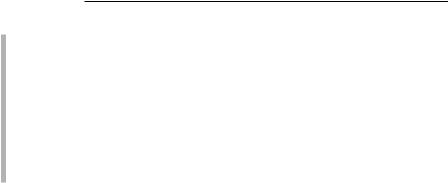
336 Part V: The Part of Tens
Taking pictures: The Casio (www.casio.com) WQV10D-2 Color Wrist Camera watch with color liquid crystal display (LCD) lets you snap up to 100 images in JPEG format. A 2X digital zoom enables you to get closer to your subjects, and IR transfer enables you to share your pictures with other Casio wrist cameras and your PC. An RF option is surely on the way.
Looking up phone numbers: The Casio BZX201SCR PC Unite Watch is equipped with infrared capabilities, plus enhanced PC synchronization functions. In addition to being able to exchange personal information manager data with a computer, the PC Unite also can link with Microsoft Outlook and even exchange data with a portable terminal such as a PDA.
Creating wireless connectivity via jewelry bears its own set of issues because of the size and weight requirements of the host jewelry for any wireless system. The smaller the jewelry, the less power that the wireless transmitter can have to do its job. The less power, the shorter the range, and so the more limited the bandwidth and application of the device.
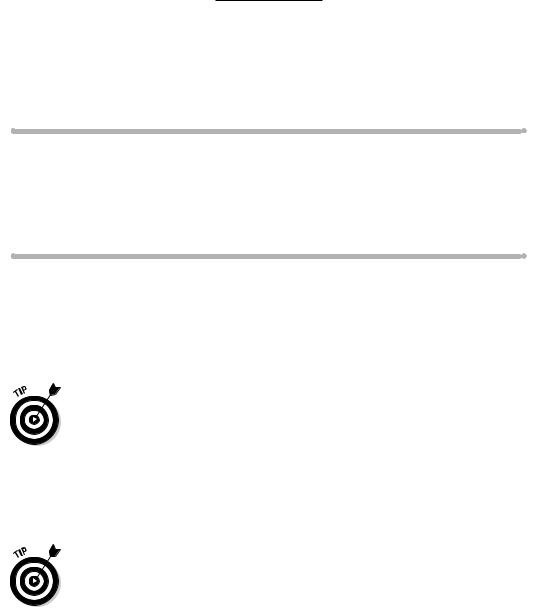
Chapter 20
Top Ten Sources for More
Information
In This Chapter
Shopping on CNET
Blogging for 802.11
Practically (wireless) networking
Surfing the vendor sites
We’ve tried hard in this book to capture all that’s happening with wireless networks in the home. However, we can’t cover everything in one
book, and so, in fairness to other publications, we’re leaving some things for them to talk about on their Web sites and in their print publications. (Nice of us, isn’t it?)
We want to keep you informed of the latest changes to what’s in this book. So we encourage you to check out the Wireless Home Networking For Dummies update site at www.dummies.com/extras — where you can find updates and new information.
Here’s a listing of those publications that we read regularly (and therefore recommend unabashedly) and which you should get your hands on as part of your home wireless networking project. Many of these sources provide up-to- date performance information, which can be critical when making a decision about which equipment to buy and what standards to pursue.
The Web sites mentioned also have a ton of information online, but you might have to try different search keywords to find what you’re looking for. Some publications like to use the term Wi-Fi, for instance, while others use 802.11. If you don’t get hits on certain terms when you’re searching around, try other ones that you know. It’s rare to come up empty on a search about wireless networking these days. All sites listed here are free.
