
- •About the Authors
- •Dedication
- •Contents at a Glance
- •Table of Contents
- •Introduction
- •About This Book
- •System Requirements
- •How This Book Is Organized
- •Part I: Wireless Networking Fundamentals
- •Part II: Making Plans
- •Part III: Installing a Wireless Network
- •Part IV: Using a Wireless Network
- •Part V: The Part of Tens
- •Icons Used in This Book
- •Where to Go from Here
- •Nothing but Net(work): Why You Need (Or Want) One
- •File sharing
- •Printer and peripheral sharing
- •Internet connection sharing
- •Home arcades and wireless to go
- •Wired versus Wireless
- •Installing wired home networks
- •Installing wireless home networks
- •Picking a Wireless Standard
- •Planning Your Wireless Home Network
- •Workstations and servers
- •Network infrastructure
- •Network interface adapters
- •Get the (Access) Point?
- •Industry Standards
- •Who or What Is Bluetooth?
- •Wi-Fi versus Bluetooth
- •Piconets, Masters, and Slaves
- •Wirelessly synching your PDAs
- •Wireless printing and data transfer
- •Integrating HPNA and HomePlug with Your Wireless Home Network
- •Home Phoning (ET Got It Backward!)
- •Network Power(line)!
- •Deciding What Is Connected to the Network
- •Counting network devices
- •Choosing wired or wireless
- •Choosing a wireless technology
- •Choosing an access point
- •Deciding where to install the AP
- •Adding printers
- •Adding entertainment and more
- •Connecting to the Internet
- •Budgeting for Your Wireless Network
- •Pricing access points
- •Pricing wireless network adapters
- •A sample budget
- •Planning Security
- •Selecting Access Points
- •Certification and Standards Support
- •Compatibility and Form Factor
- •DHCP servers
- •Gateways, NAT, and cable/DSL routers
- •Switches
- •Print servers
- •Operational Features
- •Security
- •Range and Coverage Issues
- •Manageability
- •Web-based configuration
- •Software programming
- •Telnetting to your device
- •Upgradeable firmware
- •Price
- •Warranties
- •Customer and Technical Support
- •Before Getting Started, Get Prepared
- •Setting Up the Access Point
- •Preparing to install a wireless AP
- •Installing the AP
- •Configuring AP parameters
- •Changing the AP Configuration
- •Installing device drivers and client software
- •PC Cards and mini-PCI cards
- •Compact Flash cards
- •PCI and ISA cards
- •USB adapters
- •Modifying Wireless Network Adapters
- •Synchronizing and Internet Access
- •Wireless Zero Configuration with XP
- •Easy installation
- •Automatic network connections
- •Tracking Your Network’s Performance
- •Apple AirPort Hardware
- •Pick an AirPort Card, any card
- •Apple AirPort Software Updates
- •AirPort 2.0 software
- •AirPort 2.0.4 software
- •AirPort 2.0.5 software
- •AirPort 2.1.1 software
- •OS 9 Wireless Networks
- •Installing AirPort software on Mac OS 9
- •Upgrading AirPort Base Station firmware on OS 9
- •OS X Wireless Networks
- •Installing the AirPort software on OS X
- •Upgrading AirPort Base Station firmware on OS X
- •Adding another computer to your AirPort network on OS X
- •Connection sharing
- •Routers and gateways
- •Sharing dialup Internet connections
- •Obtaining an IP Address Automatically
- •Windows 9x
- •Windows 2000
- •Windows XP
- •Setting Up Internet Connection Sharing
- •Windows 98 SE and Windows Me
- •Windows 2000
- •Windows XP
- •Mac OS X v. 10.2 (Jaguar)
- •Assessing the Risks
- •General Internet security
- •Airlink security
- •How about a bit more about WEP?
- •What’s wrong with WEP?
- •Clamping Down on Your Wireless Home Network’s Security
- •Getting rid of the defaults
- •Enabling WEP
- •Closing your network
- •Looking into the Crystal Ball
- •Waiting for WPA
- •The future: 802.11i
- •A Networking Review
- •Basic networking terminology
- •Setting up a workgroup
- •Will You Be My Neighbor?
- •Sharing a document or folder on Windows 95/98/Me
- •Enabling sharing on Windows 2000/XP
- •Setting permissions
- •Accessing shared files
- •Be Economical: Share Those Peripherals
- •Setting up a print server
- •Sharing other peripherals
- •PC Gaming Hardware Requirements
- •Networking Requirements for PC Gaming
- •Console online gaming services and equipment
- •Console wireless networking equipment
- •Dealing with Router Configurations
- •Getting an IP address
- •Dealing with port forwarding
- •Setting Up a Demilitarized Zone (DMZ)
- •Wireless Home Entertainment Gear
- •Expanding Your Home Entertainment Center with Wireless Adapters
- •The Home Media Player
- •The Home Theater PC
- •Internet Content for Your Media Players and HTPCs
- •Making a Connection to Your Car
- •Your car’s path to wireless enlightenment
- •Synching your car stereo with home
- •Getting online with your own car PC
- •Picking wireless gear for your car
- •Using your PDA as a remote control
- •Whole home 802.11-based IR coverage
- •See me, feel me, hear me, touch me
- •Discovering Bluetooth Basics
- •Bluetooth Mobile Phones
- •Bluetooth PDAs
- •Other Bluetooth Devices
- •Printers
- •Digital cameras
- •Keyboards and meeses (that’s plural for mouse!)
- •Bluetooth adapters
- •Discovering Public Hot Spots
- •Freenets and open access points
- •For-pay services
- •Using T-Mobile Hot Spots
- •Using Wayport Hot Spots
- •Using Boingo Hot Spots
- •Tools for Finding Hot Spots
- •Netstumbler.com
- •Boingo
- •Check the Obvious
- •Move the Access Point
- •Move the Antenna(s)
- •Change Channels
- •Check for Dual-Band Interference
- •Check for New Obstacles
- •Install Another Antenna
- •Add a Signal Booster
- •Add a Repeater or Bridge
- •Check Your Cordless Phone Frequencies
- •Your Bath
- •Your Car
- •Your Exercise Gear
- •Your Home Appliances
- •Your Musical Instruments
- •Your Pets
- •Your Phones
- •Your Robots
- •Your Wearing Apparel
- •CNET.com
- •802.11 Planet
- •Broadband Wireless Exchange Magazine
- •80211b.weblogger.com
- •PC Magazine
- •Electronic House Magazine
- •Home Automation Magazine
- •Practically Networked
- •ExtremeTech.com
- •Network World
- •Other Cool Sites
- •Index
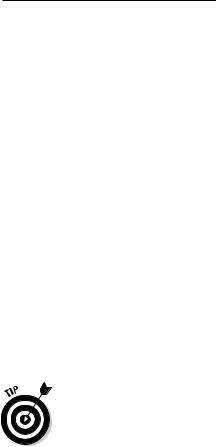
Chapter 4: Planning a Wireless Home Network 71
Deciding where to install the AP
If you’ve ever experienced a dreaded dead zone while talking on a cellular phone, you know how frustrating that can be. Similarly, you should strive to install your wireless network in a way that eliminates dead wireless network zones in your house. Ideally, you determine the best placement of your AP so that no spot in your house is left uncovered; but, if that isn’t possible for some reason, you should at least find out where, if anywhere, the dead zones in your house are to optimize your signal coverage.
To achieve optimum signal coverage, the best place to install an AP is near the center of your home. Think about where you will place the AP when you make your buying decision. All APs can sit on a shelf or table, but some APs can also be mounted to a wall or ceiling. When making your AP selection, ensure that it can be installed where it works best for the configuration of your house as well as keep the AP out of reach of your little ones or curious pets.
The position of the access point is critical because your entire signal footprint emanates from the AP in a known way, centered from on the AP’s antenna(s). Sometimes not enough consideration is given to the positioning of the access point because they so often work pretty well out of the box, just sitting on a table.
Other people install it wrong in the first place. For instance, probably one of the worst manufacturing decisions ever done to access points was to put mounting brackets on them. People get the impression that you should then — duh — mount them on the wall. That’s great except for the fact that,
depending on the antenna you have, you might just kill most of your throughput. You see, when an antenna is flush up against a wall, as is typical in a wall mount situation, the signals of the antenna reflect off the wall back at the antenna, causing interference, and driving down throughput precipitously. Yech. (But you see, customers WANT their wall mount brackets, so product managers at wireless LAN companies decided they had to give it to them.) The best mounting is actually six or more inches off the wall.
The vertical orientation of the mounting point is important as well. Generally, you have more interference lower to the ground. If you did a cross section of your house in one-foot intervals, when you get higher and higher, you’d see less on your map. Thus, signals from an access point located on a shelf low to the ground are going to find more to run into than the ones that are mounted higher. Although this might sound like common sense, consider that most DSL and cable modems are installed by technicians who are used to installing phone and cable TV lines. How many of these are generally located five feet off the floor? They’re not; they tend to be along the floorboards and low to the ground or in the basement. So it’s not surprising that a combined DSL access point router would be plugged in low to the ground, too.
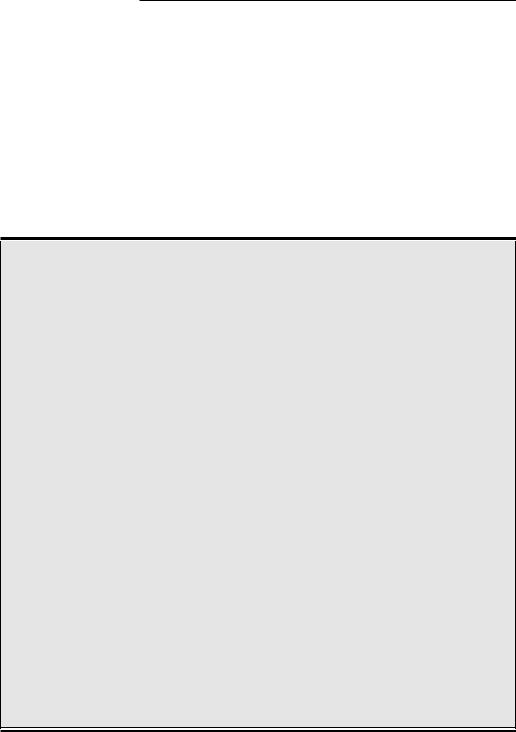
72 Part II: Making Plans
See where we are going with this? You don’t care where your cable modem is, but you should care where your AP functionality is located. And if you have an integrated product, you’re probably tempted to swap out the cable modem for the cable modem access point. Simply moving that unit higher will do a world of good.
Moving an AP out of the line of sight of microwaves, cordless phones, refrigerators, and so on is a good idea, too. Mounting the AP in the laundry room off the kitchen does not make a great deal of sense if you will primarily use the AP in rooms on the other side of the kitchen. In general, passing through commonly used interferers (all those metal appliances) like that is not a smart move.
Wireless interference in the home
Probably the single biggest threat to your home network is interference in the home. The Federal Communications Commission (FCC) set aside certain unlicensed frequencies that could be used for low-power wireless applications. In specific frequency bands, manufacturers can make (and you can use) equipment that doesn’t require a license from the FCC for the user to operate. This is different from, say, buying a 50,000-watt radio transmitter and blasting it over your favorite FM radio frequency band, which would be a major no-no because those bands are licensed for certain power levels.
As a result, all sorts of companies have created products (including cordless phones, wireless radio frequency [RF] remote controls, wireless speakers, TV set extenders, and walkie-talkies) that make use of these frequency bands. If you have a lot of wireless devices already in your home, there is a good chance that they might use some of the same frequency bands that your home wireless network uses.
Another form of wireless interference comes from devices that emit energy in the same bands, such as microwave ovens. If you have a cordless phone with its base station near a microwave and you notice that the voice quality degrades every time that you use the
microwave, that’s because the micro(radio)- waves are in the same radiation band as your cordless phone. Motors, refrigerators, and other home consumer devices do the same thing.
So what’s the answer? The good news is that you can deal with almost all of these by knowing what to look for and being smart about where you place your equipment. If your access point is in the back office and you want to frequently work in the living room with your laptop — but your kitchen is in the middle — you might want to look at adding a second access point in the living room and link it with the office via any of a number of alternative connections options (which we talk about in Chapter 3) that are immune to the microwave problems that we mention earlier.
Remember these specific things to look for when shopping. You’ll see cordless phones operating primarily in the 900 MHz, 2.4 GHz, and 5 GHz frequencies. The 900 MHz phones pose no problems, but the 2.4 GHz and 5 GHz phones will interfere with your wireless network signals. Just know that cordless phones and home wireless networks really don’t like each other very much.
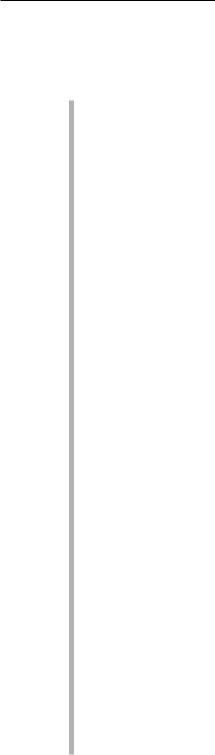
Chapter 4: Planning a Wireless Home Network 73
Factors that affect signal strength
Many variables affect whether you get an adequate signal at any given point in your house, including the following factors:
Distance from the AP: The further away from the AP, the weaker the signal. Wi-Fi 802.11b standards, for instance, promise a maximum operating range of 100 feet at 11 Mbps to 300 feet at 1 Mbps. Indoors, a realistic range at 11 Mbps is about 60 feet. When 802.11a and 802.11g networks become more prevalent, their maximum range may vary. Range differs from vendor to vendor as well.
The power of the transmitter: Wi-Fi APs transmit at a power output of less than 30 dBm (one watt).
The directivity or gain of the antennas attached to the AP and to wireless network adapters: Different antennas are designed to provide different radiation patterns. That’s a fancy way of saying that some are designed to send radio waves in all directions equally, yet others concentrate their strength in certain directions. We talk more about this in Chapter 6, but the thing to keep in mind here is that different brands and models of access points have different kinds of antennas designed for different applications. Check out the specifications of the ones that you’re looking at before you buy them.
The construction materials used in the walls, floors, and ceilings:
Some construction materials are relatively transparent to radio signals, but other materials, such as marble, brick, water, paper, bulletproof glass, concrete, and especially metal, tend to reflect some of the signal, thus reducing signal strength.
Your house plan: The physical layout of your house might determine not only where it’s practical to position an AP, but it also might affect signal strength because the position of walls, the number of floors, brick fireplaces, basements, and so on can partially or even completely block the wireless networks radio signal.
Client locations: Reception is affected by the distance from the AP to the rooms in your house where someone will need wireless network access.
Stationary physical objects: Objects that are permanently installed in your home, such as metal doors, heating ducts, and brick fireplaces can block some or all of the signal to particular spots in your house.
Movable physical objects: Other types of objects, including furniture, appliances, plants, and even people can also block enough of the signal to cause the network to slow down or even to lose a good connection.
APs: Interference can also be caused by the presence of other APs. In other words, if you’ve got a big house (too big for a single AP to cover), you have to keep in mind that in parts of the house — like in the area that’s pretty much directly in between the two APs — you’ll find that the radio waves from each AP can interfere with the other. Check out the following section for more information regarding this phenomenon.

74 Part II: Making Plans
You should attempt to keep a direct line between APs, residential gateways, and the wireless devices on your network. A wall that is 1.5 feet thick, at a 45° angle, appears to be almost 3 feet thick. At a 2° angle, it looks over 42 feet thick. Try to make sure that the AP and wireless adapters are positioned so that the signal will travel straight through a wall or ceiling for better reception.
RF interference
Nowadays, many devices that once required wires are now wireless, and this is becoming more prevalent all the time. Some wireless devices use infrared technology, but many wireless devices, including your wireless network, communicate by using radio frequency (RF) waves. As a consequence, the network can be disrupted by RF interference from other devices sharing the same frequencies used by your wireless network.
Among the devices most likely to interfere with IEEE 802.11b and IEEE 802.11g networks are microwave ovens and cordless telephones that use the 2.4 GHz band. The best way to avoid this interference is to place APs and computers with wireless adapters at least six feet away from the microwave and the base station of any portable phone that uses the 2.4 GHz band.
Bluetooth devices also use the 2.4 GHz band, but the hop pattern of the Bluetooth modulation protocol all but ensures that any interference will be short enough in duration to be negligible.
Because there are relatively few devices that are trying to share the 5 GHz frequencies used by IEEE 802.11a, your network is less likely to experience RF interference if it’s using IEEE 802.11a.
You should also try to keep all electric motors and electrical devices that generate RF noise through their normal operation, such as monitors, refrigerators, electric motors, and Universal Power Supply (UPS) units at least three and preferably six feet away from a wireless network device.
Signal obstacles
Wireless technologies are susceptible to physical obstacles. When you decide where best to place your AP(s), refer to Table 4-1, which lists obstacles that can affect the strength of your wireless signals. The table lists common household obstacles (although often overlooked) as well as the degree to which the obstacle is a hindrance to your wireless network signals.
|
|
Chapter 4: Planning a Wireless Home Network |
75 |
||
|
|
||||
|
|
|
|
|
|
|
Table 4-1 |
Relative Attenuation of RF Obstacles |
|
|
|
|
Obstruction |
Degree of Attenuation |
Example |
|
|
|
Open space |
Low |
Backyard |
|
|
|
|
|
|
|
|
|
Wood |
Low |
Inner wall; door; floor |
|
|
|
|
|
|
|
|
|
Plaster |
Low |
Inner wall (older plaster is |
|
|
|
|
|
lower than newer plaster) |
|
|
|
Synthetic materials |
Low |
Partitions; home theater |
|
|
|
|
|
treatments |
|
|
|
|
|
|
|
|
|
Cinder block |
Low |
Inner wall; outer wall |
|
|
|
|
|
|
|
|
|
Asbestos |
Low |
Ceiling (older buildings) |
|
|
|
|
|
|
|
|
|
Glass |
Low |
Non-tinted window |
|
|
|
|
|
|
|
|
|
Wire mesh in glass |
Medium |
Door; window |
|
|
|
|
|
|
|
|
|
Metal tinted glass |
Medium |
Tinted window |
|
|
|
|
|
|
|
|
|
Human body |
Medium |
Groupings of people |
|
|
|
|
|
(dinner table) |
|
|
|
|
|
|
|
|
|
Water |
Medium |
Damp wood; aquarium; in- |
|
|
|
|
|
home water treatments |
|
|
|
Bricks |
Medium |
Inner wall; outer wall; floor |
|
|
|
|
|
|
|
|
|
Marble |
Medium |
Inner wall; outer wall; floor |
|
|
|
|
|
|
|
|
|
Ceramic |
High |
Ceramic tile; ceiling; floor |
|
|
|
(metal content |
|
|
|
|
|
or backing) |
|
|
|
|
|
|
|
|
|
|
|
Paper |
High |
Stack of paper stock, such |
|
|
|
|
|
as newspaper piles |
|
|
|
Concrete |
High |
Floor; outer wall; support |
|
|
|
|
|
pillar |
|
|
|
|
|
|
|
|
|
Bulletproof glass |
High |
Windows; door |
|
|
|
|
|
|
|
|
|
Silvering |
Very high |
Mirror |
|
|
|
|
|
|
|
|
|
Metal |
Very high |
Inner wall; air conditioning; |
|
|
|
|
|
filing cabinets; reinforced |
|
|
|
|
|
concrete walls and floors |
|
|
Source: Intel (www.intel.com/network/connectivity/solutions/wireless/ deploy_site.htm); TeleChoice
