
- •About the Authors
- •Dedication
- •Contents at a Glance
- •Table of Contents
- •Introduction
- •About This Book
- •System Requirements
- •How This Book Is Organized
- •Part I: Wireless Networking Fundamentals
- •Part II: Making Plans
- •Part III: Installing a Wireless Network
- •Part IV: Using a Wireless Network
- •Part V: The Part of Tens
- •Icons Used in This Book
- •Where to Go from Here
- •Nothing but Net(work): Why You Need (Or Want) One
- •File sharing
- •Printer and peripheral sharing
- •Internet connection sharing
- •Home arcades and wireless to go
- •Wired versus Wireless
- •Installing wired home networks
- •Installing wireless home networks
- •Picking a Wireless Standard
- •Planning Your Wireless Home Network
- •Workstations and servers
- •Network infrastructure
- •Network interface adapters
- •Get the (Access) Point?
- •Industry Standards
- •Who or What Is Bluetooth?
- •Wi-Fi versus Bluetooth
- •Piconets, Masters, and Slaves
- •Wirelessly synching your PDAs
- •Wireless printing and data transfer
- •Integrating HPNA and HomePlug with Your Wireless Home Network
- •Home Phoning (ET Got It Backward!)
- •Network Power(line)!
- •Deciding What Is Connected to the Network
- •Counting network devices
- •Choosing wired or wireless
- •Choosing a wireless technology
- •Choosing an access point
- •Deciding where to install the AP
- •Adding printers
- •Adding entertainment and more
- •Connecting to the Internet
- •Budgeting for Your Wireless Network
- •Pricing access points
- •Pricing wireless network adapters
- •A sample budget
- •Planning Security
- •Selecting Access Points
- •Certification and Standards Support
- •Compatibility and Form Factor
- •DHCP servers
- •Gateways, NAT, and cable/DSL routers
- •Switches
- •Print servers
- •Operational Features
- •Security
- •Range and Coverage Issues
- •Manageability
- •Web-based configuration
- •Software programming
- •Telnetting to your device
- •Upgradeable firmware
- •Price
- •Warranties
- •Customer and Technical Support
- •Before Getting Started, Get Prepared
- •Setting Up the Access Point
- •Preparing to install a wireless AP
- •Installing the AP
- •Configuring AP parameters
- •Changing the AP Configuration
- •Installing device drivers and client software
- •PC Cards and mini-PCI cards
- •Compact Flash cards
- •PCI and ISA cards
- •USB adapters
- •Modifying Wireless Network Adapters
- •Synchronizing and Internet Access
- •Wireless Zero Configuration with XP
- •Easy installation
- •Automatic network connections
- •Tracking Your Network’s Performance
- •Apple AirPort Hardware
- •Pick an AirPort Card, any card
- •Apple AirPort Software Updates
- •AirPort 2.0 software
- •AirPort 2.0.4 software
- •AirPort 2.0.5 software
- •AirPort 2.1.1 software
- •OS 9 Wireless Networks
- •Installing AirPort software on Mac OS 9
- •Upgrading AirPort Base Station firmware on OS 9
- •OS X Wireless Networks
- •Installing the AirPort software on OS X
- •Upgrading AirPort Base Station firmware on OS X
- •Adding another computer to your AirPort network on OS X
- •Connection sharing
- •Routers and gateways
- •Sharing dialup Internet connections
- •Obtaining an IP Address Automatically
- •Windows 9x
- •Windows 2000
- •Windows XP
- •Setting Up Internet Connection Sharing
- •Windows 98 SE and Windows Me
- •Windows 2000
- •Windows XP
- •Mac OS X v. 10.2 (Jaguar)
- •Assessing the Risks
- •General Internet security
- •Airlink security
- •How about a bit more about WEP?
- •What’s wrong with WEP?
- •Clamping Down on Your Wireless Home Network’s Security
- •Getting rid of the defaults
- •Enabling WEP
- •Closing your network
- •Looking into the Crystal Ball
- •Waiting for WPA
- •The future: 802.11i
- •A Networking Review
- •Basic networking terminology
- •Setting up a workgroup
- •Will You Be My Neighbor?
- •Sharing a document or folder on Windows 95/98/Me
- •Enabling sharing on Windows 2000/XP
- •Setting permissions
- •Accessing shared files
- •Be Economical: Share Those Peripherals
- •Setting up a print server
- •Sharing other peripherals
- •PC Gaming Hardware Requirements
- •Networking Requirements for PC Gaming
- •Console online gaming services and equipment
- •Console wireless networking equipment
- •Dealing with Router Configurations
- •Getting an IP address
- •Dealing with port forwarding
- •Setting Up a Demilitarized Zone (DMZ)
- •Wireless Home Entertainment Gear
- •Expanding Your Home Entertainment Center with Wireless Adapters
- •The Home Media Player
- •The Home Theater PC
- •Internet Content for Your Media Players and HTPCs
- •Making a Connection to Your Car
- •Your car’s path to wireless enlightenment
- •Synching your car stereo with home
- •Getting online with your own car PC
- •Picking wireless gear for your car
- •Using your PDA as a remote control
- •Whole home 802.11-based IR coverage
- •See me, feel me, hear me, touch me
- •Discovering Bluetooth Basics
- •Bluetooth Mobile Phones
- •Bluetooth PDAs
- •Other Bluetooth Devices
- •Printers
- •Digital cameras
- •Keyboards and meeses (that’s plural for mouse!)
- •Bluetooth adapters
- •Discovering Public Hot Spots
- •Freenets and open access points
- •For-pay services
- •Using T-Mobile Hot Spots
- •Using Wayport Hot Spots
- •Using Boingo Hot Spots
- •Tools for Finding Hot Spots
- •Netstumbler.com
- •Boingo
- •Check the Obvious
- •Move the Access Point
- •Move the Antenna(s)
- •Change Channels
- •Check for Dual-Band Interference
- •Check for New Obstacles
- •Install Another Antenna
- •Add a Signal Booster
- •Add a Repeater or Bridge
- •Check Your Cordless Phone Frequencies
- •Your Bath
- •Your Car
- •Your Exercise Gear
- •Your Home Appliances
- •Your Musical Instruments
- •Your Pets
- •Your Phones
- •Your Robots
- •Your Wearing Apparel
- •CNET.com
- •802.11 Planet
- •Broadband Wireless Exchange Magazine
- •80211b.weblogger.com
- •PC Magazine
- •Electronic House Magazine
- •Home Automation Magazine
- •Practically Networked
- •ExtremeTech.com
- •Network World
- •Other Cool Sites
- •Index
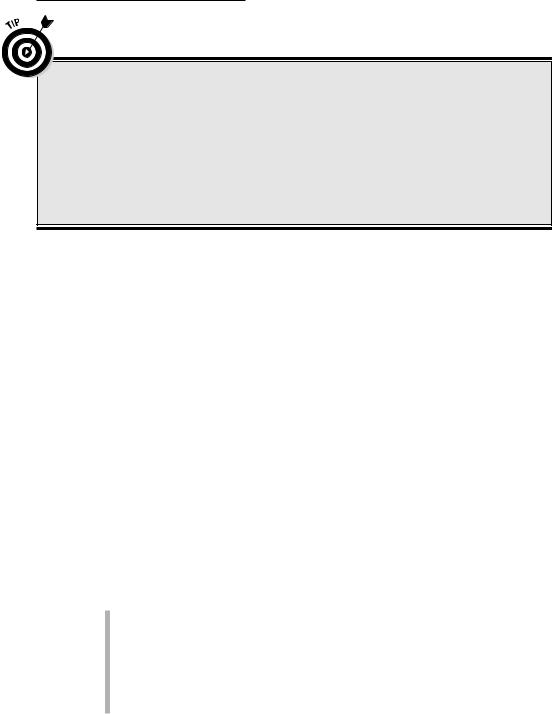
Chapter 14: Other Cool Things You Can Network 271
Total Harmony with your wireless entertainment
A great idea demonstrating the power of consolidated remote controls is found in the Harmony Remote controls. With their Smart State Technology capabilities, they can interface with your A/V gear through macros. Select Watch TV, and the remote sequentially goes through all the motions to turn on the TV, turn on
the receiver, select the TV mode, turn on the satellite receiver, and anything else that has to be activated to watch the television. What’s more, these remotes have onscreen program guides to help you select what you want before you even turn on the TV. That’s cool. You should check it out.
The advent of 802.11b and Bluetooth — as well as touchscreen LCDs and programmable handheld devices — offers the opportunity to change this because, at the least, manufacturers can agree upon the physical Transport layer of the signal and a common operating system and platform. Now we’re starting to see the first moves toward collapsing control over various home functions towards a few form factors and standards. We talk about these in the next few sections.
Using your PDA as a remote control
One area that has seen some action is the personal digital assistant (PDA) marketplace. PDAs have a sophisticated operating system (OS), usually the Pocket PC or Palm OS. They have IR, 802.11, and sometimes Bluetooth wireless capabilities. And they have a programmable onscreen interface, making it easy to show different buttons for different devices. These features make PDAs ideal for wireless remote control of any entertainment, computing, or other networked device. You can cue up an MP3 on your computer and play it on your stereo system in your living room. You can find out what’s playing on DirecTV tonight by wirelessly accessing TV schedules on the Internet and then turn your DirecTV receiver to the right channel to watch. With the ability to play in both the PC and entertainment (as well as home control) worlds, the PDA can do lots of things, as demonstrated by the following products:
Philips offers ProntoLITE (www.pronto.philips.com; $19.95), which is a device that turns a Palm-based PDA into a universal remote control. ProntoLITE for Palm is compatible with versions 3.5x and 4.x. Note: As of this writing, it is not compatible with Palm OS version 5.0.
Universal Electronic’s Nevo (www.mynevo.com) has a more onboard remote control operating system solution, initially built into HP’s iPAQ Pocket PCs.

272 Part IV: Using a Wireless Network
The popular Intrigue Technologies’ Harmony Smart State Technology, which powers the Harmony Remote (www.harmonyremote.com) control, is being ported to PDAs. See the nearby sidebar (“Total Harmony with your wireless entertainment”) for more about this cool product.
For people who want the flexibility of a big color screen, PDA-based programs allow you to take advantage of the dropping costs of PDAs to get a world-class, universal remote. Many PDA manufacturers are looking at making this a standard feature on their systems. Check out your PDA’s home page on the manufacturer’s site for any information on remote control software.
Whole home 802.11-based IR coverage
Other devices, namely Web tablets and standalone touchscreens, are sporting IR interfaces and can become remotes for your whole home, too. (Whole home means that you can use it anywhere that your wireless net reaches for a broad range of devices anywhere in your home; check out Chapter 1 for more details about whole home.)
One of the really cool wireless-enabled options is iPronto (www.pronto.philips.com; $1,699), which is a Web tablet-like device that enables you to do all sorts of chores. Phillips describes this wireless, mobile device as a “dashboard for the digital home” that combines home entertainment, security, and other systems control as well as 802.11b wireless LAN and broadband Internet access. That’s a lot to pack in one device.
With iPronto (model TSi6400), you can control your A/V system components, check out program guides, and surf the Web — all while connected wirelessly to your home 802.11b network. Users can easily control devices via the highresolution, touchscreen LCD, combined with a customizable user interface and exterior hard buttons. The system features a built-in microphone and stereo speakers, allowing users to listen to MP3s from the Internet and to future-proof themselves for applications such as voice recognition and telephony. Way cool.
One really neat capability of iPronto is its ability to link with your home’s 802.11b network to communicate with IR-enabled, network-extender devices in other rooms. Suppose that you’re in your master bedroom and you’re listening to a Turtle Beach AudioTron (www.turtlebeach.com; $299) AT100 Digital Music Player through your remote wireless speakers, and you want to change stations. Just grab your iPronto and tap-tap-tap, you can change the song that’s playing. Because the AT100 isn’t wireless (although the higherend AT200 model is), you’d have to go all the way downstairs to point the remote at the AT100 to change stations. That’s the whole home advantage!

Chapter 14: Other Cool Things You Can Network 273
In an iPronto model, you could have a network extender in the room that has IR-emitter capability. The iPronto can communicate via 802.11b to the network extender, giving it the proper codes to send to the AudioTron via IR, and voilà! (or walla! as a former employee once wrote in a presentation), you can change stations without leaving your bed. You could have whole home infrared-capability linked via 802.11. That’s really neat.
The latest technology to hit the streets is the SST Component Framework. From Intrigue Technologies (makers of the popular Harmony Remote that we mention earlier in this chapter), this technology basically enables you to use its software and database on any devices that you want, such as personal computers, Web pads, Pocket PCs, Palm Pilots, or even cellular phones. This allows you to choose the particular components that are best for your house.
It works like this: You create an account on the Harmony Remote Web site and specify the devices in your house, along with the activities (such as Watch a DVD) that use those devices. Using the Harmony SST database, the Web site then creates a file that contains your house’s personality. This personality file can then be sent to your control device either through a USB or wireless connection.
See me, feel me, hear me, touch me
Other neat touchpanels are ideal for whole home wireless control. You’re probably familiar with touchscreens, if you’ve ever used a kiosk in a mall to find a store or at a hotel to find a restaurant. Touchpanels are smaller (typically 6–10" screens) and are wall mounted or simply lie on a table; you touch the screen to accomplish certain things.
Touchpanels have become a real centerpiece for expensive home control installations, where touchpanels allow you to turn on and off the air conditioning, set the alarm, turn off the lights, select music, change channels on the TV . . . and the list goes on. These are merely user interfaces into often PC-driven functionality that can control almost anything in your house, even the coffee maker.
Crestron (www.crestron.com) rules the upper end of touchpanel options with a whole product line for home control that includes wireless-enabled touchpanels. Crestron’s color touchpad systems are to die for (or at least to second-mortgage for). We’d say, “The only thing these touchpanels cannot do is let the dog out on cold nights,” but as soon as we said it, someone would retort, “Well, actually, they can.”

274 Part IV: Using a Wireless Network
Although some of Crestron’s current products use 434 MHz wireless RF to communicate with each other, Crestron also has many 802.11 wireless solutions, including PDA control of Crestron via 802.11 using any PocketPC 2002powered device, as well as full support for Microsoft Tablet PC OS. You can design your own graphical layouts for the devices using Crestron’s touchpanel design software, VTPRO-e, so you can use a PDA/Web tablet for control, just like you would a wall-mounted Crestron touchpanel. In addition, Crestron is working very closely with Viewsonic to allow use of Viewsonic 802.11benabled Web tablets to control the home’s systems.
Crestron is definitely high end — the average Crestron installation tops $50,000. But if you’re installing a home theater, a wireless computing network, a slew of A/V, and home automation on top of that, you’re probably going to talk to Crestron at one point or another.
An up-and-coming, lower-cost alternative to Crestron is CorAccess (www.coraccess.com), which offers a line of products that are 802.11b (and soon 802.11g) enabled. Dubbed the CorAccess Companion, these products are a pretty sleek and convenient way to interface with various home automation products, such as the HAI Omni and OnQ HMS home control software systems that allow you to manage the systems in your home (see Figure 14-4).
CorAccess also has added some nifty applications to boost this from just being a touchpanel for controls. Its PhotoMate software turns the Companion into a digital picture frame. When not in control mode, it displays a single picture or slideshow; images of the kids, your last vacation, or even updates of news and weather downloaded from the Internet. You can manage your Companion and its photo presentations from CorPhoto (www.corphoto.com), which is the CorAccess digital photo exchange site.
The Companion also comes equipped with a full Camera Monitoring application where you can view as many cameras as you’d like, one or four at a time. With just a touch, you can go to full screen, stop on particular cameras, or change the delay time between camera views. Or you can add camera views available through the Internet to see local traffic, weather, or any other IPbased camera (such as the Panasonic or D-Link cameras that we discuss earlier in the chapter).
The optional AudioMate application from CorAccess can be used to play music from your home network or streaming content from the Internet and can even become your home intercom system. An AudioMate intercom isn’t limited to just inside the home, however. The CorAccess Voice over IP- (VoIP) based communication system allows Companion to talk to a multitude of other devices . . . from the Companion in the entryway to a laptop downtown or a PC halfway around the world.
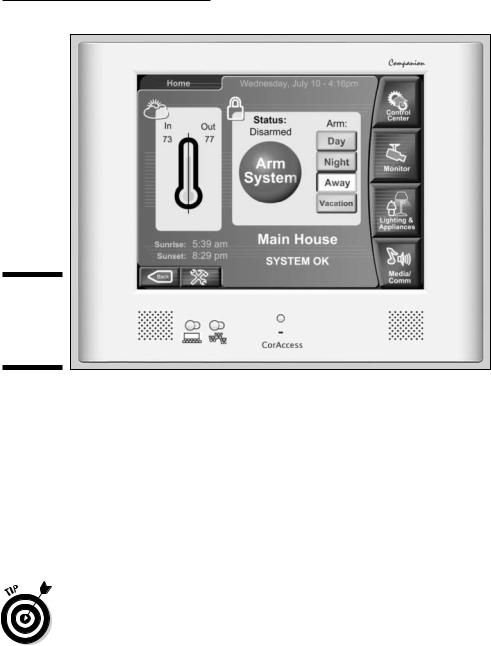
Chapter 14: Other Cool Things You Can Network 275
Figure 14-4:
The
CorAccess
Companion
10.
When linked to the HAI Omni system (www.homeauto.com), you add in an automation and security controller. Omni coordinates lighting, heating and air, security, scenes, and messaging based on activity and schedules. Omni comes with several standard modes, such as Day, Night, Away, and Vacation, and can accept customized scenes such as Good Night, Good Morning, or Entertainment that set temperatures, lights, and security to the desired levels — all with just one touch. Security and temperature sensors can be used to adjust lights, appliances, and thermostats; monitor activity; and track events.
So much control, so little time. The CorAccess products come in a wall mount or tablet version. Pricing ranges from $1,999 to $2,499. An HAI system adds about $1,500 to $3,500 to the mix.
If you’re really interested in home automation and linking the various aspects of your home together, try Smart Homes For Dummies, by Wiley Publishing, Inc. It’s the best book on the topic. (Can you tell that Pat and Danny wrote it?)
Sit, Ubu, Sit . . . Speak!
Your wireless network can help with your pet tricks, too! Although we’re not sure that this is what the pet trainer meant when she said that she’d teach

276 Part IV: Using a Wireless Network
your dog to speak, but speak he can if he’s Sony’s AIBO robotic dog (www.aibo.com; $1,500 and up). Don’t be misled and think of this as a cute expensive toy — this is one incredible robot. If you don’t know much about the AIBO, check out its Web site to find out about this robotic puppy. It’s neat how Sony has wirelessly enabled its robo-dog with 802.11b.
All you need to do is buy an AIBO wireless LAN 802.11b card and a programming Memory Stick (assuming that you’ve already got an AIBO), and your pooch roves about constantly linked to your home wireless network. With AIBO Messenger software, AIBO can read your e-mail and home pages. AIBO will tell you when your receive e-mail in your inbox. AIBO will read your e-mail messages to you. (“Hey, Master, you got an e-mail from your girlfriend. She dumped you.”) AIBO can read up to five pre-registered Web sites for you. And AIBO will remind you of important events.
With AIBO Navigator software, your computer becomes AIBO’s remote-control unit. From the cockpit view on your PC, you can experience the world from AIBO’s eyes in real-time. (You know, there are just some things that a dog sees that we really would rather not see!)
Through the control graphical user interface (GUI) on your PC, you can move your AIBO anywhere that you want. Use a joystick or your keyboard and mouse to move AIBO about. By using the sound transmission feature, you can make AIBO speak instead of you from a remote location. (“Hey, baby, how’s about you and me going out for a cup of coffee?”)
We’re not sure that you’re ready to start telling people that your dog has an SSID (“AIBONET”), but this is one good example today of robots using your home wireless highway. Above all, make sure that you turn on WEP and follow the security suggestions that we give you in Chapter 10. (Could you imagine taking control of your neighbor’s un-secured AIBO — now THAT could be fun!) You can find out more about setting up an AIBO on your wireless LAN at www.us.aibo.com/lan/ers_210_lan_21.php.
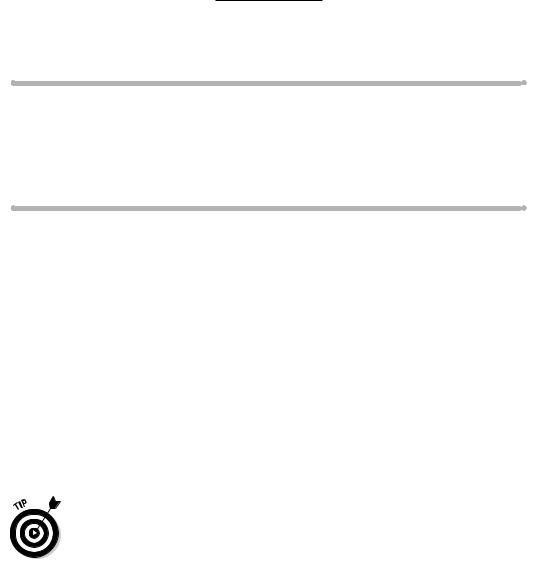
Chapter 15
Using a Bluetooth Network
In This Chapter
Delving into Bluetooth
Enabling cell phone networking with Bluetooth
Getting Bluetooth on your PDA or PC
Discovering other Bluetooth devices
Most of the time, when people talk about wireless networks, they’re talking about wireless local area networks (LANs). LANs, as the name
implies, are local, meaning that they don’t cover a wide area (like a town or a city block). Wide area networks (WANs), like the Internet, do that bigger job. For the most part, you can think of a LAN as something that’s designed to cover your entire house (and maybe surrounding areas like the back patio).
Another kind of wireless network is being developed and promoted by wireless equipment manufacturers called the personal area network (PAN), which is designed to cover just a few yards of space and not a whole house (or office, or factory floor, or whatever). PANs are typically designed to connect personal devices (cell phones, laptop computers, and handheld computers/personal digital assistants [PDAs]) and also as a technology for connecting peripheral devices to these personal electronics. For example, you could use a wireless PAN technology to connect a mouse and a keyboard to your computer without any cables under the desk for your beagle to trip over.
The difference between LANs and PANs isn’t all that clear cut. Some devices might be able to establish network connections by using either LAN or PAN technologies. The bottom-line distinction between LANs and PANs is this: If something connects to a computer by a network cable today, its wireless connection will usually be a LAN; if it connects by a local cable (like Universal Serial Bus [USB]), its wireless connection will usually be a PAN.
In this chapter, we discuss the most prominent wireless PAN technology: Bluetooth, which we introduce in Chapter 3. Bluetooth is a technology that’s been in development for years and years. We first wrote about it in our first edition of Smart Homes For Dummies (Wiley Publishing, Inc.) in 1999. For a
