
- •About the Authors
- •Dedication
- •Contents at a Glance
- •Table of Contents
- •Introduction
- •About This Book
- •System Requirements
- •How This Book Is Organized
- •Part I: Wireless Networking Fundamentals
- •Part II: Making Plans
- •Part III: Installing a Wireless Network
- •Part IV: Using a Wireless Network
- •Part V: The Part of Tens
- •Icons Used in This Book
- •Where to Go from Here
- •Nothing but Net(work): Why You Need (Or Want) One
- •File sharing
- •Printer and peripheral sharing
- •Internet connection sharing
- •Home arcades and wireless to go
- •Wired versus Wireless
- •Installing wired home networks
- •Installing wireless home networks
- •Picking a Wireless Standard
- •Planning Your Wireless Home Network
- •Workstations and servers
- •Network infrastructure
- •Network interface adapters
- •Get the (Access) Point?
- •Industry Standards
- •Who or What Is Bluetooth?
- •Wi-Fi versus Bluetooth
- •Piconets, Masters, and Slaves
- •Wirelessly synching your PDAs
- •Wireless printing and data transfer
- •Integrating HPNA and HomePlug with Your Wireless Home Network
- •Home Phoning (ET Got It Backward!)
- •Network Power(line)!
- •Deciding What Is Connected to the Network
- •Counting network devices
- •Choosing wired or wireless
- •Choosing a wireless technology
- •Choosing an access point
- •Deciding where to install the AP
- •Adding printers
- •Adding entertainment and more
- •Connecting to the Internet
- •Budgeting for Your Wireless Network
- •Pricing access points
- •Pricing wireless network adapters
- •A sample budget
- •Planning Security
- •Selecting Access Points
- •Certification and Standards Support
- •Compatibility and Form Factor
- •DHCP servers
- •Gateways, NAT, and cable/DSL routers
- •Switches
- •Print servers
- •Operational Features
- •Security
- •Range and Coverage Issues
- •Manageability
- •Web-based configuration
- •Software programming
- •Telnetting to your device
- •Upgradeable firmware
- •Price
- •Warranties
- •Customer and Technical Support
- •Before Getting Started, Get Prepared
- •Setting Up the Access Point
- •Preparing to install a wireless AP
- •Installing the AP
- •Configuring AP parameters
- •Changing the AP Configuration
- •Installing device drivers and client software
- •PC Cards and mini-PCI cards
- •Compact Flash cards
- •PCI and ISA cards
- •USB adapters
- •Modifying Wireless Network Adapters
- •Synchronizing and Internet Access
- •Wireless Zero Configuration with XP
- •Easy installation
- •Automatic network connections
- •Tracking Your Network’s Performance
- •Apple AirPort Hardware
- •Pick an AirPort Card, any card
- •Apple AirPort Software Updates
- •AirPort 2.0 software
- •AirPort 2.0.4 software
- •AirPort 2.0.5 software
- •AirPort 2.1.1 software
- •OS 9 Wireless Networks
- •Installing AirPort software on Mac OS 9
- •Upgrading AirPort Base Station firmware on OS 9
- •OS X Wireless Networks
- •Installing the AirPort software on OS X
- •Upgrading AirPort Base Station firmware on OS X
- •Adding another computer to your AirPort network on OS X
- •Connection sharing
- •Routers and gateways
- •Sharing dialup Internet connections
- •Obtaining an IP Address Automatically
- •Windows 9x
- •Windows 2000
- •Windows XP
- •Setting Up Internet Connection Sharing
- •Windows 98 SE and Windows Me
- •Windows 2000
- •Windows XP
- •Mac OS X v. 10.2 (Jaguar)
- •Assessing the Risks
- •General Internet security
- •Airlink security
- •How about a bit more about WEP?
- •What’s wrong with WEP?
- •Clamping Down on Your Wireless Home Network’s Security
- •Getting rid of the defaults
- •Enabling WEP
- •Closing your network
- •Looking into the Crystal Ball
- •Waiting for WPA
- •The future: 802.11i
- •A Networking Review
- •Basic networking terminology
- •Setting up a workgroup
- •Will You Be My Neighbor?
- •Sharing a document or folder on Windows 95/98/Me
- •Enabling sharing on Windows 2000/XP
- •Setting permissions
- •Accessing shared files
- •Be Economical: Share Those Peripherals
- •Setting up a print server
- •Sharing other peripherals
- •PC Gaming Hardware Requirements
- •Networking Requirements for PC Gaming
- •Console online gaming services and equipment
- •Console wireless networking equipment
- •Dealing with Router Configurations
- •Getting an IP address
- •Dealing with port forwarding
- •Setting Up a Demilitarized Zone (DMZ)
- •Wireless Home Entertainment Gear
- •Expanding Your Home Entertainment Center with Wireless Adapters
- •The Home Media Player
- •The Home Theater PC
- •Internet Content for Your Media Players and HTPCs
- •Making a Connection to Your Car
- •Your car’s path to wireless enlightenment
- •Synching your car stereo with home
- •Getting online with your own car PC
- •Picking wireless gear for your car
- •Using your PDA as a remote control
- •Whole home 802.11-based IR coverage
- •See me, feel me, hear me, touch me
- •Discovering Bluetooth Basics
- •Bluetooth Mobile Phones
- •Bluetooth PDAs
- •Other Bluetooth Devices
- •Printers
- •Digital cameras
- •Keyboards and meeses (that’s plural for mouse!)
- •Bluetooth adapters
- •Discovering Public Hot Spots
- •Freenets and open access points
- •For-pay services
- •Using T-Mobile Hot Spots
- •Using Wayport Hot Spots
- •Using Boingo Hot Spots
- •Tools for Finding Hot Spots
- •Netstumbler.com
- •Boingo
- •Check the Obvious
- •Move the Access Point
- •Move the Antenna(s)
- •Change Channels
- •Check for Dual-Band Interference
- •Check for New Obstacles
- •Install Another Antenna
- •Add a Signal Booster
- •Add a Repeater or Bridge
- •Check Your Cordless Phone Frequencies
- •Your Bath
- •Your Car
- •Your Exercise Gear
- •Your Home Appliances
- •Your Musical Instruments
- •Your Pets
- •Your Phones
- •Your Robots
- •Your Wearing Apparel
- •CNET.com
- •802.11 Planet
- •Broadband Wireless Exchange Magazine
- •80211b.weblogger.com
- •PC Magazine
- •Electronic House Magazine
- •Home Automation Magazine
- •Practically Networked
- •ExtremeTech.com
- •Network World
- •Other Cool Sites
- •Index
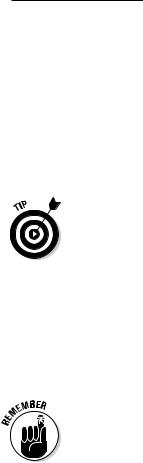
Chapter 5: Choosing Wireless Home Networking Equipment 97
Range and Coverage Issues
An AP’s functional range (the maximum distance from the access point at which a device on the wireless network can receive a useable signal) and coverage (the breadth of areas in your home where you have an adequate radio signal) are important criteria when selecting an AP. Wi-Fi equipment is designed to have a range of up to 100 meters when used outdoors without any obstructions between the two radios. Coverage depends on the type of antenna used.
Just like it’s hard to know how good a book is until you read it, it’s hard to know how good an AP is until you install it. Buying an AP is definitely the type of thing for which you do your research ahead of time and hope that you make the right choice. Buying ten APs and returning the nine that you don’t want is simply impractical. (Well, maybe not impractical, but rather rude.) The key range and coverage issues, such as power output, antenna gain, or receive sensitivity (which we cover in Chapter 2) aren’t well labeled on retail boxes. Nor are these issues truly comparable among devices, either, because of the same lack of consistent information. Because many of these devices are manufactured by using the same chipsets, performance usually doesn’t vary extensively from one AP to another. However, that is a broad generalization, and some APs do perform badly. Our advice: Read the reviews and be forewarned!
In Chapter 2, we tell you about the differences in range between 802.11b/g systems and 802.11a systems, with the latter having slightly less range, all other things being equal. Of the many good reasons to go for 802.11a systems, a big one is the lack of interference in the 5 GHz frequency range. And if you have range issues, we help you figure out how to boost that range (and your throughput) in Chapter 18.
Manageability
When it comes to installing, setting up, and maintaining your wireless network, you’ll rely a lot on your device’s user interface, so check reviews for this aspect of the product. In the next sections, we discuss the many different ways to control and manage your devices.
Web-based configuration
APs, wireless clients, and other wireless devices from all vendors ship with several utility software programs that help you set up and configure the device. An important selling feature of any wireless device is its setup process. The
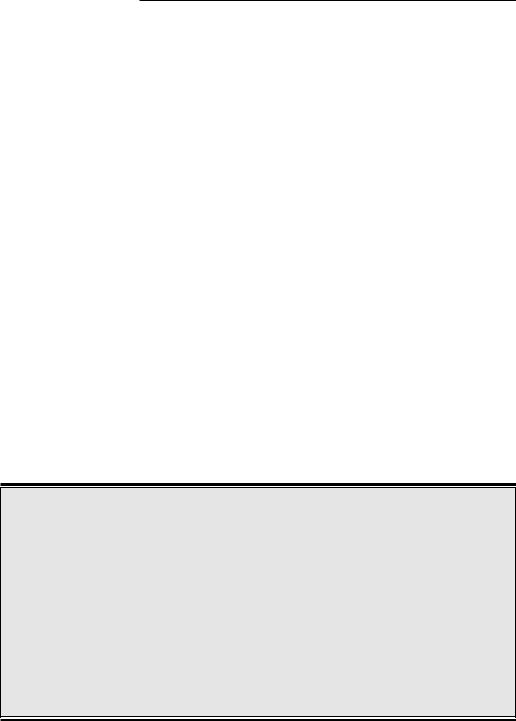
98 Part II: Making Plans
ideal setup procedure can be accomplished quickly and efficiently. Most available APs and devices can be configured either through the wired Ethernet port or through a USB port.
The best setup program varieties enable you to configure the device by connecting through the Ethernet port and accessing an embedded set of Web (HyperText Markup Language; HTML) pages. Look for an AP with one of these. This type of setup program — often described as Web-based — can be run from any computer that’s connected to the device’s Ethernet port and that has a Web browser. Whether you’re using Windows, the Mac OS, or Linux, you’ll be able to access any device that uses a Web-based configuration program.
Software programming
When shopping for an AP, look for one with an automated setup process. Several AP manufacturers provide setup software that walks you step by step through the entire process of setting up the AP and connecting to your network. The Windows variety of automated setup programs are typically called wizards. If you’re new to wireless technology, a setup wizard or other variety of automated setup program will help you get up and running with minimum effort.
Versions of Windows starting with Windows XP and versions of the Mac OS starting with Mac OS 9 are more wireless aware than earlier versions of these operating systems. Automated setup programs are typically quick and easy to use when written to run on either Windows XP or Mac OS 9 or later.
Performing firmware updates
Most firmware updates come in the form of a downloadable program that you run on a computer connected to the AP (or other device) by a cable (usually Ethernet but sometimes USB). Make sure that you carefully read and follow the instructions that accompany the downloadable file. Updating the firmware incorrectly can lead to real headaches. Here are a few tips:
Make sure that you make a backup of your current firmware before performing the update.
Never turn off the computer or the AP while the firmware update is in progress.
If something does go wrong, look through the AP documentation for instructions on how to reset the modem back to its factory settings.

Chapter 5: Choosing Wireless Home Networking Equipment 99
Even if an AP comes with a setup wizard, it will also ship with configuration software that permits you to manually configure all the available AP settings. For maximum flexibility, this configuration software should be Web based (see the preceding section).
Telnetting to your device
When all else fails, you can rely on some good old, stand-by backdoors in computing. With your computer, it’s the command prompt interface. With your wireless device, it’s telnetting, which sounds very Scandinavian but isn’t even close. Telnet is a terminal emulation program for TCP/IP networks such as the Internet; a terminal emulation program emulates what you would see if you were sitting at a terminal attached to the device that you want to manage. The Telnet program runs on your computer and links your PC to a device on the network: in this case, your AP. You can then enter commands through the Telnet program, and they will be executed as if you were entering them directly into the AP or through the manufacturer’s Web-based program.
To start a Telnet session, you enter the IP address of the device and log in by entering a valid username and password. You will then be presented with a screen that is decidedly old-fashioned, but you can get the job done here. In order to telnet to a device, you might have to connect with it via a serial interface cable or a null modem cable like a cross-over Ethernet cable (an Ethernet cable with certain wires reversed). Danny recently had to use Telnet to manage a dialup router that he had just purchased on eBay because the software provided with the router wouldn’t support XP . . . but he could get in via telnetting.
Windows ships with a free Telnet program: HyperTerminal. If you find that your software won’t work and you need to get to the device, ask Technical Support whether you can telnet to the device (and leave the skis at home).
Upgradeable firmware
Wireless networking technology is still evolving. As a result, many features of Wi-Fi access points are implemented in updateable chips known as firmware. Before you decide which AP to buy, determine whether you’ll be able to get feature updates and fixes from the vendor and whether you can perform the updates by upgrading the firmware (see the nearby sidebar “Performing firmware updates” for some pointers). Check also for updated management software to match up with the new or improved features included in the updated firmware.
