
- •About the Authors
- •Dedication
- •Contents at a Glance
- •Table of Contents
- •Introduction
- •About This Book
- •System Requirements
- •How This Book Is Organized
- •Part I: Wireless Networking Fundamentals
- •Part II: Making Plans
- •Part III: Installing a Wireless Network
- •Part IV: Using a Wireless Network
- •Part V: The Part of Tens
- •Icons Used in This Book
- •Where to Go from Here
- •Nothing but Net(work): Why You Need (Or Want) One
- •File sharing
- •Printer and peripheral sharing
- •Internet connection sharing
- •Home arcades and wireless to go
- •Wired versus Wireless
- •Installing wired home networks
- •Installing wireless home networks
- •Picking a Wireless Standard
- •Planning Your Wireless Home Network
- •Workstations and servers
- •Network infrastructure
- •Network interface adapters
- •Get the (Access) Point?
- •Industry Standards
- •Who or What Is Bluetooth?
- •Wi-Fi versus Bluetooth
- •Piconets, Masters, and Slaves
- •Wirelessly synching your PDAs
- •Wireless printing and data transfer
- •Integrating HPNA and HomePlug with Your Wireless Home Network
- •Home Phoning (ET Got It Backward!)
- •Network Power(line)!
- •Deciding What Is Connected to the Network
- •Counting network devices
- •Choosing wired or wireless
- •Choosing a wireless technology
- •Choosing an access point
- •Deciding where to install the AP
- •Adding printers
- •Adding entertainment and more
- •Connecting to the Internet
- •Budgeting for Your Wireless Network
- •Pricing access points
- •Pricing wireless network adapters
- •A sample budget
- •Planning Security
- •Selecting Access Points
- •Certification and Standards Support
- •Compatibility and Form Factor
- •DHCP servers
- •Gateways, NAT, and cable/DSL routers
- •Switches
- •Print servers
- •Operational Features
- •Security
- •Range and Coverage Issues
- •Manageability
- •Web-based configuration
- •Software programming
- •Telnetting to your device
- •Upgradeable firmware
- •Price
- •Warranties
- •Customer and Technical Support
- •Before Getting Started, Get Prepared
- •Setting Up the Access Point
- •Preparing to install a wireless AP
- •Installing the AP
- •Configuring AP parameters
- •Changing the AP Configuration
- •Installing device drivers and client software
- •PC Cards and mini-PCI cards
- •Compact Flash cards
- •PCI and ISA cards
- •USB adapters
- •Modifying Wireless Network Adapters
- •Synchronizing and Internet Access
- •Wireless Zero Configuration with XP
- •Easy installation
- •Automatic network connections
- •Tracking Your Network’s Performance
- •Apple AirPort Hardware
- •Pick an AirPort Card, any card
- •Apple AirPort Software Updates
- •AirPort 2.0 software
- •AirPort 2.0.4 software
- •AirPort 2.0.5 software
- •AirPort 2.1.1 software
- •OS 9 Wireless Networks
- •Installing AirPort software on Mac OS 9
- •Upgrading AirPort Base Station firmware on OS 9
- •OS X Wireless Networks
- •Installing the AirPort software on OS X
- •Upgrading AirPort Base Station firmware on OS X
- •Adding another computer to your AirPort network on OS X
- •Connection sharing
- •Routers and gateways
- •Sharing dialup Internet connections
- •Obtaining an IP Address Automatically
- •Windows 9x
- •Windows 2000
- •Windows XP
- •Setting Up Internet Connection Sharing
- •Windows 98 SE and Windows Me
- •Windows 2000
- •Windows XP
- •Mac OS X v. 10.2 (Jaguar)
- •Assessing the Risks
- •General Internet security
- •Airlink security
- •How about a bit more about WEP?
- •What’s wrong with WEP?
- •Clamping Down on Your Wireless Home Network’s Security
- •Getting rid of the defaults
- •Enabling WEP
- •Closing your network
- •Looking into the Crystal Ball
- •Waiting for WPA
- •The future: 802.11i
- •A Networking Review
- •Basic networking terminology
- •Setting up a workgroup
- •Will You Be My Neighbor?
- •Sharing a document or folder on Windows 95/98/Me
- •Enabling sharing on Windows 2000/XP
- •Setting permissions
- •Accessing shared files
- •Be Economical: Share Those Peripherals
- •Setting up a print server
- •Sharing other peripherals
- •PC Gaming Hardware Requirements
- •Networking Requirements for PC Gaming
- •Console online gaming services and equipment
- •Console wireless networking equipment
- •Dealing with Router Configurations
- •Getting an IP address
- •Dealing with port forwarding
- •Setting Up a Demilitarized Zone (DMZ)
- •Wireless Home Entertainment Gear
- •Expanding Your Home Entertainment Center with Wireless Adapters
- •The Home Media Player
- •The Home Theater PC
- •Internet Content for Your Media Players and HTPCs
- •Making a Connection to Your Car
- •Your car’s path to wireless enlightenment
- •Synching your car stereo with home
- •Getting online with your own car PC
- •Picking wireless gear for your car
- •Using your PDA as a remote control
- •Whole home 802.11-based IR coverage
- •See me, feel me, hear me, touch me
- •Discovering Bluetooth Basics
- •Bluetooth Mobile Phones
- •Bluetooth PDAs
- •Other Bluetooth Devices
- •Printers
- •Digital cameras
- •Keyboards and meeses (that’s plural for mouse!)
- •Bluetooth adapters
- •Discovering Public Hot Spots
- •Freenets and open access points
- •For-pay services
- •Using T-Mobile Hot Spots
- •Using Wayport Hot Spots
- •Using Boingo Hot Spots
- •Tools for Finding Hot Spots
- •Netstumbler.com
- •Boingo
- •Check the Obvious
- •Move the Access Point
- •Move the Antenna(s)
- •Change Channels
- •Check for Dual-Band Interference
- •Check for New Obstacles
- •Install Another Antenna
- •Add a Signal Booster
- •Add a Repeater or Bridge
- •Check Your Cordless Phone Frequencies
- •Your Bath
- •Your Car
- •Your Exercise Gear
- •Your Home Appliances
- •Your Musical Instruments
- •Your Pets
- •Your Phones
- •Your Robots
- •Your Wearing Apparel
- •CNET.com
- •802.11 Planet
- •Broadband Wireless Exchange Magazine
- •80211b.weblogger.com
- •PC Magazine
- •Electronic House Magazine
- •Home Automation Magazine
- •Practically Networked
- •ExtremeTech.com
- •Network World
- •Other Cool Sites
- •Index
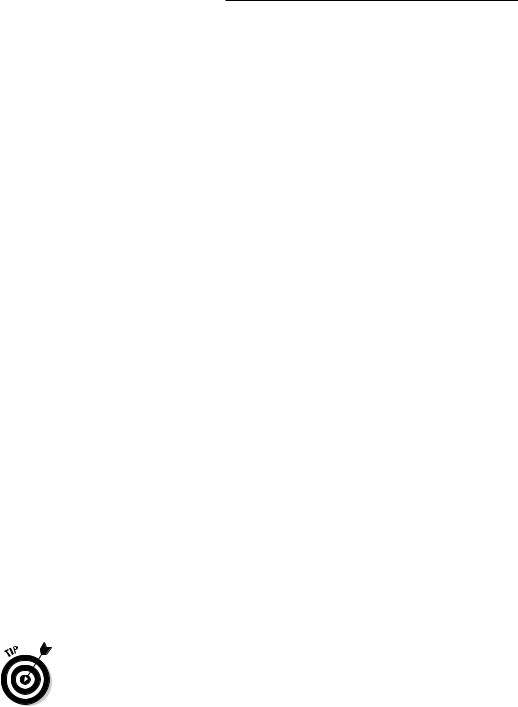
298 Part IV: Using a Wireless Network
related gear that can offer different tiers of speeds (you could pay more to get a faster connection) or that can offer secure connections to corporate networks (so that you can safely log onto the office network to get work files).
In the next sections of this chapter, we talk about some of the most prominent commercial hot spot providers operating in the United States. We’re not going to spend any time talking about the smaller local hot spot providers out there, although many of them are hooking up with companies like Boingo. We’re not down on these smaller providers, but we’re aiming for the maximum bang for our writing buck. So if you’ve got a local favorite that meets your needs, go for it!
Using T-Mobile Hot Spots
The biggest hot spot provider in the United States today — at least in terms of companies that run their own hot spots — is T-Mobile (www.t-mobile.com). T-Mobile has hot spots up and running in over 2,000 locations, primarily at Starbucks coffee shops in over 20 states. T-Mobile got into the hot spot business when it purchased the assets of a startup company named Mobilestar, which made the initial deal with Starbucks to provide wireless access in these coffee shops.
T-Mobile has branched out beyond Starbucks and currently is also offering access in American Airlines Admirals Clubs in a few dozen airports as well as a handful of other locations. T-Mobile charges $29.99 a month for unlimited local access (meaning at any T-Mobile location in your town) and $39.99 monthly for national unlimited access. A monthly download limit is imposed; if you download more than 500MB of data a month, you’ll have to pay a small charge (a quarter) for each additional MB. And if you don’t have the national plan, you’ll pay 15 cents per minute of online time when you’re using the service remotely.
T-Mobile also offers some corporate accounts (for those forward-thinking companies that encourage their employees to drink quadruple Americanos during working hours. . . Danny, are you listening?), prepaid account options, and pay-as-you-go plans.
To try T-Mobile hot spots out for free, register on T-Mobile’s site at www. t-mobile.com/hotspot.
T-Mobile, like most hot spot companies, uses your Web browser to log you in and activate your service. You need to set the Service Set Identifier (SSID) in your wireless network adapter’s client software to tmobile to get on the network. (Check out Part III of the book for information on how to do this on your laptop or handheld.)

Chapter 16: Going Wireless Away from Home 299
Using Wayport Hot Spots
Another big commercial hot spot provider is Wayport (www.wayport.com). Wayport has made business travelers its number one focus: The company has hot spots in over 475 hotels and in 10 major airports nationwide. Besides just offering Wi-Fi access, Wayport offers wired Internet access in many hotels and airports. (You’ll see Wayport Laptop Lane kiosks in many airports when you scurry from your security strip search to the gate.)
Wayport, like T-Mobile, offers a range of service plans, ranging from one-time, pay-as-you-go plans using your credit card to prepaid calling card plans. You can sign up as an annual customer for $29.95 a month (if you sign up for a year’s worth of service; otherwise, it’s $49.95 for a month-to-month plan) to get unlimited access to any of Wayport’s Wi-Fi locations nationwide. Wayport also offers corporate plans, so consider bribing your IT manager if you travel a lot.
Like T-Mobile, Wayport uses your Web browser to authenticate you and collect your billing information. You need to set your SSID to Wayport_Access to get logged onto the access port.
Using Boingo Hot Spots
Boingo (www.boingo.com) made a big splash in 2002 when the company launched because it was the first company to bring a solution to the hot spot roaming issue. Boingo doesn’t own its own network of hot spots; instead, it has partnered with a lot of other hot spot providers (including Wayport, which we discuss in the preceding section). Boingo provides you, the user, with some cool software, giving you access to all the hot spots of its partners with a single account, a single bill, and not too much hassle on your part.
As of this writing, Boingo has over 1,000 hot spots up and running on its network. Like the other providers, Boingo offers monthly plans ($24.95 for a plan that allows ten connections a month; $49.95 for unlimited access) as well as pay-as-you-go plans and corporate accounts. (Keep buttering up the IT manager at work!)
The big difference between Boingo and the other services is that Boingo uses its own software to control and manage the connection process. You download the Boingo software (available for most Windows computers and also for Pocket PC handhelds) and use the software to sign on to a Boingo hot spot. This approach has its limitations: For example, not all Wi-Fi cards work with the Boingo software — see a list of compatible cards on its Web site. However,
