
- •About the Authors
- •Dedication
- •Contents at a Glance
- •Table of Contents
- •Introduction
- •About This Book
- •System Requirements
- •How This Book Is Organized
- •Part I: Wireless Networking Fundamentals
- •Part II: Making Plans
- •Part III: Installing a Wireless Network
- •Part IV: Using a Wireless Network
- •Part V: The Part of Tens
- •Icons Used in This Book
- •Where to Go from Here
- •Nothing but Net(work): Why You Need (Or Want) One
- •File sharing
- •Printer and peripheral sharing
- •Internet connection sharing
- •Home arcades and wireless to go
- •Wired versus Wireless
- •Installing wired home networks
- •Installing wireless home networks
- •Picking a Wireless Standard
- •Planning Your Wireless Home Network
- •Workstations and servers
- •Network infrastructure
- •Network interface adapters
- •Get the (Access) Point?
- •Industry Standards
- •Who or What Is Bluetooth?
- •Wi-Fi versus Bluetooth
- •Piconets, Masters, and Slaves
- •Wirelessly synching your PDAs
- •Wireless printing and data transfer
- •Integrating HPNA and HomePlug with Your Wireless Home Network
- •Home Phoning (ET Got It Backward!)
- •Network Power(line)!
- •Deciding What Is Connected to the Network
- •Counting network devices
- •Choosing wired or wireless
- •Choosing a wireless technology
- •Choosing an access point
- •Deciding where to install the AP
- •Adding printers
- •Adding entertainment and more
- •Connecting to the Internet
- •Budgeting for Your Wireless Network
- •Pricing access points
- •Pricing wireless network adapters
- •A sample budget
- •Planning Security
- •Selecting Access Points
- •Certification and Standards Support
- •Compatibility and Form Factor
- •DHCP servers
- •Gateways, NAT, and cable/DSL routers
- •Switches
- •Print servers
- •Operational Features
- •Security
- •Range and Coverage Issues
- •Manageability
- •Web-based configuration
- •Software programming
- •Telnetting to your device
- •Upgradeable firmware
- •Price
- •Warranties
- •Customer and Technical Support
- •Before Getting Started, Get Prepared
- •Setting Up the Access Point
- •Preparing to install a wireless AP
- •Installing the AP
- •Configuring AP parameters
- •Changing the AP Configuration
- •Installing device drivers and client software
- •PC Cards and mini-PCI cards
- •Compact Flash cards
- •PCI and ISA cards
- •USB adapters
- •Modifying Wireless Network Adapters
- •Synchronizing and Internet Access
- •Wireless Zero Configuration with XP
- •Easy installation
- •Automatic network connections
- •Tracking Your Network’s Performance
- •Apple AirPort Hardware
- •Pick an AirPort Card, any card
- •Apple AirPort Software Updates
- •AirPort 2.0 software
- •AirPort 2.0.4 software
- •AirPort 2.0.5 software
- •AirPort 2.1.1 software
- •OS 9 Wireless Networks
- •Installing AirPort software on Mac OS 9
- •Upgrading AirPort Base Station firmware on OS 9
- •OS X Wireless Networks
- •Installing the AirPort software on OS X
- •Upgrading AirPort Base Station firmware on OS X
- •Adding another computer to your AirPort network on OS X
- •Connection sharing
- •Routers and gateways
- •Sharing dialup Internet connections
- •Obtaining an IP Address Automatically
- •Windows 9x
- •Windows 2000
- •Windows XP
- •Setting Up Internet Connection Sharing
- •Windows 98 SE and Windows Me
- •Windows 2000
- •Windows XP
- •Mac OS X v. 10.2 (Jaguar)
- •Assessing the Risks
- •General Internet security
- •Airlink security
- •How about a bit more about WEP?
- •What’s wrong with WEP?
- •Clamping Down on Your Wireless Home Network’s Security
- •Getting rid of the defaults
- •Enabling WEP
- •Closing your network
- •Looking into the Crystal Ball
- •Waiting for WPA
- •The future: 802.11i
- •A Networking Review
- •Basic networking terminology
- •Setting up a workgroup
- •Will You Be My Neighbor?
- •Sharing a document or folder on Windows 95/98/Me
- •Enabling sharing on Windows 2000/XP
- •Setting permissions
- •Accessing shared files
- •Be Economical: Share Those Peripherals
- •Setting up a print server
- •Sharing other peripherals
- •PC Gaming Hardware Requirements
- •Networking Requirements for PC Gaming
- •Console online gaming services and equipment
- •Console wireless networking equipment
- •Dealing with Router Configurations
- •Getting an IP address
- •Dealing with port forwarding
- •Setting Up a Demilitarized Zone (DMZ)
- •Wireless Home Entertainment Gear
- •Expanding Your Home Entertainment Center with Wireless Adapters
- •The Home Media Player
- •The Home Theater PC
- •Internet Content for Your Media Players and HTPCs
- •Making a Connection to Your Car
- •Your car’s path to wireless enlightenment
- •Synching your car stereo with home
- •Getting online with your own car PC
- •Picking wireless gear for your car
- •Using your PDA as a remote control
- •Whole home 802.11-based IR coverage
- •See me, feel me, hear me, touch me
- •Discovering Bluetooth Basics
- •Bluetooth Mobile Phones
- •Bluetooth PDAs
- •Other Bluetooth Devices
- •Printers
- •Digital cameras
- •Keyboards and meeses (that’s plural for mouse!)
- •Bluetooth adapters
- •Discovering Public Hot Spots
- •Freenets and open access points
- •For-pay services
- •Using T-Mobile Hot Spots
- •Using Wayport Hot Spots
- •Using Boingo Hot Spots
- •Tools for Finding Hot Spots
- •Netstumbler.com
- •Boingo
- •Check the Obvious
- •Move the Access Point
- •Move the Antenna(s)
- •Change Channels
- •Check for Dual-Band Interference
- •Check for New Obstacles
- •Install Another Antenna
- •Add a Signal Booster
- •Add a Repeater or Bridge
- •Check Your Cordless Phone Frequencies
- •Your Bath
- •Your Car
- •Your Exercise Gear
- •Your Home Appliances
- •Your Musical Instruments
- •Your Pets
- •Your Phones
- •Your Robots
- •Your Wearing Apparel
- •CNET.com
- •802.11 Planet
- •Broadband Wireless Exchange Magazine
- •80211b.weblogger.com
- •PC Magazine
- •Electronic House Magazine
- •Home Automation Magazine
- •Practically Networked
- •ExtremeTech.com
- •Network World
- •Other Cool Sites
- •Index
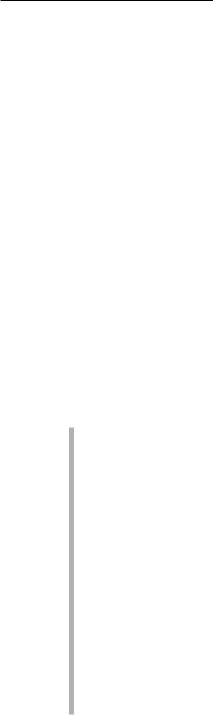
Chapter 8: Setting Up a Wireless Mac Network 141
Apple AirPort Software Updates
Apple has been a pioneer in wireless networking, but as more and more people use wireless networking and as the number of companies producing Wi-Fi equipment grows, Apple has continued to improve its wireless products. Amazingly, the majority of the improvements can be applied to the original AirPort Card and AirPort Base Station through software upgrades. In general, if you keep your Mac OS software current (as of this writing, Mac OS v. 10.2.3) and your AirPort firmware up to date, you will be able to take advantage of most of the new wireless networking features. (Note: You cannot upgrade an AirPort Card to an AirPort Extreme Card through a firmware update.)
Rather than waiting to release all new features at once, Apple continually puts out updates to its AirPort software. Read on to discover how each of the new versions of AirPort software can benefit your wireless network.
AirPort 2.0 software
When Apple released the Snow AirPort Base Station, it upgraded the AirPort software to version 2.0. Your computer must have Mac OS v. 9.0.4 or later to install this software. Compared with the original Graphite AirPort Base Station, AirPort 2.0 adds the following features:
America Online compatibility: If you use AOL to connect to the Internet over a dialup phone connection, AOL’s unique login protocol has been a stumbling block that has prevented you from connecting to the Internet through your AirPort’s built-in modem — until now. Apple and AOL have collaborated and come up with a way to enable AOL customers to use AirPort. At the time of this writing, AirPort is the only wireless AP with a built-in modem that also works with AOL. (Note: AOL users can wirelessly connect to AOL using any Wi-Fi wireless network that’s connected to the Internet via a cable or DSL modem.)
128-bit encryption: The security features have been improved in several ways including support for 128-bit encryption. Earlier versions of the base station software supported only 64-bit encryption. Note: You cannot upgrade the Graphite Base Station to 128-bit encryption, but you can upgrade your AirPort Cards to 128-bit.
RADIUS authentication and Cisco LEAP client support: Remote Authentication Dial-In User Service (RADIUS) and Lightweight Extensible Authentication Protocol (LEAP) are enhanced security options of interest to corporate and university IS departments . . . and are a nice bonus for a wireless home network.

142 Part III: Installing a Wireless Network
Support for up to 50 users: The Graphite AirPort Base Station can handle as many as ten wireless network client devices. The Snow AirPort Base Station can handle up to 50 users (up to about 30 simultaneously). For home use, however, you probably will never exceed ten users.
AirPort 2.0.4 software
But Apple didn’t stop adding features with AirPort 2.0. The last version of AirPort 2.0 software that will install on Mac OS 9 (actually version 9.2.1 or higher) is AirPort 2.0.4. In addition to the features in AirPort 2.0, it adds the following:
Windows VPN support: The AirPort Base Station is now compatible with Windows Virtual Private Networking (VPN) software that uses Point-to-Point Tunneling Protocol (PPTP) or Internet Protocol Security (IPSec). This is big for businesses and home offices of employees who want to connect to the main company network over the Internet.
Incoming remote connections: The AirPort Base Station now supports incoming calls from other computers to the modem port to allow remote access to the network to which the AirPort Base Station is attached.
Multiple connections to port-mapped services: This feature is for advanced users and small business owners who plan to host one or more servers on their network. If you plan to host a Web server, File Transfer Protocol (FTP) server, or other public server on your system, you can now map the public ports on the AirPort Base Station to specific private ports on one or more computers on your private network. This feature also comes in handy if you want to connect other devices, such as an Xbox game console, to the AirPort and to Xbox live gaming service.
Most home broadband ISPs don’t permit you to operate a server on your home computer because you could potentially hog the bandwidth on their broadband network. For this reason, many broadband service providers meter the upload speeds on home accounts to a rate that would be too slow to host a Web site or other Internet site.
AirPort 2.0.5 software
If you want to take advantage of future upgrades to the AirPort software beyond version 2.0.4, you’ll have to upgrade your computer’s operating system to at least OS X version 10.1.5. AirPort 2.0.5 is not available for Mac OS 9 computers. You can use AirPort 2.0.5 software to configure or upgrade your AirPort hardware to add the following features:
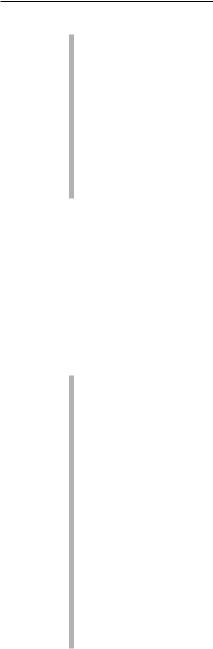
Chapter 8: Setting Up a Wireless Mac Network 143
Updated firmware: Version 2.0.5 of the AirPort software includes the latest version of the firmware (the product’s feature set stored as software on chips inside the card or base station) for both AirPort Cards and AirPort Base Station (v. 4.0.7). Apple recommends this firmware update to customers who have problems connecting to their ISP or to secure Web sites.
Improved PPPoE support: Many DSL broadband ISPs use a special protocol — Point-to-Point Protocol over Ethernet (PPPoE) — to provide a very fast Internet connection over normal telephone lines. AirPort 2.0.5 offers improved PPPoE support compared with previous software versions.
AirPort 2.1.1 software
The most current AirPort software (at the time of this writing) is AirPort 2.1.1. If your Mac is running OS version 10.2 (Jaguar) or later, you can use AirPort 2.1.1 to configure or upgrade your AirPort hardware. As is true with AirPort 2.0.5, version 2.1.1of the AirPort software includes the latest version of the firmware for both AirPort Cards and AirPort Base Station. In addition, AirPort 2.1.1 adds the following features:
Verizon DSL: This update corrects problems that sometimes occurred with e-mail when an AirPort network was connected to the Internet via Verizon DSL services.
Added security: The Base Station administrator (you) can now turn off the capability to configure the AirPort Base Station over the second Ethernet port (the WAN port of the Snow Base Station; see the earlier section “Come in, AirPort Base Station, over . . .”). This eliminates the possibility that someone could reconfigure your Base Station over the Internet.
Password compatibility: AirPort 2.1.1 software makes it easier to enter network passwords when you want to connect to a Microsoft Windowsbased wireless network. The new software automatically distinguishes between alphanumeric (American Standard Code for Information Interchange; ASCII) and hexadecimal passwords. With earlier versions of the software, to connect to a Wired Equivalent Privacy protocol- (WEP) encrypted Windows-based network, you had to type quotation marks around alphanumeric values and type a dollar sign character ($) in front of hexadecimal numbers. Read the “Connecting to Non-Apple-Based Wireless Networks” section of this chapter for more on this issue.
