
- •About the Authors
- •Dedication
- •Contents at a Glance
- •Table of Contents
- •Introduction
- •About This Book
- •System Requirements
- •How This Book Is Organized
- •Part I: Wireless Networking Fundamentals
- •Part II: Making Plans
- •Part III: Installing a Wireless Network
- •Part IV: Using a Wireless Network
- •Part V: The Part of Tens
- •Icons Used in This Book
- •Where to Go from Here
- •Nothing but Net(work): Why You Need (Or Want) One
- •File sharing
- •Printer and peripheral sharing
- •Internet connection sharing
- •Home arcades and wireless to go
- •Wired versus Wireless
- •Installing wired home networks
- •Installing wireless home networks
- •Picking a Wireless Standard
- •Planning Your Wireless Home Network
- •Workstations and servers
- •Network infrastructure
- •Network interface adapters
- •Get the (Access) Point?
- •Industry Standards
- •Who or What Is Bluetooth?
- •Wi-Fi versus Bluetooth
- •Piconets, Masters, and Slaves
- •Wirelessly synching your PDAs
- •Wireless printing and data transfer
- •Integrating HPNA and HomePlug with Your Wireless Home Network
- •Home Phoning (ET Got It Backward!)
- •Network Power(line)!
- •Deciding What Is Connected to the Network
- •Counting network devices
- •Choosing wired or wireless
- •Choosing a wireless technology
- •Choosing an access point
- •Deciding where to install the AP
- •Adding printers
- •Adding entertainment and more
- •Connecting to the Internet
- •Budgeting for Your Wireless Network
- •Pricing access points
- •Pricing wireless network adapters
- •A sample budget
- •Planning Security
- •Selecting Access Points
- •Certification and Standards Support
- •Compatibility and Form Factor
- •DHCP servers
- •Gateways, NAT, and cable/DSL routers
- •Switches
- •Print servers
- •Operational Features
- •Security
- •Range and Coverage Issues
- •Manageability
- •Web-based configuration
- •Software programming
- •Telnetting to your device
- •Upgradeable firmware
- •Price
- •Warranties
- •Customer and Technical Support
- •Before Getting Started, Get Prepared
- •Setting Up the Access Point
- •Preparing to install a wireless AP
- •Installing the AP
- •Configuring AP parameters
- •Changing the AP Configuration
- •Installing device drivers and client software
- •PC Cards and mini-PCI cards
- •Compact Flash cards
- •PCI and ISA cards
- •USB adapters
- •Modifying Wireless Network Adapters
- •Synchronizing and Internet Access
- •Wireless Zero Configuration with XP
- •Easy installation
- •Automatic network connections
- •Tracking Your Network’s Performance
- •Apple AirPort Hardware
- •Pick an AirPort Card, any card
- •Apple AirPort Software Updates
- •AirPort 2.0 software
- •AirPort 2.0.4 software
- •AirPort 2.0.5 software
- •AirPort 2.1.1 software
- •OS 9 Wireless Networks
- •Installing AirPort software on Mac OS 9
- •Upgrading AirPort Base Station firmware on OS 9
- •OS X Wireless Networks
- •Installing the AirPort software on OS X
- •Upgrading AirPort Base Station firmware on OS X
- •Adding another computer to your AirPort network on OS X
- •Connection sharing
- •Routers and gateways
- •Sharing dialup Internet connections
- •Obtaining an IP Address Automatically
- •Windows 9x
- •Windows 2000
- •Windows XP
- •Setting Up Internet Connection Sharing
- •Windows 98 SE and Windows Me
- •Windows 2000
- •Windows XP
- •Mac OS X v. 10.2 (Jaguar)
- •Assessing the Risks
- •General Internet security
- •Airlink security
- •How about a bit more about WEP?
- •What’s wrong with WEP?
- •Clamping Down on Your Wireless Home Network’s Security
- •Getting rid of the defaults
- •Enabling WEP
- •Closing your network
- •Looking into the Crystal Ball
- •Waiting for WPA
- •The future: 802.11i
- •A Networking Review
- •Basic networking terminology
- •Setting up a workgroup
- •Will You Be My Neighbor?
- •Sharing a document or folder on Windows 95/98/Me
- •Enabling sharing on Windows 2000/XP
- •Setting permissions
- •Accessing shared files
- •Be Economical: Share Those Peripherals
- •Setting up a print server
- •Sharing other peripherals
- •PC Gaming Hardware Requirements
- •Networking Requirements for PC Gaming
- •Console online gaming services and equipment
- •Console wireless networking equipment
- •Dealing with Router Configurations
- •Getting an IP address
- •Dealing with port forwarding
- •Setting Up a Demilitarized Zone (DMZ)
- •Wireless Home Entertainment Gear
- •Expanding Your Home Entertainment Center with Wireless Adapters
- •The Home Media Player
- •The Home Theater PC
- •Internet Content for Your Media Players and HTPCs
- •Making a Connection to Your Car
- •Your car’s path to wireless enlightenment
- •Synching your car stereo with home
- •Getting online with your own car PC
- •Picking wireless gear for your car
- •Using your PDA as a remote control
- •Whole home 802.11-based IR coverage
- •See me, feel me, hear me, touch me
- •Discovering Bluetooth Basics
- •Bluetooth Mobile Phones
- •Bluetooth PDAs
- •Other Bluetooth Devices
- •Printers
- •Digital cameras
- •Keyboards and meeses (that’s plural for mouse!)
- •Bluetooth adapters
- •Discovering Public Hot Spots
- •Freenets and open access points
- •For-pay services
- •Using T-Mobile Hot Spots
- •Using Wayport Hot Spots
- •Using Boingo Hot Spots
- •Tools for Finding Hot Spots
- •Netstumbler.com
- •Boingo
- •Check the Obvious
- •Move the Access Point
- •Move the Antenna(s)
- •Change Channels
- •Check for Dual-Band Interference
- •Check for New Obstacles
- •Install Another Antenna
- •Add a Signal Booster
- •Add a Repeater or Bridge
- •Check Your Cordless Phone Frequencies
- •Your Bath
- •Your Car
- •Your Exercise Gear
- •Your Home Appliances
- •Your Musical Instruments
- •Your Pets
- •Your Phones
- •Your Robots
- •Your Wearing Apparel
- •CNET.com
- •802.11 Planet
- •Broadband Wireless Exchange Magazine
- •80211b.weblogger.com
- •PC Magazine
- •Electronic House Magazine
- •Home Automation Magazine
- •Practically Networked
- •ExtremeTech.com
- •Network World
- •Other Cool Sites
- •Index

262 Part IV: Using a Wireless Network
The wireless-enablement of consumer goods is spreading faster than a wildfire. As we write, products are coming out daily. A lot of the products that we mention in this chapter represent some of the early forms of addressing the wireless enablement of some area of your home. If you’re interested in seeing what else has popped up since we wrote the book, try searching Yahoo! (www.yahoo.com), as well as our book update site at www.dummies.com/ extras, for the products that we mention in the book. The press likes to compare different items in articles, and you’re likely to find other new products along with those referenced in this book.
Making a Connection to Your Car
For many people, their car is something more than a mechanism to get them from Point A to Point B. Some folks spend a considerable amount of time each day commuting — we know people who spend 1.5 hours in the car each way in a commute. For others, like those with RVs, their vehicle represents almost an entire vacation home.
If you think about the things you do in your car — listen to some music, talk on the phone, let your kids watch a movie — they’re not all that different from things that you do around the house. Because your home’s wireless connection can reach outside your walls and into your driveway or garage, your car can go online with your home network and access data ranging from your address book on your PC to your latest MP3s in your stereo. You can download these to your car, thus simplifying your life and making the car truly a second home. (No more calls home, “Honey, can you look on my computer for the number for . . .?”)
Your car’s path to wireless enlightenment
Although you might think that wireless is a new topic for your car, in fact, your car has been wirelessly enabled for years. Your car stereo gets wireless AM/FM signals from afar, and with the advent of satellite radio, now even farther than ever before. (See the nearby sidebar, “Satellite radio.”) Wireless phone options — cellular and Bluetooth-based technologies — are quickly filtering into the car. (We discuss Bluetooth and cars more in Chapter 15.) And then there’s the new wave of electronic toll systems that also predominantly use short range wireless technology to extract from your bank account that quarter (or dollar) every time that you cross a toll bridge. So wireless is all over your car . . . but just not centralized on any sort of wireless backbone, like we talk about for your home.
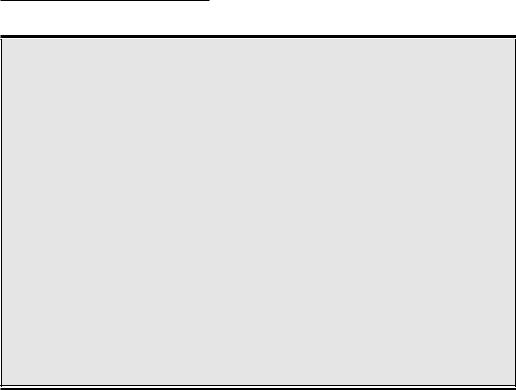
Chapter 14: Other Cool Things You Can Network 263
Satellite radio
Your wireless home is not always just about 802.11 technologies . . . other forms of wireless will enhance your home, and satellite radio is one of them, particularly for your car. If you’re like us, you live somewhere where there isn’t a whole lot of programming that you really want to listen to. Check out satellite radio, which offers a huge number of stations (over 100 each) beamed to your house or car from a handful of geostationary satellites hovering above the equator. We find a ton more diverse and just plain interesting stuff coming across these space-based airwaves than we find on our local radio today. Satellite radio services, from startups such as XM Radio or SIRIUS, require you to — gasp — pay for your radio (about $10 to $12 a month).
Check out the Web sites of the two providers (XM Radio, www.xmradio.com; and SIRIUS,
www.sirius.com) to find the programming that you prefer. Then get your hands on a satellite radio tuner. (You can find a bunch of different models listed on each company’s Web page.) The majority of these satellite tuners are designed for in-car use (because people tend to listen to the radio most while they’re driving), but XM Radio offers some really cool tuners (from Sony and Delco) that can do double duty: You can put these tuners in your car, and when you get home, pull them out and plug them into your A/V receiver. As of this writing, SIRIUS doesn’t yet offer a receiver for in-home use, but we expect that it will shortly.
Remember: These satellites are down by the equator, so no matter where you live in the United States, put your antenna in a south-facing window to pick up a good signal in your home.
Your car is also becoming more outfitted for computing and entertainment devices and functionality as manufacturers add as standard and optional features things such as DVD and VHS tape playback systems, Global Positioning Systems (GPSes), and even computers to operate your car.
All this spells “opportunity” for wireless. Bluetooth and 802.11 technologies are infiltrating the car, creating the same wireless backbone as in your home — a universal wireless network that any device or function can access to talk to other parts of the car, like your stereo, and to points outside the car. In fact, your wireless home network is going to play an important part in helping consolidate and integrate your car’s wireless network within the car and with your home as these two areas converge towards each other.
The response has been a flurry of activity by the auto manufacturers and others to network-enable cars with wireless phone, data, video, audio, and control mechanisms that resemble (in a lot of ways) the same efforts that are going on inside your house by the other consumer goods manufacturers. In fact, you’re starting to see whole product lines that include home and car wireless network products.
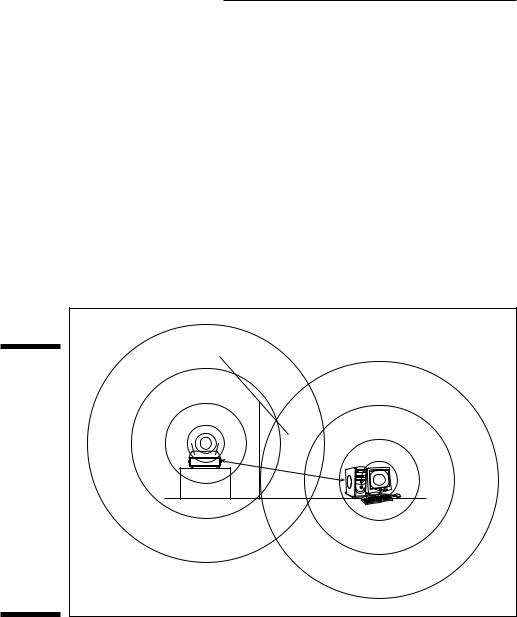
264 Part IV: Using a Wireless Network
Linksys, for instance, has teamed with Zandiant Technologies (www. zandiant.com) to extend its digital home media products to wireless MP3 players in the car and other products that enable vehicles to connect with home, office, and hot spot networks. Very cool. A version capable of doing video is expected by the end of 2003, probably based on 802.11g. Other familiar home wireless product companies, like Kenwood, have similar efforts.
Synching your car stereo with home
The major area where 802.11 has initially started to take hold is in third-party add-ons to the car — a typical precursor to manufacturers directly bundling these add-ons into the car (in-car VCRs started the same way). One example is in the A/V arena. We show in Chapter 13 how simple it is to synchronize your audio and video server across the house and over the Internet — why not with your car, too? (See Figure 14-1.)
Figure 14-1: |
Auto-synchronization of audio files via wireless |
|
Linking your |
||
|
||
car with |
|
|
your home |
|
|
wireless |
|
|
network is |
|
|
a matter of |
Synchronization |
|
having your |
||
|
||
car’s access |
|
|
point or |
|
|
wireless |
|
|
client log |
|
|
onto and |
|
|
sync with |
|
|
the home |
|
|
wireless |
|
|
network. |
|
Rockford Fosgate (www.omnifimedia.com), for instance, has an 802.11bbased car product Omnifi ($599 plus the $99 wireless option) that enables you to wirelessly transfer tunes from your home PC to the car, where they can be played on your in-dash stereo. The in-dash device can store up to 20GB of files; the home component is a standalone receiver capable of streaming media dispatched from the PC. (See Figure 14-2.)
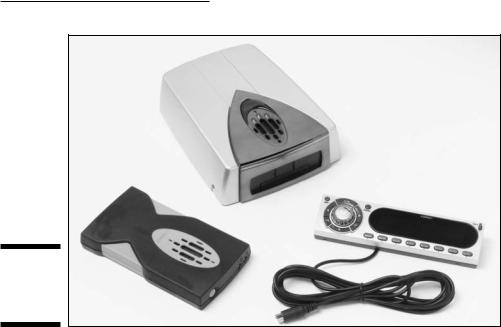
Chapter 14: Other Cool Things You Can Network 265
Figure 14-2:
The Omnifi
system in
your car!
Omnifi eliminates the legwork (the need to burn CDs) to listen to digital music in the car. It gives consumers the ability to download and transfer music and programs from the Internet to the PC hard drive to the consumer’s car and home stereo/theater systems — using wireless technologies. The Omnifi comes with an Internet services package ($49.95 annually) that includes thousands of radio stations, news and information, and a host of additional content from providers, such as Live365, Yahoo!, Virgin Radio, AOL Shoutcast, Pinnacor, Gracenote, Tower.com, and Muze. Way cool.
Omnifi is a family of connected devices based on its SimpleWare software suite. You can manage your media files in one simple media player application, SimpleCenter, and then wirelessly deliver the content to your stereo or car-installed Omnifi devices. What’s more, you can schedule delivery of information. The Omnifi scheduler gives users the ability to set information and music preferences in the SimpleCenter application and schedule the delivery of media automatically and wirelessly to devices in the car and at the stereo. This feature works with both local files and Internet-based files that a user can access through SimpleCenter’s Internet services offerings. For example, a commuter might choose to schedule an information update of local weather and traffic, stock quotes, breaking news, and his daily horoscope to be automatically transferred to the Omnifi device in the car at 6:30 a.m. every day in time for his daily commute.
