
- •About the Authors
- •Dedication
- •Contents at a Glance
- •Table of Contents
- •Introduction
- •About This Book
- •System Requirements
- •How This Book Is Organized
- •Part I: Wireless Networking Fundamentals
- •Part II: Making Plans
- •Part III: Installing a Wireless Network
- •Part IV: Using a Wireless Network
- •Part V: The Part of Tens
- •Icons Used in This Book
- •Where to Go from Here
- •Nothing but Net(work): Why You Need (Or Want) One
- •File sharing
- •Printer and peripheral sharing
- •Internet connection sharing
- •Home arcades and wireless to go
- •Wired versus Wireless
- •Installing wired home networks
- •Installing wireless home networks
- •Picking a Wireless Standard
- •Planning Your Wireless Home Network
- •Workstations and servers
- •Network infrastructure
- •Network interface adapters
- •Get the (Access) Point?
- •Industry Standards
- •Who or What Is Bluetooth?
- •Wi-Fi versus Bluetooth
- •Piconets, Masters, and Slaves
- •Wirelessly synching your PDAs
- •Wireless printing and data transfer
- •Integrating HPNA and HomePlug with Your Wireless Home Network
- •Home Phoning (ET Got It Backward!)
- •Network Power(line)!
- •Deciding What Is Connected to the Network
- •Counting network devices
- •Choosing wired or wireless
- •Choosing a wireless technology
- •Choosing an access point
- •Deciding where to install the AP
- •Adding printers
- •Adding entertainment and more
- •Connecting to the Internet
- •Budgeting for Your Wireless Network
- •Pricing access points
- •Pricing wireless network adapters
- •A sample budget
- •Planning Security
- •Selecting Access Points
- •Certification and Standards Support
- •Compatibility and Form Factor
- •DHCP servers
- •Gateways, NAT, and cable/DSL routers
- •Switches
- •Print servers
- •Operational Features
- •Security
- •Range and Coverage Issues
- •Manageability
- •Web-based configuration
- •Software programming
- •Telnetting to your device
- •Upgradeable firmware
- •Price
- •Warranties
- •Customer and Technical Support
- •Before Getting Started, Get Prepared
- •Setting Up the Access Point
- •Preparing to install a wireless AP
- •Installing the AP
- •Configuring AP parameters
- •Changing the AP Configuration
- •Installing device drivers and client software
- •PC Cards and mini-PCI cards
- •Compact Flash cards
- •PCI and ISA cards
- •USB adapters
- •Modifying Wireless Network Adapters
- •Synchronizing and Internet Access
- •Wireless Zero Configuration with XP
- •Easy installation
- •Automatic network connections
- •Tracking Your Network’s Performance
- •Apple AirPort Hardware
- •Pick an AirPort Card, any card
- •Apple AirPort Software Updates
- •AirPort 2.0 software
- •AirPort 2.0.4 software
- •AirPort 2.0.5 software
- •AirPort 2.1.1 software
- •OS 9 Wireless Networks
- •Installing AirPort software on Mac OS 9
- •Upgrading AirPort Base Station firmware on OS 9
- •OS X Wireless Networks
- •Installing the AirPort software on OS X
- •Upgrading AirPort Base Station firmware on OS X
- •Adding another computer to your AirPort network on OS X
- •Connection sharing
- •Routers and gateways
- •Sharing dialup Internet connections
- •Obtaining an IP Address Automatically
- •Windows 9x
- •Windows 2000
- •Windows XP
- •Setting Up Internet Connection Sharing
- •Windows 98 SE and Windows Me
- •Windows 2000
- •Windows XP
- •Mac OS X v. 10.2 (Jaguar)
- •Assessing the Risks
- •General Internet security
- •Airlink security
- •How about a bit more about WEP?
- •What’s wrong with WEP?
- •Clamping Down on Your Wireless Home Network’s Security
- •Getting rid of the defaults
- •Enabling WEP
- •Closing your network
- •Looking into the Crystal Ball
- •Waiting for WPA
- •The future: 802.11i
- •A Networking Review
- •Basic networking terminology
- •Setting up a workgroup
- •Will You Be My Neighbor?
- •Sharing a document or folder on Windows 95/98/Me
- •Enabling sharing on Windows 2000/XP
- •Setting permissions
- •Accessing shared files
- •Be Economical: Share Those Peripherals
- •Setting up a print server
- •Sharing other peripherals
- •PC Gaming Hardware Requirements
- •Networking Requirements for PC Gaming
- •Console online gaming services and equipment
- •Console wireless networking equipment
- •Dealing with Router Configurations
- •Getting an IP address
- •Dealing with port forwarding
- •Setting Up a Demilitarized Zone (DMZ)
- •Wireless Home Entertainment Gear
- •Expanding Your Home Entertainment Center with Wireless Adapters
- •The Home Media Player
- •The Home Theater PC
- •Internet Content for Your Media Players and HTPCs
- •Making a Connection to Your Car
- •Your car’s path to wireless enlightenment
- •Synching your car stereo with home
- •Getting online with your own car PC
- •Picking wireless gear for your car
- •Using your PDA as a remote control
- •Whole home 802.11-based IR coverage
- •See me, feel me, hear me, touch me
- •Discovering Bluetooth Basics
- •Bluetooth Mobile Phones
- •Bluetooth PDAs
- •Other Bluetooth Devices
- •Printers
- •Digital cameras
- •Keyboards and meeses (that’s plural for mouse!)
- •Bluetooth adapters
- •Discovering Public Hot Spots
- •Freenets and open access points
- •For-pay services
- •Using T-Mobile Hot Spots
- •Using Wayport Hot Spots
- •Using Boingo Hot Spots
- •Tools for Finding Hot Spots
- •Netstumbler.com
- •Boingo
- •Check the Obvious
- •Move the Access Point
- •Move the Antenna(s)
- •Change Channels
- •Check for Dual-Band Interference
- •Check for New Obstacles
- •Install Another Antenna
- •Add a Signal Booster
- •Add a Repeater or Bridge
- •Check Your Cordless Phone Frequencies
- •Your Bath
- •Your Car
- •Your Exercise Gear
- •Your Home Appliances
- •Your Musical Instruments
- •Your Pets
- •Your Phones
- •Your Robots
- •Your Wearing Apparel
- •CNET.com
- •802.11 Planet
- •Broadband Wireless Exchange Magazine
- •80211b.weblogger.com
- •PC Magazine
- •Electronic House Magazine
- •Home Automation Magazine
- •Practically Networked
- •ExtremeTech.com
- •Network World
- •Other Cool Sites
- •Index
40 |
Part I: Wireless Networking Fundamentals |
Some types of antenna focus the signal in a particular direction and are referred to as directional antennas. In special applications where you want an AP to send its signal only in a specific direction, you could replace the omnidirectional antenna with a directional antenna. In a home, omnidirectional is usually the best choice, but that also depends on the shape of the home; some antennas are better for brownstones and multifloor buildings because they have a more spherical signal footprint rather than the standard flat-ish one.
Receive sensitivity: The receive sensitivity of an AP or other wireless networking device is a measurement of how strong a signal is required from another radio before the device can make a reliable connection and receive data.
Signal attenuation: A radio signal can get weaker as a result of interference caused by other radio signals because of objects that lie in the radio wave path between radios and because of the distance between the radios. The reduction in signal is attenuation. Read through Chapter 6 for a discussion of how to plan the installation of your wireless network to deal with signal attenuation.
In order to replace or add an antenna to an AP or other wireless device, you need to have a place to plug it in — as obvious a statement as that is, many antennas are not detachable, and you can’t add another antenna. Some access points use reverse TNC connectors that let optional antennas be used in 802.11b/g products, but there’s a minor trend away from using detachable antennas in 802.11a products because of potential conflict in the frequency channels allocated to 802.11a. This potentially thwarts misuse, but also robs those deploying access points of their ability to choose optimal antennas.
Industry Standards
One of the most significant factors that has led to the explosive growth of personal computers and their impact on our daily lives has been the emergence of industry standards. Although many millions of personal computers are in use today around the world, only three families of operating system software run virtually all these computers: Windows, Mac OS, and Unix (including Linux). Most personal computers that are used in the home employ one of the Microsoft Windows operating systems or one of the Apple Macintosh operating systems. The existence of this huge installed base of potential customers has enabled hundreds of hardware and software companies to thrive by producing products that interoperate with one or more of these industry standard operating systems.
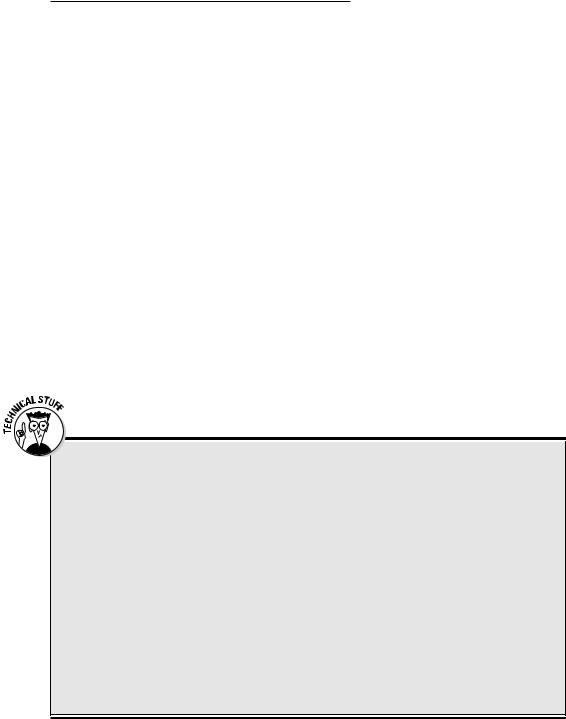
Chapter 2: From a to g and b-yond |
41 |
Computer hardware manufacturers recognize the benefits of building their products to industry standards. To encourage the adoption and growth of wireless networking, many companies that are otherwise competitors have worked together to develop a family of wireless networking industry standards that build on and interoperate with existing networking standards. As a result, reasonably priced wireless networking equipment is widely available from many manufacturers. Feel safe buying equipment from any of these manufacturers because they’re all designed to work together, with one important caveat. The current three major flavors of this wireless networking technology for LAN applications are IEEE 802.11a, 802.11b, and 802.11g. You just have to pick the flavor that best fits your needs and budget. (Note: There are other wireless standards for other applications in the home, like Bluetooth for short range communications. We talk about these in Chapter 3 and elsewhere where their discussion is appropriate.)
The Institute for Electrical and Electronics Engineers
The Institute for Electrical and Electronics Engineers (IEEE) is a standardsmaking industry group that has for many years been developing industry standards that affect the electrical products that we use in our homes and businesses every day. At present, the IEEE 802.11b standard is the overwhelming market leader in terms of deployed wireless networking products. Products that comply with this standard weren’t the first wireless networking technology on the market . . . but they are now, by far, the dominant market installed base. As you will soon see, the 802.11a and g products are coming on strong.
TX power output and antenna gain
TX power output is measured in milliwatts (mW) but is also often expressed by using dBm units of measurement. (dBm measures, in decibels, a radio’s amount of power.) The FCC permits an AP to have a maximum power output of 1,000 mW (1 watt), which is the same as 30 dBm. WiFi APs typically have maximum output power of 100 mW (20 dBm) or less. APs for home use generally have power outputs in the range 13 dBm (20 mW) to 15 dBm (31.6 mW). The higher the power rating, the stronger the signal and the better range that your wireless network will have.
Antenna gain is usually expressed in dBi units (which indicate, also in decibels, the amount of
gain an antenna has). An antenna with a 4 dBi gain increases the output power (the effective isotropic radiated power, or EIRP) of the radio by 4 dBm. The FCC permits IEEE 802.11 radios a maximum EIRP of 36 dBm when the device is using an omnidirectional antenna. The antennas included with home wireless networking equipment are typically omnidirectional detachable dipole antennas with gains of from 2 dBi to 5 dBi. Some manufacturers offer optional highgain antennas. (Note: The maximum EIRP output permitted in Japan is 100 mW; and the maximum output in Europe is only 10 mW.)

42 |
Part I: Wireless Networking Fundamentals |
The Wi-Fi Alliance
In 1999, several leading wireless networking companies formed the Wireless Ethernet Compatibility Alliance (WECA), a nonprofit organization (www.weca. net). This group has recently renamed itself the Wi-Fi Alliance and is now a voluntary organization of over 200 companies that make or support wireless networking products. The Wi-Fi Alliances’ primary purpose is to certify that IEEE 802.11 products from different vendors will interoperate (work together). These companies recognize the value of building a high level of consumer confidence in the interoperability of wireless networking products.
The Wi-Fi Alliance organization has established a test suite that defines how member products will be tested by an independent test lab. Products that pass these tests are entitled to display the Wi-Fi trademark, which is a seal of interoperability. Although there is no technical requirement in the IEEE specifications stating that a product must pass these tests, Wi-Fi certification encourages consumer confidence that products from different vendors will work together.
The Wi-Fi interoperability tests are designed to ensure that hardware from different vendors can successfully establish a communication session with an acceptable level of functionality. The test plan includes a list of necessary features. The features themselves are defined in detail in the IEEE 802.11 standards, but the test plan specifies an expected implementation.
IEEE 802.11b: The defending champ
In 1990, the IEEE adopted a document entitled “IEEE Standards for Local and Metropolitan Area Networks” that provided an overview of the networking technology standards used in virtually all computer networks in prevalent use today. The great majority of computer networks use one or more of the standards included in IEEE 802; the most widely adopted is IEEE 802.3, which covers Ethernet.
IEEE 802.11 is the section that defines wireless networking standards and is often called wireless Ethernet. The first edition of the IEEE 802.11 standard, adopted in 1997, specified two wireless networking protocols that can transmit at either one or two megabits per second (Mbps) using the 2.4 GHz radio frequency band, broken into 14 5-MHz channels (11 in the United States). IEEE 802.11b-1999 was a supplement to IEEE 802.11 that added subsections to IEEE 802.11 that specify the protocol used by Wi-Fi-certified wireless networking devices.
The IEEE 802.11b protocol is backward compatible with the IEEE 802.11 protocols adopted in 1997, using the same 2.4 GHz band and channels as the slower protocol. The primary improvement of the IEEE 802.11b protocol is a technique that enables data transmission at either 5.5 Mbps or 11 Mbps.
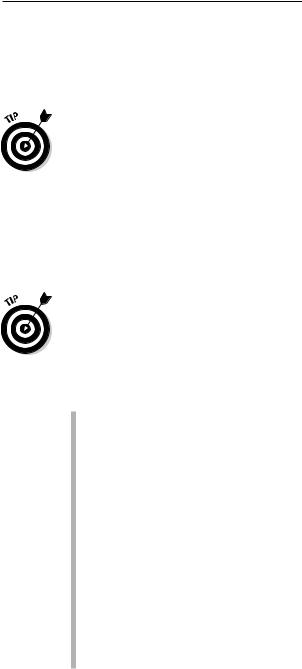
Chapter 2: From a to g and b-yond |
43 |
Because 11 Mbps is as fast as standard Ethernet (10 Mbps) and is faster than most broadband Internet connections, it is quite adequate for use in most home networks. However, 11 Mbps is still a bit slow for transmission of DVDquality streaming video.
Several vendors offer IEEE 802.11b products with a “turbo” setting that provides data transmission speeds up to 22 Mbps, double the normal maximum rate. Be aware that this feature is proprietary, which means that it might only work with other wireless networking equipment from the same manufacturer.
IEEE 802.11a: Fast, faster, and fastest
IEEE adopted 802.11a-1999 at the same time that it adopted 802.11b. IEEE 802.11a specifies a wireless protocol that operates at higher frequencies than the IEEE 802.11b protocol and uses a variety of techniques to provide data transmission rates of 6, 9, 12, 18, 24, 36, 48, and 54 Mbps. 802.11a has 12 nonoverlapping channels in the United States and Canada, but most deployed products use only 8 of these channels.
Some wireless networking vendors offer proprietary enhancements to IEEE 802.11a-compliant products that double the top speed to over 100 Mbps.
An increasing number of products based on the IEEE 802.11a standard has reached the market. In addition to the higher transmission speeds, IEEE 802.11a offers the following advantages over IEEE 802.11b:
Capacity: 802.11a has about four times as many available channels, resulting in about eight times the network capacity: that is, the number of wireless stations that can be connected to the AP at one time and still be able to communicate. This isn’t a significant advantage for a wireless home network because you’ll almost certainly never use all the network capacity available with a single access point (approximately 30 stations simultaneously).
Less competition: Portable phones, Bluetooth, and residential microwave ovens use portions of the same 2.4 GHz radio frequency band used by 802.11b, which sometimes results in interference. By contrast, very few devices other than IEEE 802.11a devices use the 5 GHz radio frequency band.
Improved throughput: Tests show as much as four to five times the data link rate and throughput of 802.11b in a typical office environment. Throughput is the amount of data that can be transferred over the connection in a given period of time. (See the sidebar elsewhere in this chapter, “Gauging your network’s throughput.”)
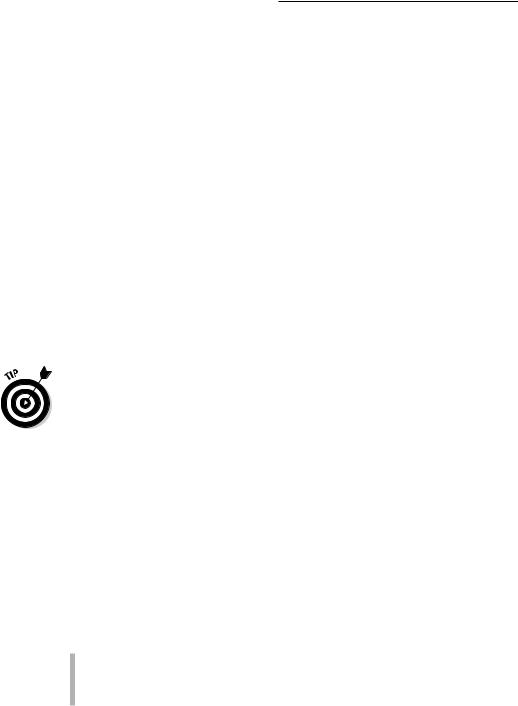
44 |
Part I: Wireless Networking Fundamentals |
When does a + b = g?
The last of the IEEE standards-based products to hit the street is 802.11g, and these products are selling like hotcakes. Although the g standard is still being finalized as we write — it’s expected to be final in mid-2003 and will enter interoperability testing soon thereafter — the appeal of 802.11g is so great that many vendors aren’t waiting for the final standard to be adopted before they release their first products based on this technology. Instead, they will offer upgrades via firmware downloads when the final software is complete.
IEEE 802.11g is intended to be backward compatible with 802.11b wireless networking technology but still delivers the same transmission speeds as 802.11a — up to 54 Mbps — thus, effectively combining the best of both worlds. The 802.11g products are expected to outsell a and b products in the next few years.
IEEE 802.11g equipment offers a nice upgrade path to people who have already invested in IEEE 802.11b equipment. The first products released carry prices that are only marginally more expensive than plain-old IEEE 802.11b. Tests of these products have uncovered some interoperability problems with IEEE 802.11b equipment, but these problems are certain to be ironed out by the time products are released on the final standard.
If you plan to do streaming video over your network, you should seriously consider purchasing IEEE 802.11a equipment or IEEE 802.11g equipment. Otherwise, IEEE 802.11b products should be more than adequate for your wireless home network and are probably available at bargain prices. However, if you’re one to hedge your bets, consider purchasing an access point that supports multiple standards — dual-mode, tri-standard a/b/g products are available. Only time and the marketplace will determine whether IEEE 802.11a will survive or be pushed out by IEEE 802.11g. We think that they’ll coexist. It is a virtual certainty that IEEE 802.11b’s current position as the dominant standard will give way to one or both of the faster standards. We predict that IEEE 802.11g will represent the majority of all wireless shipments within the next few years.
The ISM bands
Here we talk about frequency bands used by the various standards in detail. In 1985, the Federal Communication Commission (FCC) made changes to the radio spectrum regulation and assigned three bands designated as the industrial, scientific, and medical (ISM) bands. These frequency bands are
902 MHz–928 MHz: a 26 MHz bandwidth
2.4 GHz–2.4835 GHz: an 83.5 MHz bandwidth
5.15–5.35 GHz and 5.725 GHz–5.825 GHz: a 300 MHz bandwidth
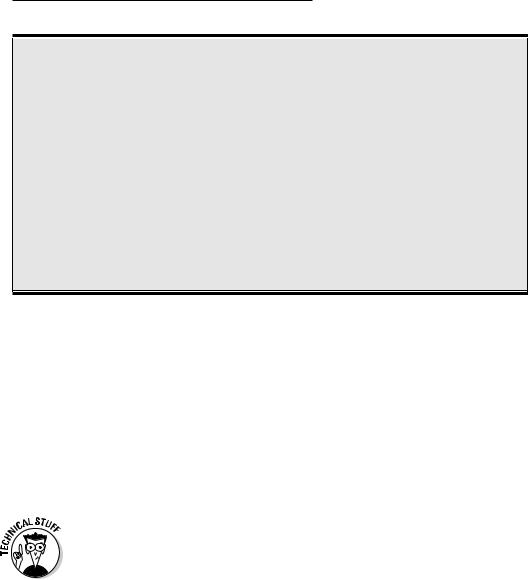
Chapter 2: From a to g and b-yond |
45 |
Gauging your network’s throughput
Wi-Fi standards call for different speeds, up to 11 Mbps for 802.11b and up to 54 Mbps for 802.11a and g. Radios attempt to communicate at the highest speed. If they encounter too many errors (dropped bits), the radios will step down to the next fastest speed, repeating the process until a strong connection is achieved. So although we talk about 802.11g, for instance, being up to 54 Mbps in speed, the reality is that unless you’re very close to the AP, you’re not likely to get that maximum rate. Signal fade and interference will cut into your speeds, and the negotiated rate between the two devices will drop.
And that just represents the speed. The actual throughput is another, but related, matter. Throughput represents the actual rate at which the validated data flows from one point to another. It might take some retransmissions for that to occur, so your throughput will be less than the negotiated speed of the connection. It might not be unusual for you to get only 20–30 Mbps on your 54 Mbps connection or 4–5 Mbps on your 11 Mbps connection. In fact, that’s rather normal.
The FCC also opened up some additional frequencies known as Unlicensed National Information Infrastructure (U-NII), in the lower reaches of the five GHz frequencies.
The purpose of the FCC change was to encourage the development and use of wireless networking technology. The new regulation permits a user to operate radio equipment that transmits a signal within each of these three ISM bands without obtaining an FCC license, within certain guidelines.
Wireless networks use radio waves to send data around the network. IEEE 802.11a uses part of the U-NII frequencies, and IEEE 802.11b and g use the ISM 2.4 GHz band.
An important concept when talking about frequencies is the idea of overlapping and non-overlapping channels. As we discuss in Chapter 18, signals from other APs can cause interference and poor performance of your wireless network. This specifically happens when the APs’ signals are transmitting on the same (or sometimes nearby) channels. Recall that the standards call for a number of channels within a specified frequency range.
Take 802.11b, for example: Its frequency range is between 2.4 GHz and 2.4835 GHz, and it’s broken up into 14 equally sized channels (although only 11 can be used in the United States — any equipment sold for use here will only allow you to access these 11 channels). The problem is that these are defined in a way such that many of the channels overlap with one another — and with 802.11b, there are only three non-overlapping channels. Thus, you wouldn’t

46 |
Part I: Wireless Networking Fundamentals |
want to have channels 10 and 11 operating side by side because you’d get signal degradation. You want non-interfering, non-overlapping channels. So you find that people tend to use Channels 1, 6, and 11, or something similar. 802.11a doesn’t have this problem because its eight channels, in the 5 GHz frequency band, don’t overlap; therefore, you can use contiguous channels. As with 802.11b and g, however, you don’t want to be on the same channel.
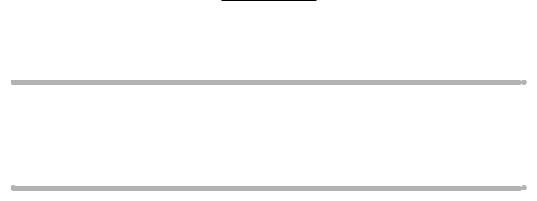
Chapter 3
Bluetooth, HPNA, and HomePlug
In This Chapter
Understanding the Bluetooth standard
Data networking with HPNA
Plugging in with HomePlug
Getting the most from computer technology is all about selecting the best and most dominant technology standards. The most dominant
technology for home wireless networks today clearly is the Wireless Fidelity (Wi-Fi) family of technologies defined by the IEEE 802.11a, 802.11b, and 802.11g standards (which we describe in Chapter 2).
But Wi-Fi isn’t the only game in town. You’ll run into other home networking standards when you buy and install your Wi-Fi gear — standards that will make it easier to get Wi-Fi where you want it.
This chapter briefly describes the Bluetooth wireless technology that either complements or competes with Wi-Fi, depending on your application. Even if you intend to purchase and use only Wi-Fi wireless networking equipment, you should still be aware of Bluetooth. Who knows? — it might even come in handy for you.
We also talk about two key wired home networking standards (oops, did we say a dreaded word . . . wired?): Home Phone Networking Alliance (HPNA), the standard for networking over your installed phone wiring in your home; and HomePlug, the standard for networking over your electrical power cables in your home. As surprising as it might seem, you can actually connect your computers, access points, and other devices together over these in-wall cables. What’s more, many APs come with these interfaces onboard to make it easier for you to install that AP wherever you want it. Isn’t that nice? You betcha.
