
- •Introduction
- •Who should read this book
- •How This Book Is Organized
- •How to Use This Book
- •Where to Find the LISP Programs
- •CHAPTER 1: Introducing AutoLISP
- •Understanding the Interpreter and Evaluation
- •The Components of an Expression
- •Using Arguments and Expressions
- •Using Variables
- •Understanding Data Types
- •Integers and Real Numbers
- •Strings
- •Lists
- •File Descriptors
- •Object Names
- •Selection Sets
- •Symbols
- •Subrs
- •Atoms
- •Assigning Values to Variables with Setq
- •Preventing Evaluation of Arguments
- •Applying Variables
- •Functions for Assigning Values to Variables
- •Adding Prompts
- •CHAPTER 2: Storing and Running Programs
- •Creating an AutoLISP Program
- •What you Need
- •Creating an AutoLISP File
- •Loading an AutoLISP file
- •Running a Loaded Program
- •Understanding How a Program Works
- •Using AutoCAD Commands in AutoLISP
- •How to Create a Program
- •Local and Global Variables
- •Automatic Loading of Programs
- •Managing Large Acad.lsp files
- •Using AutoLISP in a Menu
- •Using Script Files
- •CHAPTER 3: Organizing a Program
- •Looking at a Programs Design
- •Outlining Your Programming Project
- •Using Functions
- •Adding a Function
- •Reusing Functions
- •Creating an 3D Box program
- •Creating a 3D Wedge Program
- •Making Your Code More Readable
- •Using Prettyprint
- •Using Comments
- •Using Capitals and Lower Case Letters
- •Dynamic Scoping
- •CHAPTER 4: Interacting with the Drawing Editor
- •A Sample Program Using Getdist
- •How to Get Angle Values
- •Using Getangle and Getorient
- •How to Get Text Input
- •Using Getstring
- •Using Getkword
- •How to Get Numeric Values
- •Using Getreal and Getint
- •How to Control User Input
- •Using Initget
- •Prompting for Dissimilar Variable Types
- •Using Multiple Keywords
- •How to Select Groups of Objects
- •Using Ssget
- •A Sample Program Using Ssget
- •CHAPTER 5: Making Decisions with AutoLISP
- •Making Decisions
- •How to Test for Conditions
- •Using the If function
- •How to Make Several Expressions Act like One
- •How to Test Multiple Conditions
- •Using the Cond function
- •How to Repeat parts of a Program
- •Using the While Function
- •Using the Repeat Function
- •Using Test Expressions
- •CHAPTER 6: Working With Geometry
- •How to find Angles and Distances
- •Understanding the Angle, Distance, and Polar Functions
- •Using Trigonometry to Solve a Problem
- •Gathering Information
- •Finding Points Using Trigonometry
- •Functions Useful in Geometric Transformations
- •Trans
- •Atan
- •Inters
- •CHAPTER 7: Working with Text
- •Working With String Data Types
- •Searching for Strings
- •Converting a Number to a String
- •How to read ASCII text files
- •Using a File Import Program
- •Writing ASCII Files to Disk
- •Using a Text Export Program
- •CHAPTER 8: Interacting with AutoLISP
- •Reading and Writing to the Screen
- •Reading the Cursor Dynamically
- •Writing Text to the Status and Menu Areas
- •Calling Menus from AutoLISP
- •Drawing Temporary Images on the Drawing Area
- •Using Defaults in a Program
- •Adding Default Responses to your Program
- •Dealing with Aborted Functions
- •Using the *error* Function
- •Organizing Code to Reduce Errors
- •Debugging Programs
- •Common Programming Errors
- •Using Variables as Debugging Tools
- •CHAPTER 9: Using Lists to store data
- •Getting Data from a List
- •Using Simple Lists for Data Storage
- •Evaluating Data from an Entire List at Once
- •Using Complex Lists to Store Data
- •Using Lists for Comparisons
- •Locating Elements in a List
- •Searching Through Lists
- •Finding the Properties of AutoCAD Objects
- •Using Selection Sets and Object Names
- •Understanding the structure of Property Lists
- •Changing the properties of AutoCAD objects
- •Getting an Object Name and Coordinate Together
- •CHAPTER 10: Editing AutoCAD objects
- •Editing Multiple objects
- •Improving Processing Speed
- •Using Cmdecho to Speed up Your Program
- •Improving Speed Through Direct Database Access
- •Filtering Objects for Specific Properties
- •Filtering a Selection Set
- •Selecting Objects Based on Properties
- •Accessing AutoCAD's System Tables
- •CHAPTER 11: Accessing Complex Objects
- •Accessing Polyline Vertices
- •Defining a New Polyline
- •Drawing the new Polyline
- •Testing for Polyline Types
- •How Arcs are Described in Polylines
- •Accessing Object Handles and Block Attributes
- •Using Object Handles
- •Using Object Handles
- •Extracting Attribute Data
- •Appendix A: Menu Primer
- •Appendix B: Error Messages
- •Appendix C: Group Codes
The ABC’s of AutoLISP by George Omura
DATA TYPE |
EXAMPLE |
Integer |
24 |
Real Number |
0.618 |
String |
``20 Feet 6 Inches'' |
List |
(4.5021 6.3011 0.0) |
File Descriptor |
<File: a620> |
Object Name |
<Object name: 60000014c> |
Selection Set |
<Selection set: 1> |
Symbols |
Point1 |
Subrs |
Setq |
By separating data into types, the interpreter is better able to determine precisely how to evaluate the data and keep programs running quickly. Also, a computer stores different types of data differently, and so data types help AutoLISP to manage its memory more efficiently. Finally, data types help keep your programming efforts clear by forcing you to think of data as having certain characteristics. The following descriptions give you an idea of what each of these data types are.
Integers and Real Numbers
Integers are whole numbers from -32768 to + 32767. The value of an expression containing only integers is always an integer. For example, the value of the expression
(/ 25 2) is 12. The decimal value is dropped from the resulting value.
Real numbers are numbers that include a decimal value. If the same expression above is written using real numbers, (/ 25.0 2.0), its value will be expressed as the real number 12.5. Integers have a black and white quality about them. 24 will always equal 24. Real numbers (sometimes referred to as reals), on the other hand can be a bit less definite. For example, two real values, 24.001245781 and 24.001245782 are nearly identical but are not equal. If you were to drop the last decimal place in both these numbers, then they would be equal values. This definitive quality of integers makes them more suited to certain types of uses, like counting, while real numbers are better suited to situations that require exacting values such as coordinate values and angles. Also, computations performed on integers are faster than those performed on reals.
You may have noticed that in our previous examples, the real number 0.618 is preceded by a zero and not written as
.618. In AutoLISP, real numbers with values between 1.0 and 0.0 must begin with zero. If you do not follow this rule, you will get an error message. Enter the following at the command prompt:
(+ .618 1)
9
Copyright © 2001 George Omura,,World rights reserved
The ABC’s of AutoLISP by George Omura
Though the above expression looks perfectly normal, the following error message appears:
error: invalid dotted pair
Most beginners and even some experienced AutoLISP users might be completely baffled by the error message. We will look at what dotted pairs are later in this book but for now, just keep in mind that real values between 1.0 and 0.0 must be entered with a 0 preceding the decimal point.
Strings
The term string refers to text. Strings are often used as prompts in AutoLISP expressions but they can also be manipulated using AutoLISP. For example, using the Strcat AutoLISP function, you could combine two strings, "thirty seven feet" and "six inches", into one string "thirty seven feet six inches". Try entering this:
(strcat "thirty seven feet " "six inches")
The following is returned:
"thirty seven feet six inches"
Lists
Lists are data elements enclosed in parentheses. They are the basic data structure in AutoLISP. A list can be made up of any number of integers, real numbers, strings, and even other lists.
There are two types of lists. Those intended for evaluation and those intended as repositories for data. When a list contains a function as its first element, we can generally assume that it is an expression intended for evaluation. Such a list is often referred to as a form. An example of a list as a repository of data is a list that represents a coordinate location. For example, the list
(1.2 2.3 4.4)
contains three elements, an X, Y, and Z coordinate. The first element, 1.2, is the x coordinate, the second element, 2.3 is the y coordinate, and the third element, 4.4, is the z coordinate.
File Descriptors
AutoLISP allows you to read and write text files to disk. File descriptors are used in a program to access files that have been opened for processing. You might think of a file descriptor as a variable representing the file in question. We will discuss this data type in more detail in Chapter 7.
Object Names
Every object in an AutoCAD drawing has a name. The name is an alphanumeric code unique to that object. This name can be accessed by AutoLISP and used as a means of selecting individual objects for processing. Object names are provided by AutoCAD and are not user definable. Also Object names can change from one drawing session to another.
10
Copyright © 2001 George Omura,,World rights reserved
The ABC’s of AutoLISP by George Omura
Selection Sets
Just as you can define a group of objects for processing using the AutoCAD Select command, you can also assign a group of objects, or a selection set, to a variable in AutoLISP for processing. Selection sets are given names by AutoCAD.
Symbols
AutoLISP treats everything as data to be evaluated. Therefore, symbols, or names given to variables, are also data types. Symbols are usually text, but they can also contain numbers like Point1 or dx2. A symbol must, however, start with a letter.
Subrs
Subrs are the built-in functions offered by AutoLISP. These functions perform tasks ranging from standard math operations such as addition and subtraction, to other more complex operations such as obtaining information from the drawing database about a specific object.
Atoms
There are really two classes of data, lists and atoms. You have already seen an example of a list. An atom is an element that cannot be taken apart into other elements. For example, a coordinate list can be "disassembled" into three numbers, the x value, the y value, and the z value, but the x, y and z values cannot be taken apart any further. In a coordinate list, the x, y, and z values are atoms. Symbols are also atoms because they are treated as single objects. So, in general, atoms are either numbers or symbols.
Assigning Values to Variables with Setq
Variables are assigned values through the use of the Setq function. As you have seen, a function can be a simple math operator such as plus or divide. A function can also consist of a set of complex instructions to perform more than one activity, like a small program.
The Setq function tells AutoLISP to assign a value to a variable. For example, Try the following exercise to assign the value 1.618 to the variable named Golden:
1. Enter the following at the command prompt:
(setq golden 1.618)
You can now obtain the value of a variable by preceding the variable name by an exclamation point. Now check the value of Golden.
2. Enter
!golden
11
Copyright © 2001 George Omura,,World rights reserved
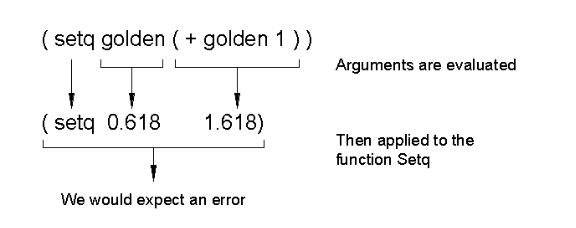
The ABC’s of AutoLISP by George Omura
The value 1.618 is returned. You might think of the exclamation point as another way of saying "Display the contents of."
Setq will assign a value to a variable even if the variable already has a value assigned to it. See what happens when Golden is assigned a new value.
3. Enter the following:
(setq golden 0.618)
Golden is reassigned the value 0.618 and the old value, 1.618, is discarded. You can even reassign a value to a variable by using that variable as part of the new value as in the following expression
(setq golden (+ golden 1))
In this example, Golden is assigned a new value by adding 1 to its current value.
Preventing Evaluation of Arguments
But something doesn't seem quite right in the above example. Earlier, we said that AutoLISP evaluates the Arguments in an expression before it applies the arguments to the function. In the above example, we might expect AutoLISP to evaluate the variable Golden before it is applied to the Setq function. Since Golden is a variable whose value is 0.618, it would evaluate to 0.618. AutoLISP should then try to set 1.618 equal to 0.618, which is impossible. The value returned by the argument (+ golden 1) cannot be assigned to another number (see Figure 1.3).
Figure 1.3: The expected outcome of setq
12
Copyright © 2001 George Omura,,World rights reserved
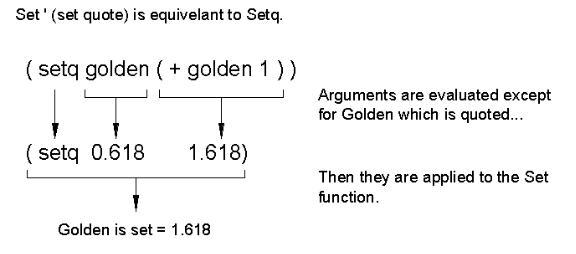
The ABC’s of AutoLISP by George Omura
Here's why the above example works. Setq function is a special function that is a combination of two other functions, Set and Quote (hence the name Setq). As with Setq, the function Set assigns the value of the second argument to the value of the first argument. The Quote function provides a means of preventing the evaluation of an argument. So, both Setq and Set Quote prevent the evaluation of the first argument, which in the above example is the variable Golden.
You could write the above example as
(set quote golden (+ golden 1))
and get the same answer. Or you could abbreviate the Quote function to an apostrophe, as in the following:
(set 'golden (+ golden 1))
and get the same answer. Figure 1.4 shows what happens when you use Set Quote. Any of these three forms work, but since Setq is the most concise, it is the preferred form.
Figure 1.4: The Quote function prevents evaluation of an argument
To further illustrate the use of Quote, look at the following expression:
(setvar "snapunit" (12 12))
The function in this expression is Setvar. Setvar performs the same function as the AutoCAD setvar command-it changes the settings for system variables. Setvar accepts as its arguments a string value giving the name of the
13
Copyright © 2001 George Omura,,World rights reserved
