
- •Using UserForms
- •Creating UserForms
- •Adding and Manipulating Controls
- •Setting Properties
- •Types of Controls
- •The Label Control
- •The TextBox Control
- •The ComboBox Control
- •The ListBox Control
- •The CheckBox Control
- •The OptionButton Control
- •The ToggleButton Control
- •The Frame Control
- •The CommandButton Control
- •The TabStrip Control
- •The MultiPage Control
- •The ScrollBar Control
- •The SpinButton Control
- •The Image Control
- •Controls in the Sample Application
- •Naming Controls
- •UserForm Events
- •Your First Event Procedure
- •Useful Events
- •Events in the Sample Application
- •Working with Forms in AutoCAD
- •Launching a Form
- •Filling a ListBox
- •Selecting a Line
- •The Call Stack
- •The Locals Window
- •Finishing Touches
- •Automatically Loading a VBA Project
- •Automatically Running a VBA Procedure
- •Protecting Your VBA Code
- •Importing and Exporting Components

Using VBA to Create AutoCAD Applications
Chapter 99
Copyright ©2001 SYBEX, Inc., Alameda, CA |
www.sybex.com |

In the previous chapter, you learned the basic syntax of VBA, and you’ve already been introduced to the AutoCAD object model (see Chapter 98 on this CD for a review). Now it’s time
to put these pieces together with some additional concepts to create an actual AutoCAD application. In this chapter, you’ll learn about UserForms, which provide a set of user interface tools for applications written in VBA. You’ll see how to call a UserForm from the AutoCAD interface, how to have the UserForm do useful work, and how to make your AutoCAD VBA code resident when the user first starts AutoCAD. Along the way you’ll also explore the VBA editor a bit further.
•Using UserForms
•Adding and Manipulating Controls
•Types of Controls
•Naming Controls
•UserForm Events
•Working with Forms in AutoCAD
•What’s Going On? Debugging Support
•If You Want to Experiment…
Copyright ©2001 SYBEX, Inc., Alameda, CA |
www.sybex.com |
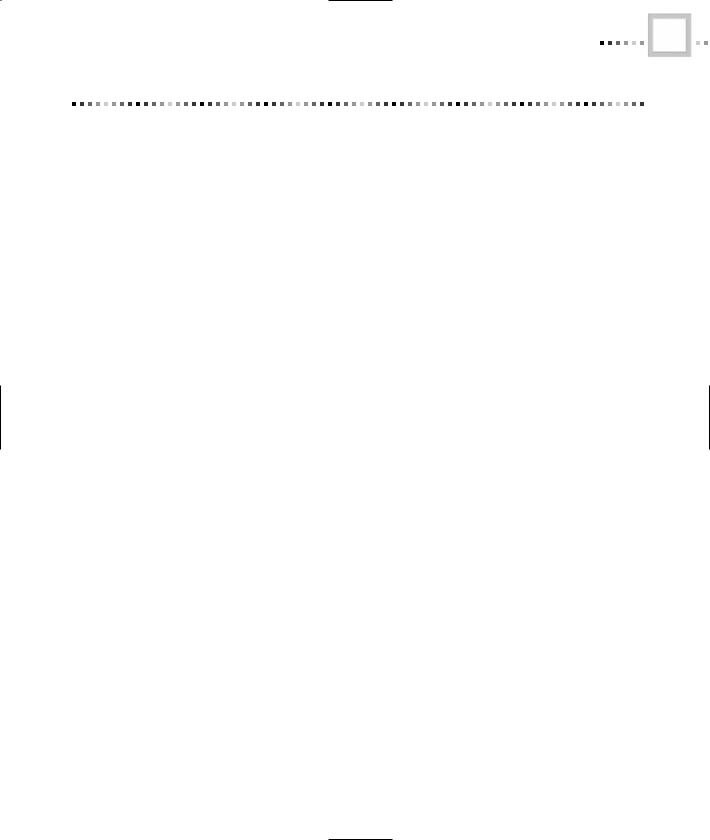
USING VBA TO CREATE AUTOCAD APPLICATIONS |
3 |
Shortcuts
To Create a New UserForm
Select Insert UserForm from the VBE menu.
To Add a Control to a UserForm
Select the control in the Controls toolbox, then click the mouse on the UserForm.
To Set Properties of Controls
Type new values for the properties into the Properties Window.
To Display Static Text and Pictures on a UserForm
Use a Label or Image control.
To Display Editable Text on a UserForm
Use a TextBox control.
To Allow Selection from a List of Items on a UserForm
Use a ListBox or ComboBox control.
To Choose between Two Values on a UserForm
Use a CheckBox, OptionButton, or ToggleButton control.
To Start Code from a UserForm
Use a CommandButton control.
To Run Code in Response to User Actions
Write event procedures in the UserForm’s module.
To See the List of Events, Properties, or Methods for a Control
Use F2 to open the Object Browser.
Copyright ©2001 SYBEX, Inc., Alameda, CA |
www.sybex.com |
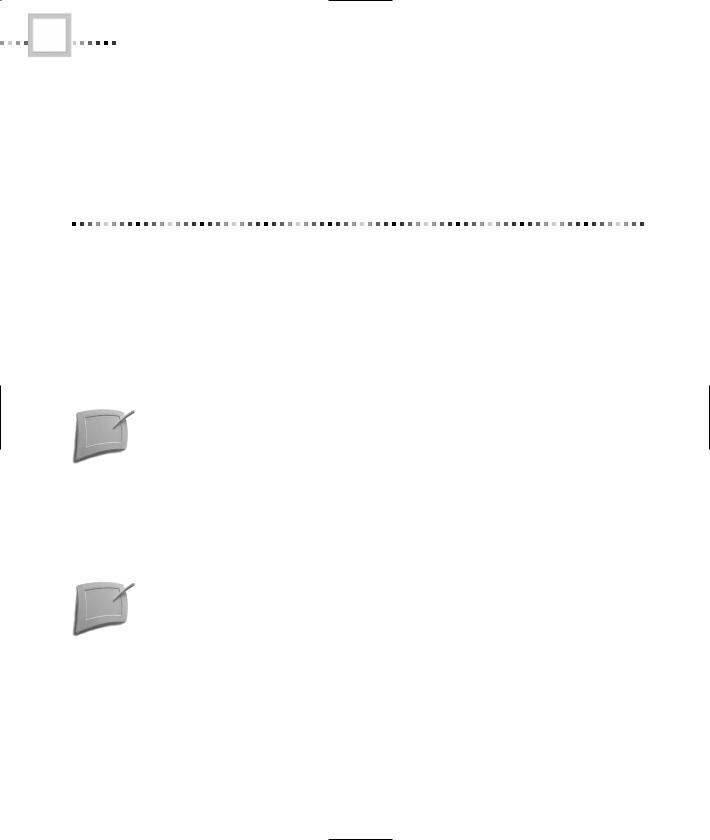
4 |
CHAPTER NINETY-NINE • USING VBA TO CREATE AUTOCAD APPLICATIONS |
To Analyze Code While It Runs
Set a breakpoint by clicking the code’s margin bar, and then use F8 to single-step through the code.
To View the Values of Variables in Code
Use the Locals Window.
Using UserForms
In addition to the VBA language and the VBA editor, VBA includes a user interface component. This is the Microsoft Forms 2 package, which is included with all VBA host programs. In this section, you’ll learn to use Forms 2 to create dialog boxes. These dialog boxes can launch VBA code and serve as a way to tie your procedures to your AutoCAD applications.
Apparently, there never was a Microsoft Forms 1. Microsoft Forms 2 was the first version to actually be released, which means you won’t have to worry about upgrading from older versions of Forms.
Creating UserForms
To create a new UserForm, select Insert UserForm from the VBE menu. This creates a new form, opens it in design mode, and displays the Controls toolbox, as shown in the right side of Figure 99.1.
Design mode is one of the two modes that UserForms can be in. This is the mode that allows you to develop the UserForm. When a form is displayed in the AutoCAD interface, it’s said to be in Run mode.
The blank UserForm is an empty palette that you can use to design a dialog box. To make the UserForm more useful, you need to add controls from the toolbox. You’ll learn how to do that in the next section.
Copyright ©2001 SYBEX, Inc., Alameda, CA |
www.sybex.com |
